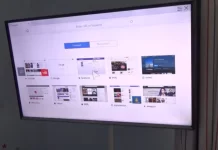Google Chrome is the most popular browser in the world. This is not surprising since it has all the necessary functions while remaining relatively easy to use. At the same time, it does not consume a lot of resources and works steadily even on the weakest devices. Another significant advantage for most users is its design. It is made as user-friendly as possible and can understand any user. In addition, Google Chrome is available as several tools for customization. For example, you can enable or disable dark mode.
However, it is at this point many users have problems. This is because enabling or disabling the dark mode is not evident in the case of Google Chrome. Unlike most applications, it does not have a built-in function to switch the mode. Google Chrome automatically synchronizes with the color mode of your system. Therefore, you must change the system color on your devices to switch between dark and light modes. Let’s understand how to do this on any device.
How to enable light mode in Google Chrome on Windows 10 or Windows 11
Let’s first understand how you can change the color on your PC. Since there are currently two versions of Windows, I would like to show instructions for both systems. To do this, you will need to use your Windows Settings. To do this, you will need to:
Windows 11:
- Open Settings and go to the Personalization tab
- Here you can select Windows Light using the tile at the top of the tab.
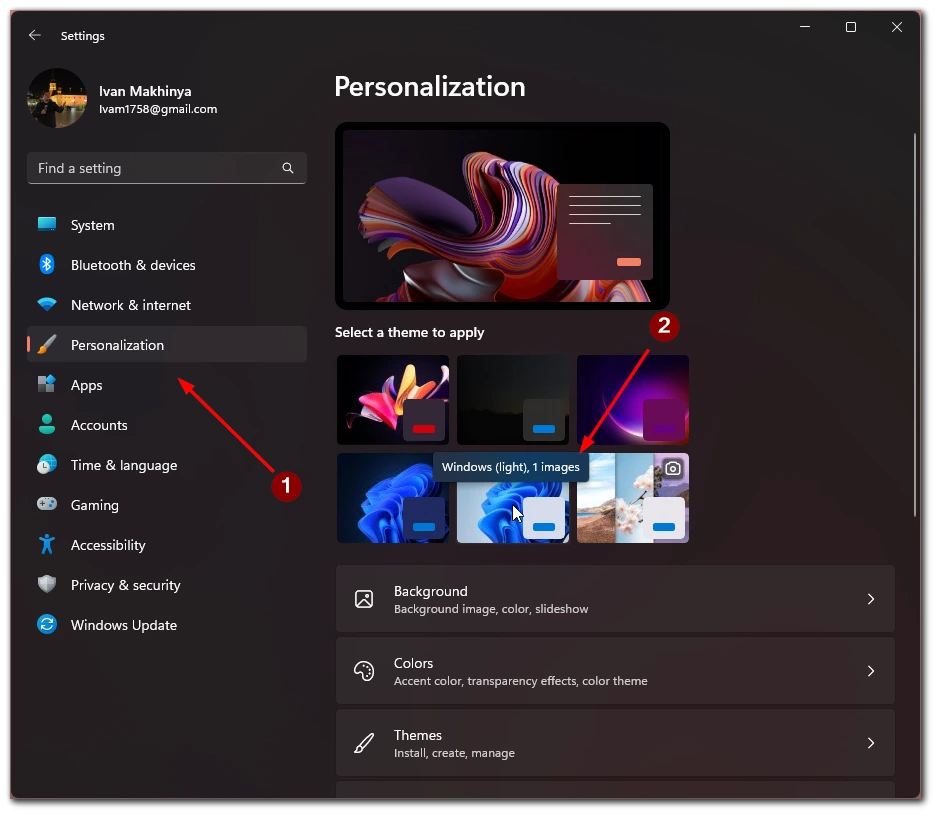
Windows 10:
- Open Settings and go to the Personalization tab
- In the left sidebar, click on Colors.
- After that, you need to click on the box under Choose Your Color. From the drop-down menu, select Light.
You don’t need to re-enter your account or restart your PC to change the Windows display theme. You can also set custom themes. Google Chrome will perceive them as light if they are in light colors. If you change the Theme to dark colors, Google Chrome will automatically switch to a dark color.
How to enable light mode in Google Chrome on Mac
The following most popular PCs after the Windows PCs are the Macs. These are Apple computers, which are pretty competitive with Windows devices. To change the Google Chrome color theme on them, you will also need to change the system theme. To do this, you need to:
- First, open the Apple Menu and select System Preferences.
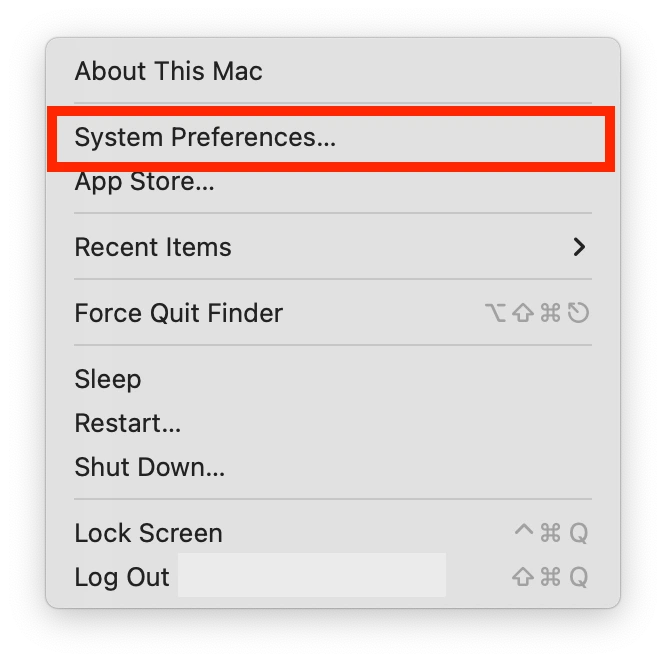
- This is where you need the General tab.
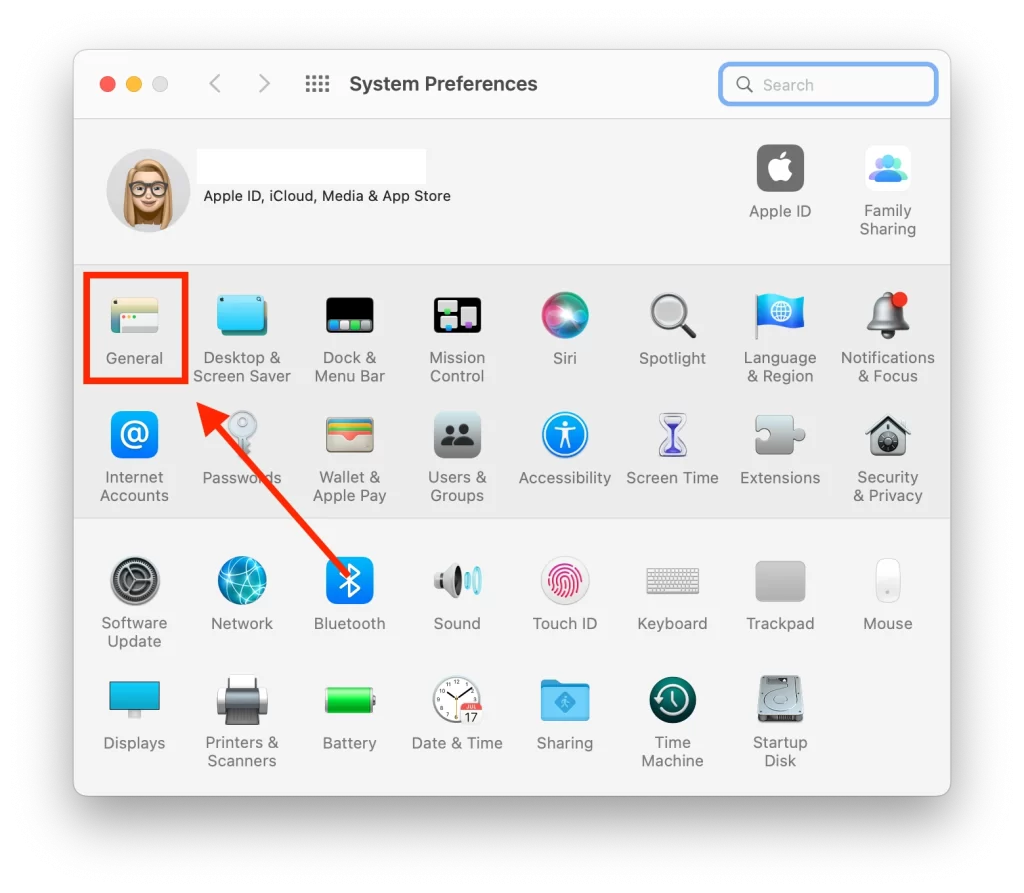
- After that, in the list next to Appearance, select Light.
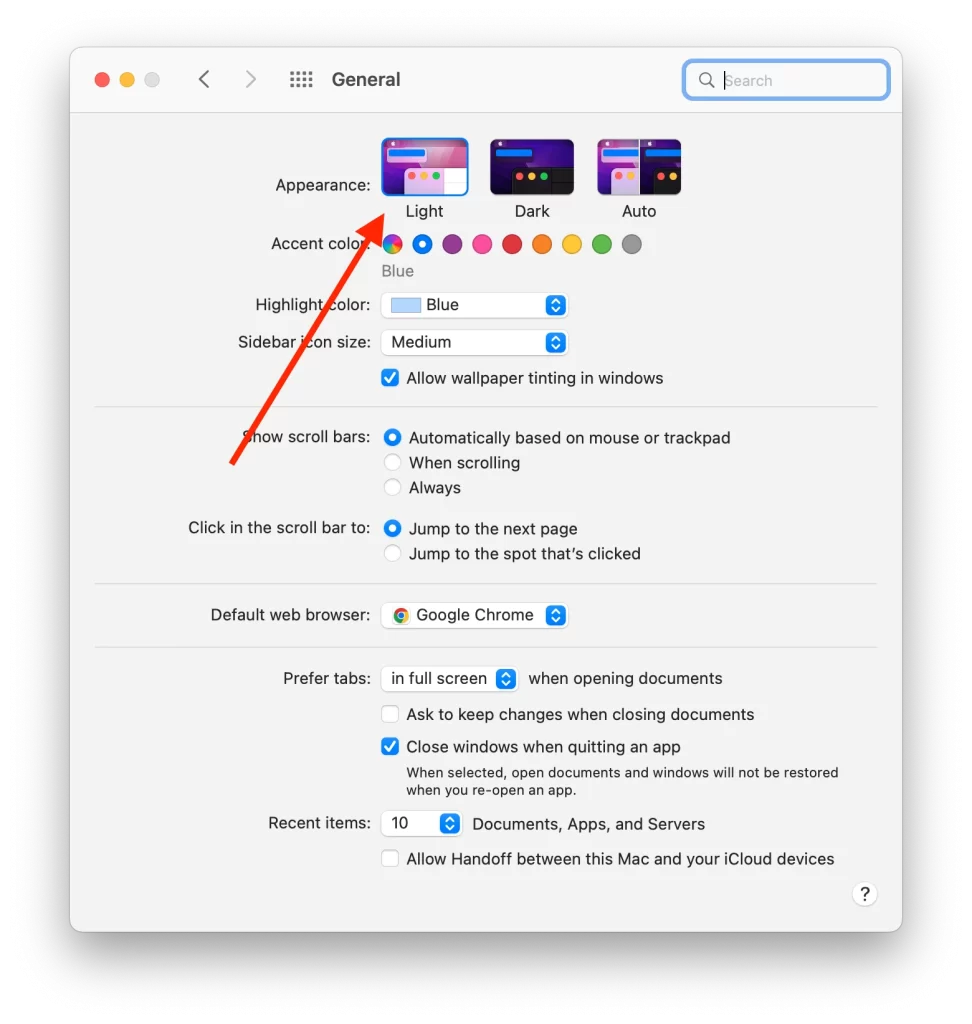
Afterward, the entire system and Google Chrome should automatically switch to Light mode. You have no restrictions to do this, and you can change the Theme anytime.
How to enable light mode in Google Chrome on Chromebook
Another reasonably popular device of late, especially for studying or office work, has become a Chromebook. These are laptops running the OS developed by Google. It is essentially a modification of Linux. But to change the Theme of Google Chrome here, you must also change the system theme on your Chromebook. To do this, you need to:
- It would be best if you opened your Chromebook’s Shelf. To do that, click on the clock icon in the bottom right corner.
- You need to click on the Dark Theme button to turn it off.
As you can see, this feature on Chromebook is made as convenient and straightforward as possible. You can switch the Theme directly from a kind of Control Menu. You can change the Theme at any time to change the color of Google Chrome or other applications.
How to enable light mode in Google Chrome on Android
An exception to their standard instructions is Anrhodide. If you have an android smartphone or tablet, you don’t need to change the Theme of your device completely. The Android app has a special switch that allows you to change the app’s color at any time. And it will be changed only for that particular application. To do this, you need the following:
- Open Google Chrome on your device.
- Click on the three dots in the upper right corner and select Settings in the drop-down menu.
- After that, tap on Theme.
- In the menu that appears, select Light.
I can recommend that you check the settings for every app on Android. Most apps that support multiple color themes, specifically on Android, have a built-in switch that will allow you to switch only that app.
How to enable light mode in Google Chrome on iOS or iPadOS
If you have an iPhone or iPad, then, unfortunately, no special setting that allows you to change the theme only in Chrome. You will need to change the theme to light on your entire device. To do this, you will need to:
- Go to Settings and select Display & Brightness.
- Select Light.
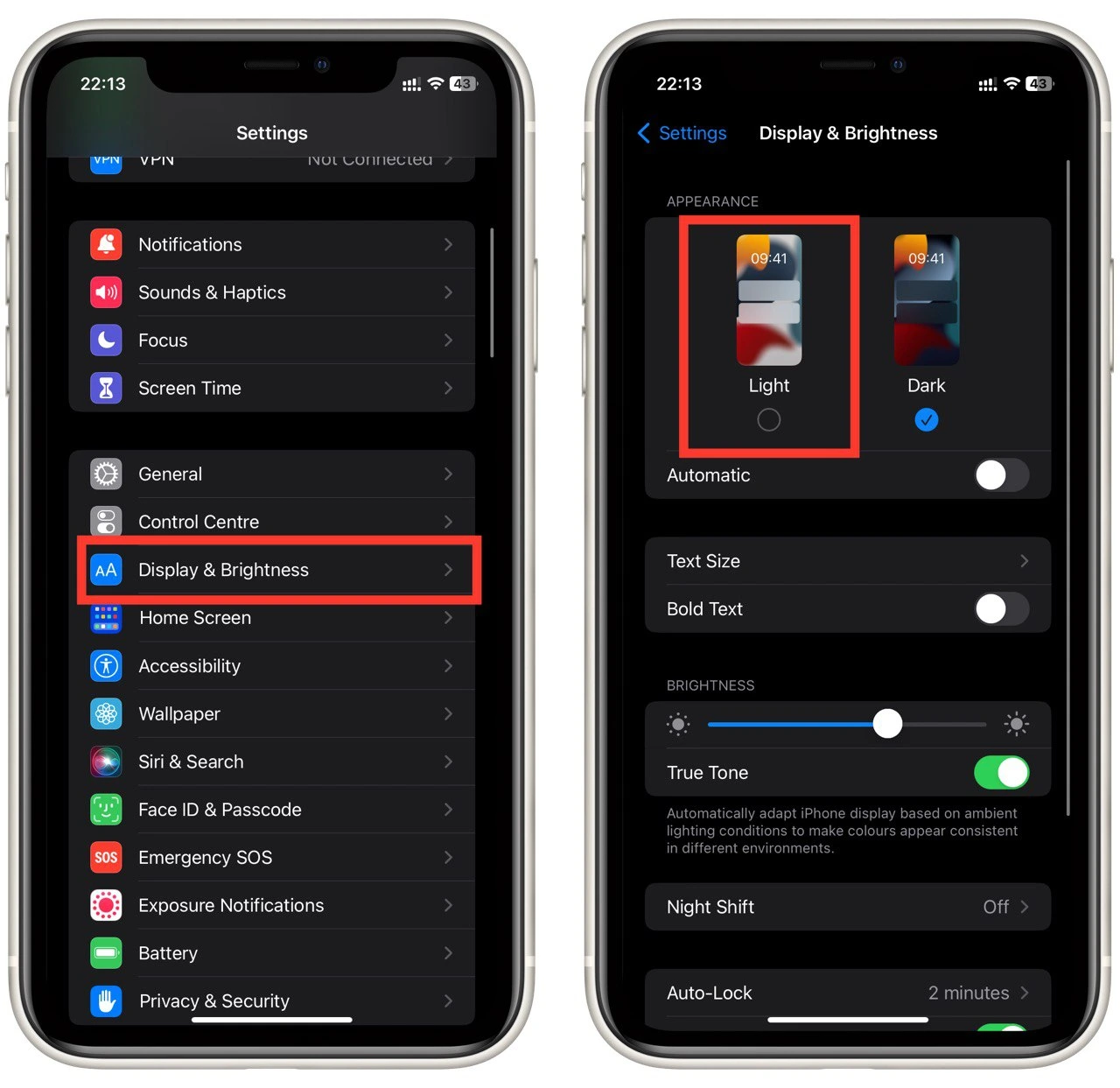
Once you do this, the theme will immediately switch. These instructions work for the iPhone, iPad, or iPod. You also have no restrictions on changing the theme; you can switch it anytime. In addition, you can add a special button in the Control Menu using a special tab in Settings.