Many people find advertisements annoying and are looking for ways to get rid of them. Since advertising is another source of revenue, Samsung practices displaying advertisements on its devices, including TVs. There are ways to block or reduce the amount of ads on your TV, and here’s how you can do it.
Ways to block ads on your Samsung TV
There are only two ways to block or reduce the number of ads.
- Block Samsung and other companies’ ad servers. You can’t do this on your TV, but you can do it on your WiFi router if it allows it (adding IP addresses and blocklisting sites). You can also use third-party services that will filter traffic coming to you, such as Cisco’s OpenDNS or Nextdns, but these services are nothing more than firewalls that filter traffic.
- The ad settings on your Samsung TV allow you to block Smart autostart (if you use apps, this doesn’t work) or prevent personalized ads from showing. These settings do not block ads but only reduce the number of ads.
Block ads on Samsung TV via router or firewall
In this case, you need to add Samsung ad servers to a blacklist and prevent sending and receiving traffic from these sites. Since the servers that will send ads to your TV are blocked, you will not see the ads. If you are blocking in your router, you need to go into your router settings, usually the IP address of your home network from the 192.168.x.x. pool, which you need to enter in your browser bar. Here are the most commonly used ip addresses to access WiFi router settings:
- Xiaomi: 192.168.31.1
- Asus: 192.168.1.1
- TPlink: 192.168.0.1 or 192.168.1.1
- Cisco: 192.168.1.1
- NETGEAR: 192.168.1.1
- Motorola: 192. 168.0.1
After that, find the menu that activates site blocking, the name of the setting may have a name like filters, internet, blacklist, it depends on the model of your router. Cheap routers usually do not have such settings, they do not have a built-in firewall.
If you find the setting you want, add the following sites to the blacklist:
- samsungacr.com
- samsungads.com
- samsungotn.net
- samsung.net
- ads.samsung.com
- samsungtifa.com
- ads.samsungads.com
- config.samsungads.com
Similarly, if you use third-party sites to filter traffic, add those sites to your blacklist.
Restrict advertisements in the Samsung TV settings
If you are using the HDMI input or antenna input for viewing, you can completely disable Samsung ads appearing on the Home screen by disconnecting the TV from the Internet. If you don’t want to do this, you can disable your TV’s Smart Hub features from automatically starting. This blocking does not work on all TVs, in OS versions after 2019 the ads are not connected to Smart Hub it works at the OS level. If you’re using an app on your TV, this option won’t work for you because Smart Hub is active while you’re watching the app.
However, you can try disabling autostart Smart Hub, the order to access the autoplay control menu depends on your TV model (year).
TV models 2023-2024: Settings > All Settings > General & Privacy > Startup Screen Settings
TV models 2022: Menu > Settings > All settings > General and privacy > Startup screen settings
TV models 2017 – 2021: Settings > General > Smart Features
2016 model TVs: Settings > System > Expert Settings > Last App/Smart Hub Autoplay
2015 model TVs: Menu > Smart Hub > Autorun settings
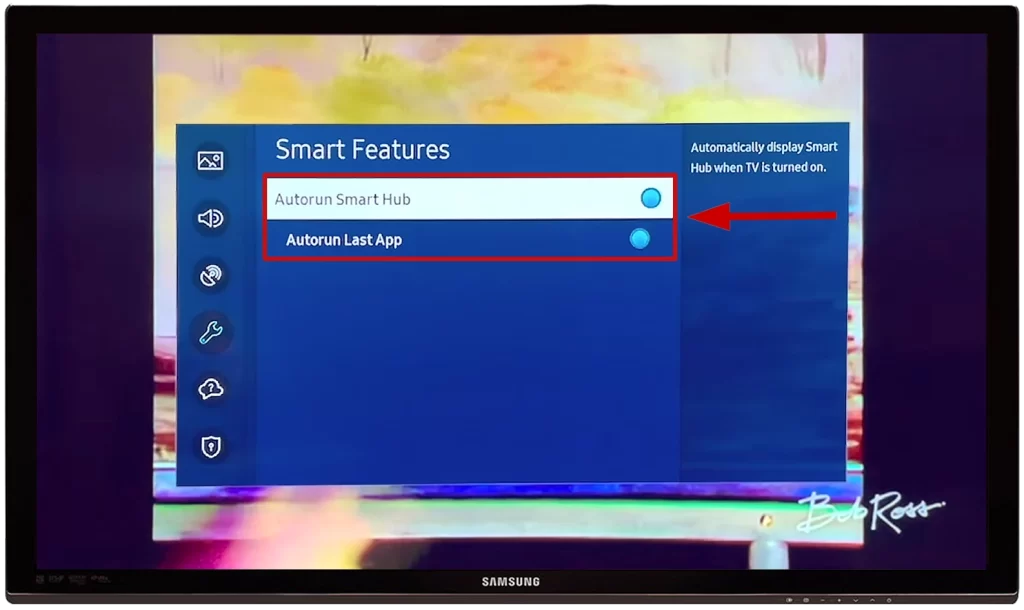
How to turn off personalized ads on a Samsung TV
You can also turn off personalized ads – ads that Samsung shows you based on your interests. For example, if you use the browser on your TV, type “washing machine repair” into a search engine and read information about it, Smasung, after analyzing your queries and interests, will show you similar ads, such as ads for a new washing machine or a home appliance store.
Disabling personalization does not disable ads, you will simply be shown ads that do not require personalization, such as brand ads.
To turn off personalized ads on a Samsung TV: All settings > General & Privacy > Viewing Information Services > Uncheck the box. Go to Interest-Based Advertisements Service Privacy Notice > Uncheck the box. Go to Reset PSID > Click on Reset.
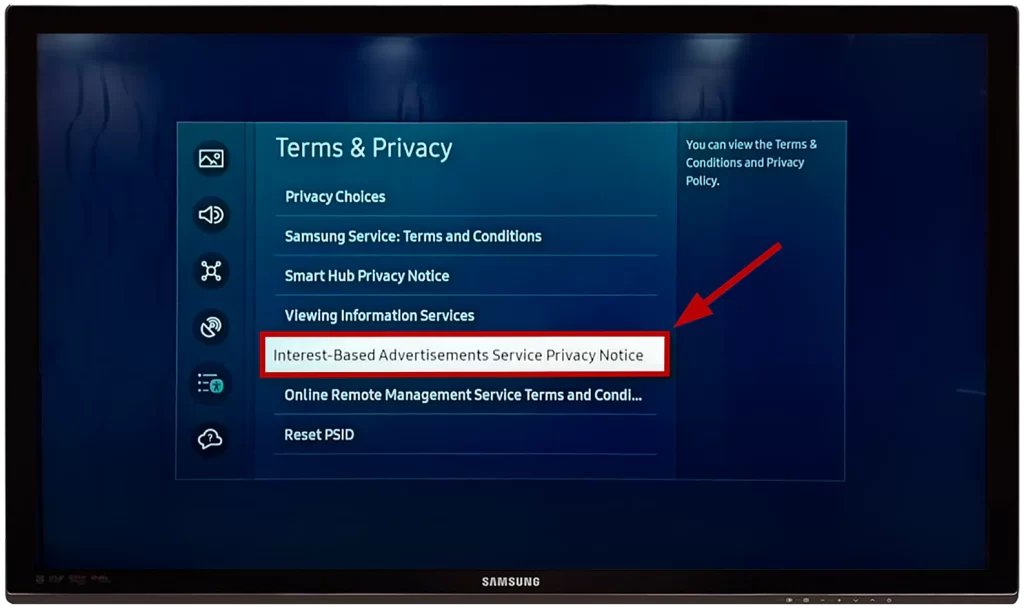
How to remove personalized ads on older Samsung TV: The steps closely resemble the previous guide, with only a different starting point.
- Press the Home button on the remote control, and then select Settings.
- Then, open the “Support” submenu and go to the “Terms & Policy” tab.
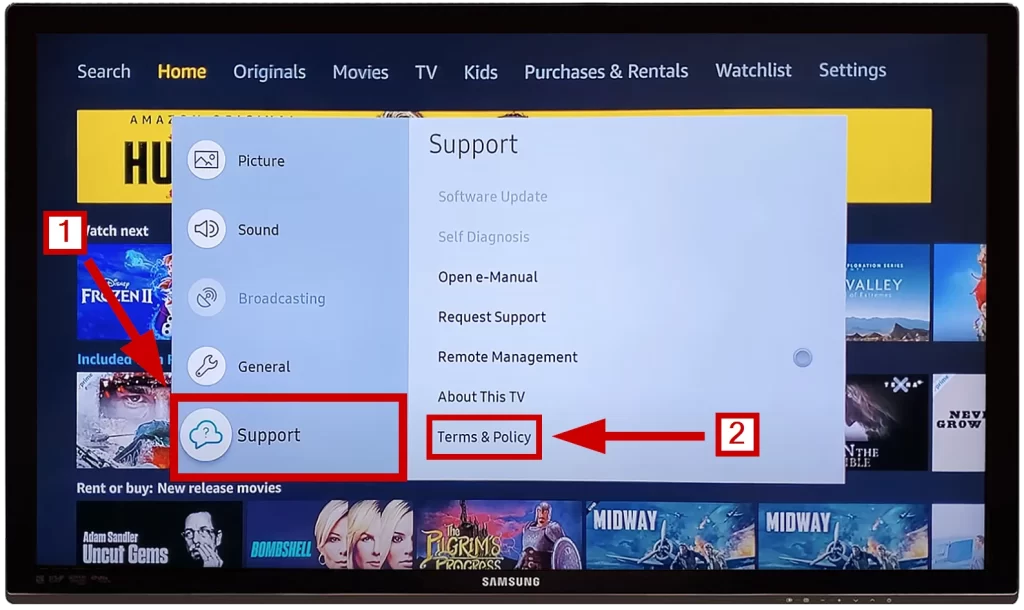
Do the same steps as before: uncheck the “I Agree” box in Viewing Information Services and in Interest-Based Advertising.
With this setting, you will reset ad personalization and no longer see ads based on interests, which will significantly reduce the amount of advertising on your TV.
Store mode advertisements on Samsung TVs
Samsung TVs have another type of advertisement – store mode demo ads. These ads are recorded in the OS and advertise the TV.
If you put the TV into demo mode, you may mistakenly think that you are being shown an advertisement, but it is actually a store mode demo ad. In this case, you just need to turn off demo mode and switch to home viewing mode, you can learn how to do this from the article “How to turn off demo mode or retail mode on Samsung TV“.

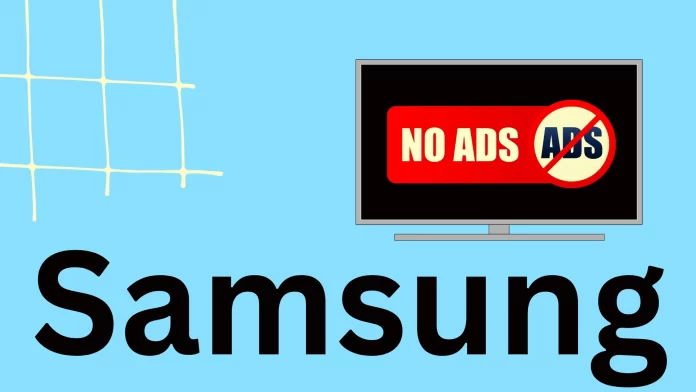



[…] work are: Set up a customized ad blocker. There are a variety of choices, both paid and free to block advertisements in Samsung TVs. Some popular options include AdBlock Plus (www.adblockplus.org), uBlock Origin […]
This guide is well written but removing any adds did not happen for me. Also I cannot get rid of youtube adds, perhaps anyone here has a solution for this?
The only pop-up ads on my Samsung Smart TV are popping up when I am watching QVC. Its a pop-up ad asking me to use the QVC Plus app–by clicking on the app. I can stream QVC, but I have not been streaming QVC. I’ve just been watching it through my cable box. Will this method here help me get rid of this pop-up? It’s the only one I get.
Bought a QE50QN90A and none of the above worked for me from the TV OS. Blacklist on the router seems to do the job. Buying such an expensive TV with ads and pop-up is unacceptable.
[…] these intrusions, which include not only digging into the Samsung Tizen UX to chase checkboxes and mess around with settings, but also having to go into your broadband router’s configuration and block lists of ad […]
Welcome to the new age of rubbish products!!!!
The first icon in apps is a sponsored ad. I wish this can be removed. I tried all of the trouble shooting steps here but it didn’t remove it.
Did you ever solve this ?
That little Icon bugs the hell out of me. We don’t really own our tech anymore . . .
This was the ONLY article that helped get my tv out of store demo, thank you!
Thanks a lot guys, Ive been annoyed so long with these ads when I just switch on my TV which is not even connected to the internet (I’m on sailboat), now they are gone !
I’m really grateful !
Nick.
There is no “Data Service” in Settings on my Samsung.
go to Broadcasting and then Expert Setting
Thank you, Anonymous! I was looking for this too.