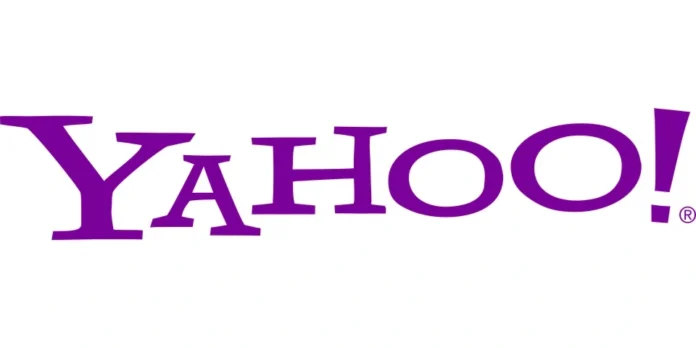Like so many email providers that we’re using for our daily activities, Yahoo mail also comes in the top-most list of email services. There is a wide range of features why it’s good to have multiple Yahoo email addresses. Or maybe you want to switch to a new Yahoo mail account at some point in the future.
Moreover, many users often tend to use another email account as a primary address to which they wish to forward all of the emails from a secondary account. Whatsoever be the reason, it’s a quite simple process to switch from one Yahoo! Email address to another. The information below will provide you with tips that will help you to understand an automated solution.
What software can be used for transferring all Yahoo email folders
There is a wide range of good features that are offered by this tool. The list of those features is displayed below:
- You will be able to swiftly export unlimited Yahoo mail folders to another Yahoo mail account.
- It gives its users an opportunity to export Yahoo mail folders to another Yahoo account along with attachments, mailbox data items of inbox, sent items, tasks, notes, etc.
- Only requires Yahoo mail credentials for direct saving of Yahoo emails to another account.
- There are a lot of saving options such as PST, MSG, EML, MBOX, and email platforms like Gmail, Thunderbird, etc which are offered by this tool.
- You will be able to selectively transfer your old emails to a new Yahoo email account by using the Data Filter options of the tool.
- All the email message data will be kept intact throughout the process to export all Yahoo email folders to another Yahoo mail account.
- You will not need any manual help is required to use this app because the interface of this app is very simple is comes self-explanatory.
- It supports all Windows OS (32bit and 64 bit) to export Yahoo mail folders to another Yahoo account.
How to transfer files from Yahoo to a new email address
- First of all, you should open a Web browser window, and get down to the Yahoo! Mail sign in page at Yahoo.com.
- After that, you should fill in your Yahoo ID and password into the appropriate fields which are located at the right side off the window, and then you should tap on “Sign In.”
- Then, you should press on “Options” which you may find at the top of the window, and select “Mail Options.”
- Next, you should tap on “POP & Forwarding” which you will see at the left side of the window.
- After that, you should press on the “Upgrade to Mail Plus” option, in order to open the Yahoo Mail Plus signup in a new window, then you should follow the instructions in order to setup payment for your Yahoo Mail Plus membership.
- Then, you should return to your Yahoo Mail window, which is still open to the “Pop & Forwarding” menu.
- Next, you should toggle the radio button to the left of “Forward Your Yahoo Mail.”
- After that, you should fill in the email address to which your Yahoo Mail messages should be transferred, then you should tap on the “Save Changes” button.
- Then, you should tap the “Send Code” link in the “Verify Email Address” window. The Yahoo Mail window should stay opened on this screen.
- Next, a new browser window should be opened, then you should sign into the email account of the address that you filled into the “POP & Forwarding” page earlier.
- After that, you should tap on the message from “Yahoo Member Services,” and remember the verification code which will be sent in the message.
- Next, you should fill the verification code into the “Verify Email Address” pop-up window that will be displayed on your Yahoo Mail window, and then, you. should press the “Done” button.
- In the end, you should save changes. To do that, you should tap on the “Save Changes” button.
Hope the article was helpful for you and know you know a bit more about transferring files using Yahoo mail.