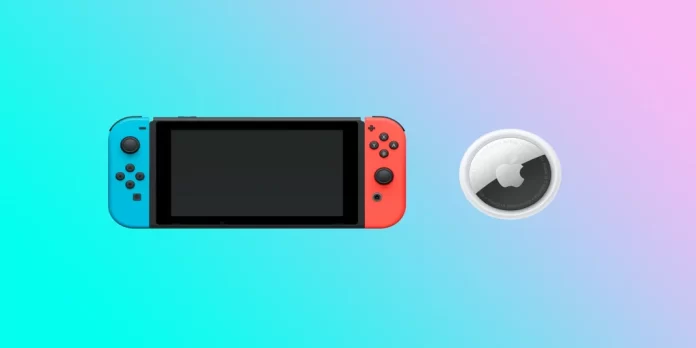Have you ever misplaced your Nintendo Switch and spent hours searching for it? Or worse, what to do if it is stolen? Losing such a valuable device can be stressful and frustrating, but fortunately, there are several ways to track your Nintendo Switch and ensure its safety.
Unfortunately, the Nintendo Switch doesn’t have a built-in device tracking feature. However, you can use third-party tracking devices like AirTag or Tile Mate. Moreover, you can contact customer support to have them try to track your console by serial number.
So let’s look into all of this in more detail.
How to track a Nintendo Switch using third-party tracking devices
If you want to be constantly aware of the location of your Nintendo Switch, you can install a tracking device. Examples include Apple’s AirTag or Tile Mate. After attaching such devices to your Nintendo Switch and setting them up, you can remotely locate the console from your smartphone.
However, there is one condition. Almost all trackers transmit location data via Bluetooth. Therefore, your Switch must be within Bluetooth range. Tile Mate can track items up to 250 feet away. And if your item is outside that range, you can use the Tile smartphone app to see its last location on a map.
As for the Apple AirTag, it has an advantage. It offers more flexibility and sophistication. You can track the device’s location using the Find My app on your iPhone. AirTag uses Bluetooth to communicate with nearby Apple devices, such as iPhones, iPads, and Macs, to pinpoint the location of your lost item. In turn, the exact location of your Nintendo Switch will be transmitted via iCloud.
How to set up AirTag
If you want to set up AirTag to track your Nintendo Switch, you can follow these steps:
Set up AirTag
- Hold the AirTag near your iPhone.
- Tap Connect on the animated AirTag pop-up that automatically appears on your iPhone’s screen.
- Then choose a default item name or add a custom one. You can rename it to whatever you want later.
- After that, tap Continue.
- Finally, read the anti-stalking notice from Apple, and tap Agree to register the AirTag with your Apple ID.
Attach AirTag
Once you’ve set up AirTag, you can attach it to your Switch using a keychain or a strap. AirTag is designed to be water-resistant and durable so that you can attach it to almost anything.
Track
If you lose your Nintendo Switch, you can use the Find My app on your iPhone to track it. The app will show you the last known location of your AirTag on a map, and you can also play a sound on the AirTag to help you locate it.
- Open the Find My app and go to the Items tab.
- Select AirTag.
- You will then see its current or last known location on a map.
- If the AirTag is nearby, but you have trouble finding it, you can tap Play Sound to make it emit a sound.
Precision Finding
If you have an iPhone 11 or later, you can use Precision Finding to locate your AirTag more accurately. This feature uses the iPhone’s Ultra-Wideband technology to provide directions and distance to your lost item.
- Tap Find in the Find My app.
- Follow the onscreen arrow to the AirTag.
You can also ask Siri to find your console. You can say, “Hey Siri, where’s my [item name]?”
AirTag uses end-to-end encryption to keep your location data private and secure. If someone finds your lost Nintendo Switch with an AirTag attached to it, they can use their iPhone to scan the AirTag and get your contact information to notify you that they’ve found it.
How to get help from Nintendo Support to track your Switch
If you’ve lost your Nintendo Switch or it’s been stolen, contact Nintendo Support for assistance tracking it down. Here’s how to get help from Nintendo Support:
- Contact Nintendo Support through their website or phone. Be sure to provide as much information as possible about your lost or stolen Nintendo Switch, including the serial number, your Nintendo account information, and any identifying console features.
- It’s important to file a police report. This will help the authorities investigate the theft and potentially recover your stolen device. Make sure to provide the police with the serial number and any other identifying information about your Switch.
In addition, check your Nintendo account to see if anyone has logged in using your account. If you notice any suspicious activity, contact Nintendo Support immediately to report it.
How to find the Nintendo Switch serial number
You can find the serial number of your Nintendo Switch in one of four ways:
- On the console itself:
- The serial number of your Nintendo Switch can be found at the bottom. Check the white sticker adjacent to the USB-C charging port.
- The serial number sticker is located behind the adjustable stand for the Nintendo Switch OLED model. Lift the stand and check the sticker for your Nintendo Switch serial number.
- In the system settings:
- Select the System Settings icon from the home screen.
- Then scroll down and select System.
- After that, go to Serial Information.
- The serial number will be listed near the Console row.
- On the box/packaging:
- If you have the original packaging of your Nintendo Switch, you can look for the serial number label on the box. It is usually located on the bottom of the box or the side of the packaging.
- On the purchase receipt:
- You can check the purchase receipt if you don’t have the original packaging. The receipt often lists the serial number and other information about the purchase.
It’s essential to keep your Nintendo Switch serial number in a safe place if you need it for warranty or support.
How to deregister Nintendo Switch
When you deregister your missing or lost Nintendo Switch, you will remove it as the primary console on your account. This will help prevent unauthorized purchases on the Nintendo eShop using your account.
If you need to deregister your Nintendo Switch, do the following:
- Go to the Nintendo Account page and sign in.
- After that, click Shop Menu and select Deregister Primary Console at the bottom of the page.
- Enter your password and click OK.
- Finally, select your missing Switch and click Deregister.
You may also need to unlink a credit card from your Nintendo account, just in case. Here’s how:
- In your Nintendo Account, select Shop Menu.
- Click Delete next to the card(s) in the Credit Card section.
- Finally, confirm the action by clicking Delete again.
If your Nintendo Switch goes missing or is stolen, you should act quickly and take necessary steps, such as tracking, deregistering the device, and filing a police report. That way, you may find the device or at least prevent unauthorized purchases.