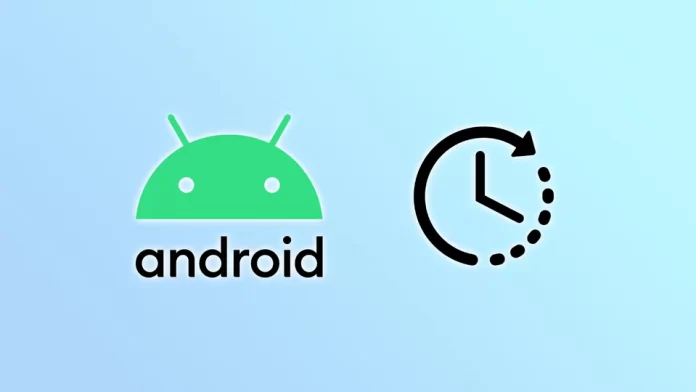Some Android smartphones have a 24-hour clock format by default. It is also known as military time and is commonly used in many countries worldwide. However, not everyone uses this format in everyday life.
Fortunately, if you prefer to use the 12-hour clock, you can easily switch to it on most Android smartphones. After all, the location of this option depends on the manufacturer. But you can generally find it in the Date & Time settings.
So let’s look closer at how to switch the 24-hour to the 12-hour clock on your Android.
How to switch to a 12-hour clock on Android
Follow these steps to change the clock format on your Android device:
- Open Settings and go to System.
- After that, select Date & Time.
- Then you should see various options related to time settings.
- Look for the option that says “Use 24-hour format” and toggle the switch to the OFF position.
This will switch your device to the 12-hour clock format. Once you have changed, exit the settings app and check your device’s clock. You should now see the time displayed in the 12-hour format.
As you can see, switching to the 12-hour clock on Android is a quick and easy process. Whether you prefer this format for its clarity or simply out of habit, Android makes it easy to customize your device to suit your needs.
New versions of Android set the time format.
The Android operating system is improving, and new versions are being released. Therefore, access to the time format settings will be slightly different in new versions of Android.
Go to settings, select General Management, then go to Date and time. You will see the setting for using the 24-hour time format.
For quick access, see the visualization of the time format settings.
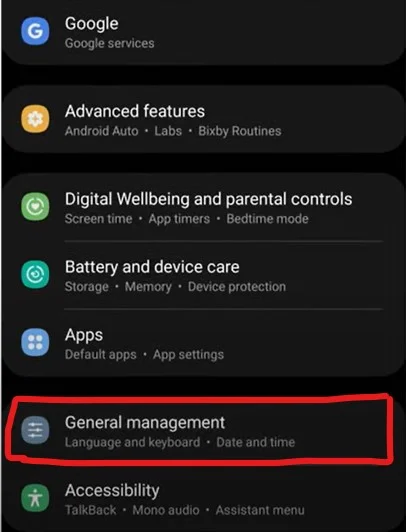

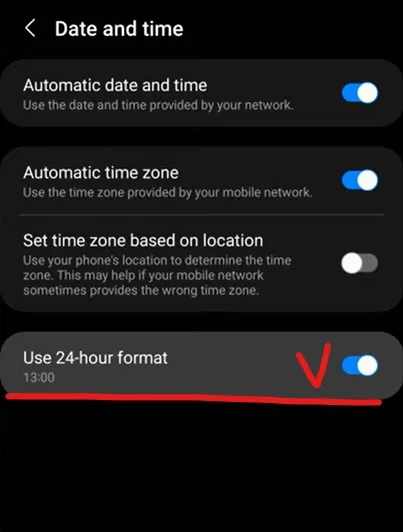
What to do if you can’t change the time format on Android?
If you are unable to change the time format on your Android device using the standard method, there are a few things you can try to fix the issue:
- Check for software updates: Ensure your device’s operating system is up-to-date. Check for any available software updates and install them if necessary. Sometimes, it can fix bugs or issues that might prevent you from changing the time format.
- Restart your Android: Try restarting your device and see if that helps. Sometimes, simply rebooting your device can fix minor issues.
- Clear cache and data of the Settings app: Go to Settings > Apps > All apps > Settings > Storage > Clear cache and Clear data. This will reset the Settings app and may fix any issues preventing you from changing the time format.
- Use a third-party app: If you cannot change the time format on your device, you can try using a third-party app from the Google Play Store. Many clock and time apps can display time in different formats, including the 12-hour format.
- Contact customer support: If none of the above steps work, you can contact your smartphone manufacturer’s customer support for further assistance. They may be able to provide you with a solution or suggest a repair or replacement if necessary.
Remember that the steps to change the time format can vary slightly depending on your device’s manufacturer and Android version.