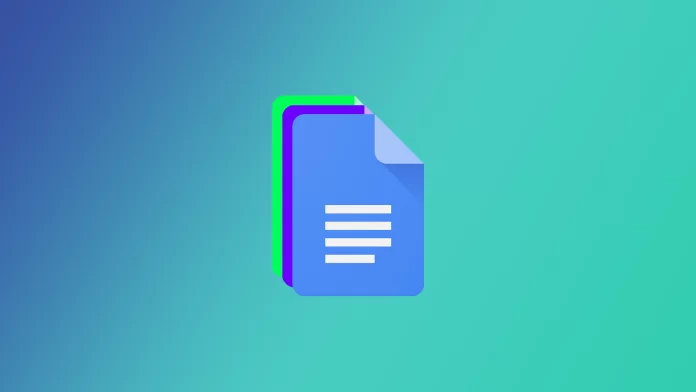With Google Docs, you can modify your documents in any way you want. There are many properties that you can customize. One of them is strikethrough.
Strikethroughs are especially handy in your document if you want to emphasize a wrong word or a few words. In word processors, this feature comes as part of the editing options. People use it mainly to cross out certain words or phrases from the text while leaving them visible to the reader.
For example, if you’re a teacher, you can use strikethroughs to show your students where they went wrong in the assignment. In doing so, it’s better to indicate the correct answer in brackets.
You can be sure that adding a strikethrough in your Google Docs document isn’t challenging enough. So here’s how it works.
How can you use a strikethrough?
If you have never used a strikethrough by editing your Google Docs document, you have to be aware that there are different ways of using it.
There are several ways of using strikethrough:
- To make recommendations for deleting text as part of the editing process.
- To make an impertinent or snide remark.
- To make a list of things to do or items to add to the article, and then cross them out when the task is done.
- Especially in legal documents or in the historical context of documents, strikethrough is important for understanding the number of changes made.
Using the strikethrough option saves you time and lets you keep better track of all the adjustments you make.
You can also track changes made to a particular document using the Track Changes option. It is usually available for free in almost all word processing programs. And Google Docs is no exception.
Now, let’s take a closer look at how to add a strikethrough.
How to add a strikethrough in Google Docs using the toolbar
If you want to add a strikethrough in your Google Docs document using the toolbar, you can follow these steps:
- First, open the Google Docs document you want to edit.
- Then highlight the texts you wish to strikethrough.
- After that, click the Format section on the toolbar.
- Finally, select Text and click Strikethrough.
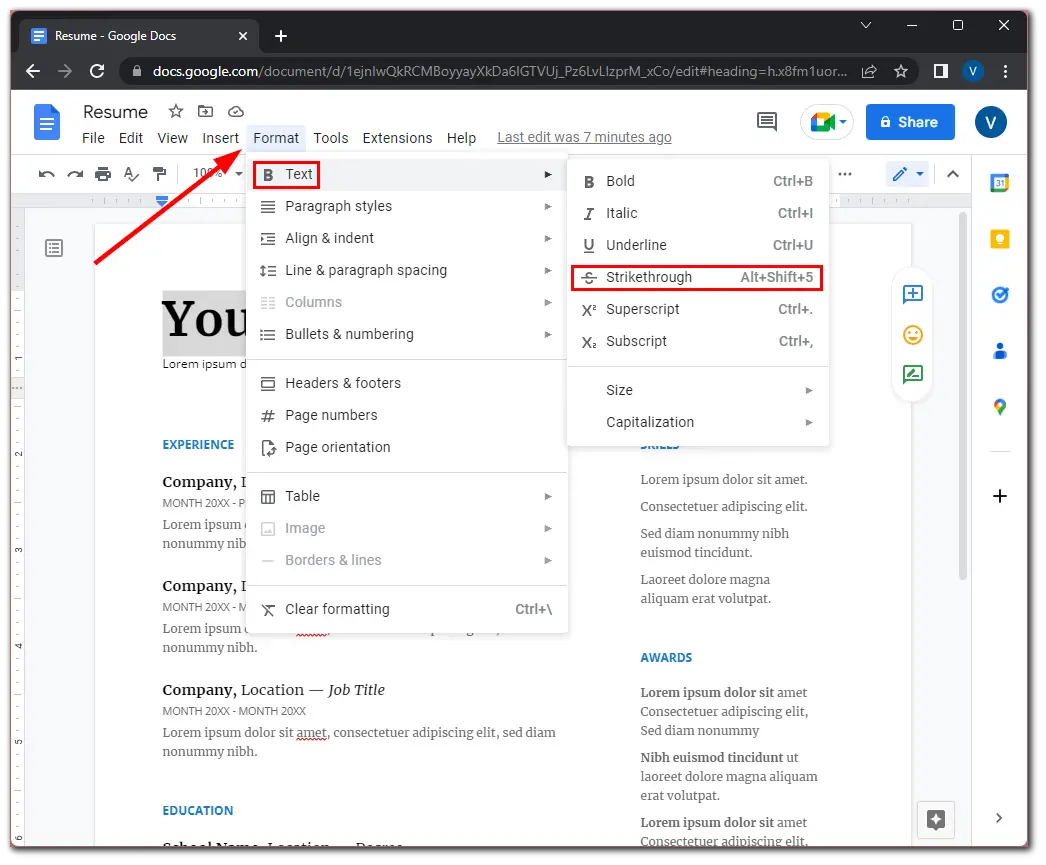
Once you have completed these steps, the text will remain selected, but it will have a line running across it.
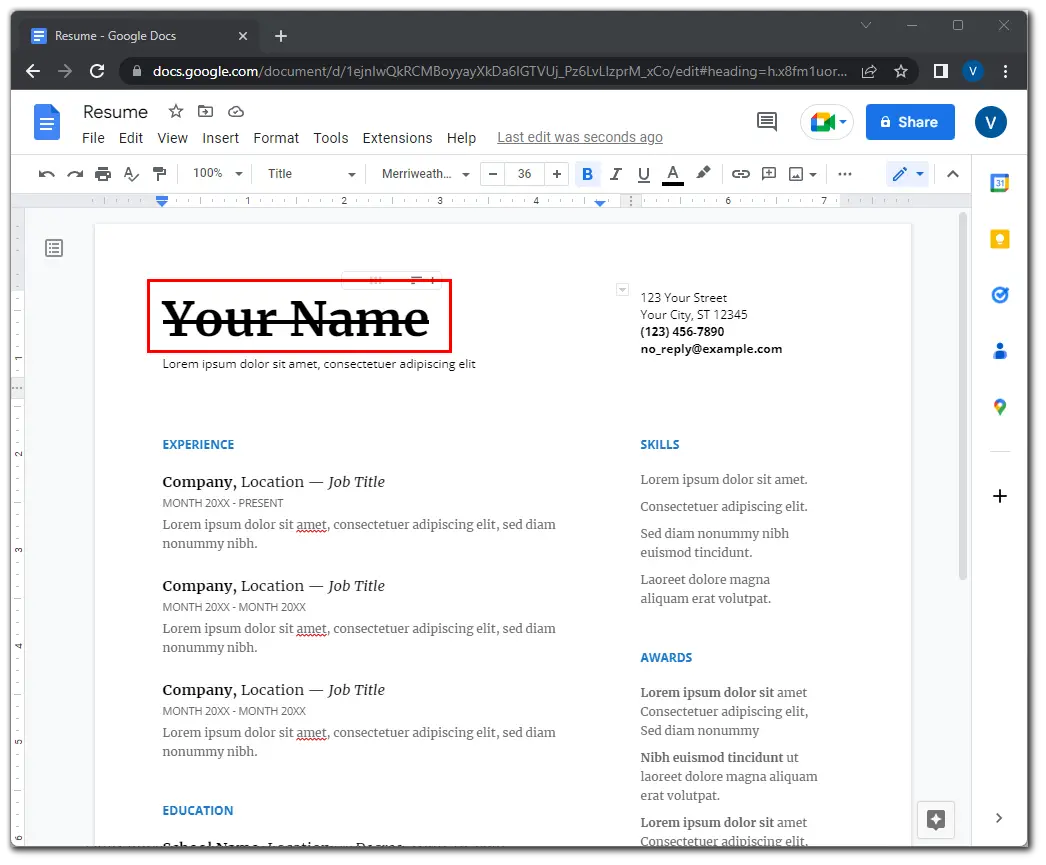
It can be time-consuming to edit a large document and keep repeating the process. However, there’s a more straightforward way.
How to add a strikethrough in Google Docs using a keyboard shortcut
If you want to add a strikethrough in your Google Docs document using a keyboard shortcut, you have to follow these steps:
- Open the Google Docs document you wish to edit.
- Then highlight the texts you want to strikethrough.
- After that, press the Alt + Shift + 5 keys combination for Windows and Linux and Command + Shift + X for Mac.
Once you have completed these steps, the selected text will be crossed out. You also have to be aware that double strikethrough and colored strikethrough are unavailable for now on Google Docs.
How to add a strikethrough in the Google Docs app
If you want to add a strikethrough in the Google Docs app on your mobile device – follow these instructions:
- Open the Google Docs app on your mobile device.
- Next, open the document and tap on the Edit button.
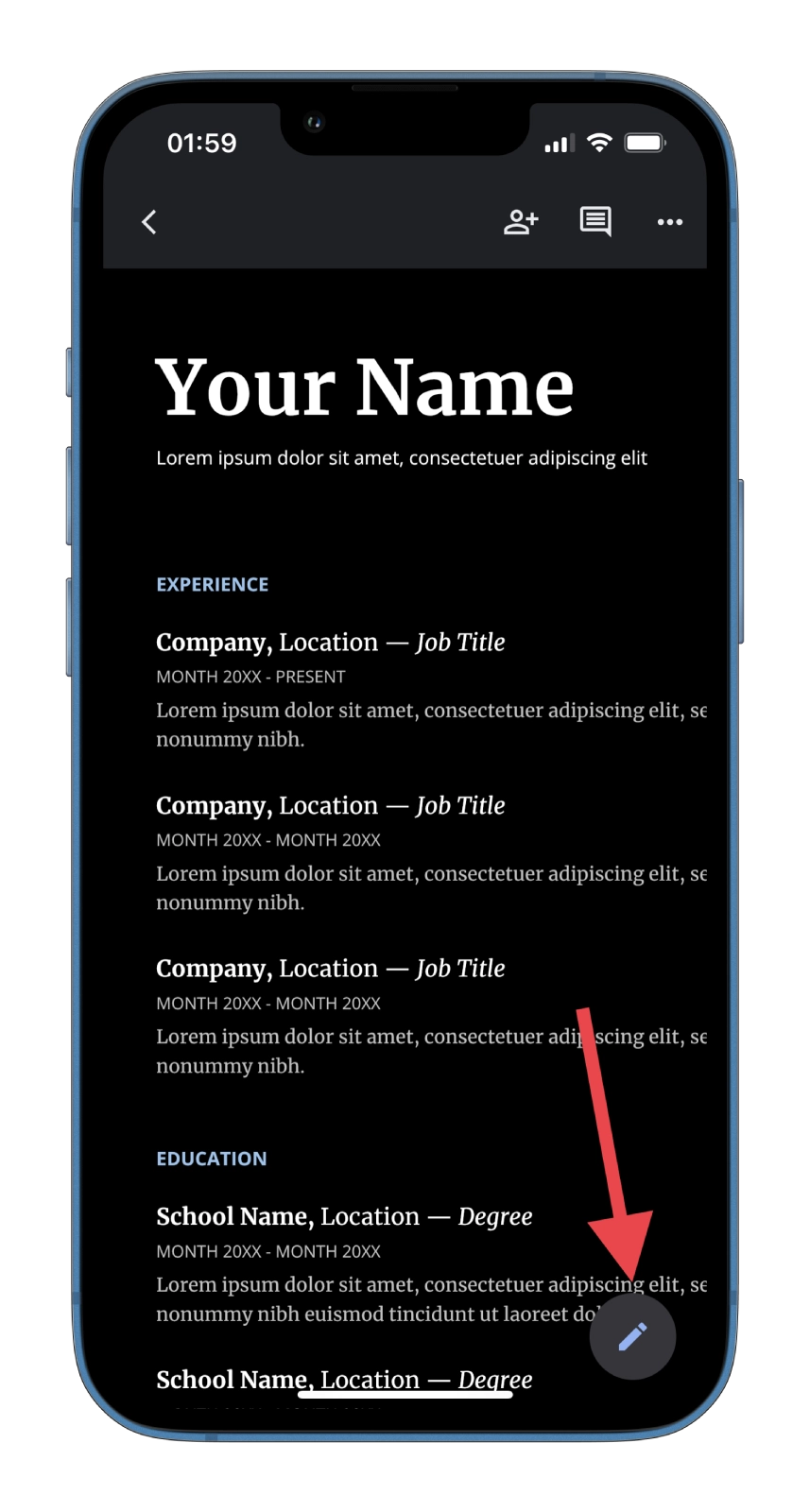
- Highlight the text you want to strikethrough. You can drag the cursor to select multiple words.
- Then tap on the Font icon in the toolbar at the top of the screen.
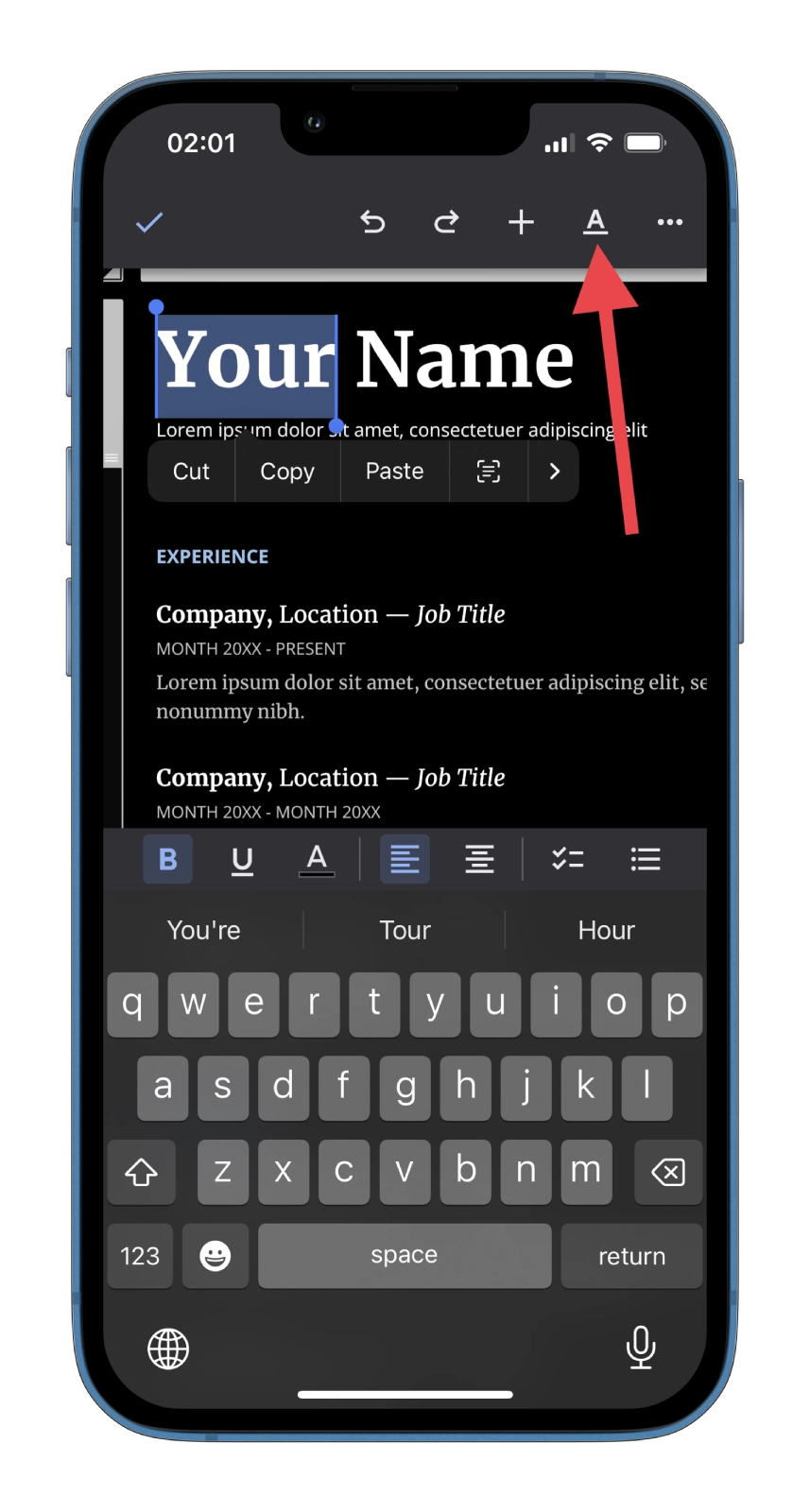
- Finally, tap on the
Sicon to perform a strikethrough.
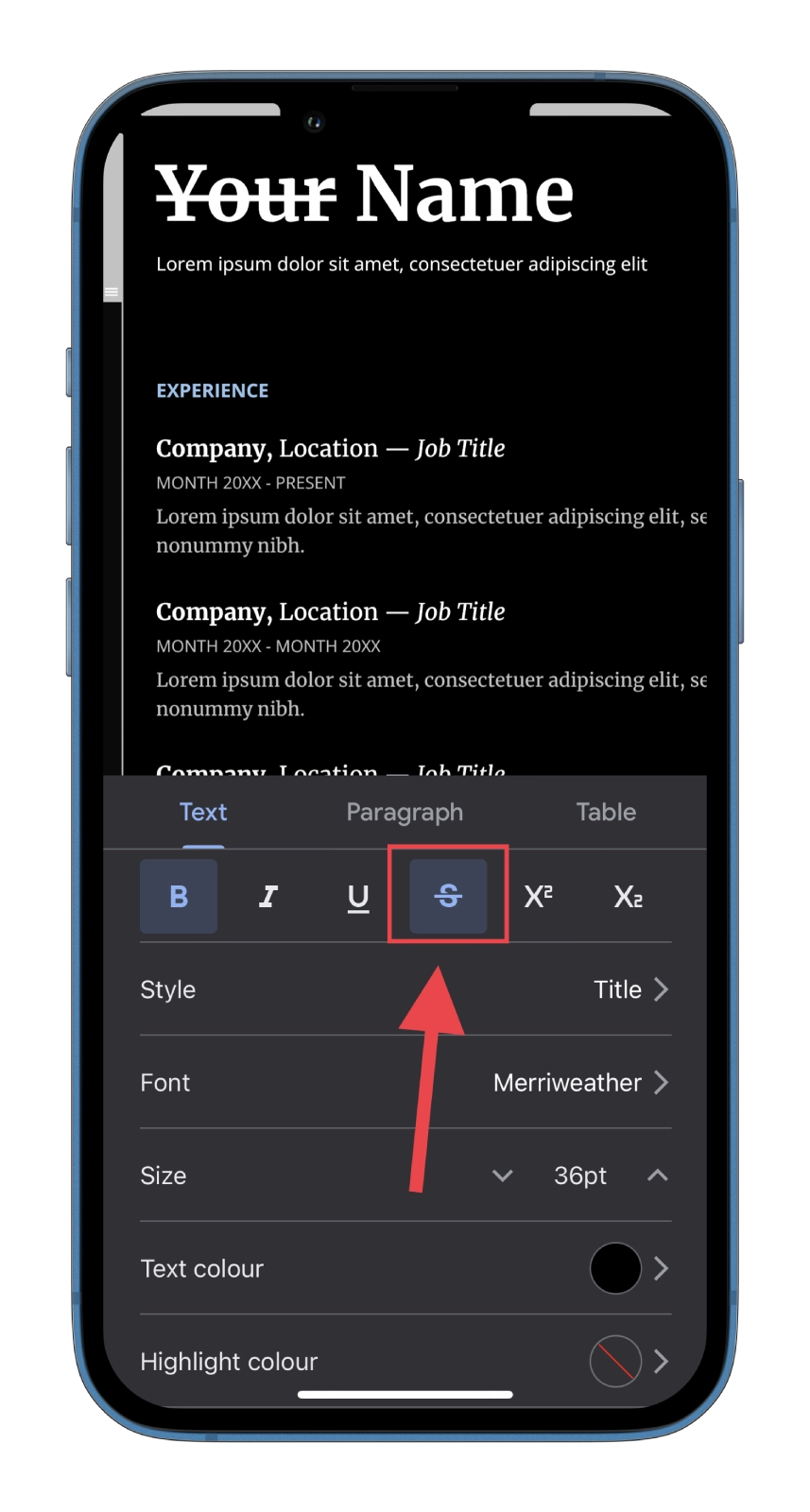
As you can see, there’s nothing complicated about it. If you want everything back the way, it was. This means that you will need to perform the same steps to remove the strikethrough text in your document in Google Docs.
You can use the same shortcut on your keyboard or the exact instructions for strikethrough to undo all these steps if you’re using Google Docs through the website.
If you’re using Google Docs on your iPhone or Android, you also need to go through all the steps you did before for strikethrough to undo all those actions.
Well, that’s all you have to know about the strikethrough feature on Google Docs.