After downloading, WhatsApp automatically saves all files to your smartphone’s gallery. If you have many chats and groups, it will load your device’s storage. So it’s better to stop auto-download from having more available storage and letting your device work fast.
Another reason for disabling this feature for many people is traffic consumption. If this is relevant, you can specify in the settings that the files are saved only using Wi-Fi.
How to switch off WhatsApp auto-download on Android?
If you want to switch off WhatsApp auto-download on Android, you should follow the steps which would be mentioned in the section below:
- Open WhatsApp and the dot menu.
- Click on the three dots in the upper right corner of the WhatsApp home window.
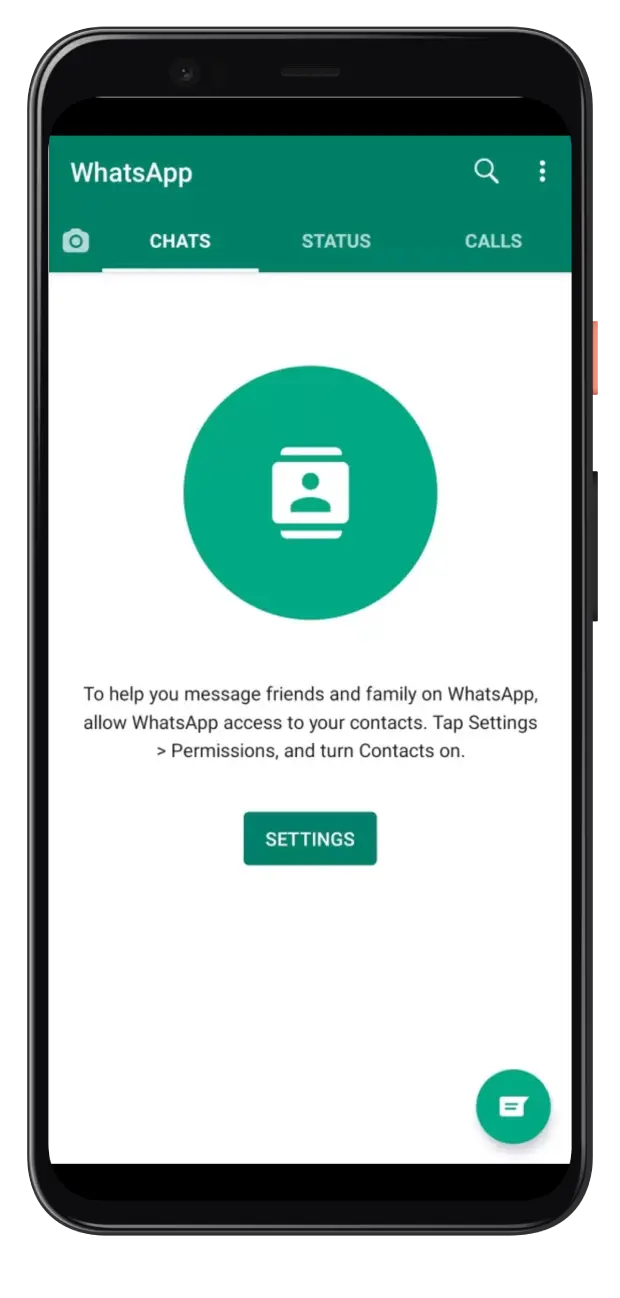
- After that, you should click on Settings.
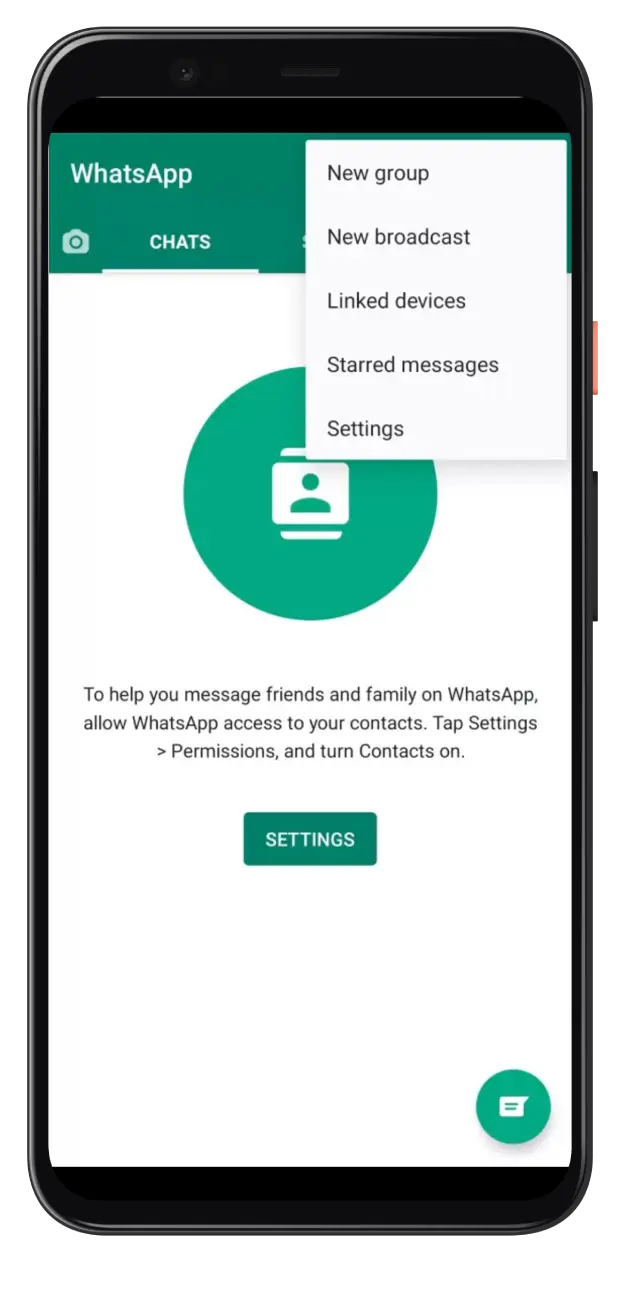
- Next, you should click on Data and storage usage. After you have done that, three options will be displayed for disabling auto data download.
- Then, you should click on the menu. You should click on the following menus one by one.
- When using mobile data
- When connected to Wi-Fi
- When Roaming
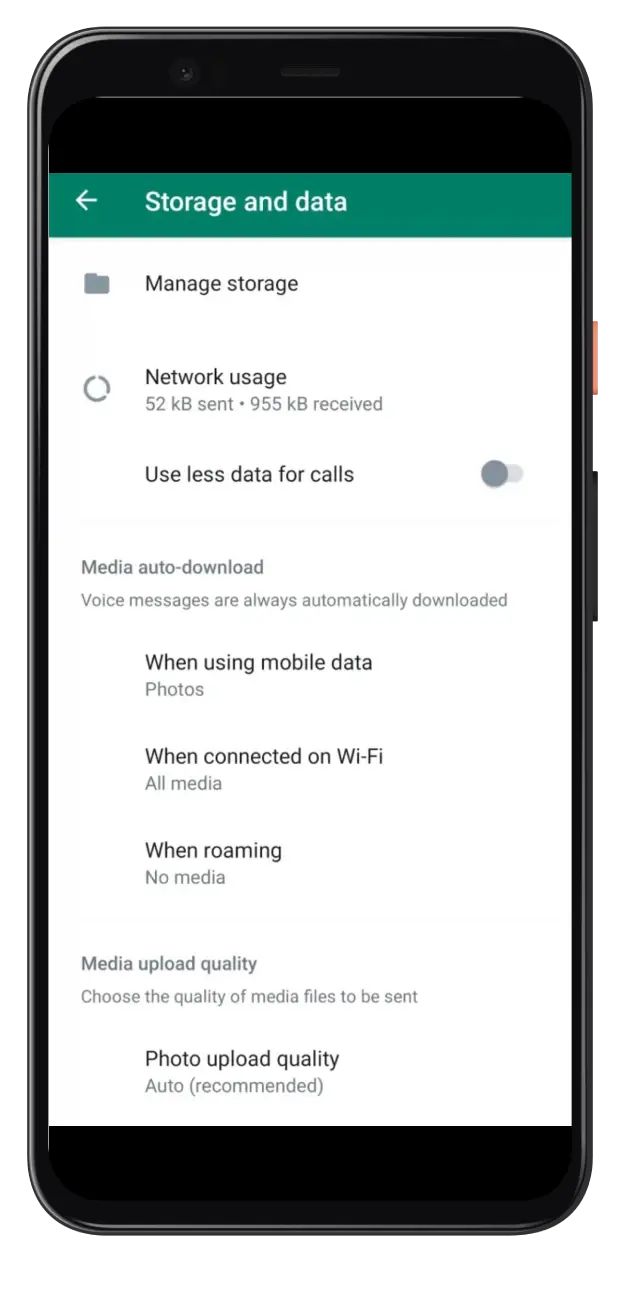
- To finish the process, you should uncheck the box with photos, Audio, and Videos.
These simple steps will turn WhatsApp videos auto-downloading on your smartphone off.
How to switch off WhatsApp auto-download on iPhone
If you want to switch off WhatsApp auto-download on your iPhone, you should follow the steps which would be mentioned in the section below:
- First, you should open the app.
- Click on the Settings option.
- Then, you should click on Storage and Data.
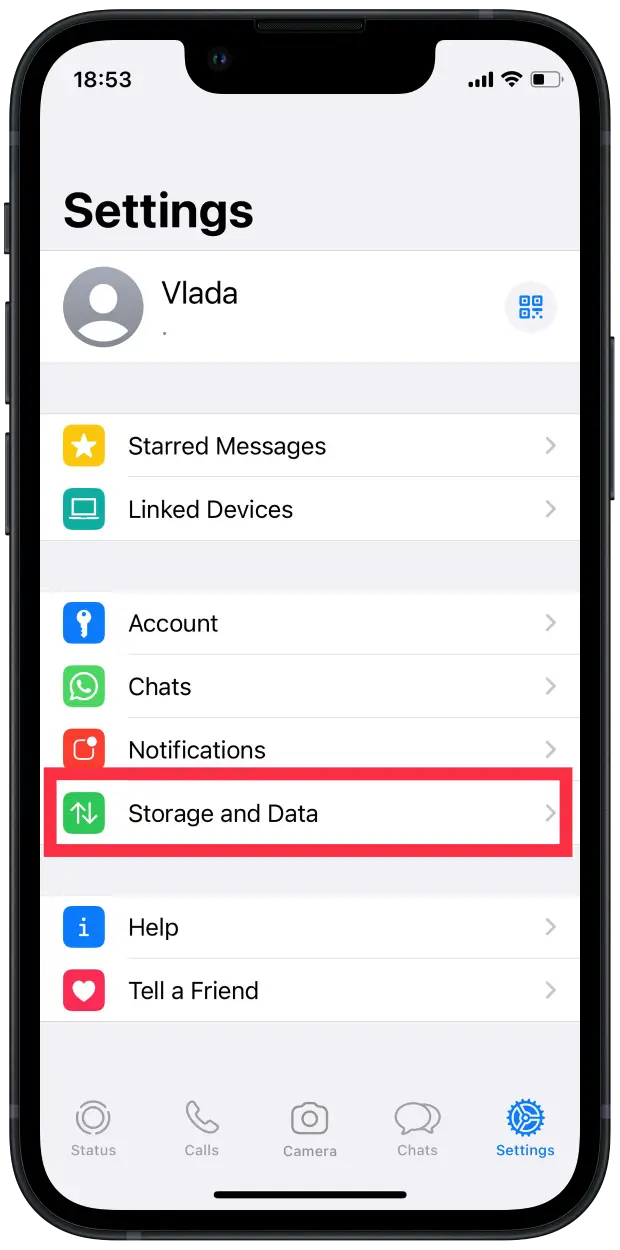
- You should click on the photos, audio, video, and documents and disable them.
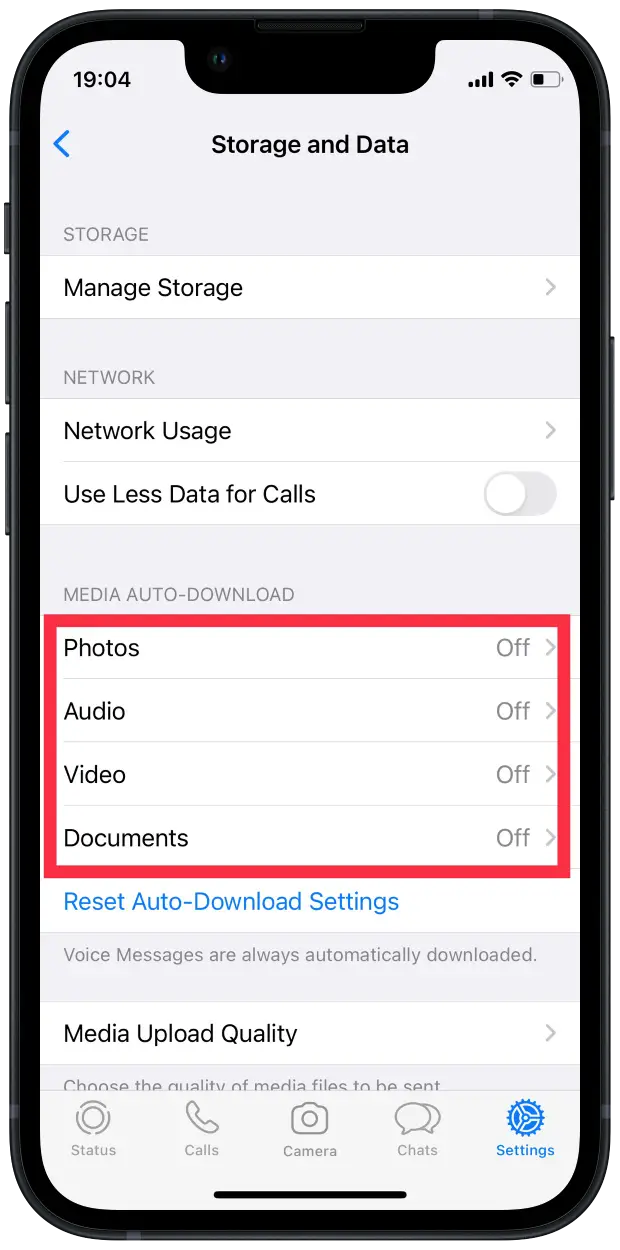
- To finish the process, you should switch the image saving to the camera roll. To do that, you should head to Settings, then you should click on Chats, and then you should tap on Save to Camera Roll.
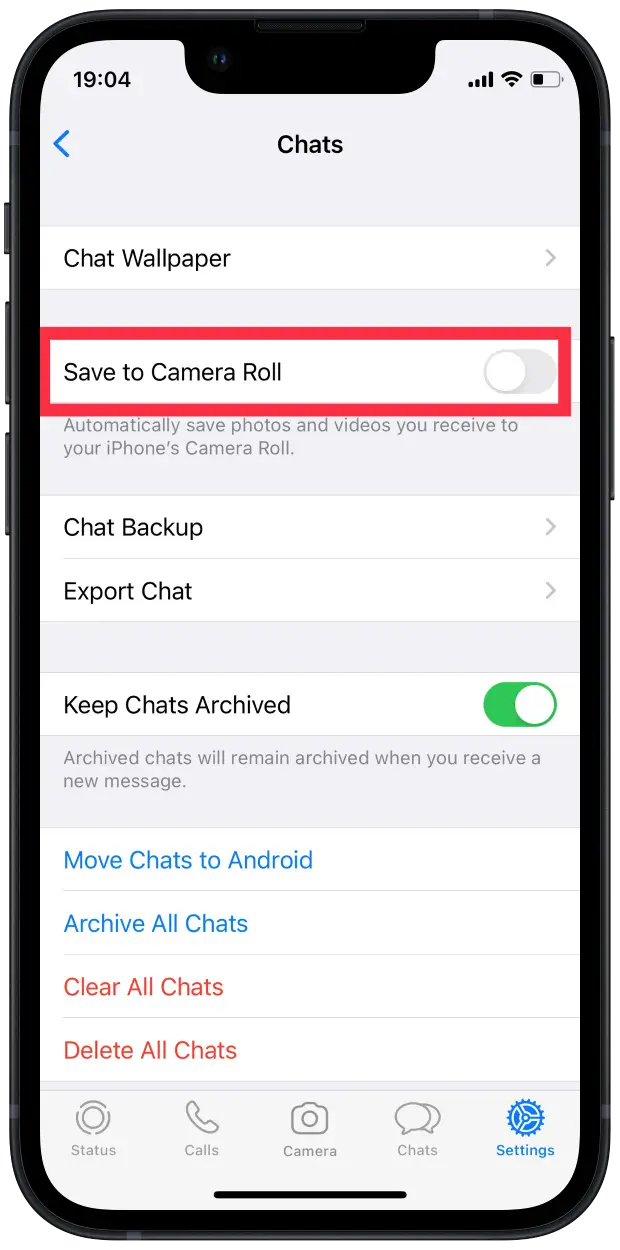
You can save a lot of data loading audio, video, and image files. There is one more feature called lower data usage. You should switch it on if you want to use fewer data while processing voice calls.
How to delete WhatsApp backup on your iPhone
If you want to delete your WhatsApp backup on your iPhone, you should follow the steps which would be mentioned in the section below:
- First of all, you should open your WhatsApp.
- After that, you should click on Settings at the bottom right corner.
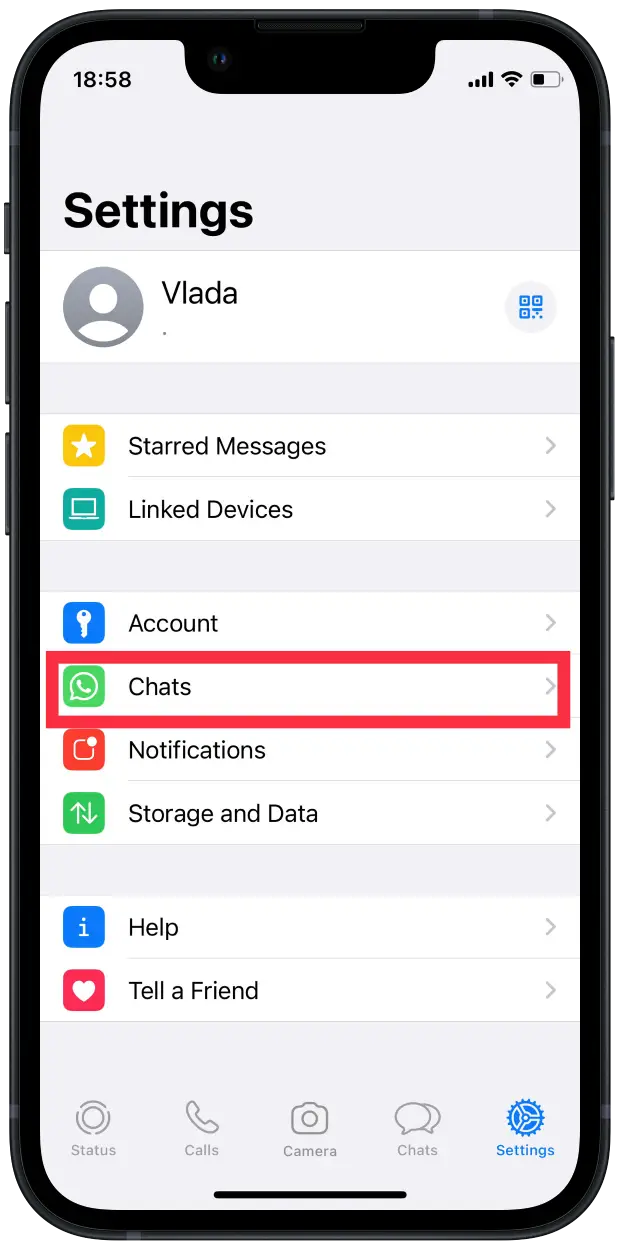
- Then, it would help if you pressed the chats option. Click on “clear all chats.” It will delete your complete backup chats.
- Next, you should click on “Chat backup.”
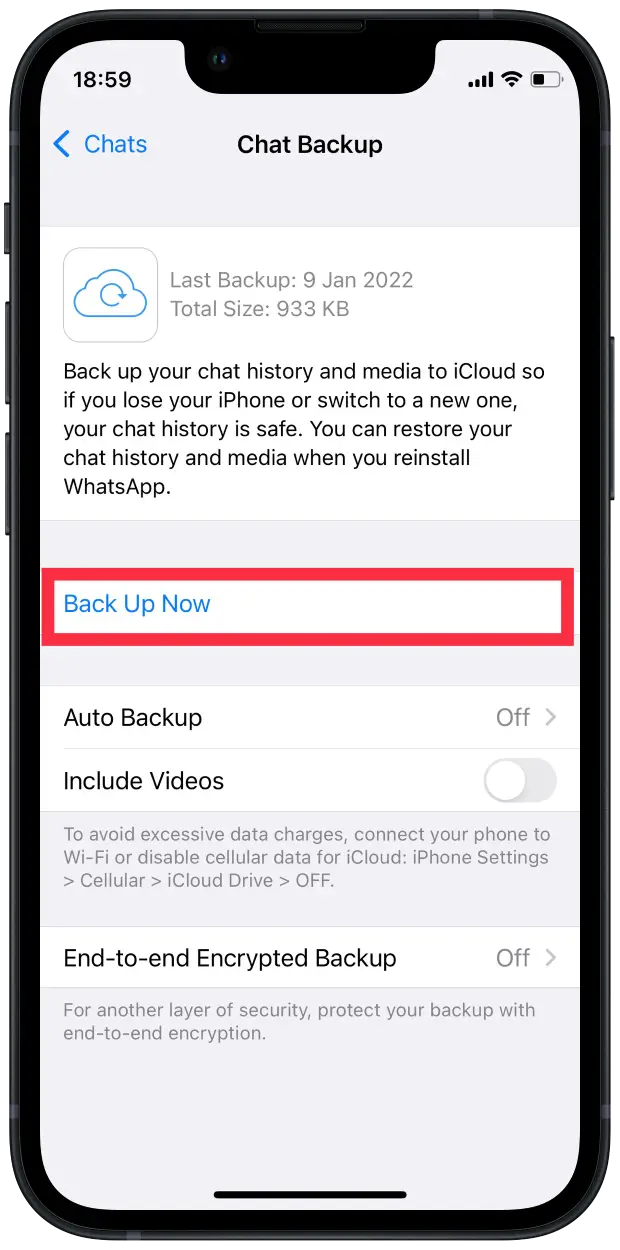
- After that, you should click on auto backup.
- To finish the process, click the “off” option to turn off the backup. It will switch off the backup.
As you can see, there is nothing complicated in those processes, but they would significantly reduce your WhatsApp storage.
How to fix a failure to load media files in WhatsApp?
After users reset the autoloading settings, the error to load media files in WhatsApp sometimes appears. It works so that the files are no longer automatically added to the device’s gallery and when you try to save a photo manually, an error is displayed. If you encounter this, there may be several reasons. That’s why there are just as many solutions.
The first thing to do is to check the available storage. This is a common problem when the device has no space to save new files. In that case, in the settings of the device, check it and unnecessary transparent files. Also, don’t forget about the Recently deleted folder. Since these files also occupy the storage of the smartphone.
If this doesn’t fix the problem, check if the date and time are set correctly. If your smartphone has the wrong date, you won’t be able to connect to WhatsApp servers to download your media files.
Another reason could be problems with your Internet connection. Reboot your router or connect to another hotspot. Then try opening the website on your phone. If the website doesn’t load or the images aren’t loading correctly, your Internet connection may be broken.
Also, update your WhatsApp app. This should help solve the problem of downloading files.
Clear your WhatsApp cache. Deleting the cache won’t delete all conversations in the messenger. To clear the cache, open the Storage & Cache section and click Clear. If you click Clear Data, then your chats will be deleted.
Why stop auto download in WhatsApp?
Stopping auto-download in WhatsApp can help protect your device from malicious or unwanted content that may be shared on the platform. When auto-download is enabled, media files such as photos, videos, and documents are automatically downloaded to your device without your explicit consent. This can be a security risk, as some files may contain malware or other harmful content that could harm your device or compromise your privacy.
Disabling autoloading gives you more control over the content downloaded to your device, and you can choose to download files only from trusted contacts or sources. This will help reduce the risk of downloading malicious content and protect your device from security threats.
Also, disabling autoloading will help you save data consumption and space on your device, especially if you get a lot of media files on WhatsApp. Choosing manually which files to download can help ensure you only download the files you need and avoid cluttering your device with unnecessary content.




