On the iPhone 12, you can display the battery percentage and to do so, you must enable the “Battery Percentage” option in the Control Center. Once the option is enabled, the battery percentage will be displayed next to the battery icon in the upper right corner of the screen. You can also check the battery percentage in the Settings app under Battery.
How to add a percentage to a battery icon on iPhone 12
The first way to show the battery percentage on iPhone 12 is to enable it in the device settings. Here are the steps to follow:
- Open the “Settings” app on your iPhone 12.
- Scroll down to find the “Battery” option and tap on it.
- Look for the “Battery Percentage” toggle and turn it on.
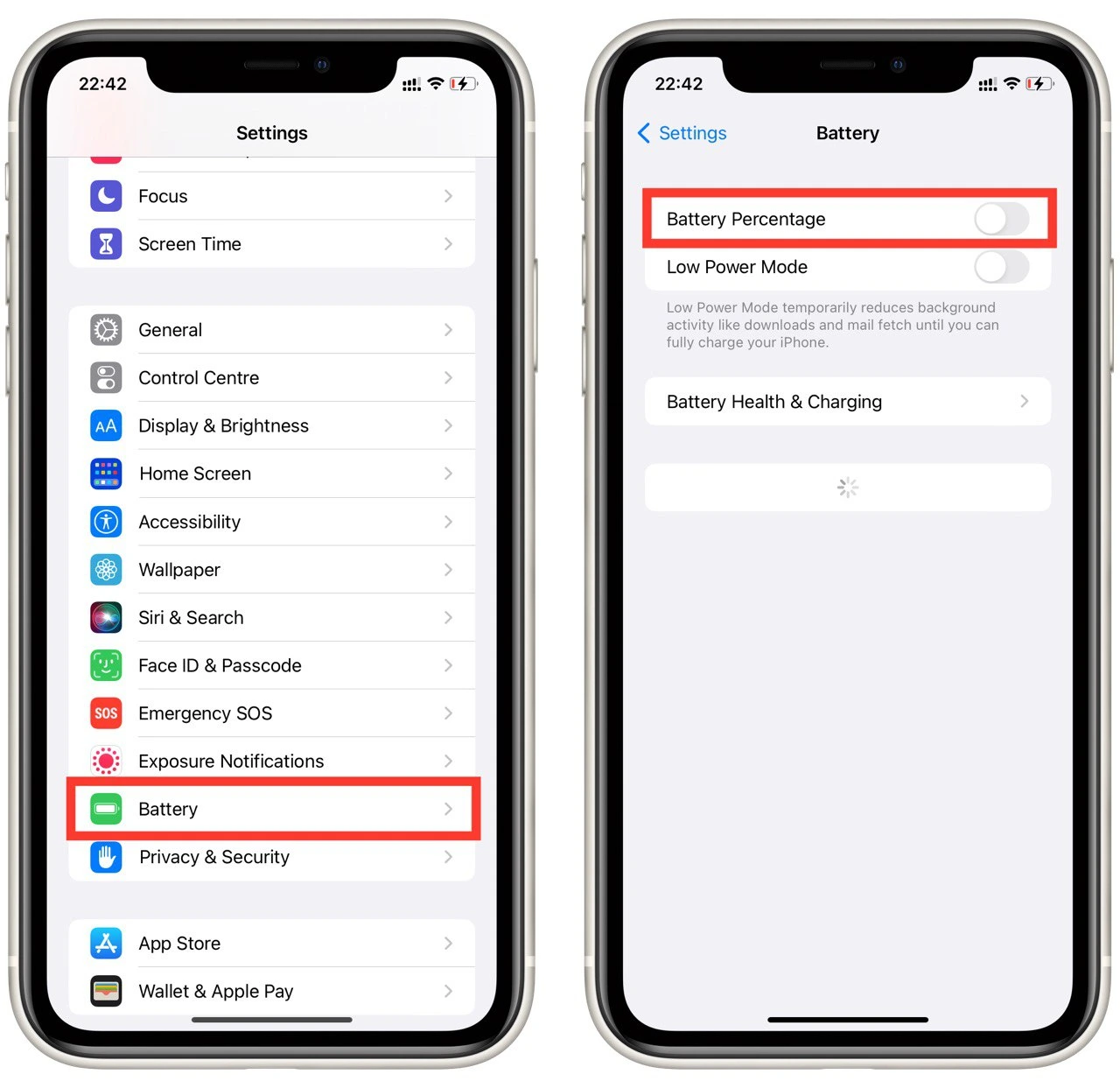
To verify that the battery percentage has been added to your iPhone 12’s battery icon, look at the top right corner of your screen. You should see the battery icon with a percentage next to it. The percentage will change as your battery level changes.
How to see battery percentage on iPhone 12 using Control Center
The Control Center on your iPhone 12 is a quick and easy way to access various settings and features, including your device’s battery percentage. Here’s how to see the battery percentage on your iPhone 12 using Control Center in detail:
- Swipe down from the top right corner. This will bring up the Control Center, a menu of shortcuts and settings.
- In the Control Center, look for the battery icon, usually located in the top right corner of the Control Center. The battery percentage will be displayed as a number, indicating the percentage of battery life remaining on your iPhone 12.
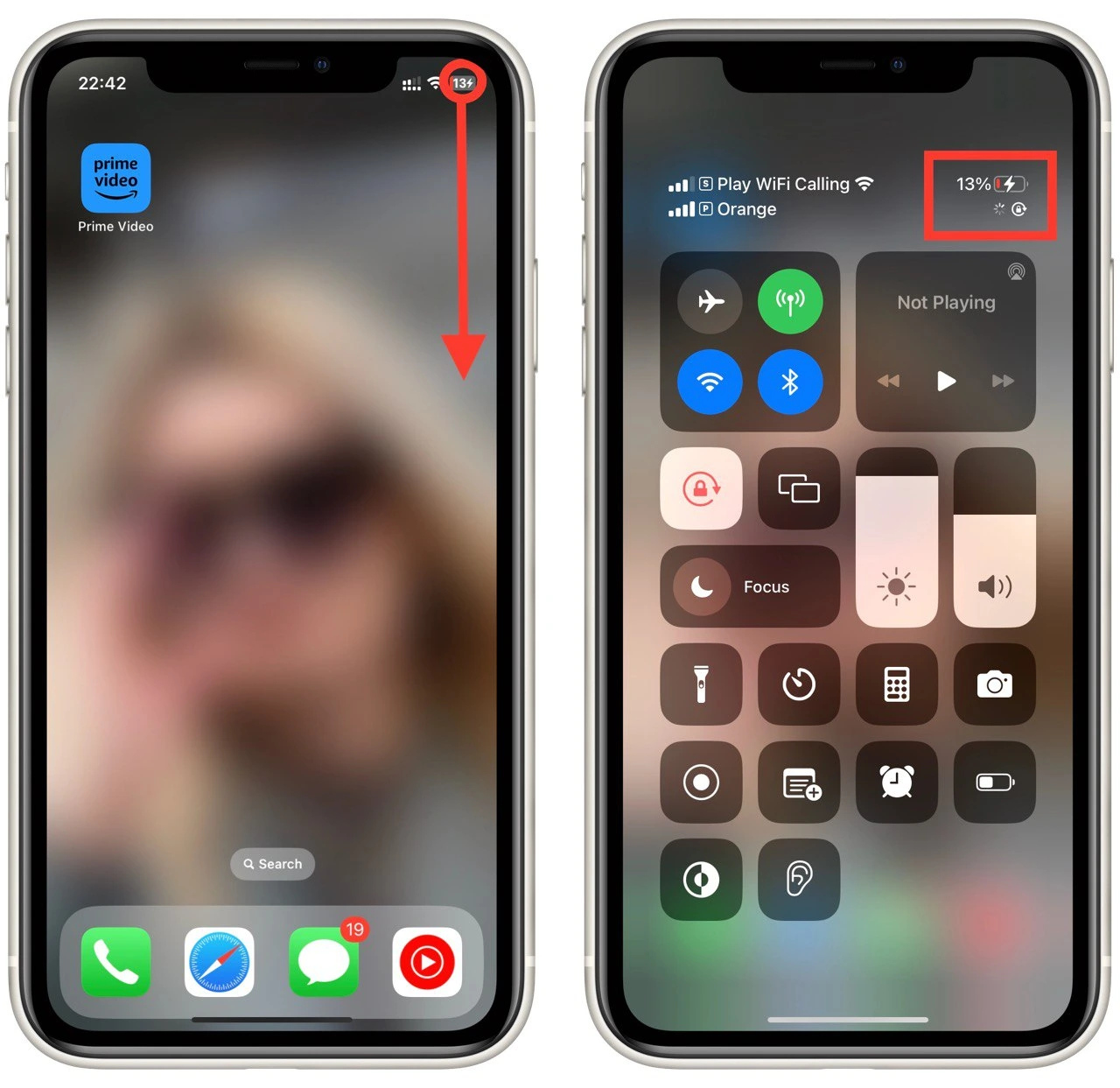
To exit the Control Center, swipe up from the bottom of the screen or tap anywhere outside the Control Center menu. Note that this method can be used on any iPhone that does not support displaying percentages in the battery icon. However, swipe upwards instead of downwards if you have an iPhone with Touch ID.
How to add battery widget on iPhone 12
Adding a battery widget to your iPhone 12 is a simple process that can help you keep track of your device’s battery life. The battery widget displays the battery percentage for your iPhone 12 and any other devices connected, such as your Apple Watch or AirPods. Here’s how to add a battery widget on iPhone 12 in detail:
- Once on the home screen, tap and hold on to an empty space. This will bring up the Edit screen.
- In the Edit screen, tap the “+” button in the top left corner. This will bring up the Widget Gallery.
- In the Widget Gallery, scroll down or use the search bar to find the “Batteries” widget.
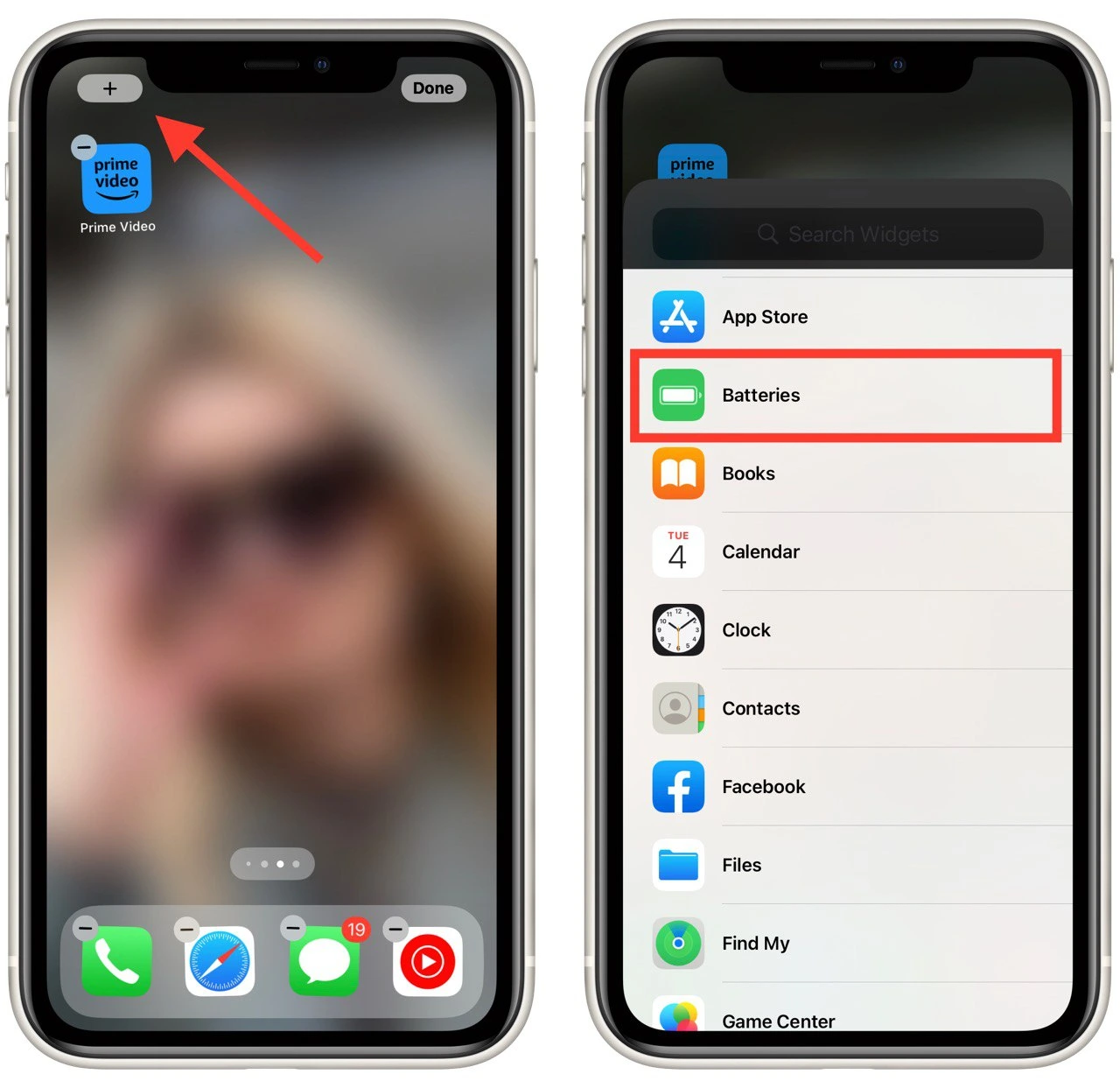
- Once you have located the Batteries widget, select the widget size you want to add to your home screen. The widget is available in small, medium, and large sizes.
- After choosing the widget size, tap “Add Widget” to add the battery widget to your home screen.
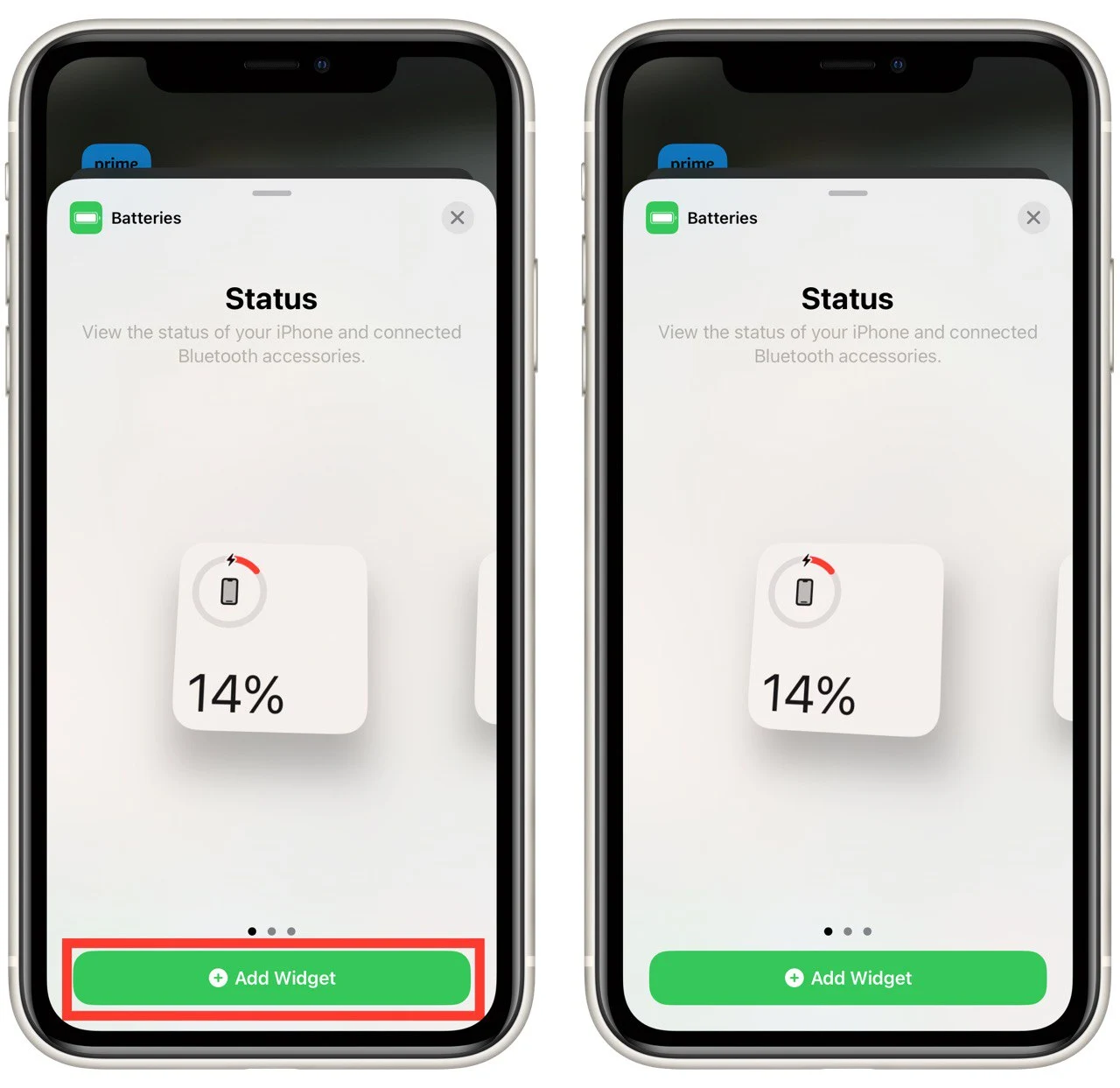
Once you have added the battery widget to your home screen, you can place it in the location of your choice. To move the widget, tap and hold on until it wiggles, then drag it to the desired location. Tap anywhere outside the widget edit screen to exit widget edit mode and return to your home screen.
What other ways to check battery percentage on iPhone 12
In addition to using Control Center or adding a battery widget, there are several other ways to check the battery percentage on your iPhone 12. Here are some other methods:
Ask Siri
One of the easiest ways to check your iPhone 12’s battery percentage is by asking Siri. Simply activate Siri by pressing and holding the Side button or saying “Hey Siri,” and ask, “What’s my battery percentage?” Siri will respond with the current battery percentage of your iPhone 12.
Check the Battery Settings
Another way to check your iPhone 12’s battery percentage is by going to the Battery settings. Open the Settings app, then select “Battery.” The current battery percentage will be displayed at the top of the screen. Additionally, you can see which apps are using the most battery life and your battery usage over the last 24 hours or 10 days.
Ask the Battery Health
The Battery Health feature on your iPhone 12 can also give you an idea of your battery’s overall health and capacity. To access Battery Health, go to Settings > Battery > Battery Health. Here, you can see your battery’s maximum capacity as a percentage. A higher percentage means your battery is healthier and can hold a charge for longer.
Check Apple Watch Battery
If you own an Apple Watch, you can also check your iPhone 12’s battery percentage from your watch. Swipe up from the watch face to access the Control Center, then look for the “Phone” icon. The battery percentage of your iPhone 12 will be displayed next to the “Phone” icon.





[…] Source: 🔗 […]