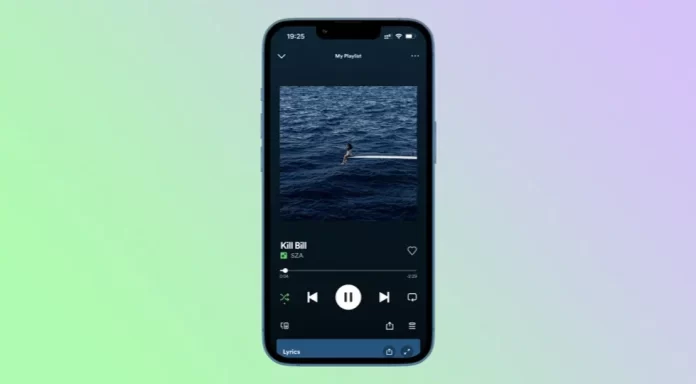Spotify is one of the most popular music streaming services today because it offers an enormous library of songs. And it would be strange if it wouldn’t have the ability to share the track on social networks.
Spotify allows you to easily share your favorite songs or playlists with your friends on Instagram. This is especially important for new artists who want to get as many auditions as possible. What’s more, you can even add Spotify lyrics to your Story. In turn, a link will be available in your publication so that users can jump right to the track on Spotify.
So let’s take a closer look at how it all works.
How to share Spotify music to Instagram Story
If you want to share your favorite track from Spotify to your Instagram Story, you can follow these steps:
- Open Spotify on your mobile device and navigate to the song you want to share.
- Then tap on the Share button at the bottom right corner of the screen.
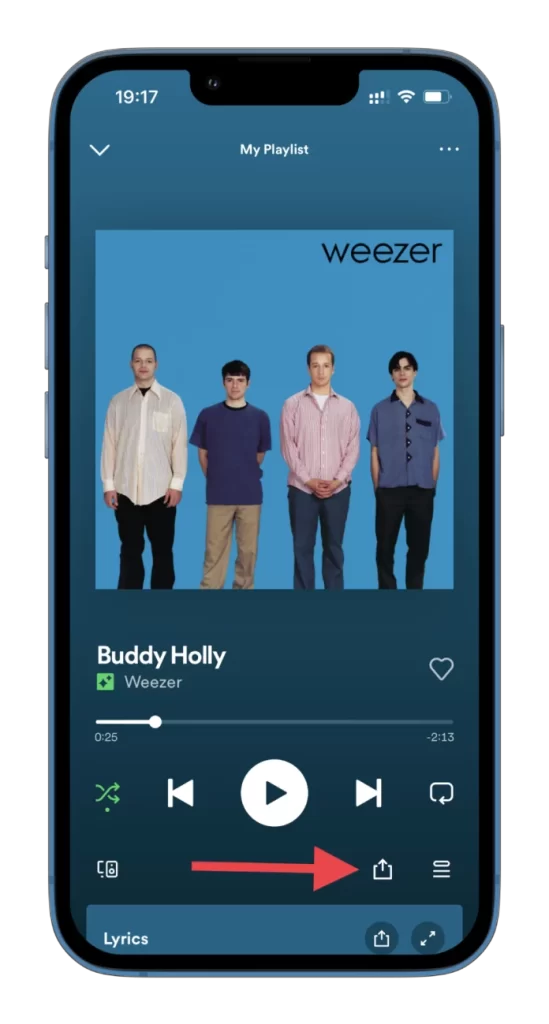
- Now, you can tap Edit to change the background color.
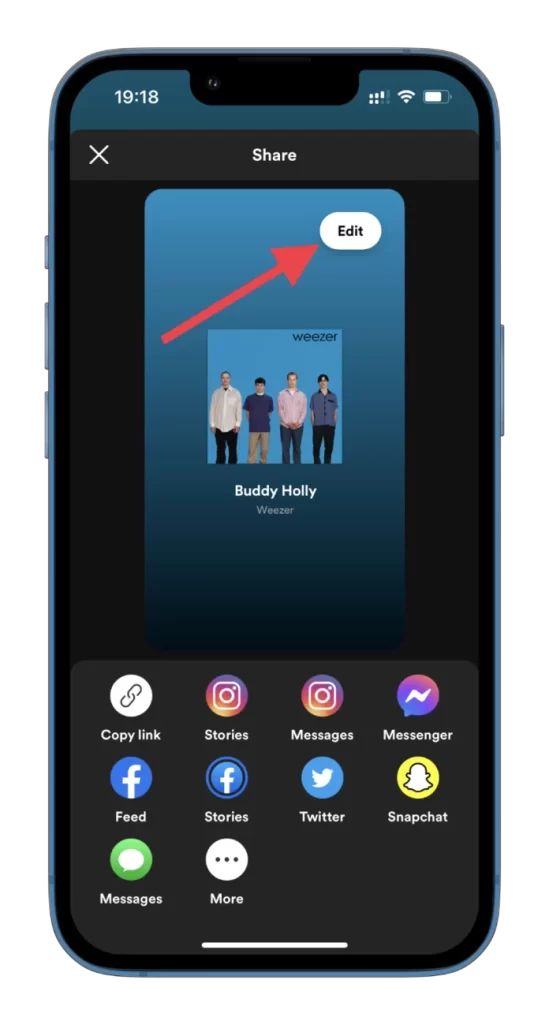
- As soon as you choose the color, tap Done.
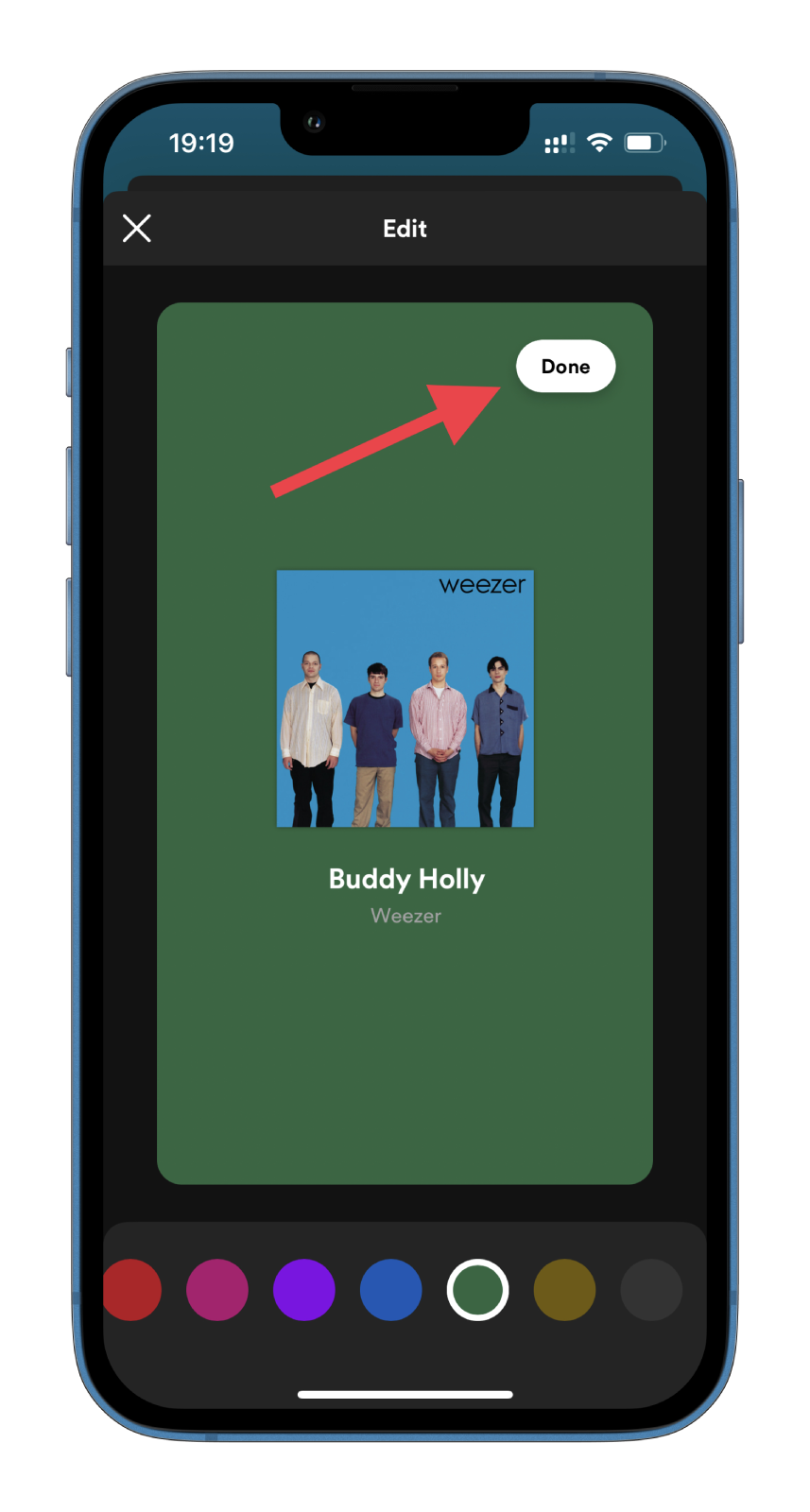
- After that, tap on the Instagram Stories icon.
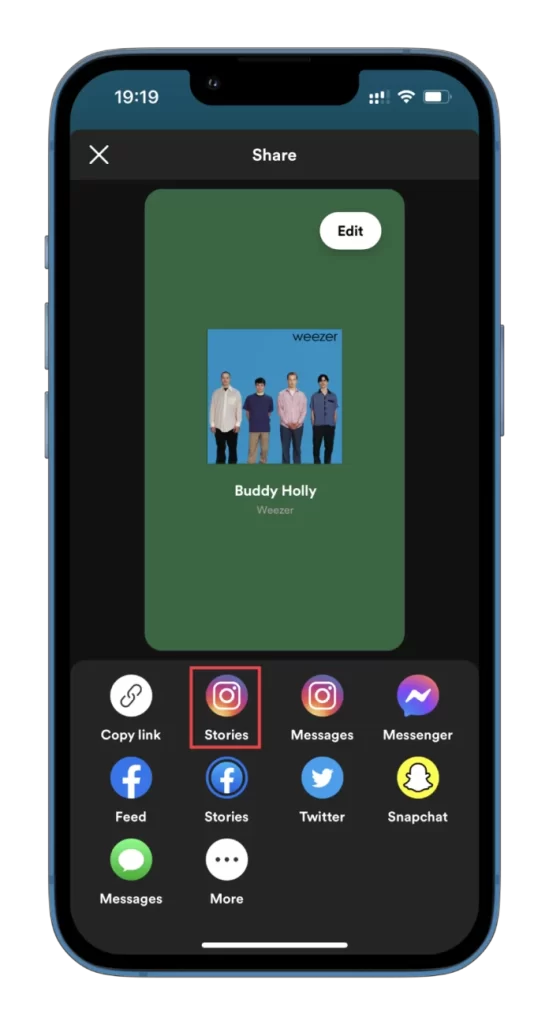
- The Instagram app will open automatically. A song preview will appear on your screen, along with the album art.
- You can add features like text, emojis, or stickers to the Instagram Story.
- Once satisfied, select Your story or Close Friends to post the song.
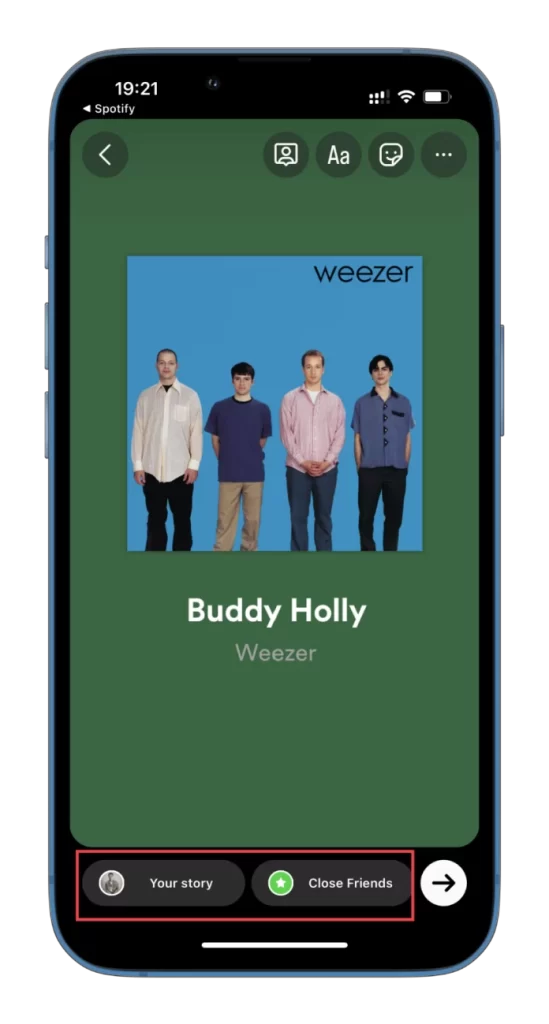
- Finally, if someone opens your Story on Instagram, they will see the Play on Spotify link, which they can use to jump straight to the track.
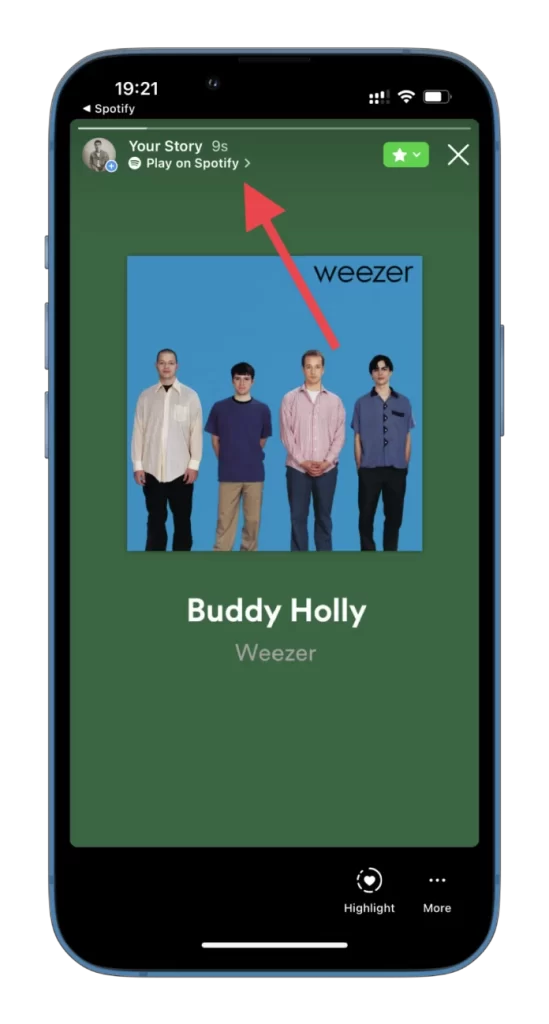
You can also share a Spotify playlist to your Instagram story by following the same steps as above.
How to share Spotify lyrics to Instagram Story
One of the unique features of Spotify is the ability to display song lyrics, allowing users to sing along and learn the words to their favorite tunes. If you want to share the lyrics of a song on Spotify with your Instagram followers, you can do so with just a few simple steps:
- First, open Spotify on your mobile device and select a song whose lyrics you want to share.
- After that, play it and scroll down to Lyrics.
- Tap on the Share button in the Lyrics section.
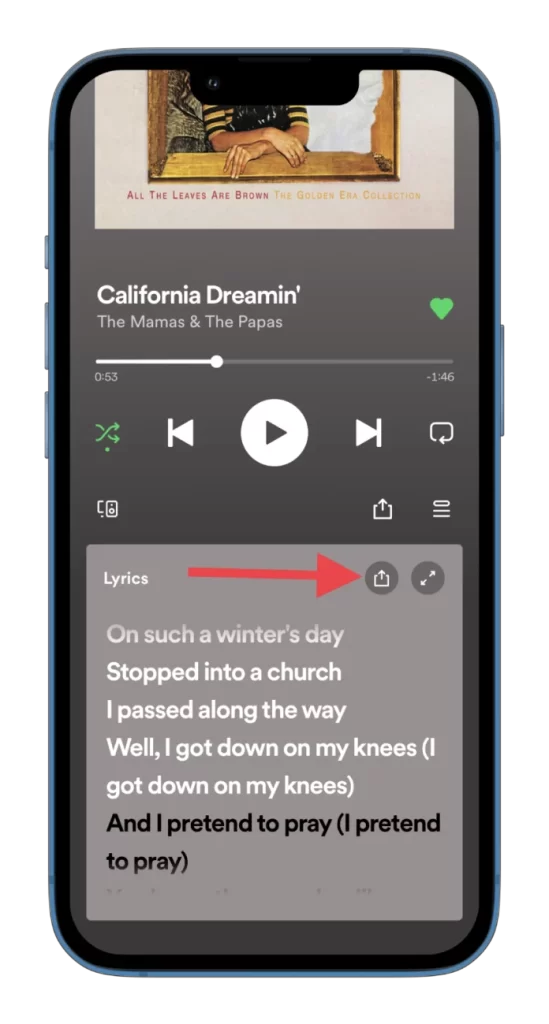
- Scroll through the lyrics and select the part you want to share by tapping on the screen. This will activate the highlighting feature, which allows you to highlight the portion of the lyrics you want to share.
- Then tap Continue.
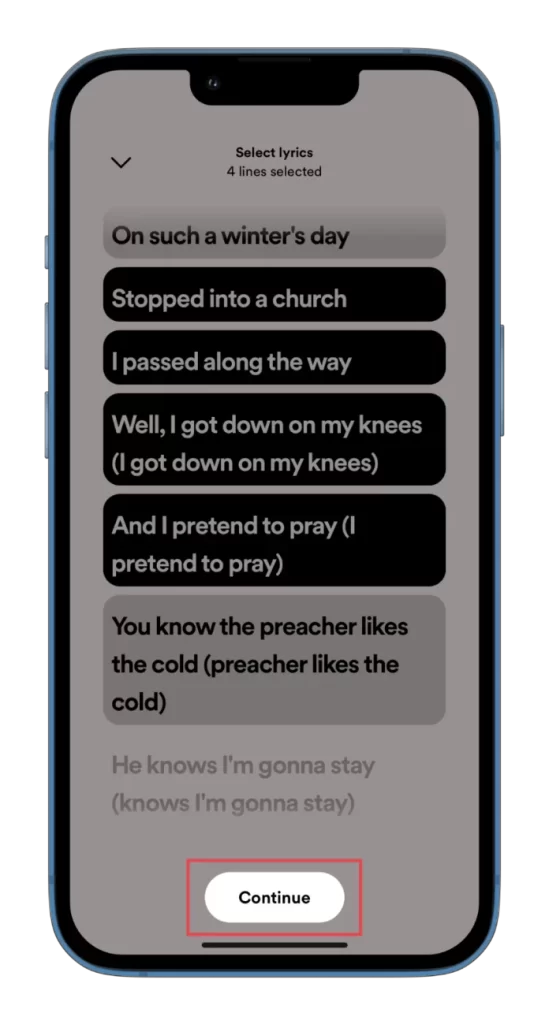
- Now, you can also tap Edit to change the background color.
- Next, select Stories.
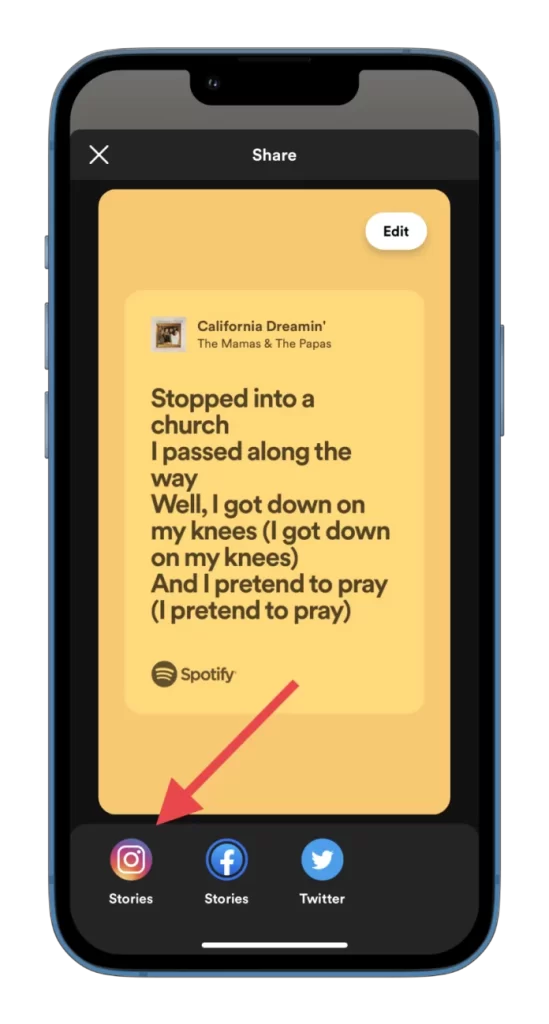
- Adding stickers, text, or other features, you can customize your story on the Instagram Stories screen. You can also resize the lyrics by pinching the screen with your fingers to make them larger or smaller.
- Once satisfied, select Your story or Close Friends to post the lyrics.
That’s it. If someone opens your Story on Instagram, they will also see the Play on Spotify link.
How to add music to Instagram Story
Instagram has a music library from which you can add songs to your Stories. Generally, all of the songs are available there, which are also available on Spotify. But unlike Spotify, the music is played instead of only displaying the song title, artist name, and cover art.
So here’s how to add it to your Instagram Story:
- Open Instagram on your mobile device and tap Your story.
- Then take a photo or select one from your gallery.
- Tap on the Sticker icon.
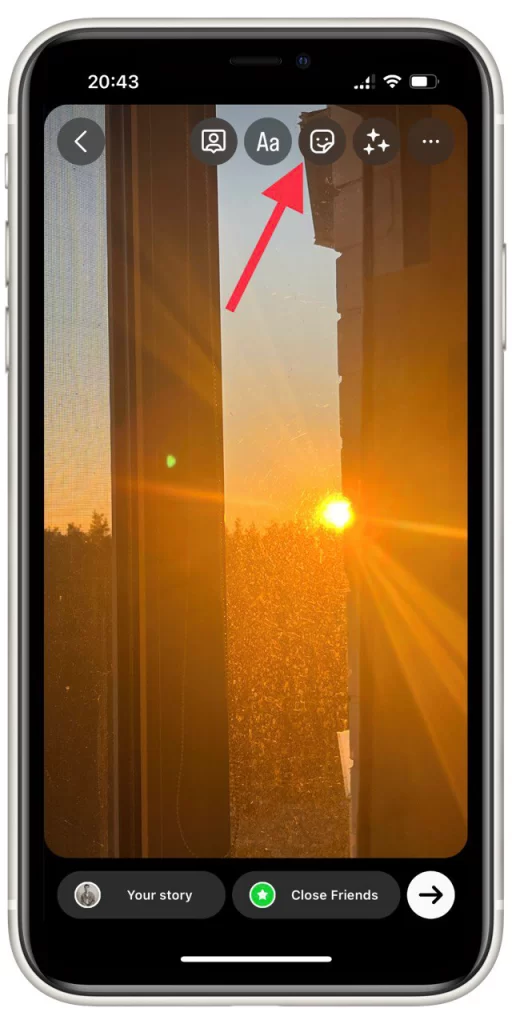
- Select Music.
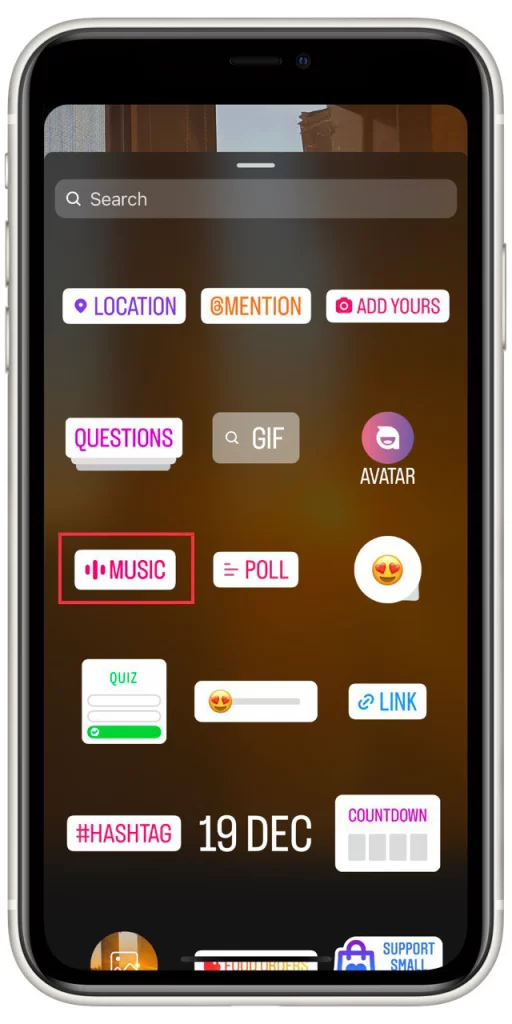
- After that, choose the song you want to share with your publication. You can play the preview to understand whether it suits your photo.
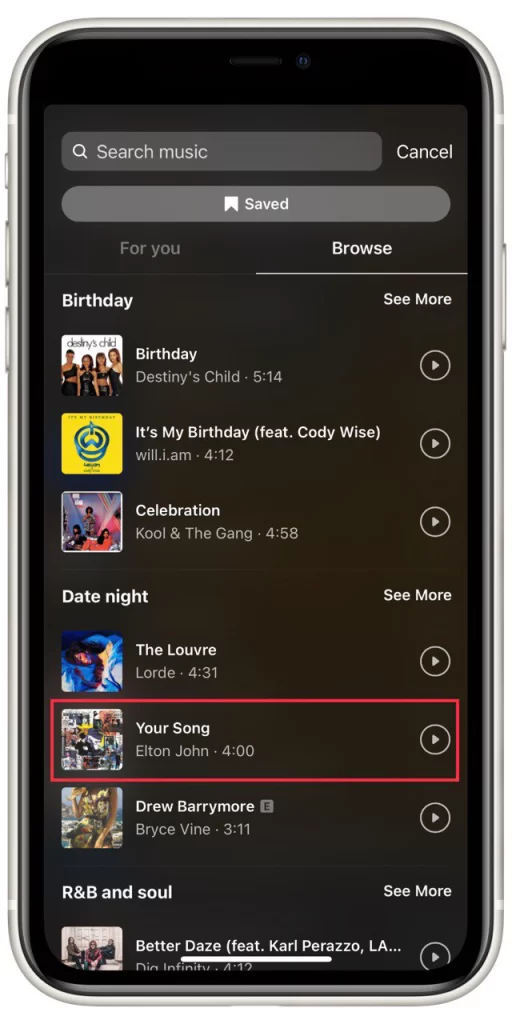
- Now choose the segment of the track that suits you best.
- You can also choose what to show in front of the photo. It can be lyrics (choose your style), cover art, song title and artist, or just music and nothing else.
- Finally, tap Done and post your Instagram Story.
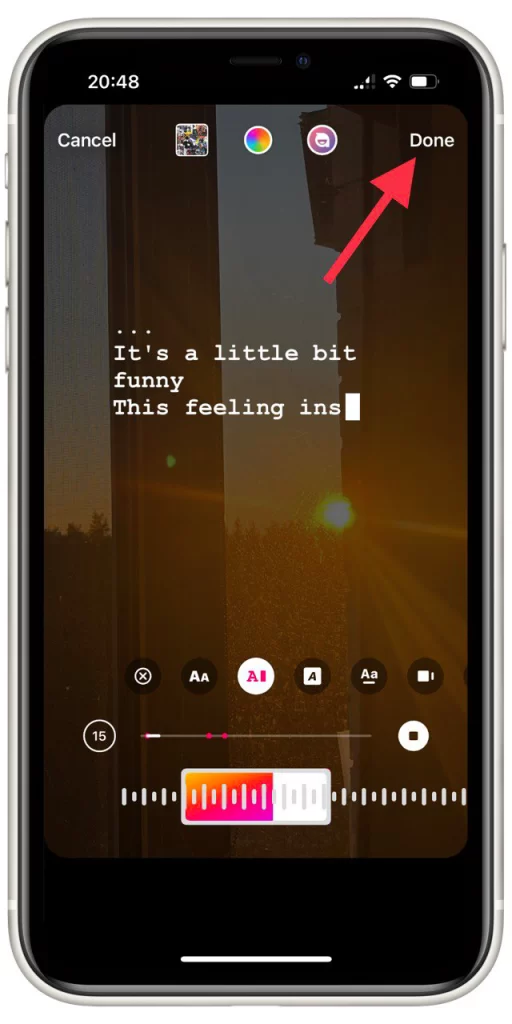
Frankly, I like this method better. After all, you don’t need a third-party app like Spotify; the music plays in the story, not just the title displayed. On the other hand, if you know your friends have Spotify, and they’re sure to like the track, it’s easier to post it in Stories. They’ll go straight to it and add it to their playlist. Well, it’s up to you.