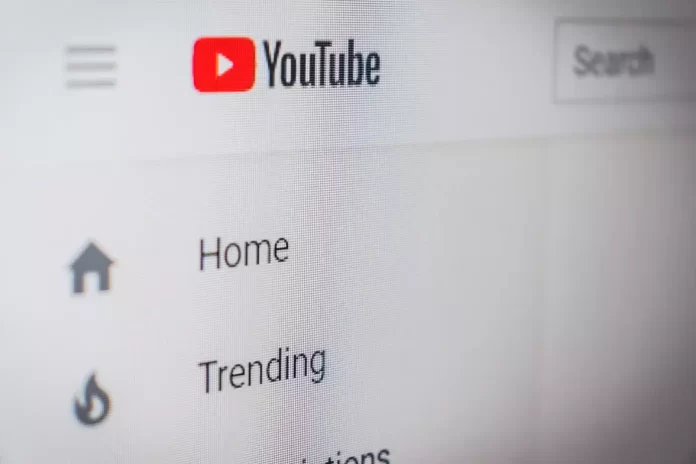If you have found an interesting blogger on YouTube or want to share your channel link with a friend, you can copy the link to your YouTube profile account and send it on your PC or through a mobile app.
What do you need to share a YouTube channel on a desktop or mobile device
YouTube is considered the largest global video archive. The service is gaining millions of visits and views daily by constantly filling it with new video files.
YouTube streams, delivers, and stores a variety of video clips. Internet users can choose from a catalog and watch thematic videos, rate them, leave comments, show them to friends, and post and edit their own videos on the resource. YouTube is filled with information for different types of queries: music videos, feature films, video blogs, TV series, news, training videos, master classes, video reviews, trailers, and much more.
If you want to become a video hosting user and be able to navigate its structure, you should register on the site. Of course, watching videos is available to unregistered users as well, but if you authorize, you will have several additional options. For example, if you’re interested in a particular channel, you can subscribe to it. The service will notify you when new videos appear on the channel.
In case you’re new to YouTube, you may not know some of the nuances of using it. One of these nuances is to use the ability to share any YouTube channel with their friends. You should know that you can do this both on your smartphone and using the browser on your PC.
Well, here’s how to share a YouTube channel on a desktop or mobile device in a few simple steps.
How to share a YouTube channel on an iPhone
If you want to share a YouTube channel with your friend using your iPhone, you have to follow these steps:
- First of all, open the YouTube app on your iOS device.
- After that, tap on the search bar and type the name of the YouTube channel you want to share with your friend.
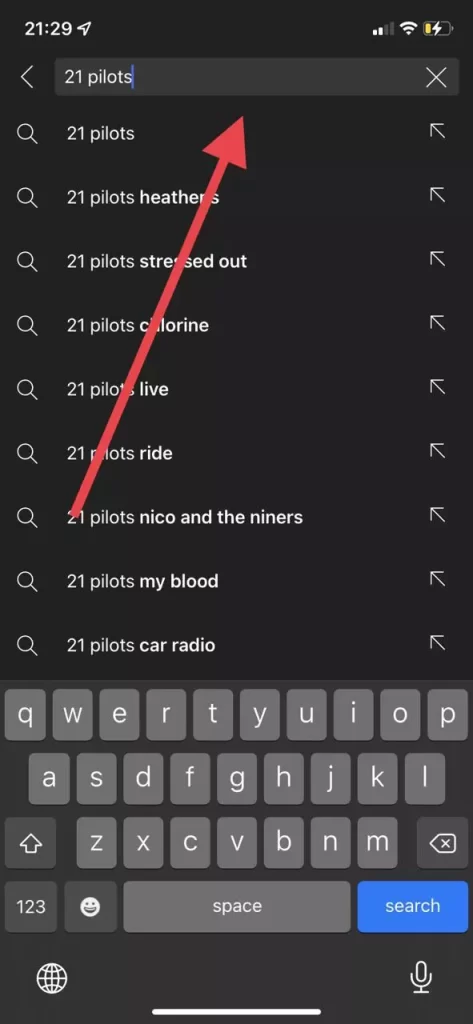
- Then, tap “Search” and find an appropriate YouTube channel.
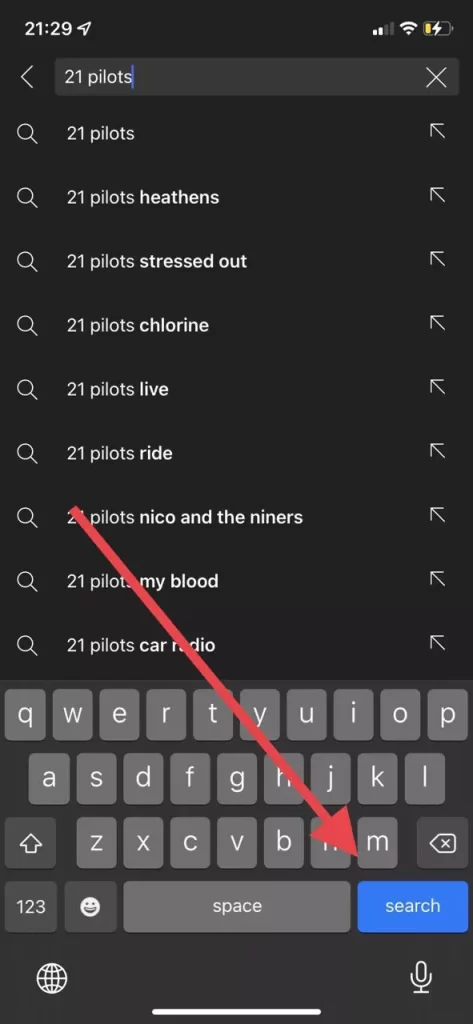
- Now, open this YouTube channel and tap on the “three dots” button in the top right corner of the screen.
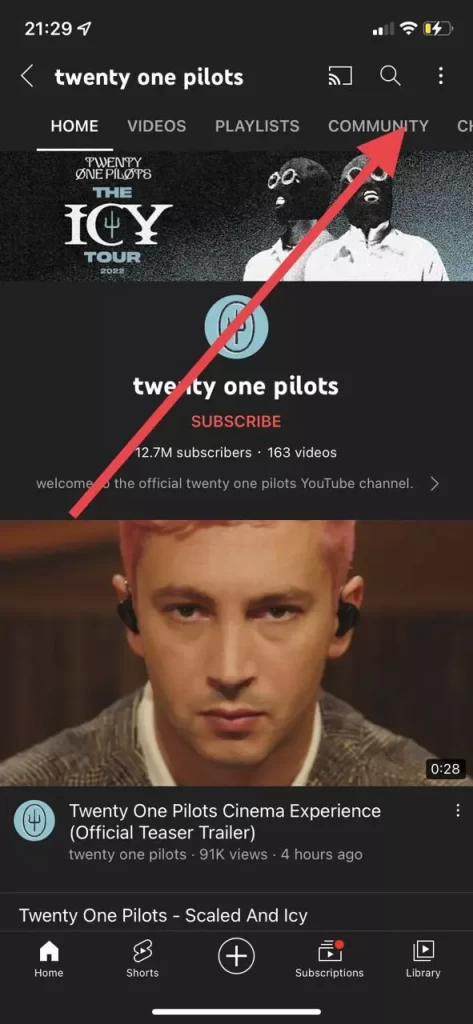
- Tap on the “Share” option in the appearing list.
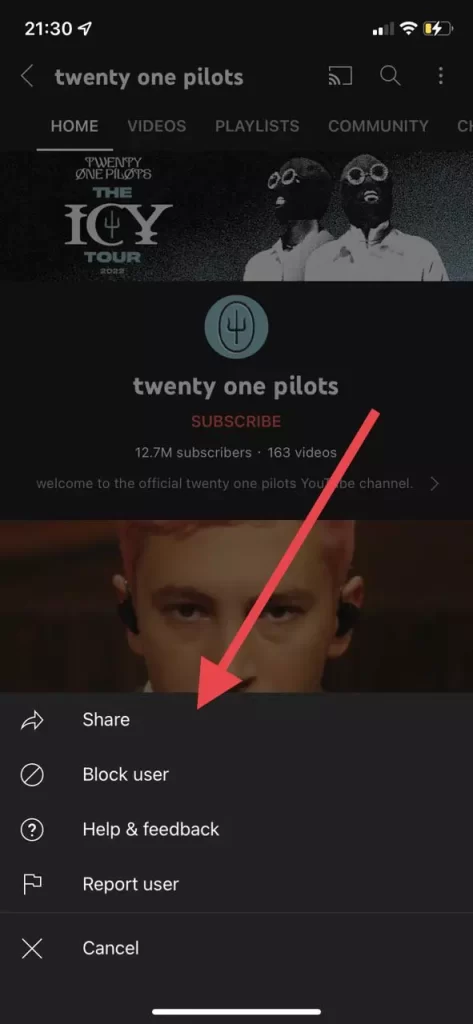
- Next, you can just copy the link of the channel or share it with your friends on social media from the list.
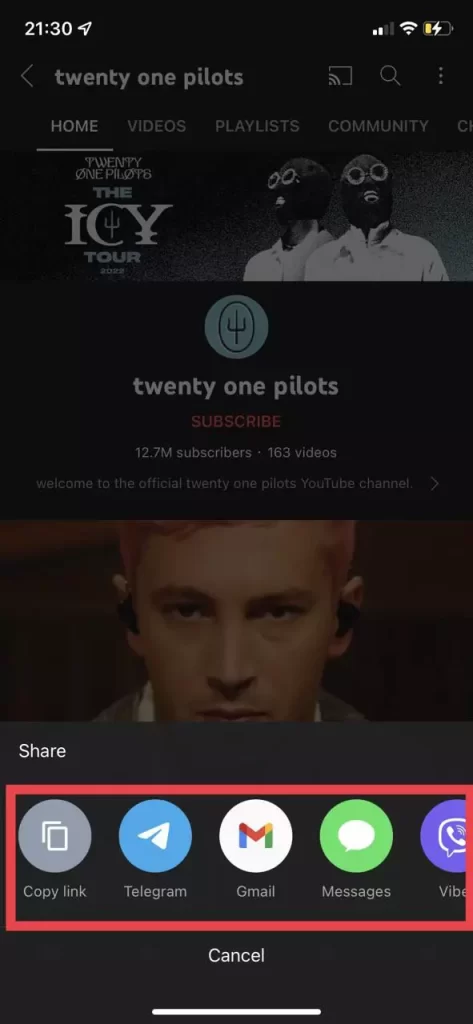
Once you have completed these steps, you will be able to share a YouTube channel with your friends using an iPhone.
How to share a YouTube channel on an Android device
If you want to share a YouTube channel with your friend using your Android device, you have to follow these steps:
- First, open the YouTube app on your Android device.
- Then, tap on the search bar and type the name of the YouTube channel you want to share with your friend.
- Next, tap “Search” and find an appropriate YouTube channel.
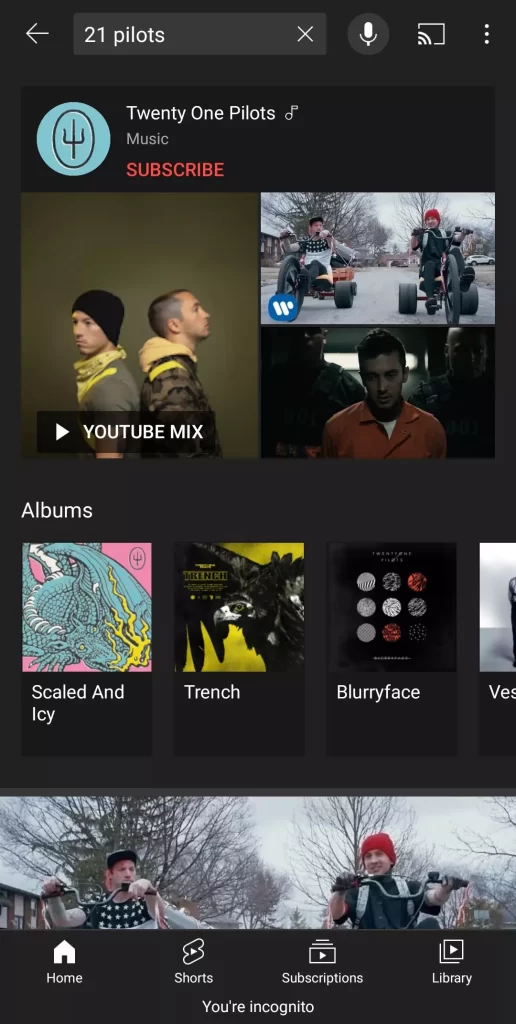
- Now, open this YouTube channel and tap on the “three dots” button in the top right corner of the screen.
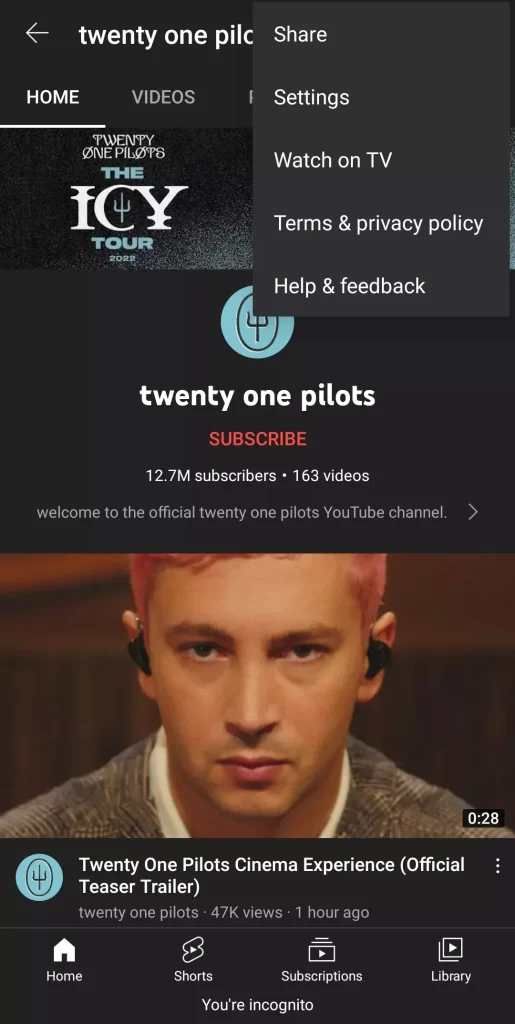
- Tap on the “Share” option in the appearing list.
- Finally, you can just copy the link of the channel or share it with your friends on social media from the list.
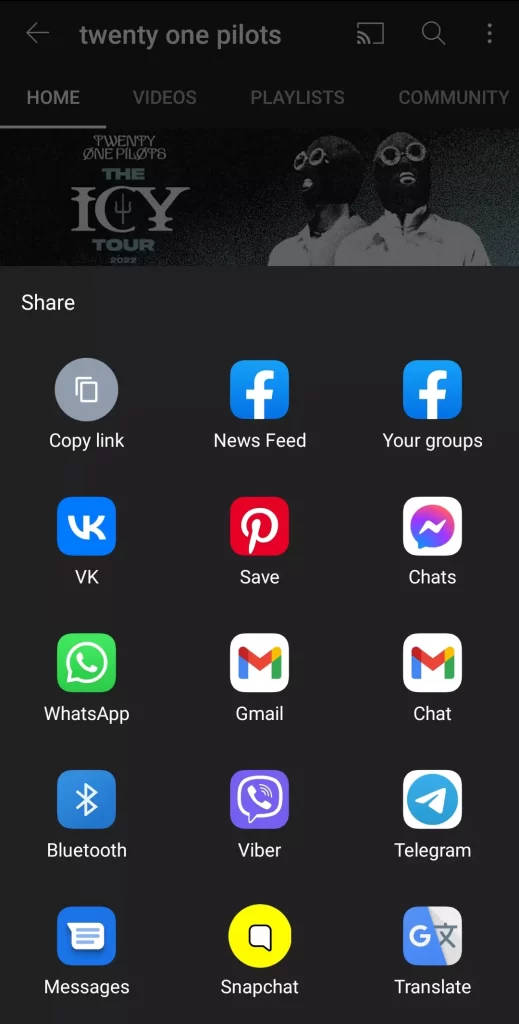
Once you have completed these steps, you will be able to share a YouTube channel with your friends using an Android device.
How to share a YouTube channel on a desktop
If you want to share a YouTube channel using your desktop, you have to follow these steps:
- Open a web browser on your desktop and go to the YouTube official website.
- After that, enter the name of the YouTube channel you want to share in the search bar.
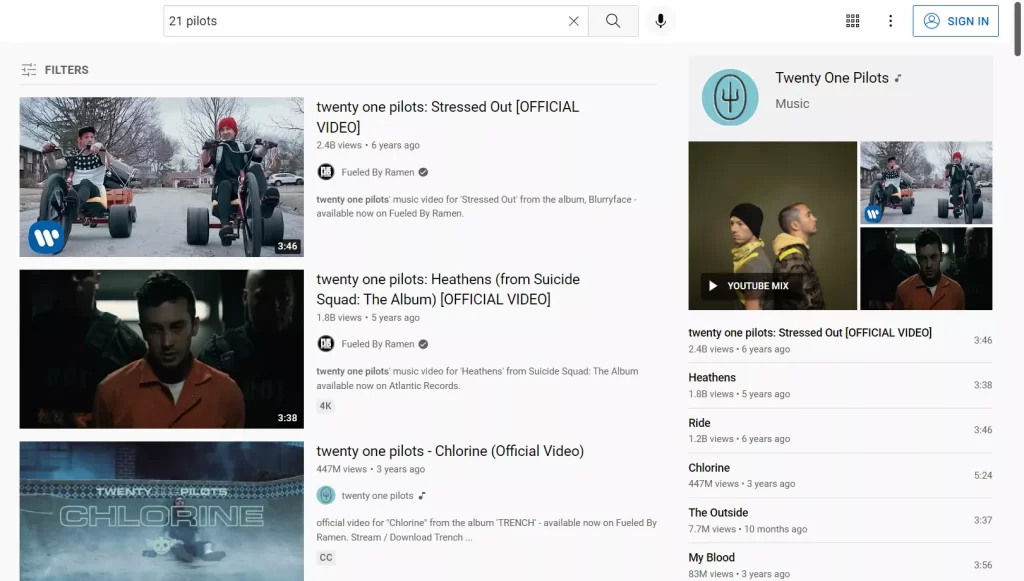
- Then, find and open this channel.
- Finally, higlight the link in the address bar of the web browser, copy it and paste it in the message on social media or in the email.
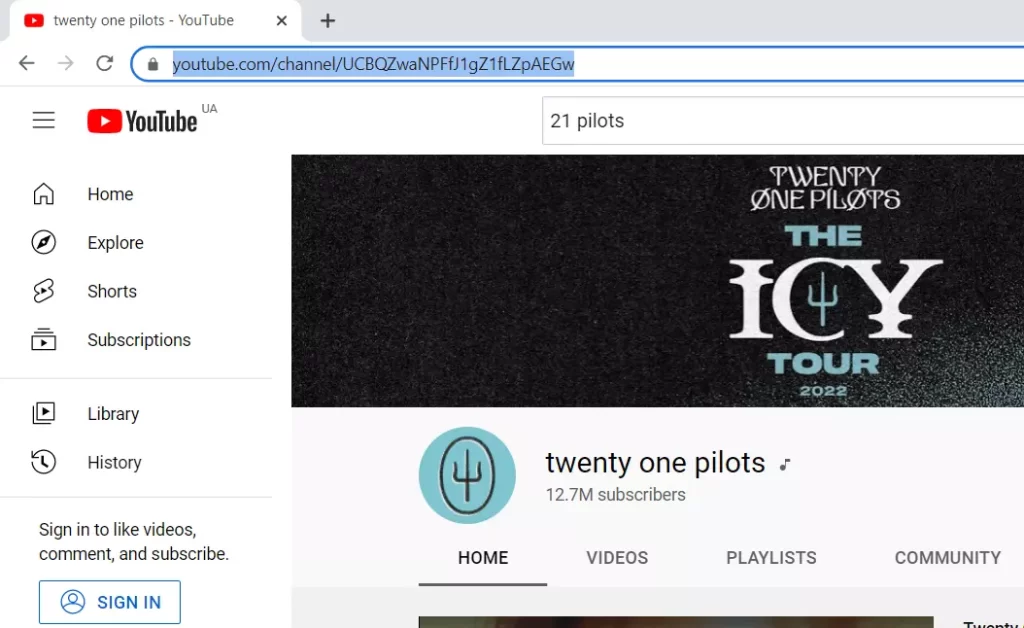
Once you have completed these steps, you will be able to share a YouTube channel with your friends using your desktop.