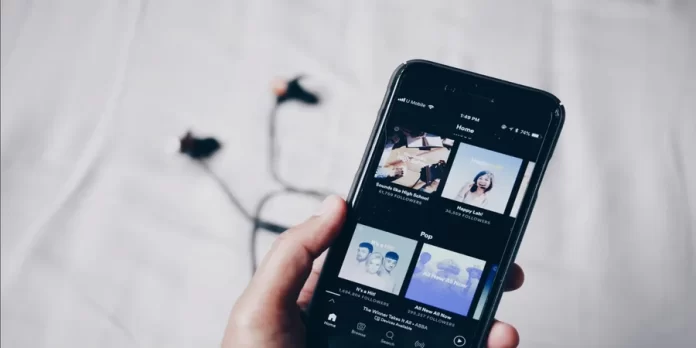If you use your Smart TV all the time, you may have noticed that it has a built-in sleep timer feature. The TV automatically turns off after a time that you can set. The sleep timer on Spotify works the same way.
What do you need to set up Spotify Sleep Timer
There are a huge number of music streaming services available at the moment. However, few of these services stand out from the crowd. So, if you need to choose the best music streaming service, you can be sure that Spotify is one of them.
Spotify is currently one of the best and most popular streaming services available for desktop and mobile operating systems. Spotify has both free and premium versions. The free version shows you ads, while Spotify Premium is completely ad-free and gives you access to millions of songs without any restrictions.
You should also know that Spotify offers more than just the ability to listen to music. One such feature is the Sleep Timer.
So, here’s more about Spotify Sleep Timer and how to set it up in a few easy steps.
What is the Spotify Sleep Timer
Spotify launched the “Sleep Timer” feature relatively recently. This feature allows you to stop playing music after a certain amount of time. Initially, the feature was only available on Android smartphones, but later Spotify users on iOS devices also got access to the same functionality.
With this feature, users can go to bed listening to their favorite songs and playlists without having to worry about music continuing to play through the night after they fall asleep. Users can set a timer to automatically stop music playback. Unfortunately, Spotify Sleep Timer is available only on Android and iOS devices. On the other hand, this isn’t surprising. After all, hardly anyone will listen to music before bedtime using a PC or laptop.
How to set up Spotify Sleep Timer on an iOS device
If you want to set up Spotify Sleep Timer on your iOS device, you have to follow these steps:
- First of all, open the Spotify app on your mobile device and sign in to your Spotify account, if necessary.
- Then, choose the song or podcast you want to listen to.
- After that, tap on the “three dots” icon in the upper right corner of the playback screen.
- Scroll down and tap on the “Sleep timer” option.
- A new page will appear. Select a time limit for how long Spotify will play before it automatically turns off.
After selecting the time limit, a notification will appear in the center of the screen indicating that the sleep timer has been set.
How to set up Spotify Sleep Timer on an Android device
If you want to set up Spotify Sleep Timer on your Android device, you have to follow these steps:
- First of all, open the Spotify app on your mobile device and sign in to your Spotify account, if necessary.
- Then, choose the song or podcast you want to listen to.
- After that, tap on the “three dots” icon in the upper right corner of the playback screen.
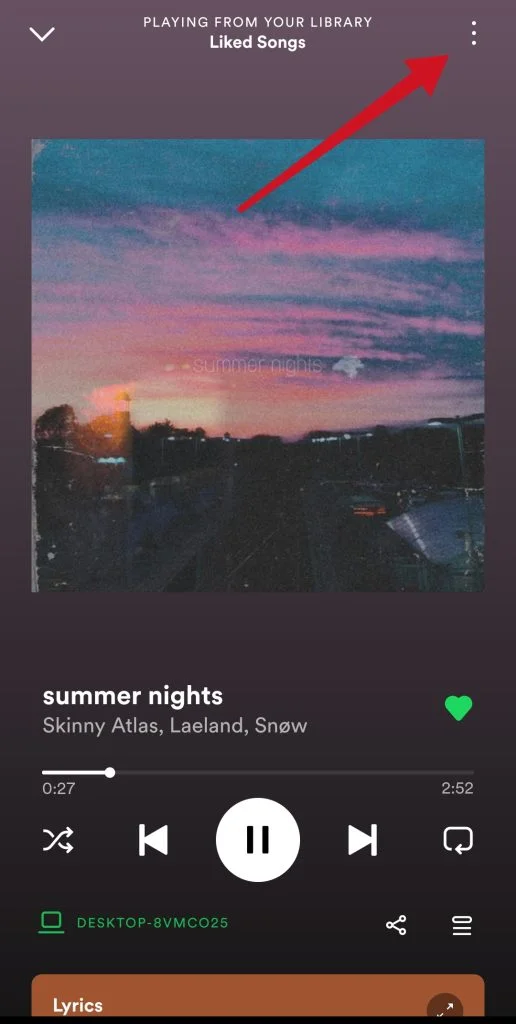
- Scroll down and tap on the “Sleep timer” option.
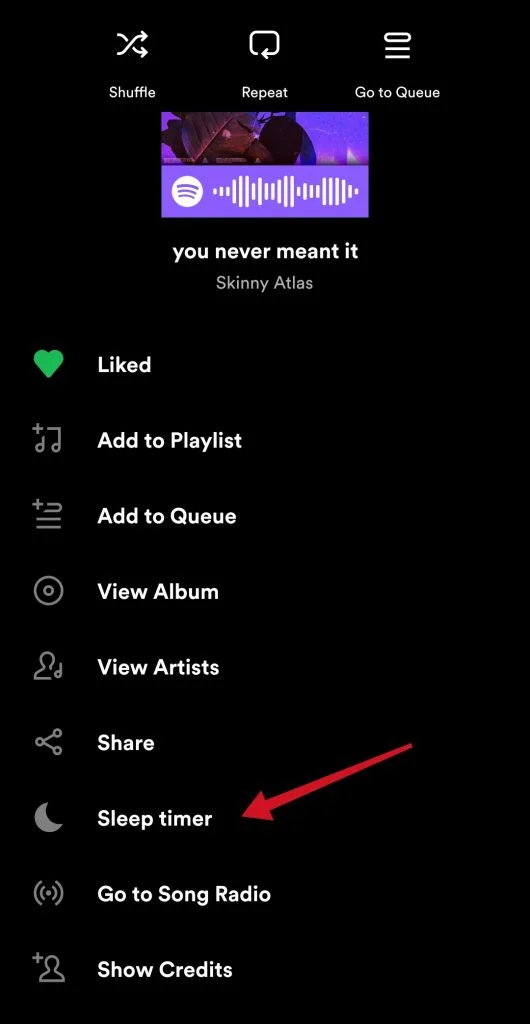
- A new page will appear. Select a time limit for how long Spotify will play before it automatically turns off.
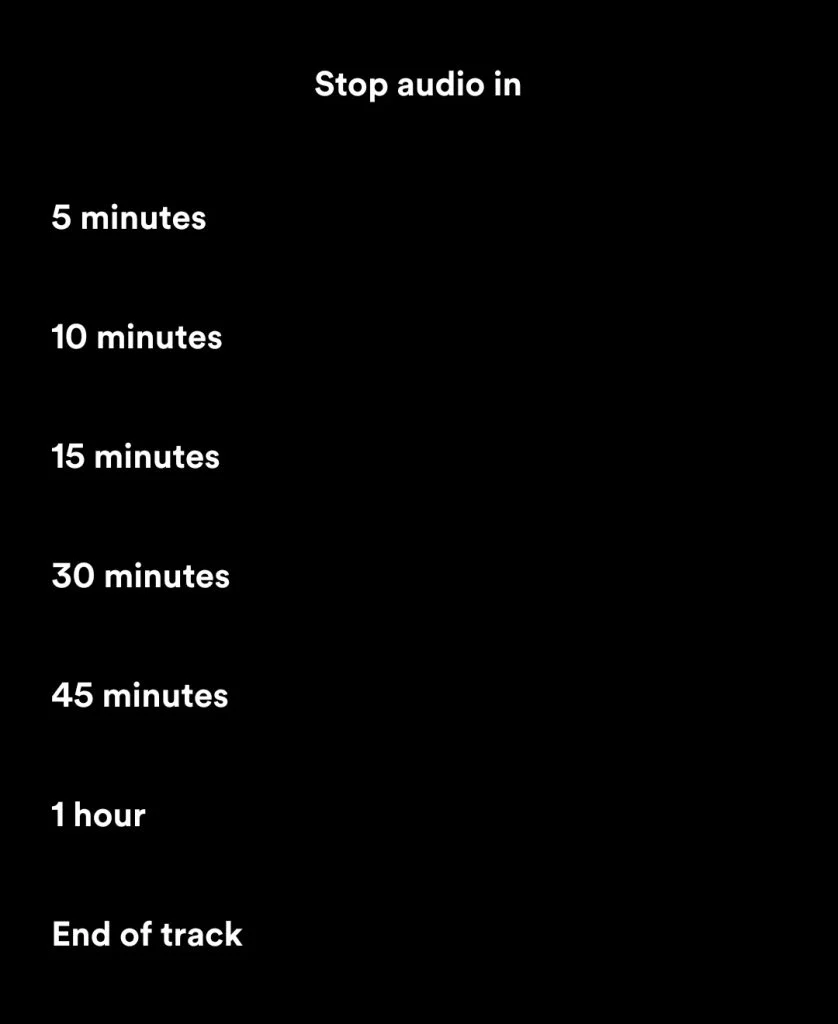
Once you have completed these steps, you will be able to set up Spotify Sleep Timer on your Android device.
After the set time is over, the music stops playing, allowing you to rest and save battery power.
What is the Sleep Timer for Spotify & Music app
This is an app that provides automatic music stopping in Spotify based on user settings. All video players and timers are deactivated when the set time ends.
The software is compatible not only with Spotify but also with other players on your mobile device. There are also special options: login to the player from the app, time extension from the notification, and several interface languages.
How to share Spotify music to the Instagram story on an iOS device
If you want to share Spotify music that you like to your Instagram story, you have to follow these steps:
- Head to any track, album, playlist, or artist profile in the Spotify app.
- Open the “Share” menu by tapping the “three dots” icon.
- Tap “Instagram Story”.
This will create a new Story featuring your content’s artwork as a “sticker”. Here, you can embellish it with doodles, captions, or any other attention-grabbing add-ons, then post your story.
How to share Spotify music to the Instagram story on an Android device
If you want to share Spotify music that you like to your Instagram story, you have to follow these steps:
- Head to any track, album, playlist, or artist profile in the Spotify app.
- Open the “Share” menu by tapping the “three dots” icon.
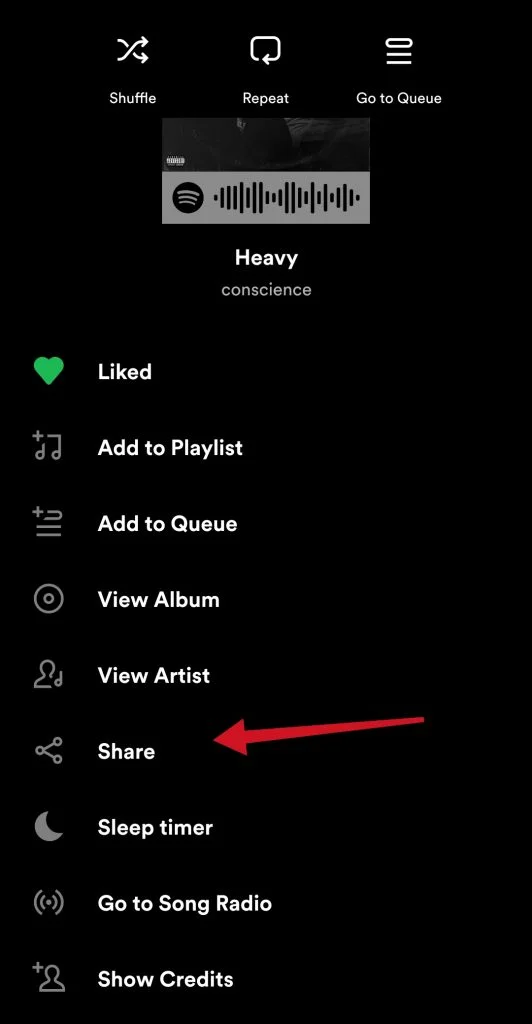
- Finally, tap on the “Stories” option.
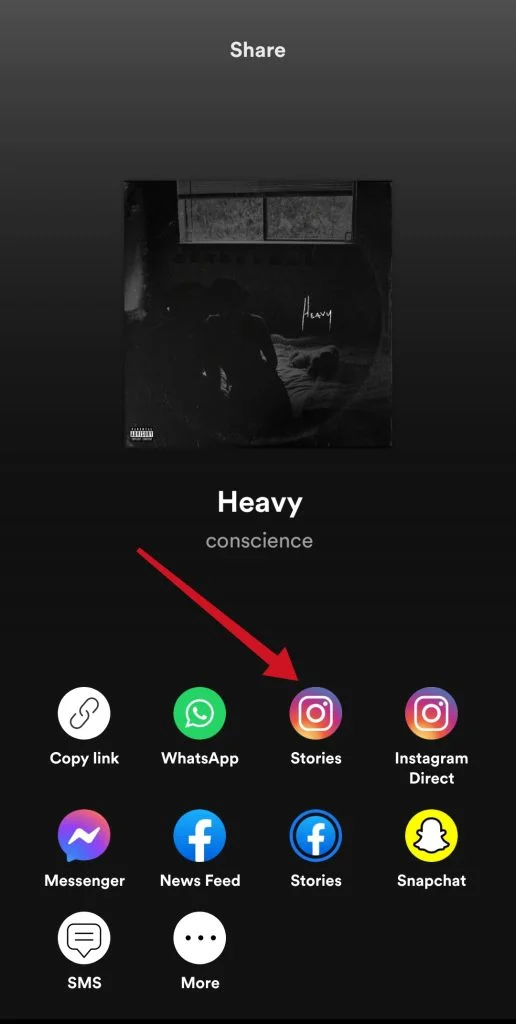
This will create a new Story featuring your content’s artwork as a “sticker”. Here, you can embellish it with doodles, captions, or any other attention-grabbing add-ons, then post your story.
Once you have done these steps, viewers will see an option to “Play on Spotify” in the upper left corner of their screen. With this link, friends and followers are more likely to engage with you both on Instagram and Spotify, while getting immediate access to your music.
How to share Spotify music with friends
If you want to share music from Spotify on platforms like Messenger, Twitter, Telegram, WhatsApp, or email via a link, you have to:
- Go to what you want to share and tap the “three dots” icon.
- Tap “Share”.
After that, choose an option you want to use to share your song:
- To social or messaging apps.
- By copying a link.
- With a Spotify code.
You can also share your favorite songs from the Spotify desktop app. To do so:
- Right-click on what you want to share or select the “three dots” icon next to it.
- Choose “Share”.
- After that, you can tap on the “Copy Link” or “Copy embed code” option.
That’s all you have to know about Spotify Sleep Timer and other few simple features.