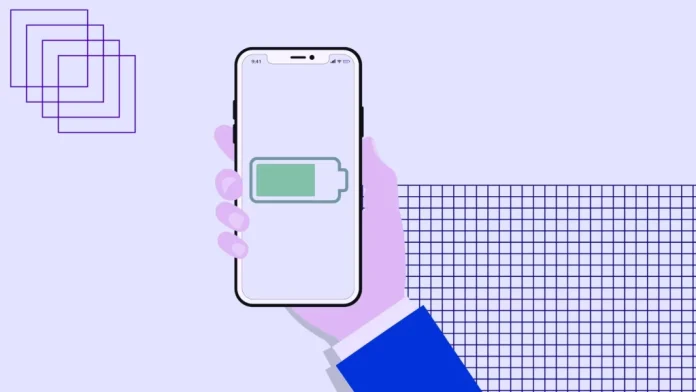Your iPhone doesn’t have a built-in battery level notification feature, but you can customize notifications using the Shortcuts app. For example, you can specify the battery level at which you want to receive notifications. This can be useful: for example, you can set a notification when the battery level drops to 50% so you don’t forget to charge your phone, and another at 25% to avoid a full discharge, you can also set up a notification when the battery is 100% charged. Here’s how you can customize these notifications using shortcuts.
Set Up a Notification for a Specific Charge Level
The setup is pretty straightforward, you just need to know the steps to set it up.
- Open the Shortcuts app on your iPhone.
- Click the “Automation” tab at the bottom.
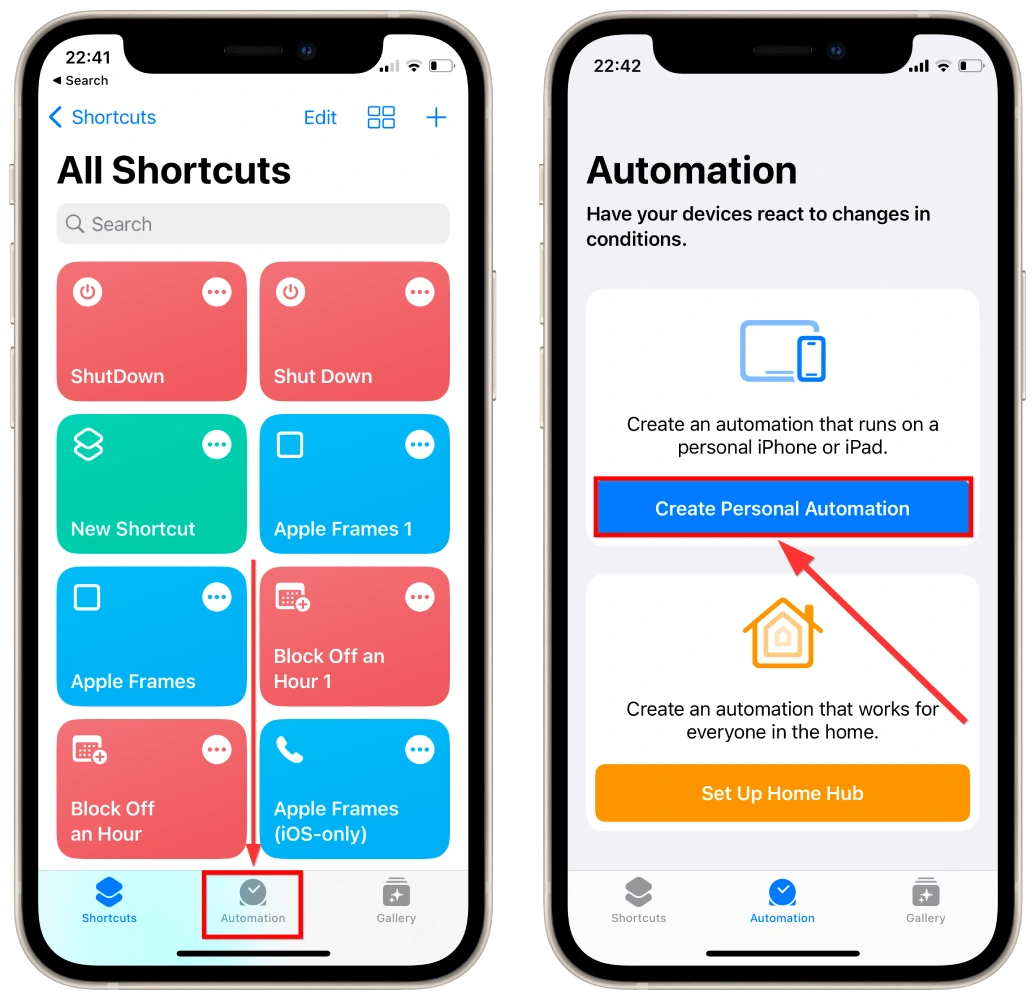
- Tap “Create a personalized automation” (or tap “+” first if you don’t see this option).
- Scroll down and select “Battery Level.”
- Drag the slider to set the battery percentage (for example, 50% % to alert you when your phone is half empty or 20% to alert you when your phone is low).
- Click “Next”.
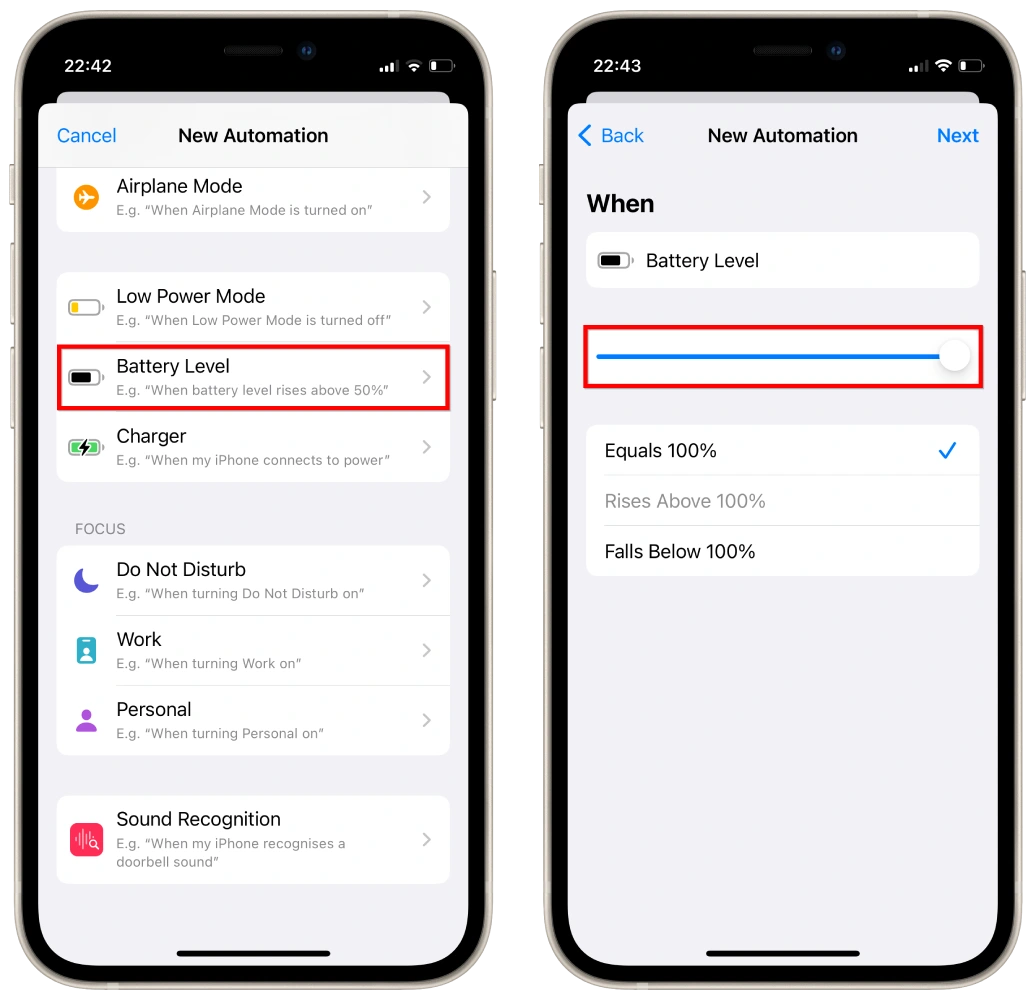
Click “Add Action.”
Locate and select “Show notification.”
Tap “Next” and then tap “Done”.
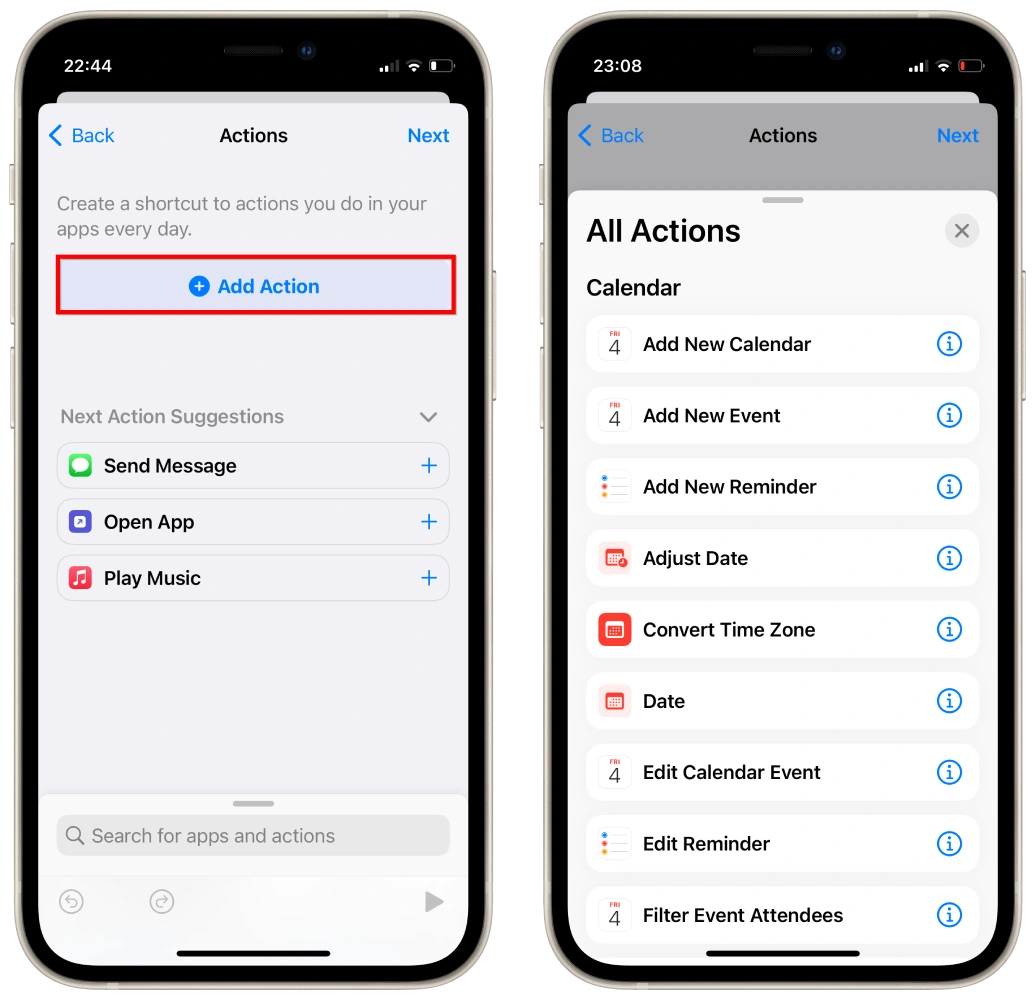
- (Optional) Disable “Ask before running” so that this setting will start automatically when you restart your phone.
- And turn on “Notify when Run“.
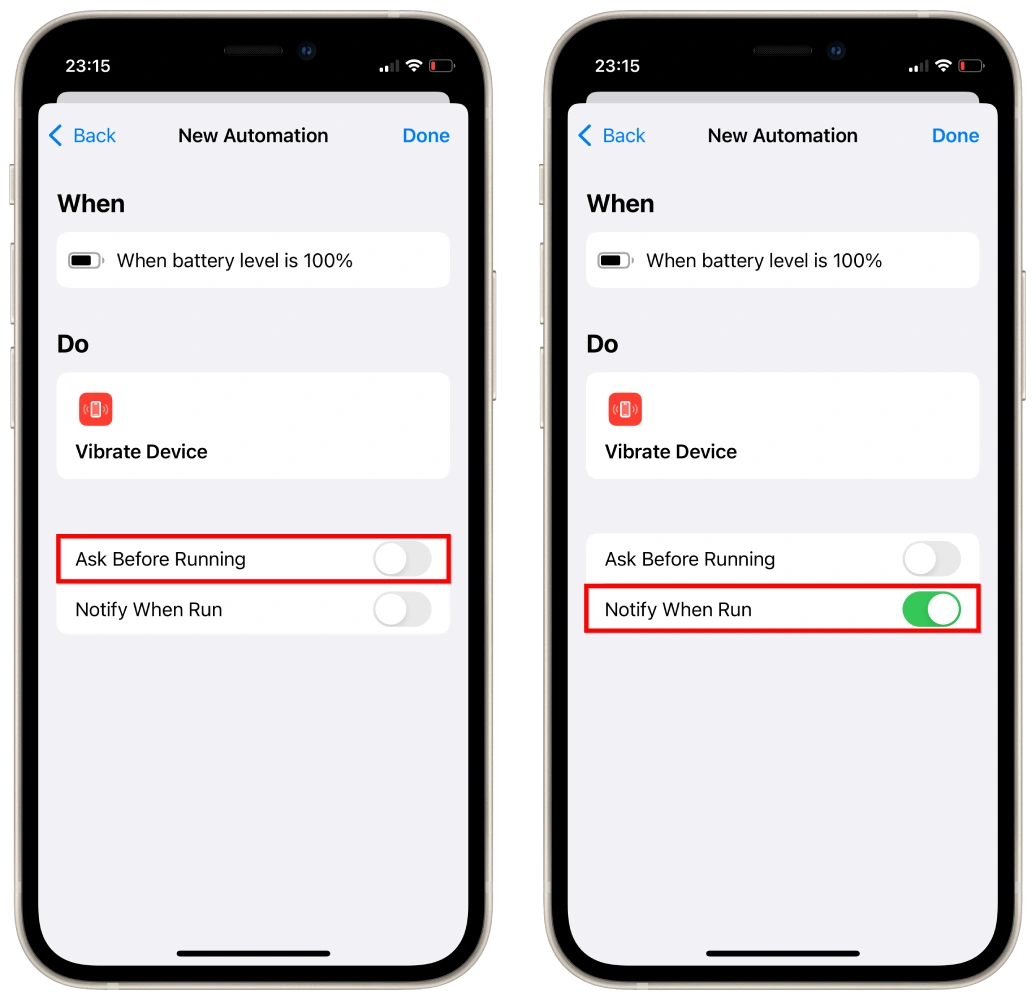
Now, when your iPhone reaches the selected battery level, you’ll get a notification.