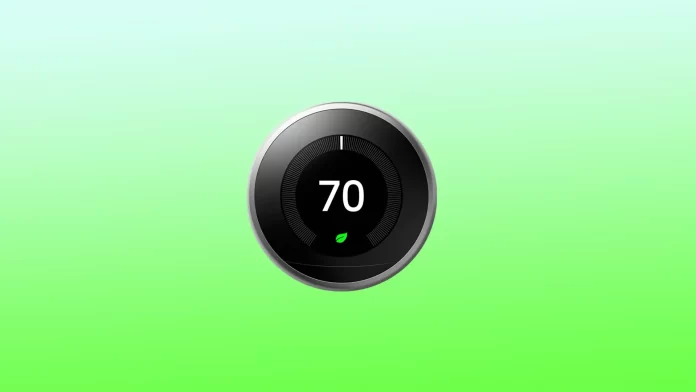The Nest Thermostat is a popular and innovative device that helps control the temperature and environment of your home. One of the useful features of the Nest Thermostat is its ability to hold a specific temperature for a certain amount of time, either manually or through a schedule.
You can control the Nest Thermostat settings using the app. Also using the buttons on the Nest Thermostat control panel.
Setting the Nest thermostat without an app
To make your Nest thermostat hold a temperature, you can follow these steps:
- Open the Nest app on your smartphone or tablet.
- Tap on the thermostat you want to adjust.
- Tap on the current temperature displayed on the main screen.
- Select “Heat” or “Cool” depending on your preference.
- Set the temperature you want to maintain – to do this, move the temperature slider up or down.
- Tap on the “Hold” button at the bottom of the screen.
- Choose the duration you want to hold the temperature for, either “Until I change it” or select a specific time duration.
- Tap on “Done” to save the changes.
After following these steps, your Nest thermostat will hold the temperature you set until the duration you selected expires or until you manually change it. Keep in mind that if you have a Nest Learning Thermostat, it will eventually learn your preferences and adjust the temperature automatically, so you may not need to use the “Hold” feature very often.
Setting the Nest thermostat without an app
To manually hold a temperature on your Nest Thermostat, follow these steps:
- Press the display on your Nest Thermostat to open the main menu.
- Choose the “Hold” option from the menu.
- Select either “Eco” or “Current Temp” depending on your preference.
- Input the time period for which you want to hold the temperature. You can choose any time between 30 minutes to 24 hours. If you’re using Eco mode, selecting “None” will hold the temperature indefinitely until you change the settings.
- Once you’ve set the desired temperature and time period, select “Confirm” to save your settings.
After you complete these steps, you can manually hold a specific temperature on the Nest thermostat for a set amount of time.