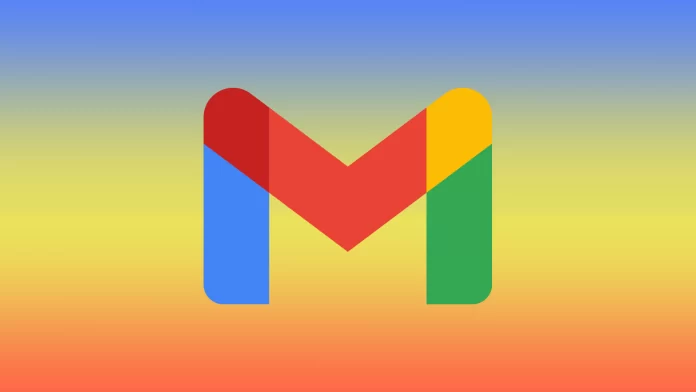Auto-reply in Gmail is a feature that automatically sends a response to incoming emails when you cannot respond to them. You can also set a start and end date for the auto-reply only to send responses during a specific period.
When someone sends an email to your Gmail account, the system checks if you have set up an auto-reply and if it is currently active. If both conditions are met, Gmail automatically responds to the sender with the message you specified in the auto-reply.
How to set auto-reply in Gmail using a browser?
If you want to set auto-reply in Gmail on your PC, you have to follow these steps:
- Open the web browser on your PC and go to the Gmail website.
- Click on the settings icon in the top right corner of the screen.
- Click on the “See all settings” button in the drop-down menu.
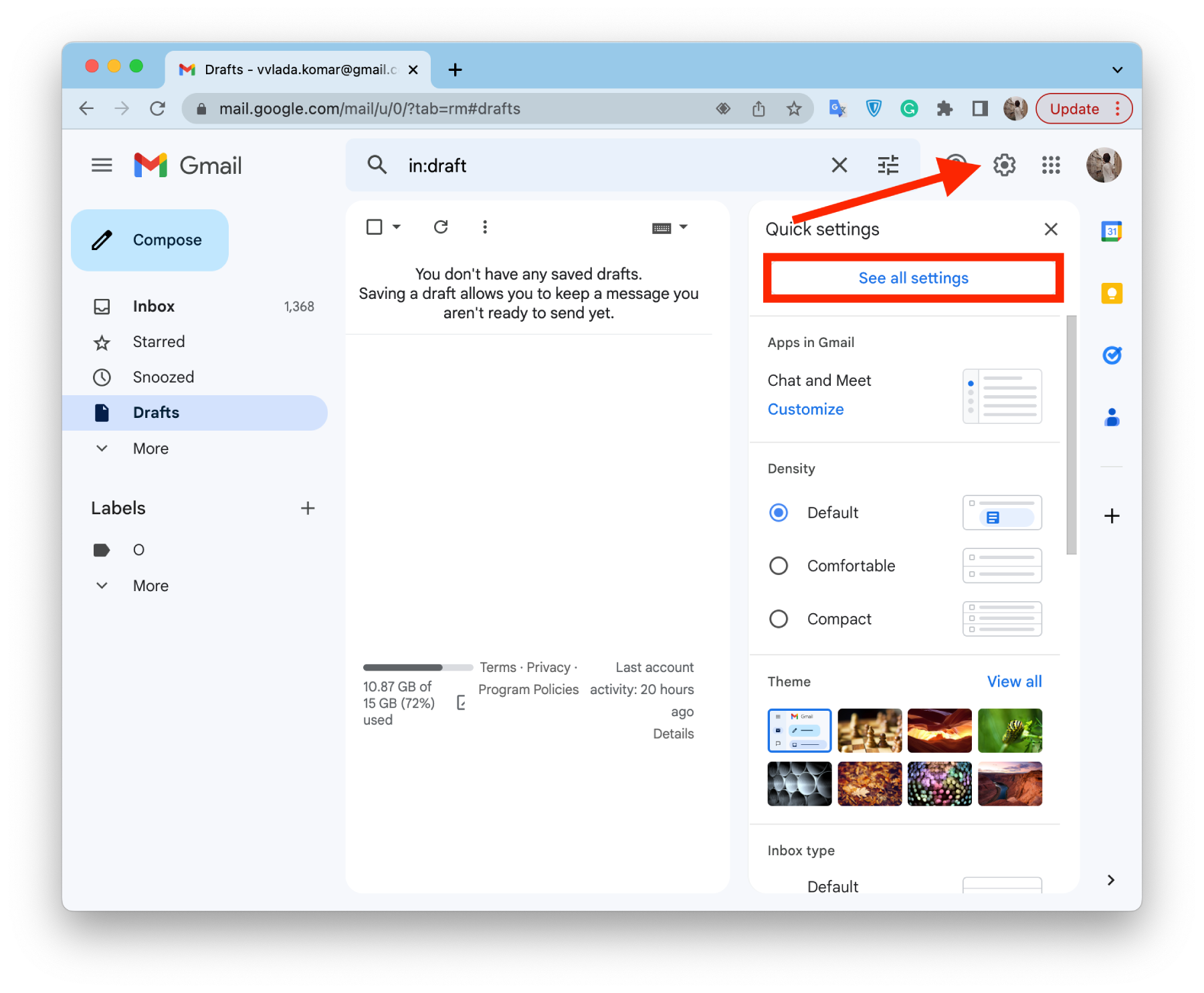
- Scroll down to the bottom of the page and find the “Vacation responder” section.
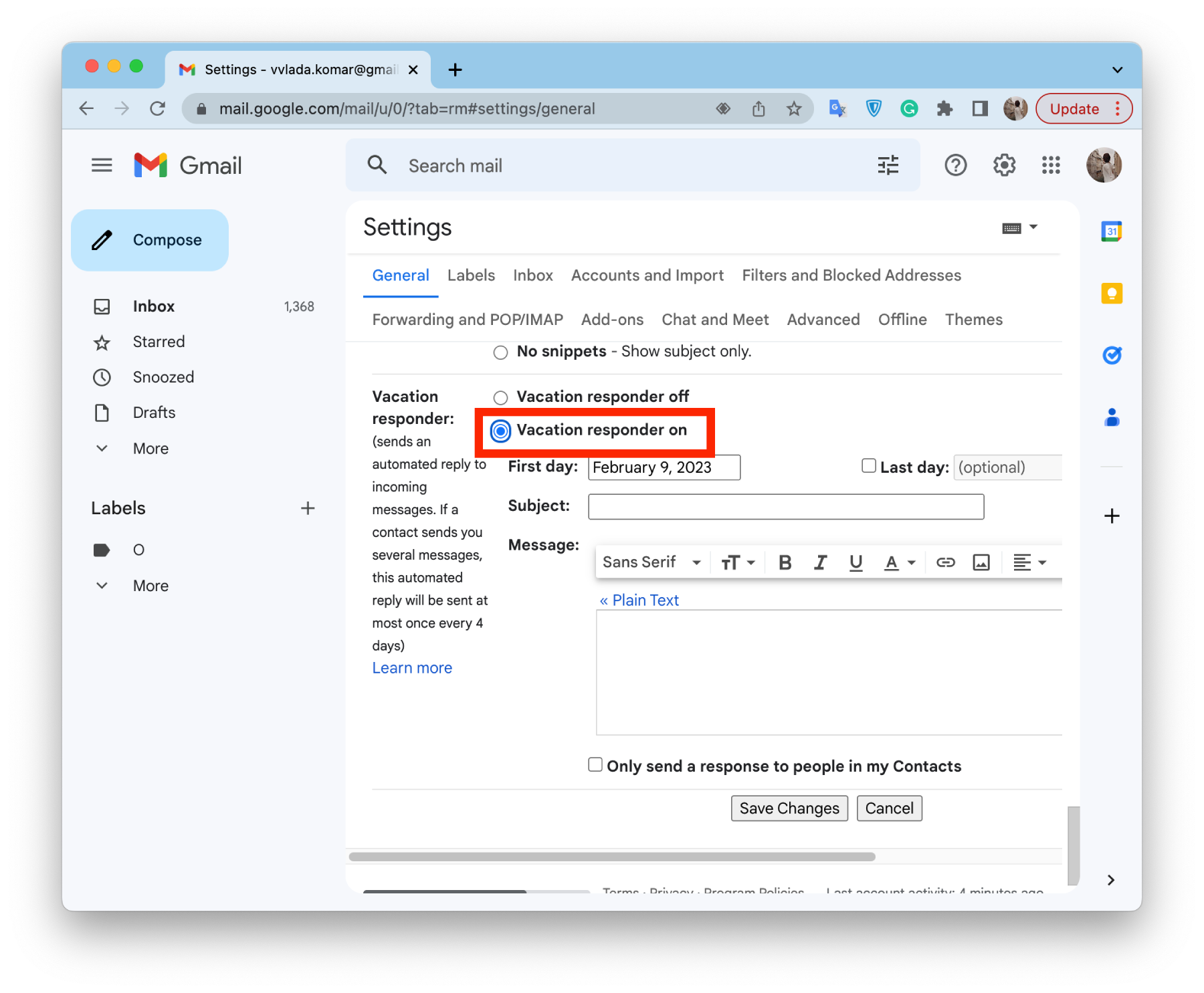
- Now, fill in the following settings:
- Select “Vacation responder on”.
- Choose the “First day” and the “Last day” (optional).
- Enter the “Subject”.
- Type in the “Message” that people have to see and customize if necessary.
- Finally, decide if you only want to send a response to people in your contact list.
- After completing these settings, click the “Save Changes” button to confirm it.
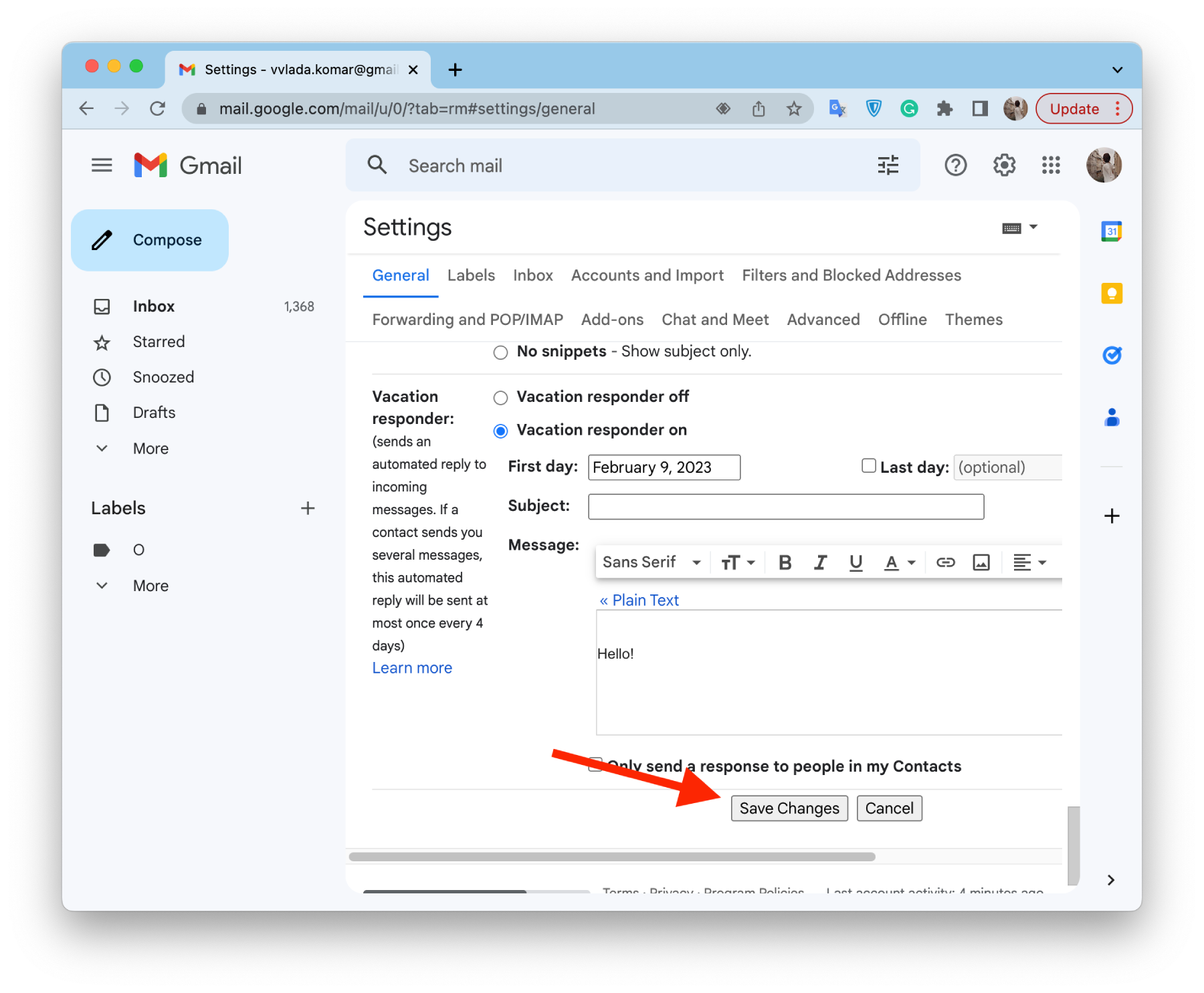
Once you have completed these steps, you will set the auto-reply feature in your Gmail account.
You should also know that the answering machine will start immediately if the first day is today.
If the user sends you multiple emails, an automatic reply will not be sent more than once every four days. In other words, if someone sends you multiple emails, they won’t get an automatic reply every time, which is very convenient.
How to set auto-reply in Gmail on the mobile app?
If you want to set the auto-reply feature in the Gmail app on your mobile device, you have to follow these steps:
- Open the Gmail app on your mobile device.
- Tap on the “three lines” icon in the upper left corner of the screen.
- Select the “Settings” menu from the list of options.
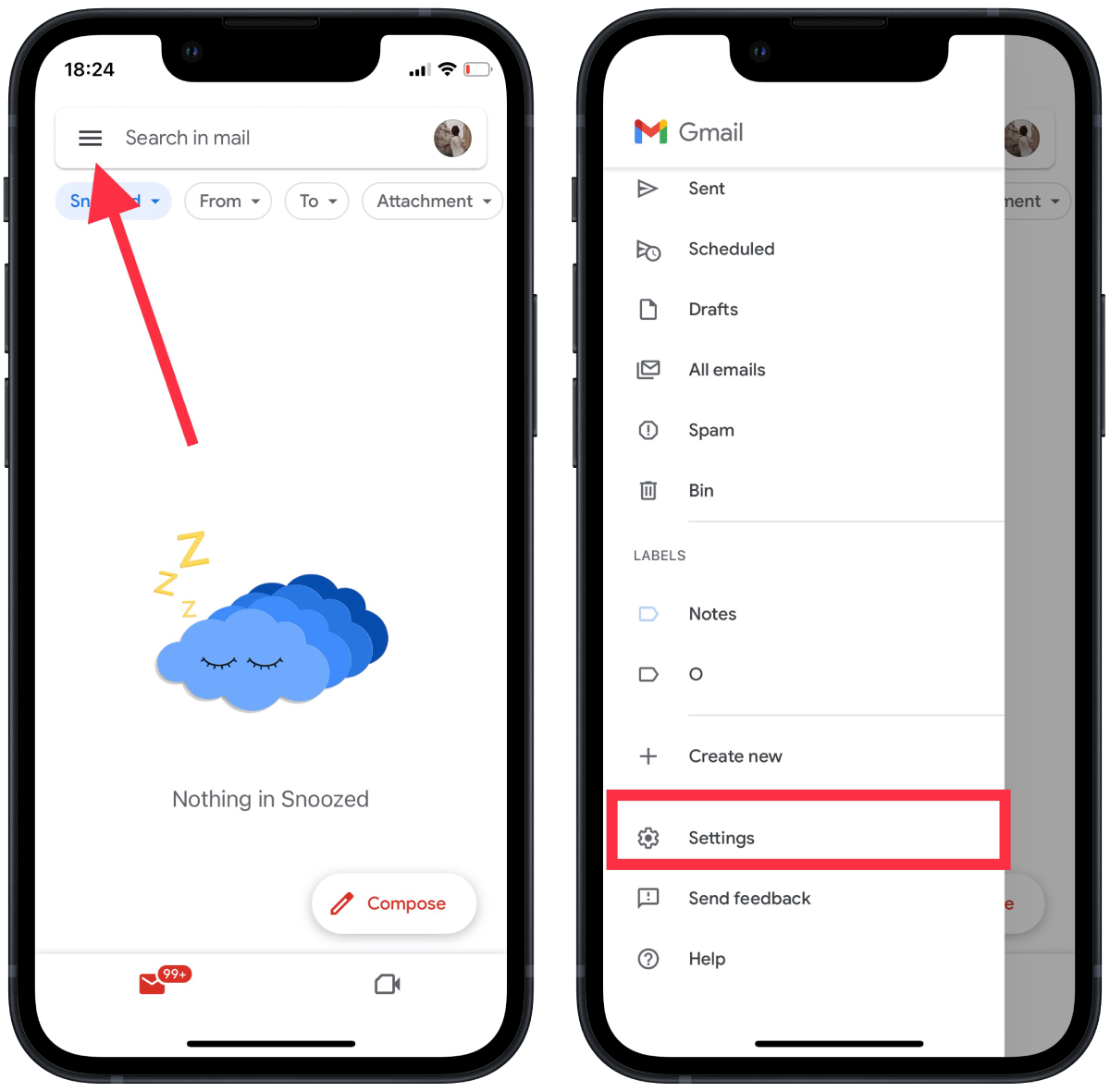
- Then, choose your Gmail account.
- In the “Settings” menu, scroll down to the “Compose and reply” section, find the “Out of Office AutoReply” option, and tap on it.
- Now, switch the “Out of Office AutoReply“ feature, choose the dates, and enter “Subject” and “Message.” Decide if you only want to respond to people on your contact list.
- Click “Save” at the top of the screen to save changes.
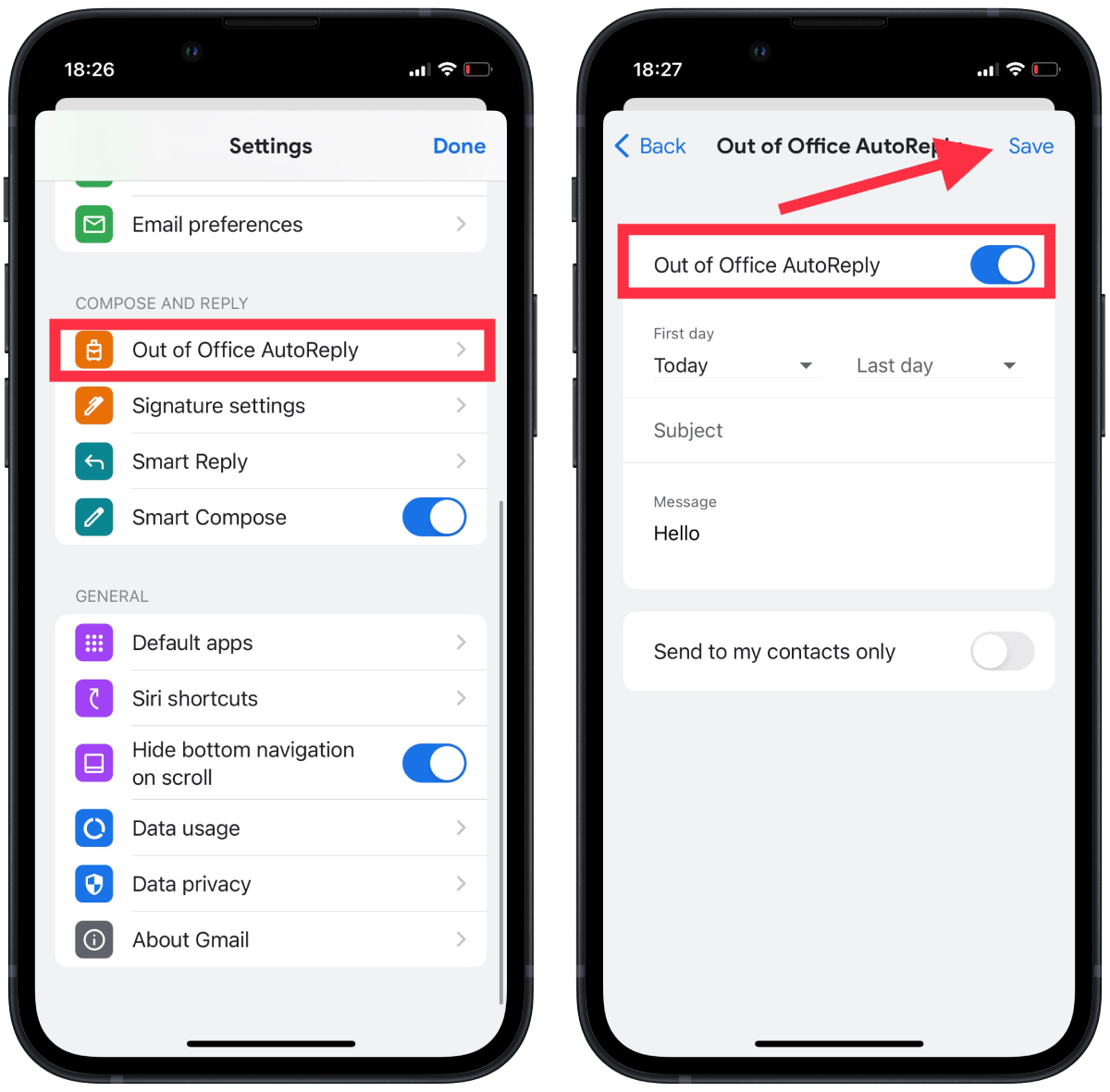
Once you have completed these steps, you will set the auto-reply feature in your Gmail account on the mobile app.
A vacation responder can be used not only for vacation but also for other purposes. For example, if you don’t check your email account often or want people to contact you at a different address.
Also, remember that if you set up the auto-reply through a mobile device, the settings will only be saved locally, and you will need a network connection to send the reply. If you use the web version of Gmail, replies can be sent whenever you want, regardless of the Internet connection.
What are the limitations of the Gmail auto-reply feature?
This Gmail auto-reply feature has some limitations that are important to be aware of:
Mailing lists
Gmail’s auto-reply feature will not automatically respond to emails that are part of a mailing list. This is because auto-replies to mailing lists can result in many unnecessary responses and lead to email overload.
Spam filters
Gmail’s auto-reply feature will not send automatic responses to emails that are considered to be spam. This helps to prevent your account from sending unnecessary responses to junk emails.
Content limitations
There may be limitations to the types of content that can be included in an auto-reply message, such as restrictions on using specific keywords or links. You should consult the Gmail Terms of Service for more information about content restrictions.
Custom filters
If you have set up custom filters in your Gmail account, these filters may interfere with the auto-reply feature. For example, if you have a filter to skip the inbox for specific emails, the auto-reply may not be triggered for those emails.
In summary, Gmail’s auto-reply feature is a helpful tool for automatically responding to incoming emails. Still, it’s essential to be aware of its limitations to ensure that it works effectively for your needs.