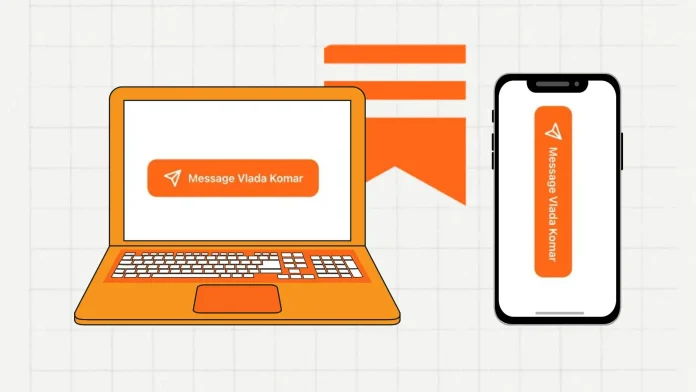Authors and readers of Substack newsletters can now send direct messages to each other. Substack features a DM section similar to Instagram, and the interface is similar. Users can send messages from the writer’s and reader’s profile pages. This functionality is available on the Substack app and the Substack.com website.
There are three categories: All, Direct, and Unread. By default, from people you’re connected with go to the “Direct” folder, while messages from others go to the “Requests” folder (the section will appear after the first request).
The steps to send a message from a writer’s or reader’s page vary slightly if you use the web. The mobile app is a different story. So, let me show you how to send direct messages in Substack in all these different ways. Plus, I’ll share a little trick to encourage readers to write to the author more often.
How to send direct messages using Substack app?
For the author and reader, the steps to write a message to someone are no different if you use a mobile app. To send a direct message in the Substack app on your smartphone, follow these steps:
- Open the Substack app on your smartphone.
- At the bottom, go to the Chats section.
- Tap the button to create a new chat.
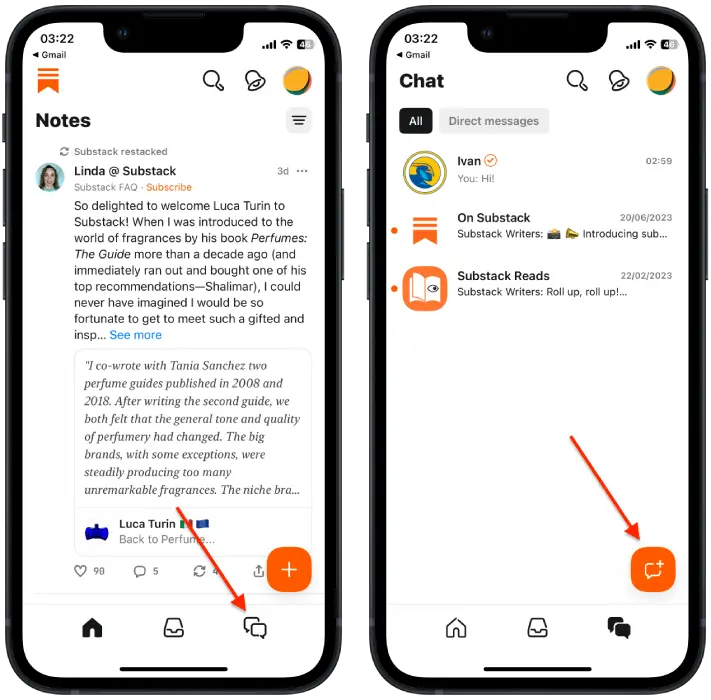
- Enter the nickname in the search and select the person you want to message.
- Write your message and send it.
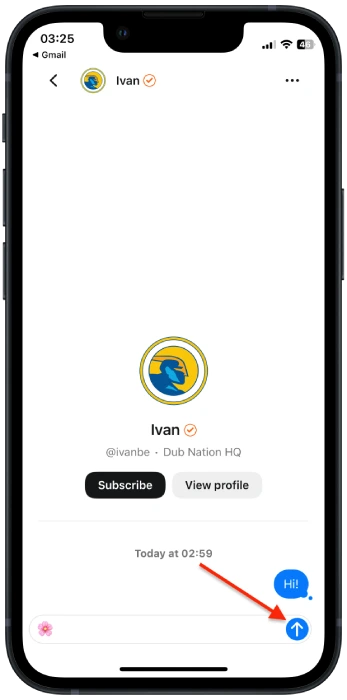
How to send direct messages from the writer dashboard using Substack site?
To send a direct message via the Substack website, follow these instructions:
- Open the Substack website.
- Click on the three horizontal lines in the top right corner.
- From the list, select “Chat.”
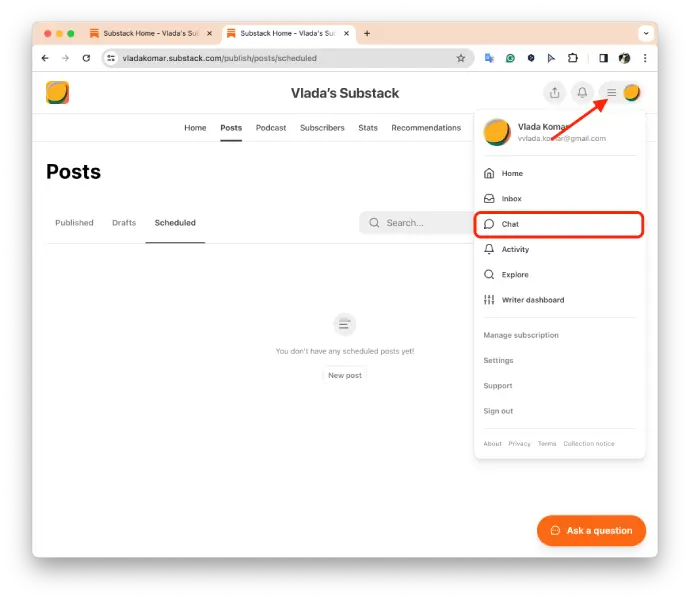
- Click on the “Write” button.
- In the “To” section, enter the nickname.
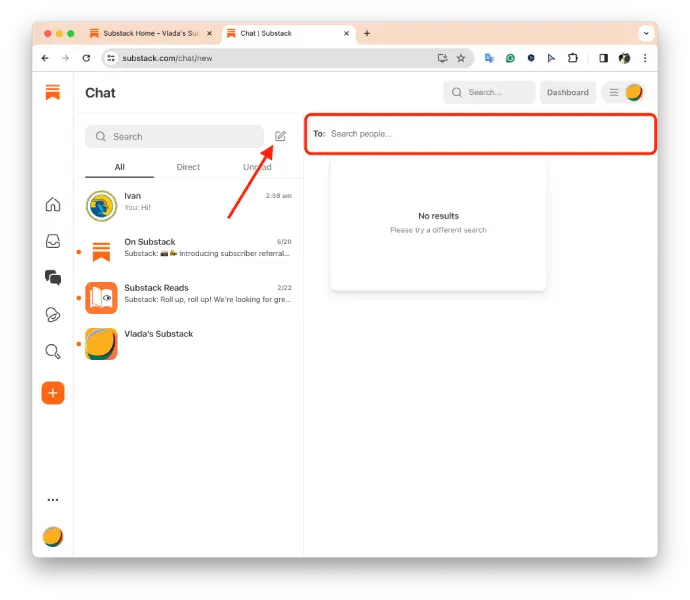
- Select the person you want to message.
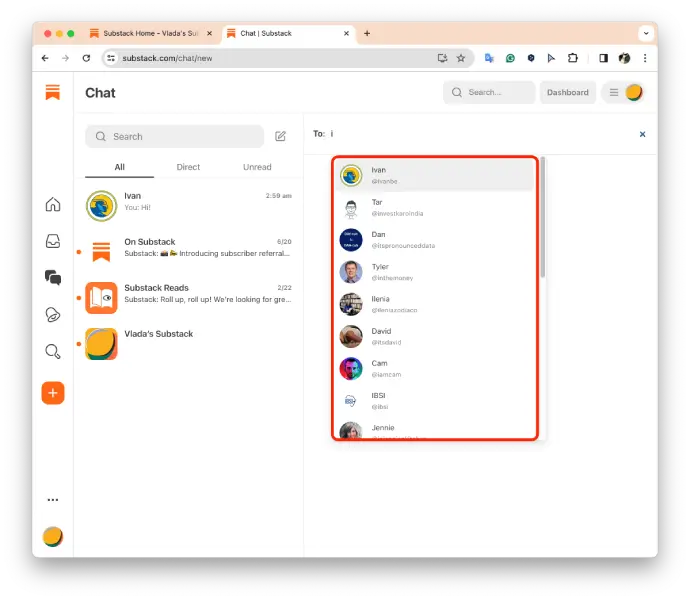
- In the new window, write and send your message.
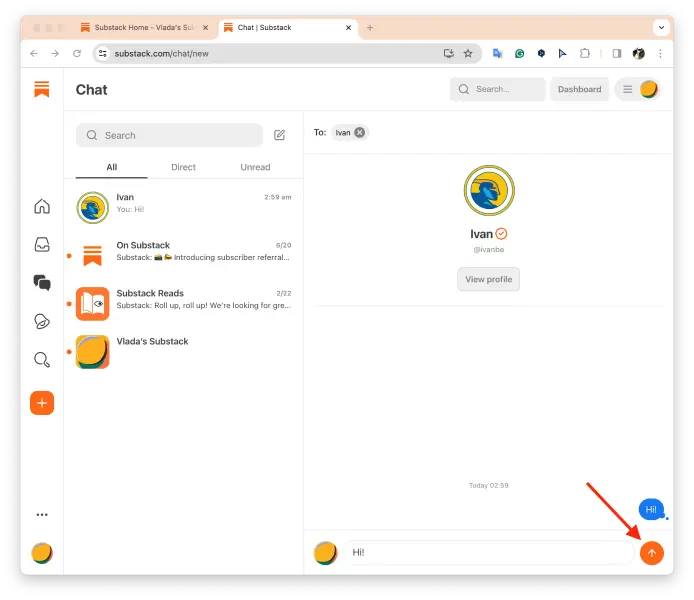
How to send direct messages from the reader dashboard using Substack site?
- Visit the Substack website.
- Click on the chat icon located on the left side of the screen.
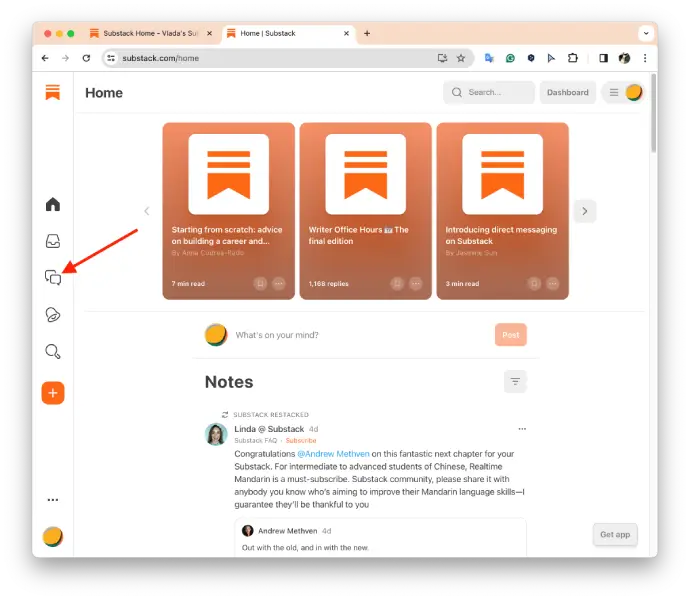
- Click the “Write” button.
- In the “To” section, type the nickname and select the individual you wish to send a message to.
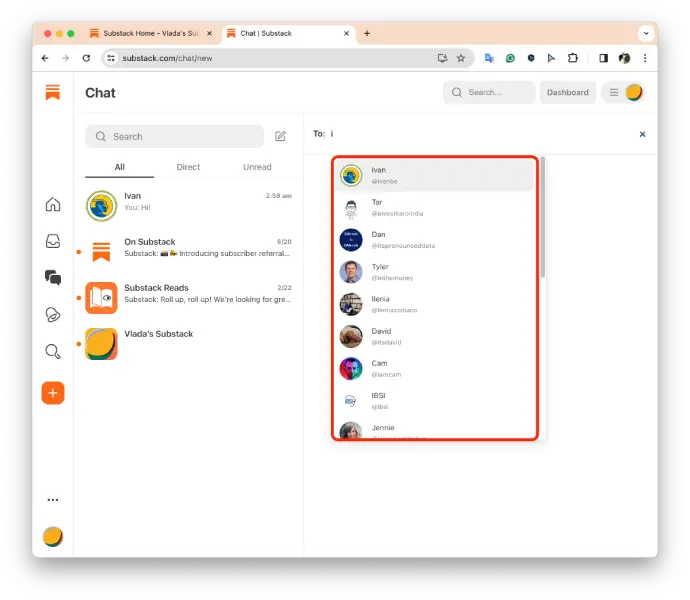
- In the new window that opens, compose and send your message.
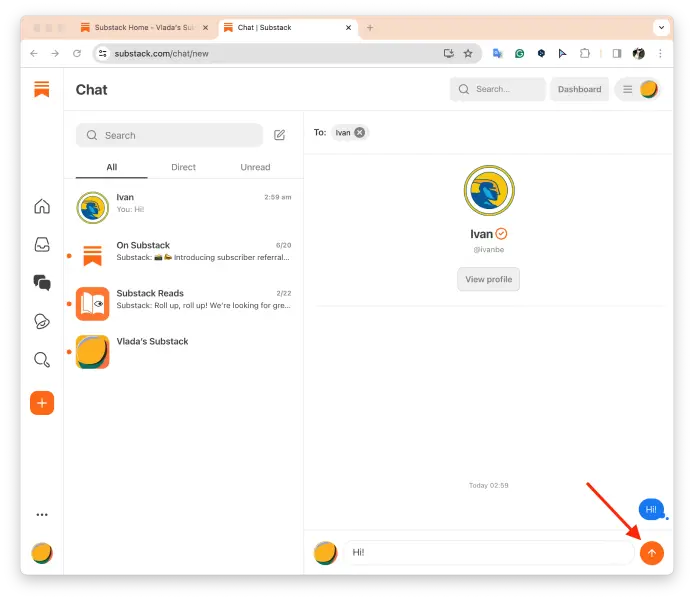
How do you encourage readers to write messages to the author?
To encourage readers to send messages to the author in Substack, a feature prompts the reader to write to the post’s author. Here’s how it works: the author can add a “Message [their nickname]” button to their post. According to Substack’s creators, this increases the likelihood that a reader will write to the author, as the button is visible and informs the reader about this feature. The button looks like this:

To add a “Message the author” button on a computer, you need to:
- Open the draft of your post.
- Click on “Buttons” in the top right corner.
- Select “Message [name of your Substack].”
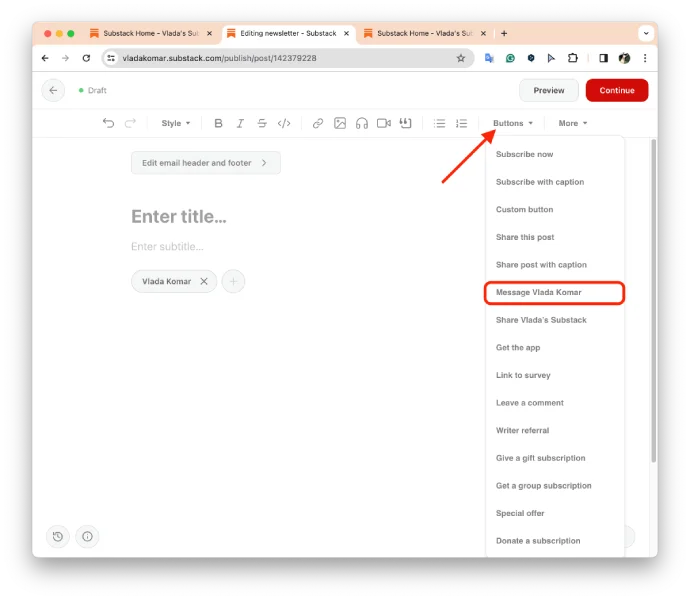
After someone clicks this button, a chat will open in the web browser, or a new message will be in the Substack app.