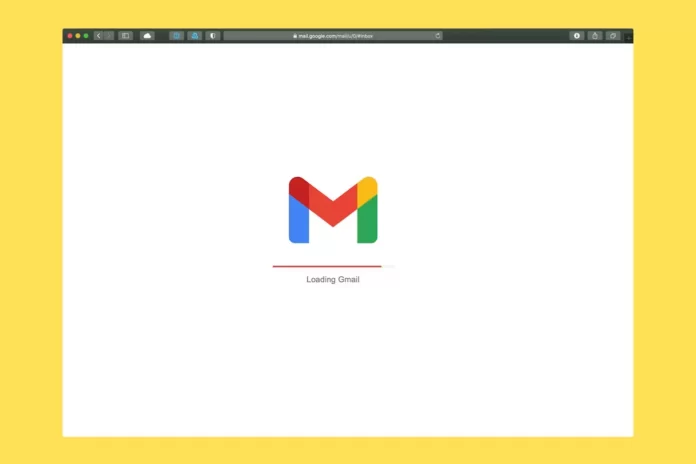If you want to share a new video with your friends or family via Gmail, you have to be aware that despite the limitations, there are several ways to do it.
What do you need to send a video via Gmail
The easiest way to send a large video file by email is simply to attach it to an email. However, it’s not all that easy, some email providers have limitations on the size of sending files, which gives the user some inconvenience. The same applies to Google’s Gmail service.
When generating an email, the system automatically adds additional information of a technical nature. Hence, there are limits on the maximum size. If you don’t add limits, the server can get overloaded.
When you attach a video to an email, but the attachment exceeds 25 MB, a message appears reminding you that the file will be sent as a link to the cloud.
Well, here’s more about how to send a video via Gmail.
How to send a video via Gmail from a PC
As mentioned above, videos sent as attachments from a PC or mobile device are limited to 25 MB in size. For this reason, it’s worth taking this aspect as a basis for consideration.
So, if you want to send a video via Gmail from your PC, you have to follow these steps:
- First of all, open a web browser on your PC and go to the Gmail official website.
- Then, sign in to your Google account, if necessary, and click on the “Compose” button at the top left corner of the screen.
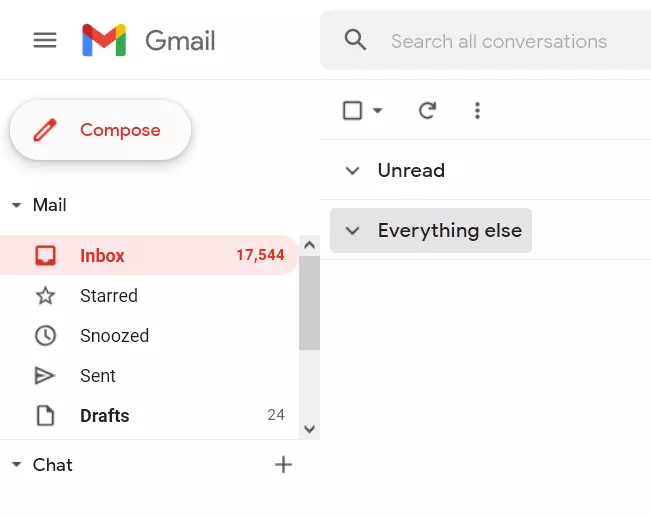
- After that, compose an email as usual and click on the “Attach files” icon.
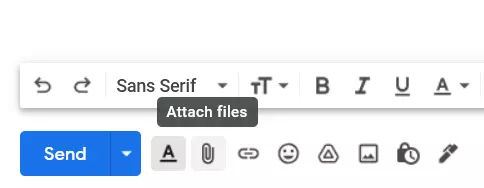
- Now, choose your video and upload it by clicking on the “Open” button.
- Finally, click on the “Send” button.
Once you have completed these steps, you will send a video via Gmail from your PC.
How to send a video via Gmail from a mobile device
If you want to send a video via Gmail from your mobile device, you have to follow these steps:
- At first, open the Gmail app on your mobile device.
- Then, tap on the “Compose” button at the bottom right corner of the screen.
- Add all information you want to send to your friend and tap on the paper clip icon.
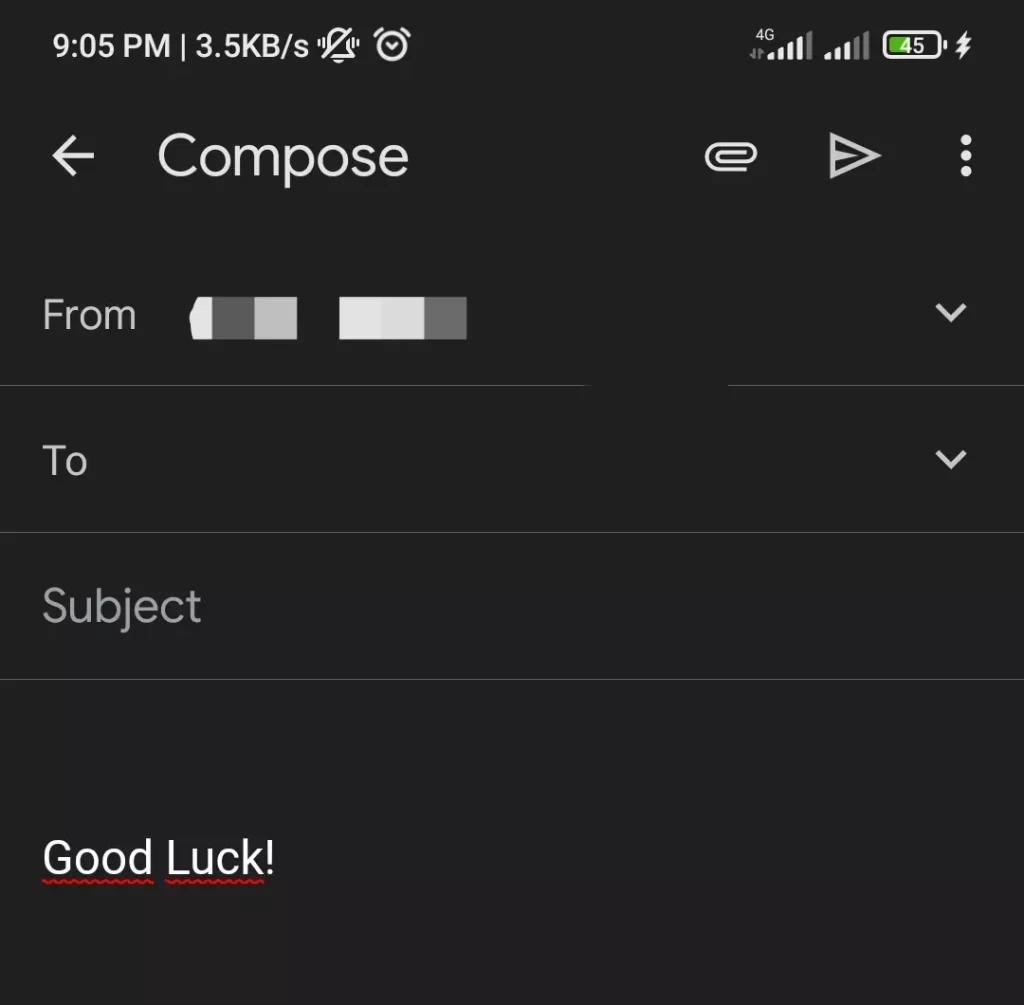
- From the drop down list, select “Attach file”.
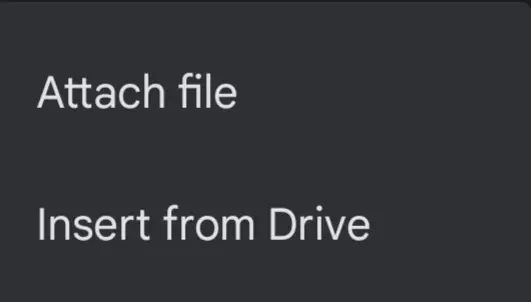
- After that, upload the video you want to share with your friend.
- Finally, tap on the “Send” button.
Once you have completed these steps, you will send a video via Gmail from your mobile device.
How to share a video via Gmail using Google Drive
If you want to share a video with your friend via Gmail using Google Drive, you have to follow these steps:
- To begin with, open a web browser on your PC and go to the Gmail official website.
- Then, sign in to your Google account, if necessary, and click on the “Compose” button at the top left corner of the screen.
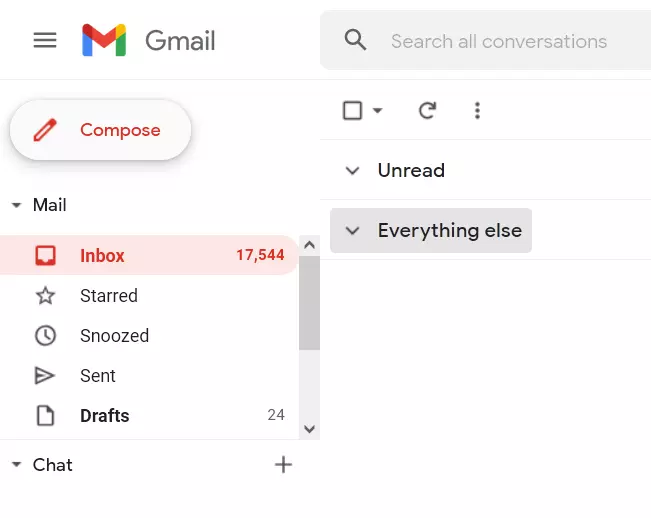
- After that, create an email and click on the Google Drive icon at the bottom toolbar of the email window.
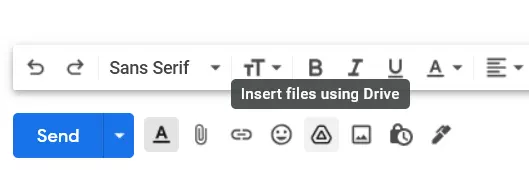
- Next, choose the video you want to share with your friend or family and select the “Attachment” option in the lower right corner of the Google Drive window.
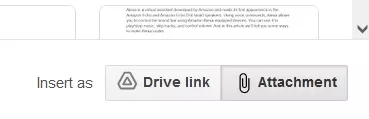
- Now, click on the blue “Insert” button.
- Finally, end your email and click on the blue “Send” button.
Once you have completed these steps, you will share a video via Gmail using your Google Drive.
Yes, video files can be mailed in many ways. The easiest way is to attach a video to an email. Most email services offer a special function for this. The most important thing to remember, though, is that there are limitations on video size and formats.