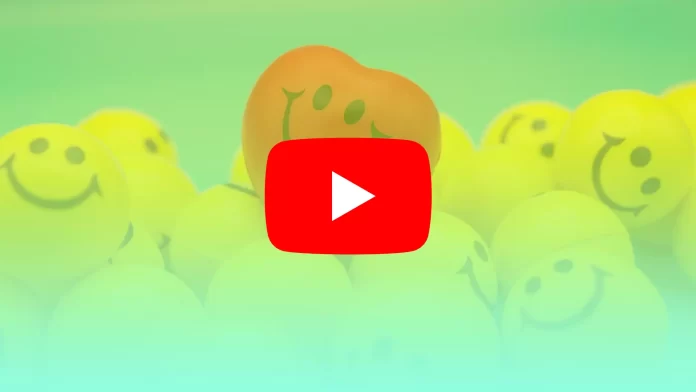Likes are a measure of your popularity and how good the content you make is. And when it comes to YouTube, it’s also an engine for your promotion. That’s why many users wonder who their most loyal fans are and what people like their videos.
So let’s talk about whether it’s possible to see who liked your YouTube video.
Can you see who likes your YouTube videos?
Unfortunately, I have some bad news to tell. You won’t be able to see who likes your videos or comments on YouTube. Such a policy may seem strange to some, especially considering that many social networks such as Instagram, Facebook, and TikTok allow you to see who liked your post.
It is unlikely that Google should expect any changes in this direction. Moreover, we should be grateful that the company left the opportunity to at least see the number of likes. The number of dislikes is no longer available, even in comments.
What’s more, you should know that apps, extensions, and programs that promise this kind of functionality are most likely lying. They only want you to download and install their software and show a few commercials during the test to make at least some money off you. In the worst case, the program may be a virus, leading to harmful consequences.
Therefore, I don’t suggest installing such software in the hope of seeing who liked your YouTube video.
How to check the number of likes on your YouTube video
The easiest way to find out the number of likes is to click on the video and look below it. The number next to “thumbs up” will indicate how many people liked your video. The same goes for comments.
However, there’s a more advanced way. You can check out the detailed statistics in YouTube Creator Studio. It is on mobile devices as an app in the App Store and Google Play.
To use it, follow these steps:
- Open YouTube Creator Studio and sign in to your account if necessary.
- Then go to the Analytics section in the left side menu.
- Here you can see your YouTube channel analytics. To see more, navigate to Advanced Mode.
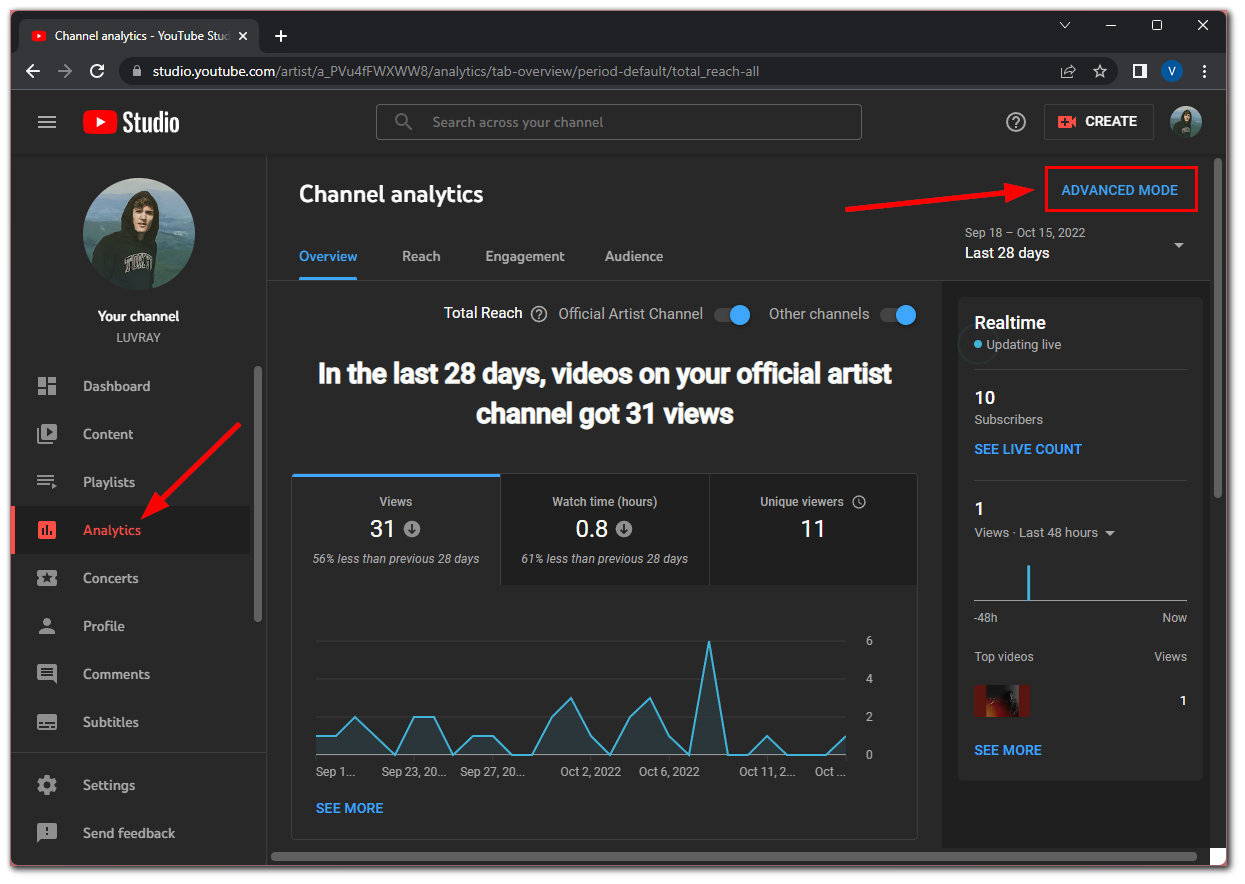
- In the Advanced Mode, select the Content tab and click on the + icon in the table.
- Now, you can add likes and even dislikes stats. You can compare them.
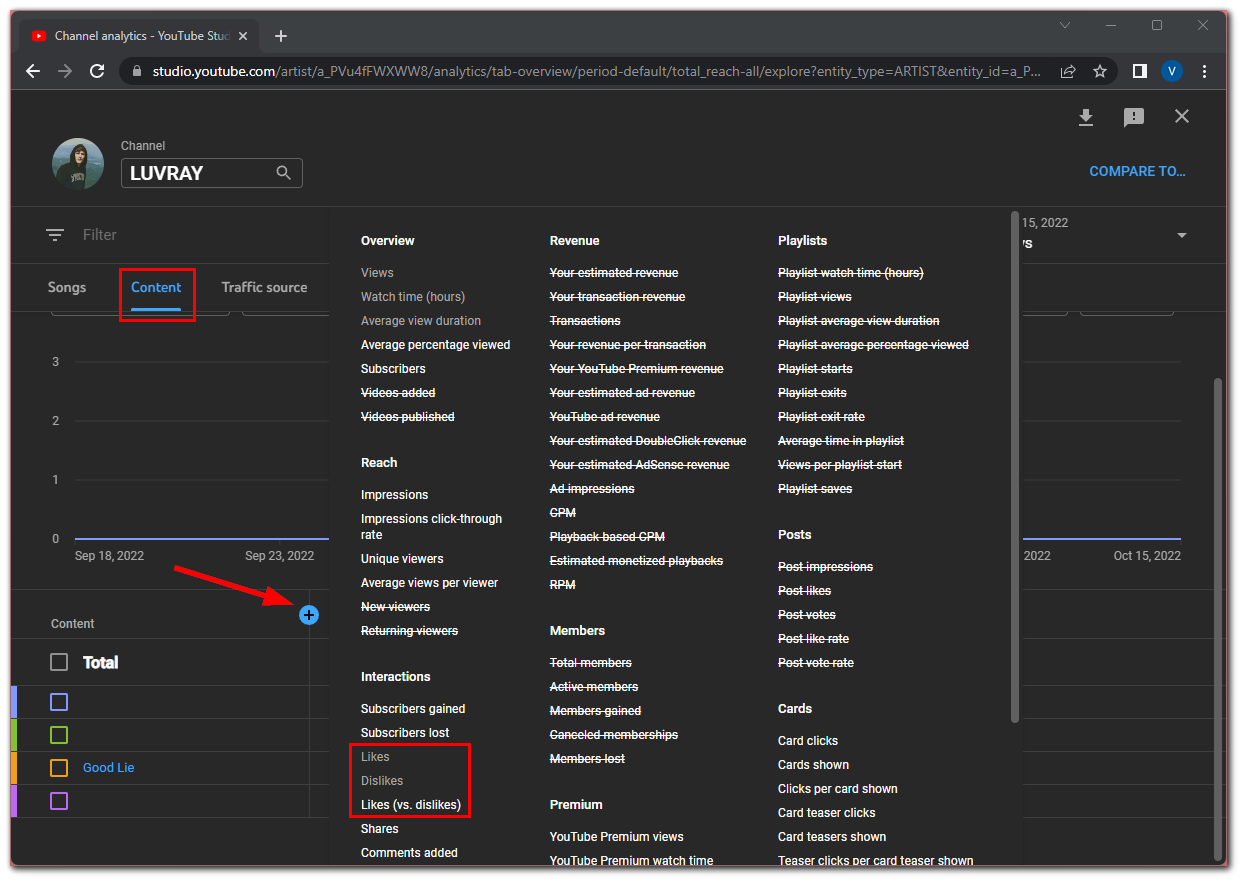
In addition, you can analyze your audience’s geography, age, and gender. And, of course, nothing can be achieved without the number of views. All of this can be divided into periods. For example, you can see information for the whole year or just one month.
Read Also:
- How to delete a YouTube channel on iPhone
- How to watch YouTube on Apple CarPlay
- How to make a YouTube channel searchable
How to hide the number of likes under your YouTube videos
You can hide the number of likes under your videos. It’s straightforward to do with YouTube Creator Studio too. So follow these instructions:
- Open YouTube Creator Studio and sign in to your account if necessary.
- After that, go to Settings.
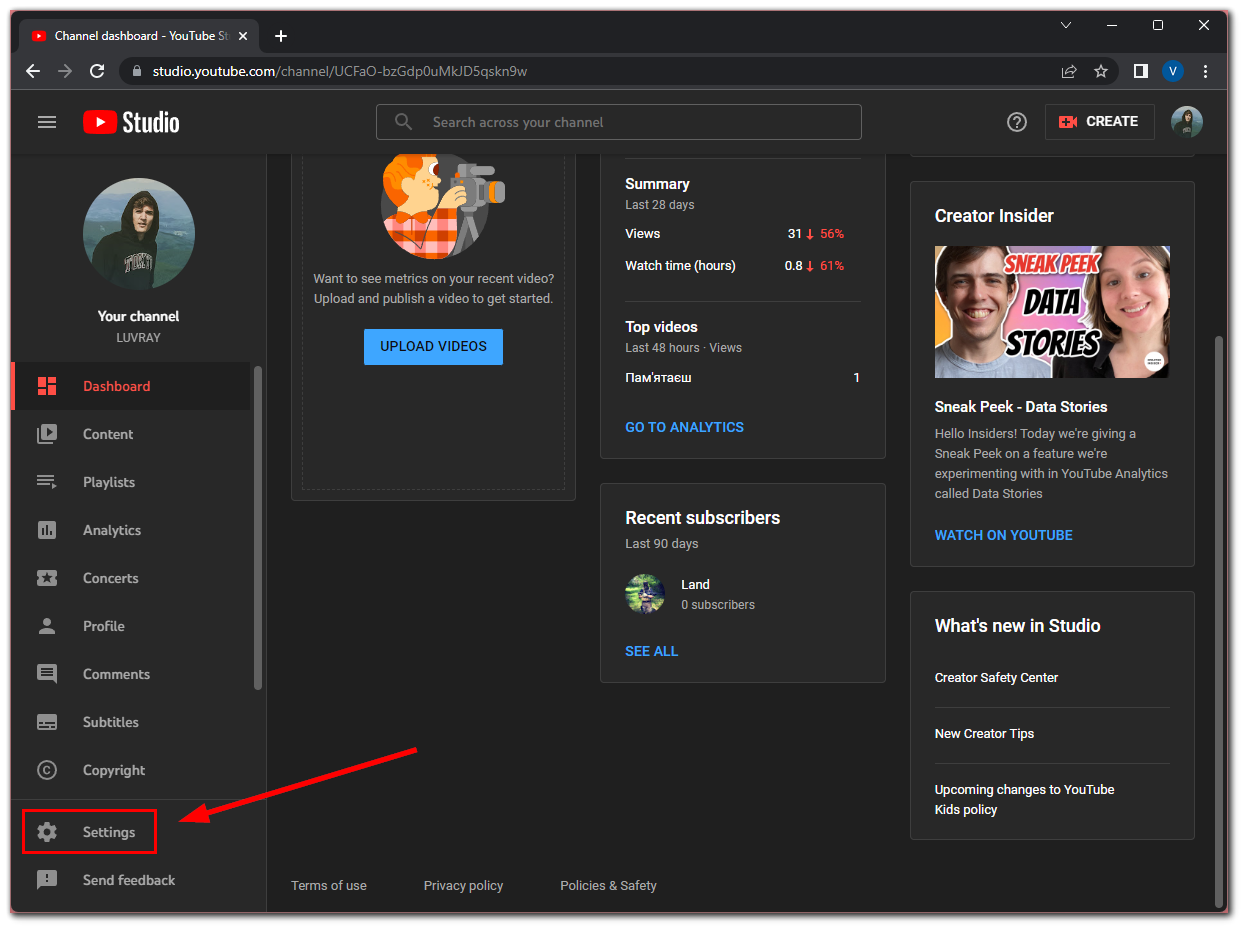
- Then select the Upload defaults section and open the Andvanced settings tab.
- Now, scroll down and uncheck Show how many viewers like this video.
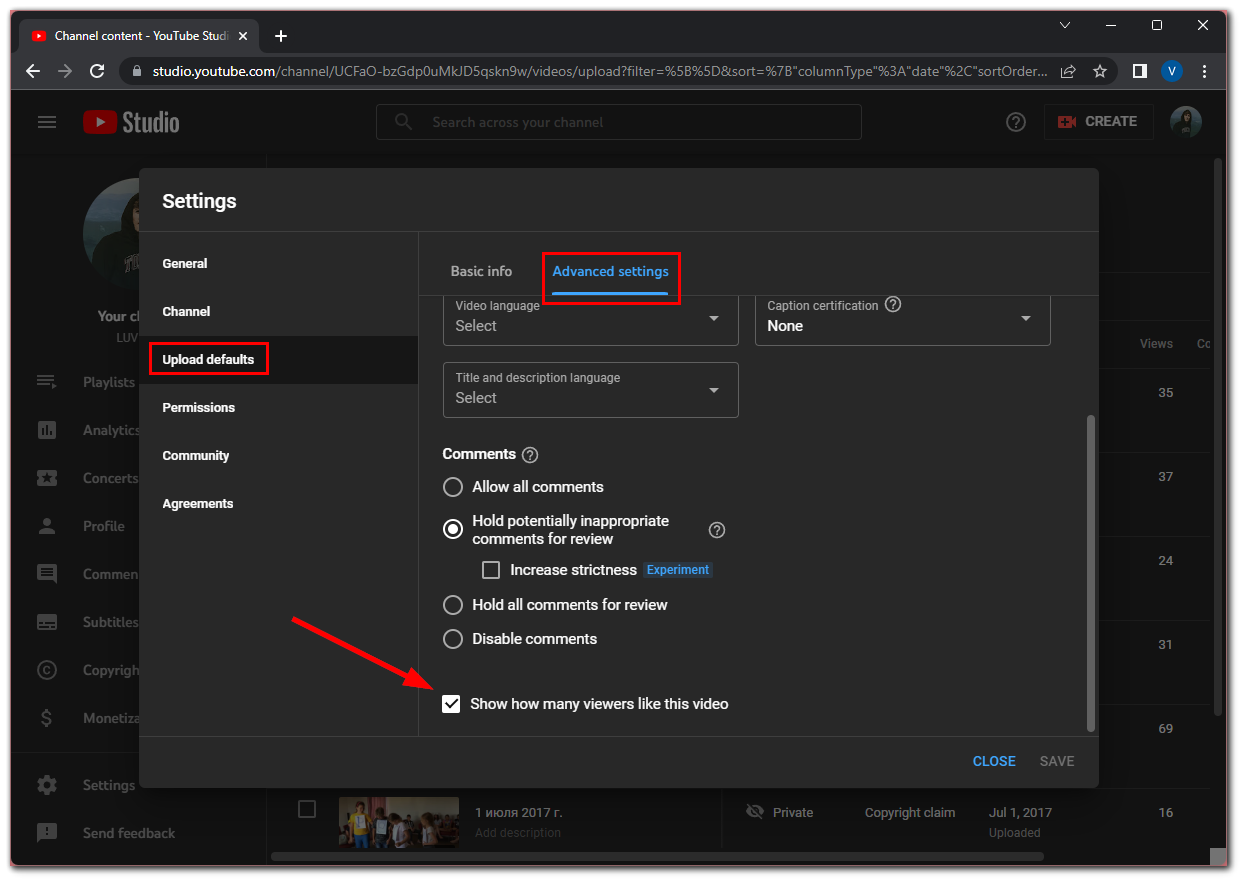
- Finally, click Save.
Once you have completed these steps, the numbers next to the thumbs-up icon will disappear.
To be frank, I’m not sure this option is in demand. Because in my experience, I can conclude that the number of views, likes, and comments, on the contrary, helps to make your video more popular.
With these numbers, the viewer understands that your content can be trusted. That’s why I don’t think it makes sense to remove the likes under your videos.