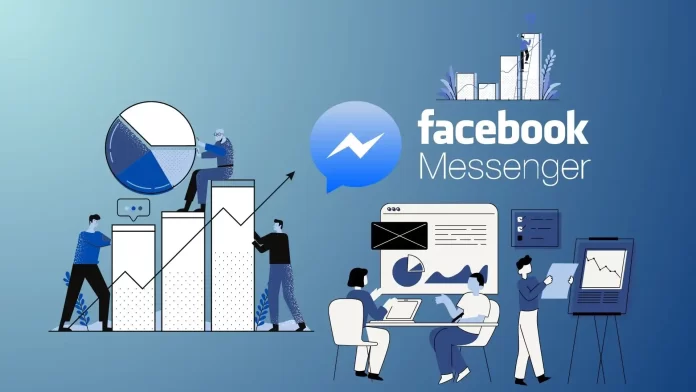For quite a long time Facebook has been one of the most convenient platforms not only for communicating with colleagues and friends but also for conducting business, and promoting your business – whether it is built on selling branded equipment or a modest handmade candle shop.
In any case, every business, no matter how big or small, needs constant activity and interaction with consumers, and it is surveyed that play one of the main roles in promoting and improving your business. Now let’s look at how important the survey is for business, and what are the ways you can see the results of surveys on Facebook.
Why polls are an important tool in business
The first step to take when you are planning to optimize your business is to do market research. In doing so, you will have a much more informed idea of the direction you should take. The more you know about your customers, the better you can serve them.
By actively taking the time to learn all you can about them, you give yourself the perfect opportunity to offer them exactly what they are looking for. Sometimes – even before they know it!
In addition, a survey is an easy way to connect with your customers and ask them to share their feelings and opinions, proving to them that you truly care about them and that you will do your best to provide them with top-notch service at all times. In this way, creating and providing surveys to your customers can be the first step toward building a loyal, trusting, long-lasting relationship.
Facebook, on the other hand, is great for doing business, because it even has a special tool, Ad Manager, through which you can easily create surveys. But we’ll talk about this app a little later.
How to check poll results on Facebook Group
As many people probably already know, Facebook now only allows you to create polls in specific places – Facebook Business Pages, Facebook Stories, Facebook Messenger and Facebook Groups. Let’s jump into Facebook Group polls.
Unfortunately, you can’t create a poll on your personal Timeline page (unless you mention third-party services), but if you have a Group or manage one, that’s where it’s best to conduct polls.
We’ve already told you how to do this in this article, but to see the results of the poll, you only need to vote – the filled-in answer choices that are most often chosen by visitors of the page will appear. At the bottom is a summary of the total number of participants.
How to check poll results on Facebook Stories
Also, you can’t forget about the effectiveness of Facebook Stories. This format is quite convenient and it doesn’t take much time to create such a survey. Although in Stories your poll will be much more visible and you can add media files, there are limits – and that’s only two answer choices.
Since Stories can be created both on behalf of your profile and on behalf of a group/page, then the results will be seen by the number of respondents. In Stories, choices are divided by percentage. Here’s how to view results in Stories if the entry has disappeared after 24 hours:
- Go to the application and select “Stories“.
- Press on the icon Archive.
- Select the last post where voting was added.
However, the answers will be visible for the first few hours, after the deadline. Next – the system will prohibit viewing, and the user will see: “Unavailable. Create a new one to see“.
Is there an option to see the poll ad results and responses via Ad Manager
And, as promised, a little about Facebook Ad Manager. This option is known to those who do business through Facebook or have just started to learn about this option. The process of creating ads through the Ad Poll and media files is a pretty good option, not only to attract attention to your news feed but also a good tool for audience analysis.
It’s also useful for the traffic of your business pages because the more people respond to the Ad Poll (if it is correctly and interestingly prepared), the more people will go to your page, which will significantly increase its “virality” due to Facebook algorithms.
Moreover, Ad Manager has a separate control panel, which simplifies the work and control of your case. You can also check Ad Poll statistics and results through this panel:
- Launch Ads Manager.
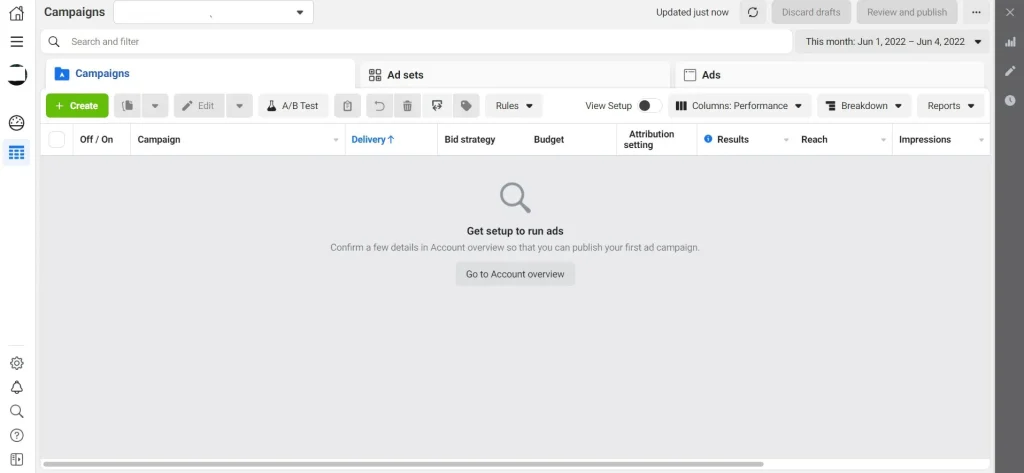
- Choose the campaign, ad set, or ad you need to check on poll responses from.
- Click View Charts.
- Pick the time range you want to see poll responses from.
- Below Interactivity Results, choose Facebook Mobile News Feed from the dropdown menu.
As you can see, everything is quite simple and directly created for those who care about statistics and business control.
How to see guests on your Facebook page
The social network Facebook protects its users’ information seriously. Therefore, there are no official apps or programs for this purpose. However, this social network has several indirect open sources of information, thanks to which you can easily find out about the visitors of your page. It’s impossible not to agree, there are many reasons to find out such information.
In this case, you can find out who’s following your Facebook profile through the friends’ section. How exactly can you do this? First of all, you have to click on the special Friends icon to bring up a window:
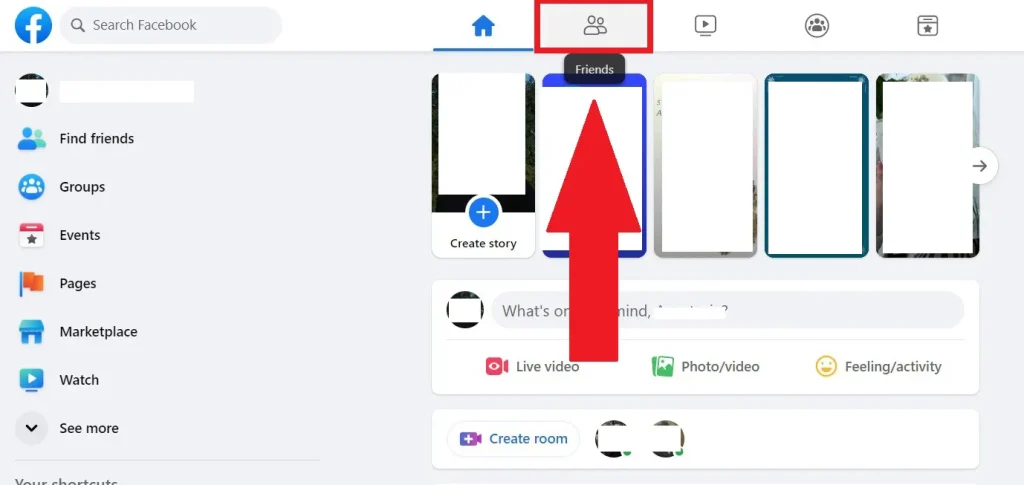
After the window pops up, you need to click on the “Suggestions” button. This page will tell us everything:
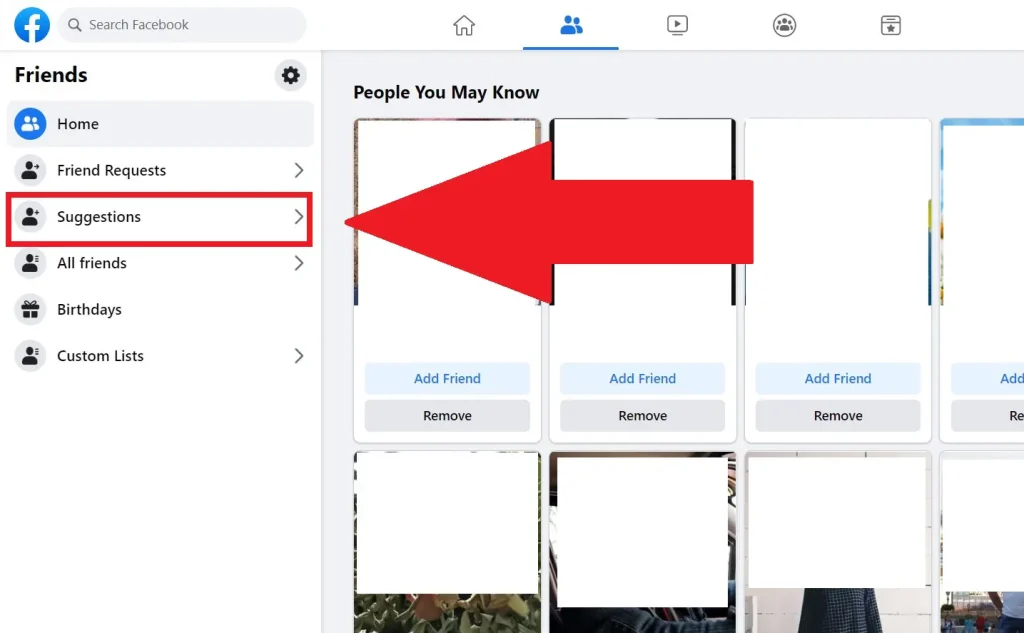
In the “People You May Know” list, those who visit you often are at the top of the list.
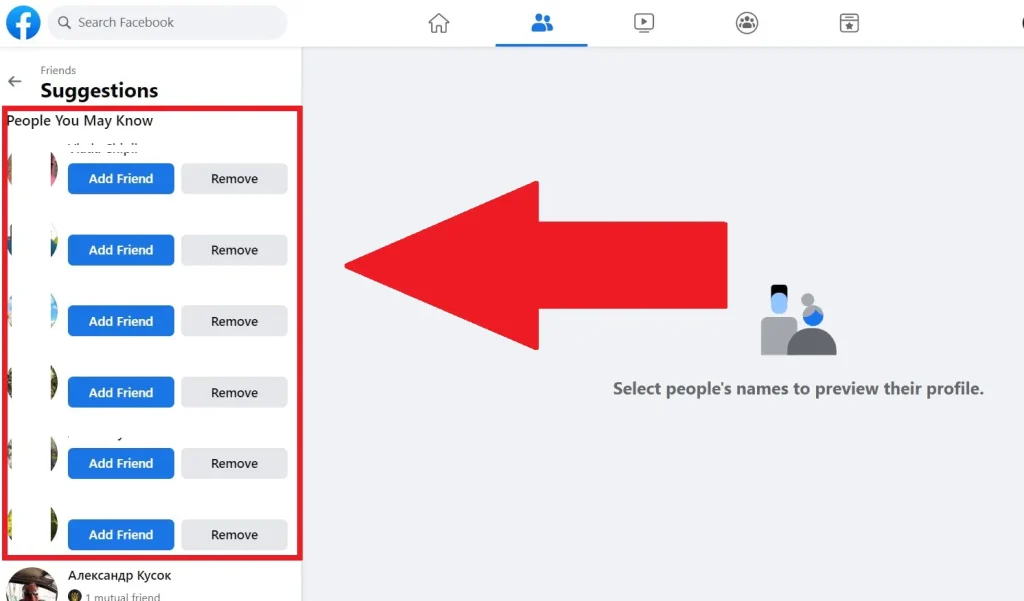
Chances are, that person visits you several times a day, or at least has visited recently. You can’t find out the exact information on Facebook, but it’s more than enough.
Particular attention should be paid to the pages of those people who do not have mutual friends with you. They are also on the list. It’s most likely that from such a page man can enter and watch your activity in the profile, finding out what you are living at the moment.