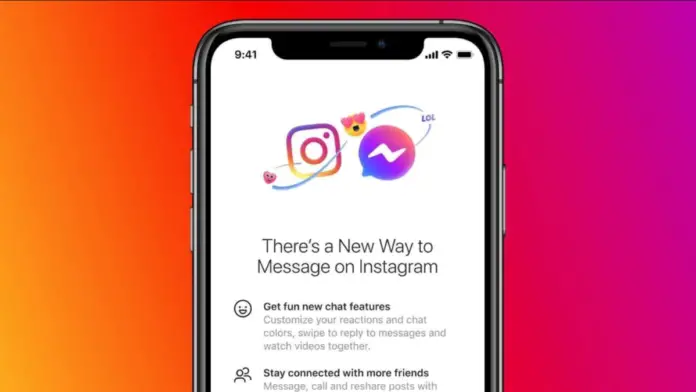Instagram message requests are a really useful feature. If you want to see message requests on Instagram, you have to be aware that it’s very simple to do this.
What do you need to see message requests on Instagram
In the age of modern technology, the Internet, and social media, people are already used to constantly looking at the screen of their mobile device, PC, or laptop. Everyone is constantly reading the news, communicating with someone, watching different photos or videos, playing on their gadgets. Sometimes people can just forget about how fast time flows, but that’s another story.
The modern world was shocked when the unique and unlike anything Instagram app came out. It immediately became very popular. And now it’s commonplace for users to constantly check the Instagram feed and stories. Of course, it’s a social network, so you can communicate with your friends and followers.
You can do all this with direct messages. It’s like using Facebook Messenger, but here it’s already built into the app. Sometimes you may receive a message from someone who isn’t subscribed to you and to whom you aren’t subscribed. In this case, you won’t be able to see the message right away like you’re used to.
The thing is, Instagram puts these messages in a separate folder called “Requests.” And the messages remain hidden from you until you go to this folder to accept a request to communicate with a social network user you don’t know.
Well, if you want to see the message request from someone you don’t know on Instagram, here’s how you can do it.
What do message requests on Instagram mean
Developers of apps are trying to come up with different algorithms to deal with advertising messages and all sorts of spammers. Some are developing their own algorithms that use the context of the email to determine if there is spam.
Instagram, on the other hand, came up with another way and created a special section in Direct, where all messages from users you aren’t subscribed to are placed. Then the account owner decides whose request to approve.
How to see the message request on Instagram on an iPhone
If you want to see and manage new message requests on Instagram on your iPhone, you have to follow these steps:
- First of all, open the Instagram app on your iPhone and sign in to your account, if needed.
- After that, go to the “Direct Messages” section in the top right corner of the screen, or just swipe to the right.
- If a user who you don’t follow sends you a message request, it will appear on the right side immediately underneath the search bar.
- You can tap on this request and you will be prompted to “Accept”, “Delete”, or “Block” the message and user.
- Tap “Accept” to reply to the message.
- If you tap “Decline”, the message disappears.
- If you tap “Block”, you can then choose to ignore the message, block the account or report the user.
Once you have completed these steps, you will see the message request on Instagram on your iPhone.
How to see the message request on Instagram on an Android device
If you want to see and manage new message requests on Instagram on your Android device, you have to follow these steps:
- At first, open the Instagram app on your Android device and sign in to your account, if needed.
- After that, go to the “Direct Messages” section in the top right corner of the screen, or just swipe to the right.
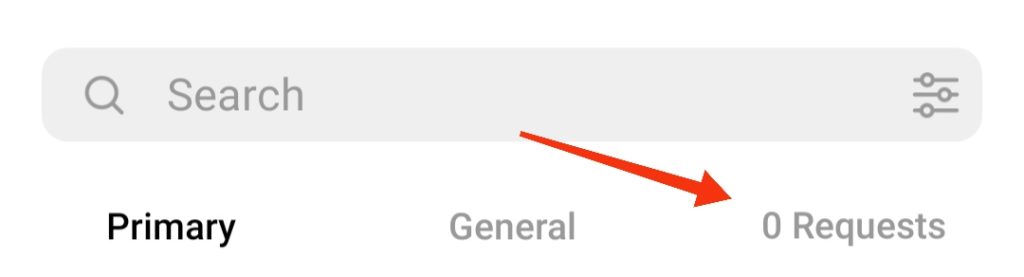
- If a user who you don’t follow sends you a message request, it will appear on the right side immediately underneath the search bar.
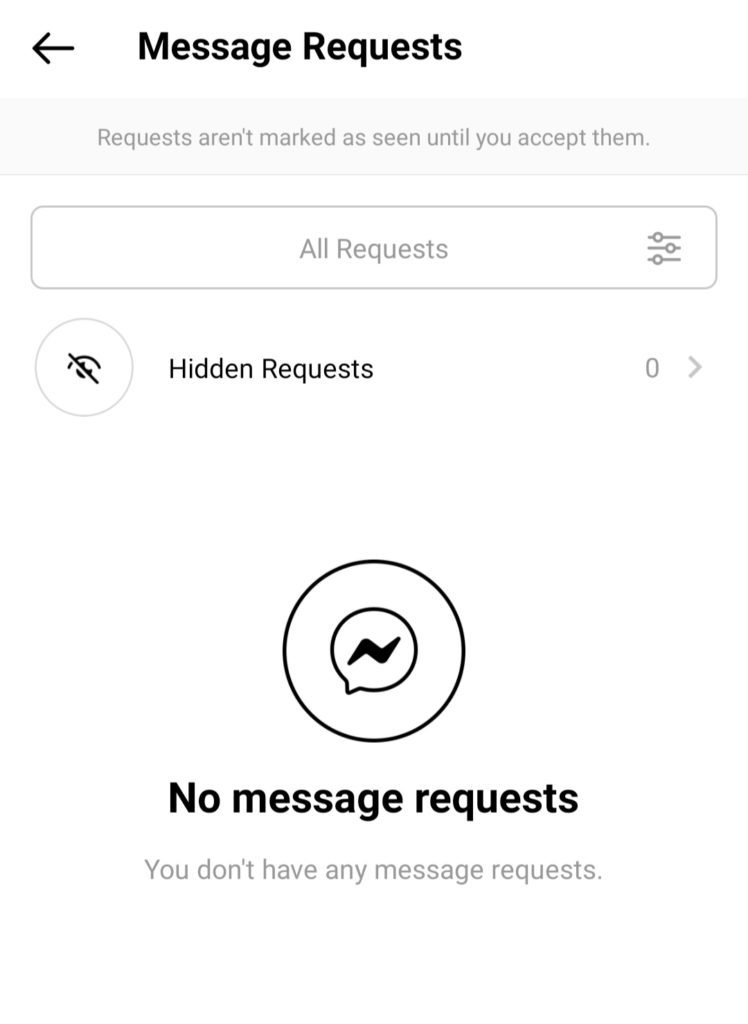
- You can tap on this request and you will be prompted to “Accept”, “Delete”, or “Block” the message and user.
- Tap “Accept” to reply to the message.
- If you tap “Decline”, the message disappears.
- If you tap “Block”, you can then choose to ignore the message, block the account or report the user.
Once you have completed these steps, you will see the message request on Instagram on your Android device.
How to see the message request on Instagram on a PC
If you want to see the message request on Instagram on your PC, you have to follow these steps:
- Open the Instagram official website in your web browser on your PC and sign in to your Instagram account, if necessary.
- Then, go to the “Direct Messages” section.
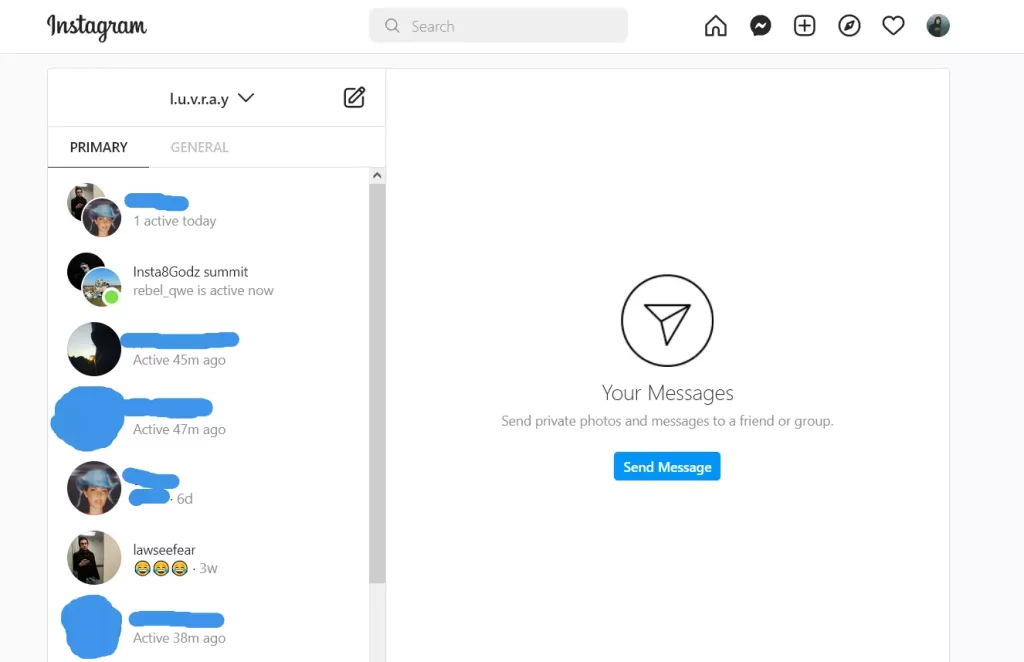
- Under the sheet and pencil icon below is the number of queries. Click on it with the left mouse button.
- First of all, you are offered to clear the entire list by clicking on the “Delete All” button at the bottom. Use it as needed.
- By clicking on any account, you can interact specifically with it, accept or reject its offer of communication. Unfortunately, it’s not possible to work with several offers in the browser at once.
Now you know how to use Instagram message requests. It is recommended not to turn off this function completely. Yes, in most cases the usual spam will come. However, in exceptional cases, you can miss an important person on this list, which will lead to some inconvenience or even a conflict. This can be avoided by setting certain settings in the app, or by manually moderating each request.