Blocking a number on an iPhone is an excellent feature that helps to prevent unwanted calls and messages from disturbing you. However, sometimes, you might need to check the list of blocked numbers on your iPhone.
For instance, you may have accidentally blocked someone or want to unblock a particular contact. Whatever the reason, accessing the list of blocked numbers on your iPhone is easy. You can do this using the Phone menu in the settings.
So let’s look closer at how to reach the blocked numbers list on your iPhone.
How to check your blocked contacts on iPhone
The easiest way to see your blocked numbers list is through your iPhone’s settings. Here’s how:
- Open the Settings app on your iPhone.
- Scroll down and tap Phone, Messages, or FaceTime, depending on which type of contact you have blocked.
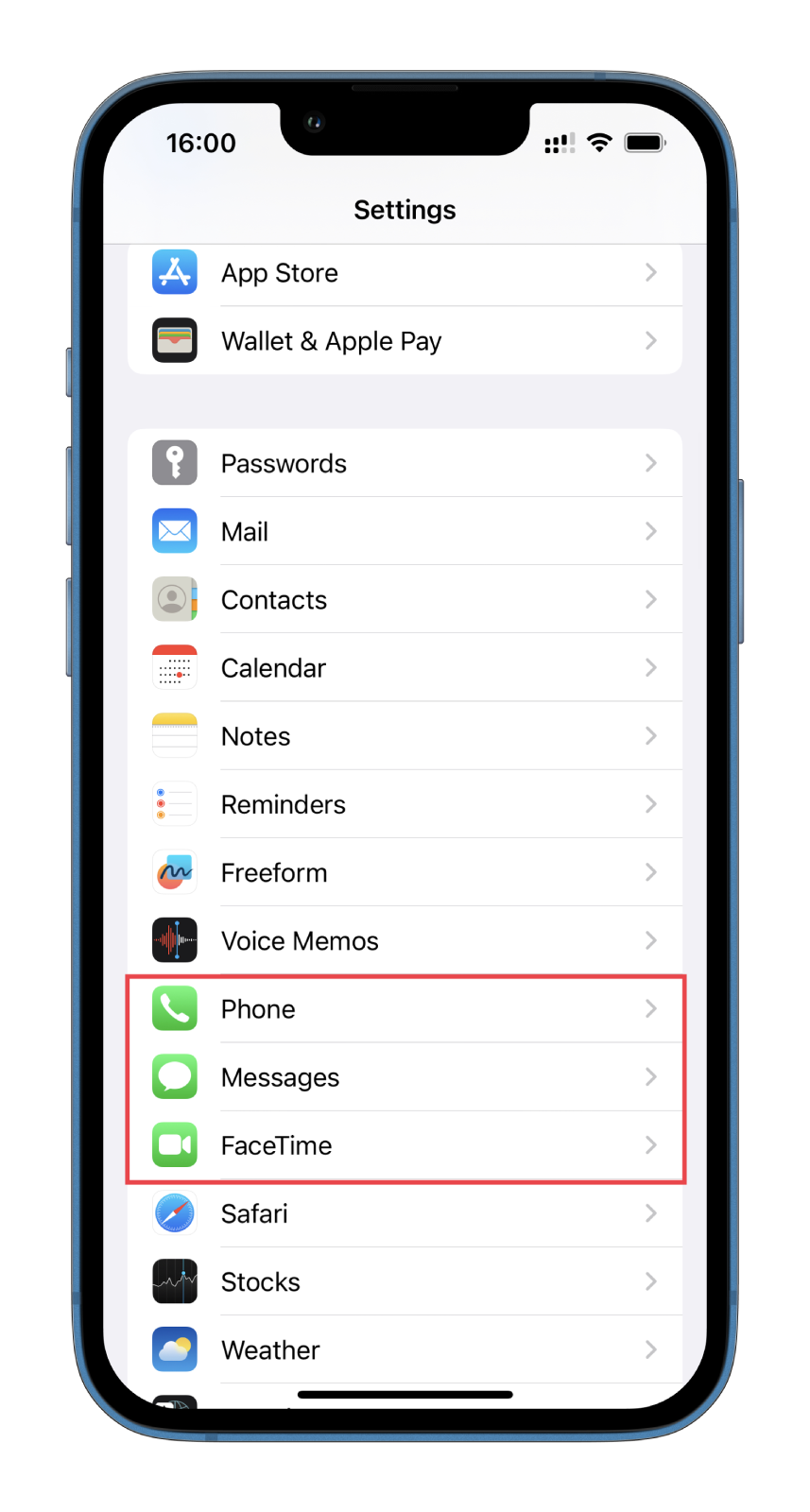
- Afterward, go to Blocked Contacts.
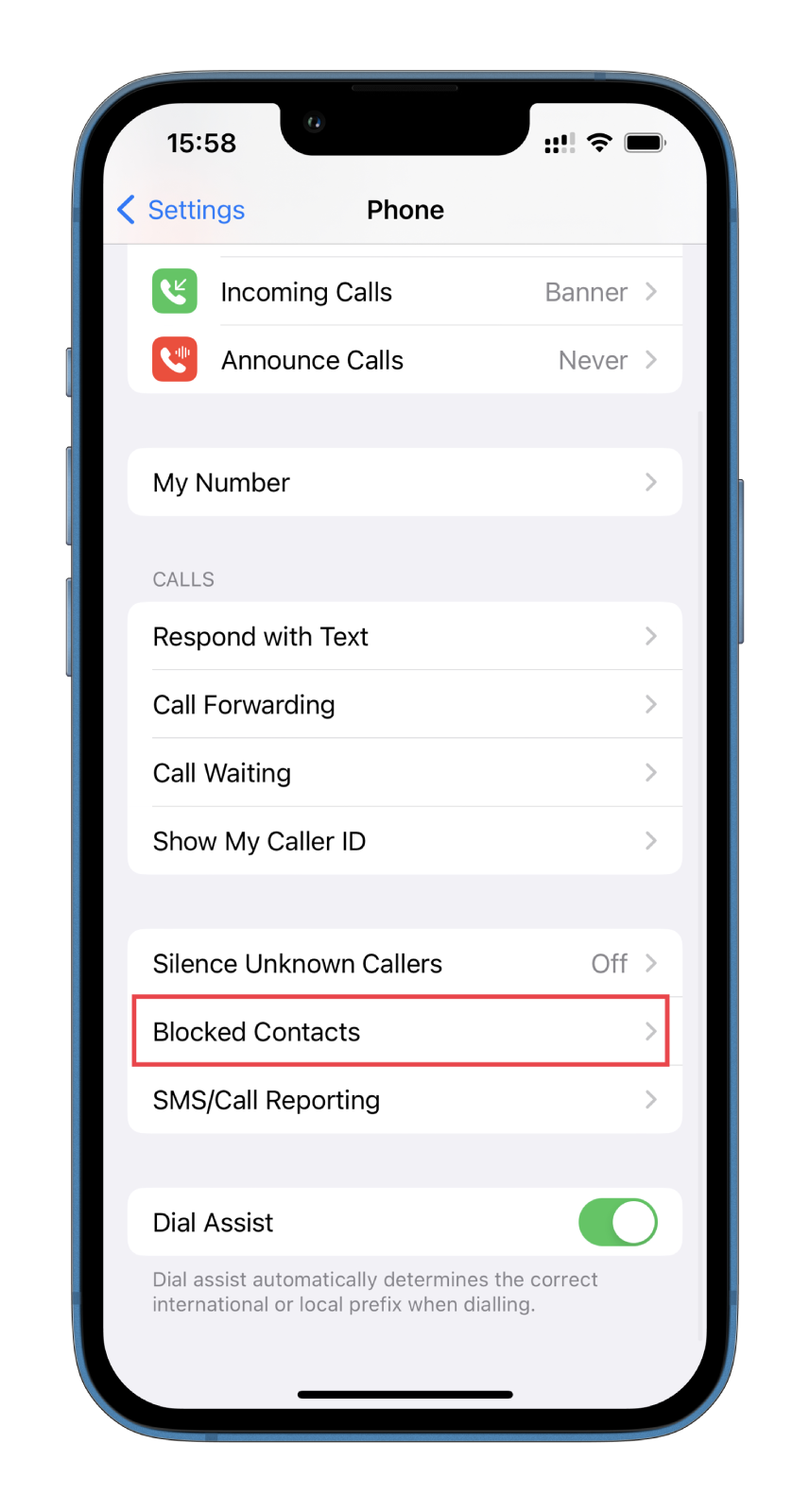
Now, you should see a list of all your blocked numbers. From there, you can also unblock someone or add a new contact to this list.
Here’s how to unblock someone:
- Tap Edit at the top right corner of the screen.
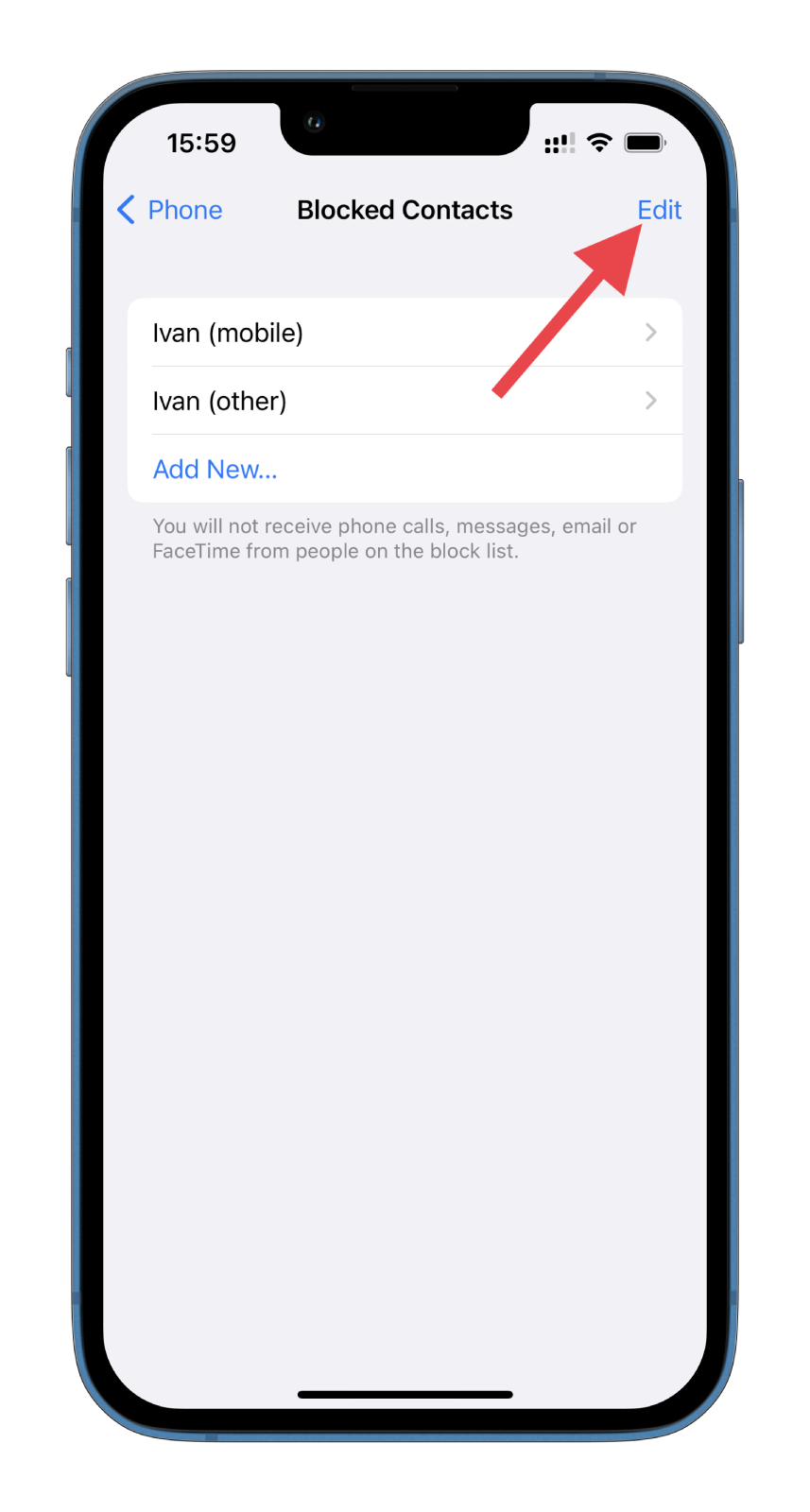
- Then tap on the minus icon and select Unblock.
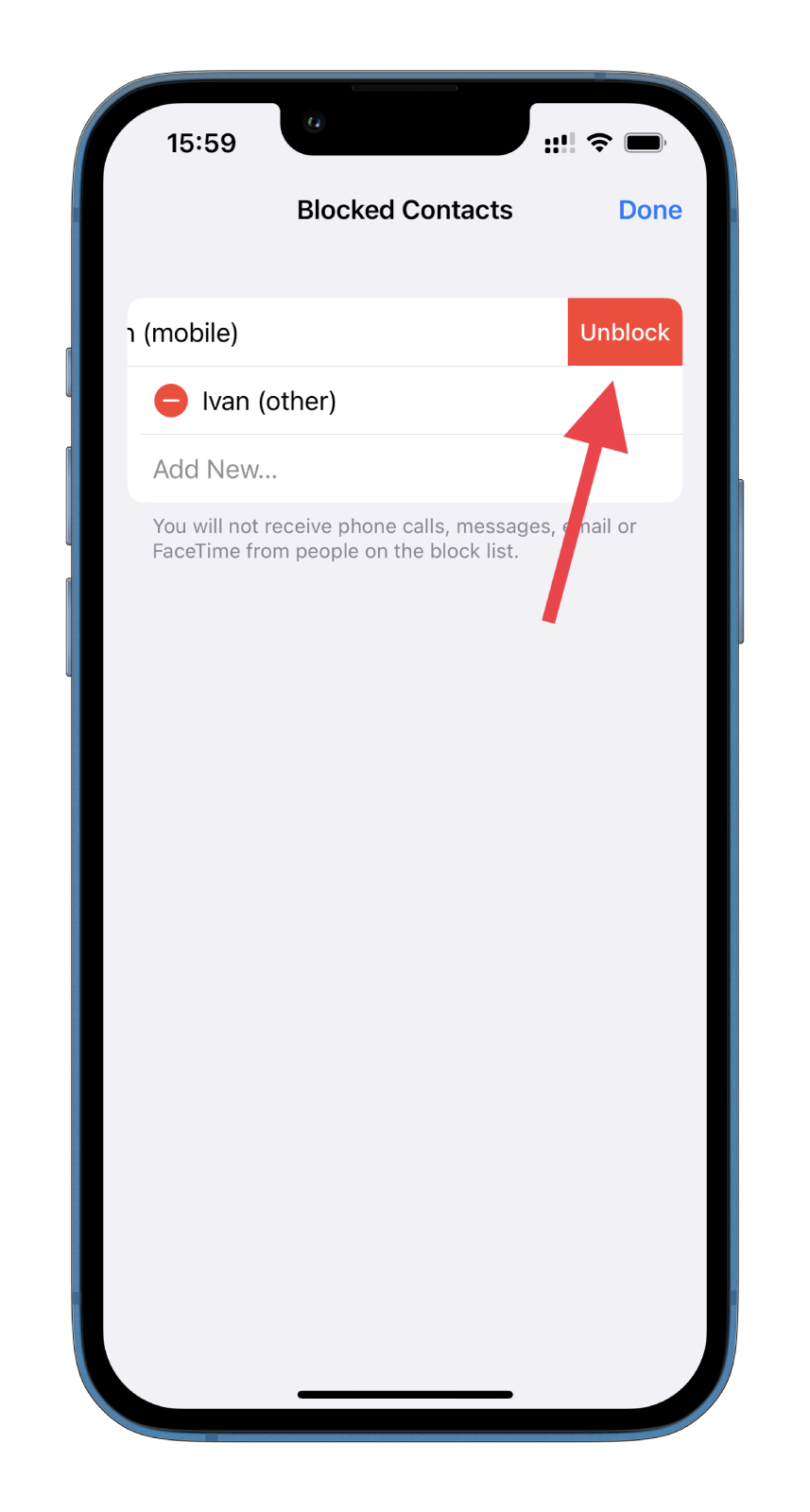
- Finally, tap Done.
Here’s how to the new contact to the blocked numbers list on your iPhone:
- Tap Add New.
- Select the contact you want to block.
That’s it! As you can see, there’s nothing complicated about managing blocked contacts on your iPhone. But you should also know one more thing.
How to unblock contacts on iPhone from the Phone app
If you remember the contact name you want to unblock, you can do so right in the contact list. So follow these steps:
- Open the Phone app and go to the Contacts tab.
- Find the contact you want to unblock and tap on it.
- After that, scroll down and select Unblock this Caller.
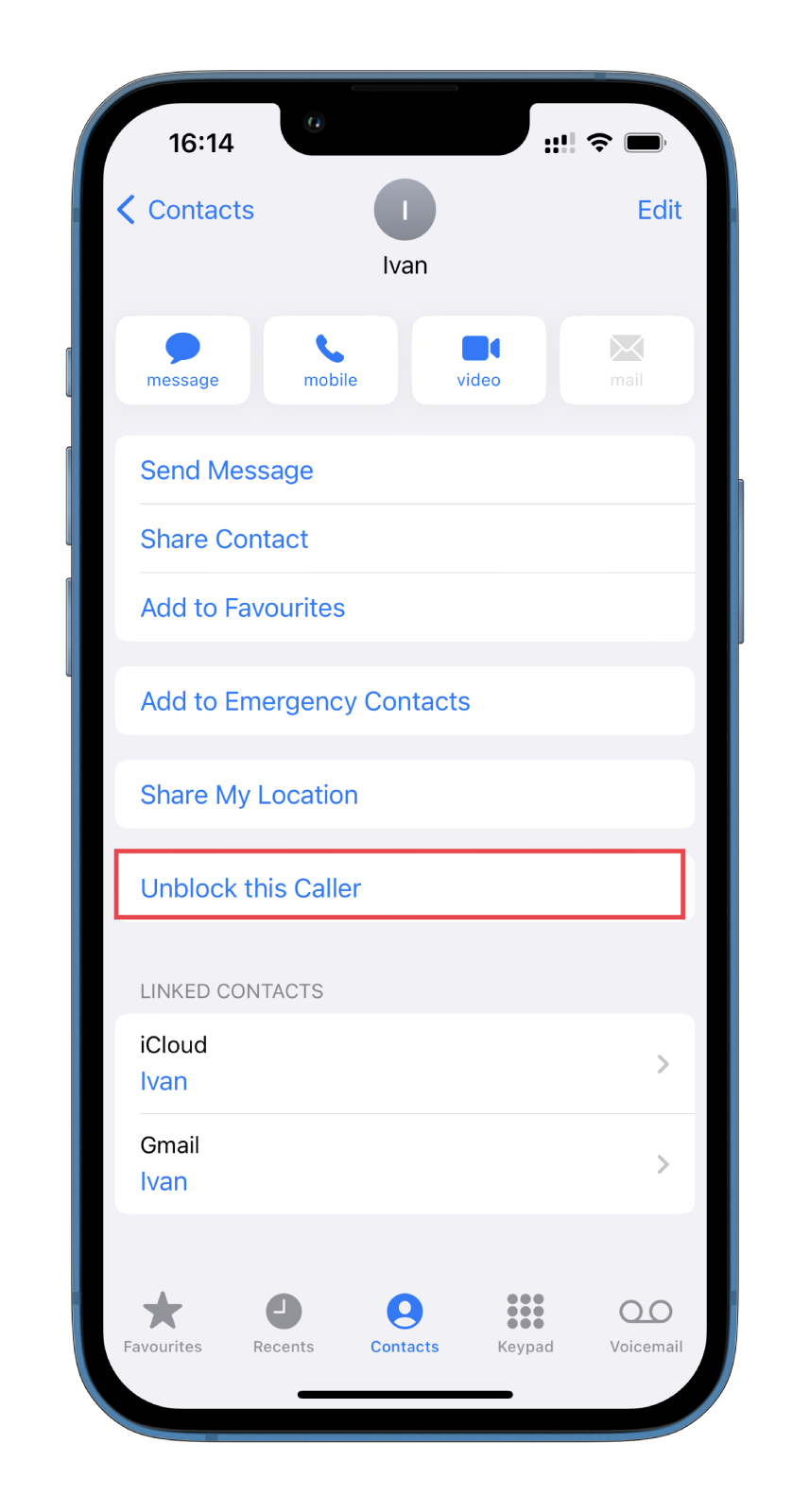
In the same section, you can immediately block a contact.
Why are there different blocked numbers lists on iPhone?
There is only one main list of blocked numbers on the iPhone. However, you can see several lists or sources of blocked numbers, depending on how you view them.
For example, if you check your blocked numbers list through the Phone app, you will only see numbers you have blocked for calls. Similarly, if you check your blocked numbers list through the Messages app, you will only see numbers you have blocked for text messages.
Moreover, if you have multiple devices connected to your iCloud account, such as an iPhone and an iPad, you may need to block a number on each device separately. In this case, you may see different lists of blocked numbers on each device.
Additionally, some third-party apps offer blocking features, which may create separate lists of blocked numbers. It is important to note that these lists are not connected to the iPhone’s built-in blocking feature.




