Pluto TV is a streaming service where you can find 300 different channels and thousands of on-demand content you can stream and watch for free. It works like regular cable TV. This means that you have to wait for a certain time to watch a movie or TV series on any channel on LiveTV. That’s why there’s no traditional search that Netflix or Disney Plus users are used to.
All you have to do is find the content you want manually by browsing through different categories or switching channels. Perhaps someday Pluto TV will add a search function for different content. Well, here’s how you can search for content on Pluto TV.
How to find the content on Pluto TV using the channels list
Pluto TV is available on many different devices. And on each of the devices, the content search is the same. The first thing you can do is start searching for content using the channel list.
In this list, you will find each channel number and the corresponding channel associated with that number. Pluto TV is constantly adding and removing different channels, so check the channel list often to see changes.
The channel list won’t tell you what program is on at any particular time, but it will make it easier for you to find the type of content you want to watch.
How to search on Pluto TV via categories
Whether you’re in the “On-Demand” section or watching Live TV, there are category sections to help narrow down the content you’d like to watch. In the absence of a traditional search function, this is one of the easiest ways to find what you’re looking for.
The “On Demand” category is especially useful because it has a lot more branching out than the “Live TV” categories. You’ll find such sections as the ’90s, Animal Planet, Cars, Classic Rock, and others.
If you are watching Pluto TV on your PC, the categories will be on the left side. They will cover the video a bit.
In turn, on mobile devices, there is a button in the center of the screen that expands the categories. The Live TV category feature is limited because it only categorizes channels, not what they’re broadcasting.
Clicking on the Live TV category doesn’t bring up a menu or selection of options. Instead, Pluto TV puts you at the beginning of a group of channels matching the selected category.
How to search on Pluto TV using the watching list
Every time you watch Pluto TV and see a show or movie you like, add it to your watching list. This will create a library of shows you’ve already shown interest in and collect them in one place.
That way, when you’re looking for something to watch, you can go back to your library of content that you’ve already watched and liked. Use this feature all the time, and you won’t need a traditional search bar because all of your preferred content will be right in front of you.
How to search on Pluto TV via Google
The last method you can use to search for content on Pluto TV is to simply search for the show you want on Google and see if Pluto TV is listed as an option. To do this, simply type the name of the show in the search bar and you can add “Pluto TV” to it. Google will give you the results you want.
Pluto TV is live, so chances are that even if the show you want was already showing on Pluto TV in the past, it may not be on at that time. After all, you still have to make sure that the program you want is currently live. And to do that, you’ll have to find the appropriate channel.
Read Also:
- How to install ESPN app on Vizio TV
- What to do if you can’t find the Apple TV app on your Samsung TV
- How to install Spectrum app on Samsung Smart TV
Do you need to create an account on Pluto TV to watch it?
I find it very convenient. You don’t need to create an account and constantly log in to the service to watch Pluto TV. It offers content without asking for any personal information or payment information. Just download the app or go to the site and start watching.
Pluto TV used to have an account registration with basic information. However, they decided to remove it altogether. You can still register your email, but at this point, there’s no use for it.
However, Pluto TV is planning future changes that may allow for customization, such as a “Favorites” category, etc.

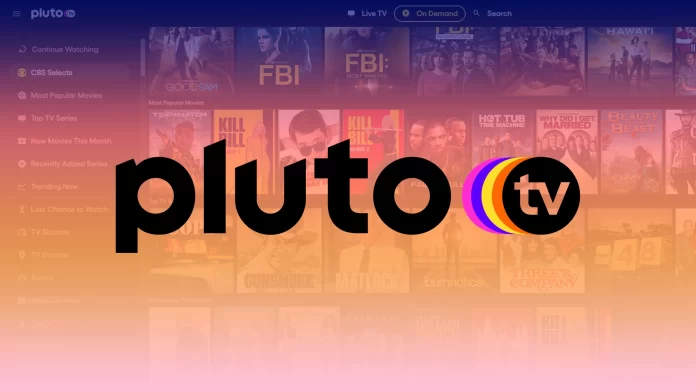




how to go to a another station instead of going down or up?