Twitter doesn’t have a built-in feature that gives users the ability to save Twitter gifs. You can use apps or services in your browser to do this. For each method, all you need is a link to the Twitter gif.
To save a GIF from Twitter on iPhone and iPad, it is best to use the GIFwrapped app. To do this, you need to install the app from the App Store. Then copy the Twitter gif link and paste it in the app. After that you will see a window where you can tap Save Image.
Using Android Phone, you can also download Tweet2gif app to save a GIF from Twitter. Install the app, copy the link to the tweet with the GIF, and the app will give you the option to save the GIF on your device.
You can also save gifs from Twitter on a desktop via the EZGif website. To do this, open any browser and paste the Twitter gif link in the box.
In order for the app or website to successfully find the GIF, the link to the tweet must be correct and contain a direct link to the GIF image itself, not the page with the tweet.
How to save a GIF from Twitter on iPhone and iPad?
On an iPhone or iPad, the best method for saving GIFs from Twitter is to use the GIFwrapped app. GIFwrapped is a handy and popular app for organizing, viewing, and saving GIF images on iOS devices.
Here’s how you can save a GIF from Twitter on iPhone and iPad using the GIFwrapped app indirectly:
- Download the GIFwrapped app from the App Store to your iPhone.
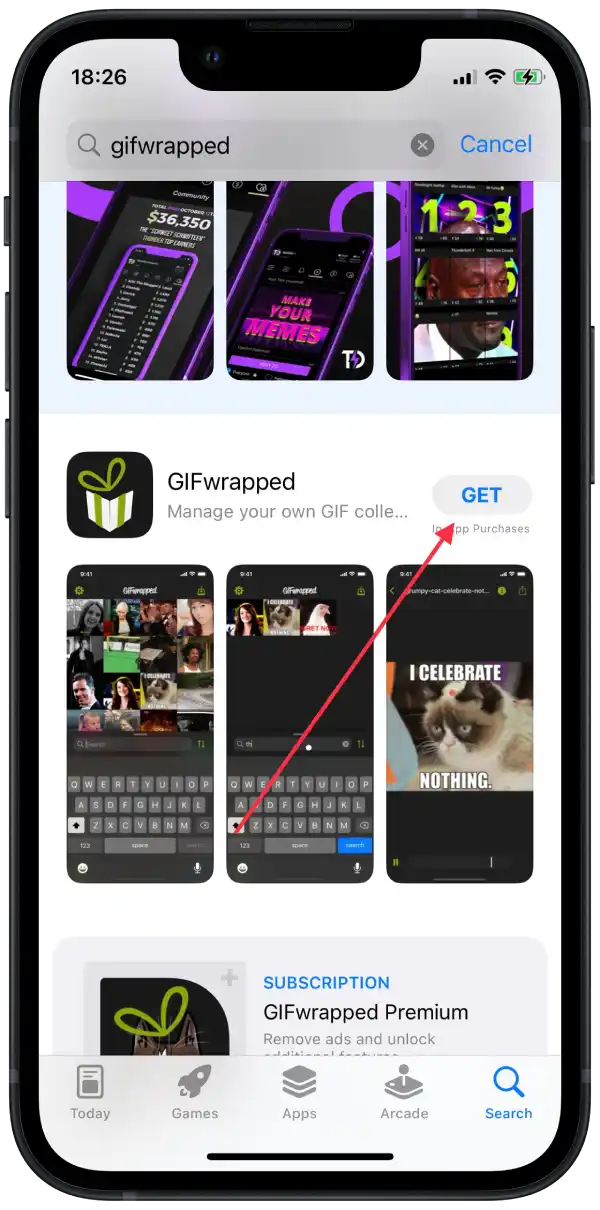
- Open Twitter and find the tweet with the GIF you want to save.
- Tap on the GIF to open it in full screen mode.
- Tap the “Share” icon.
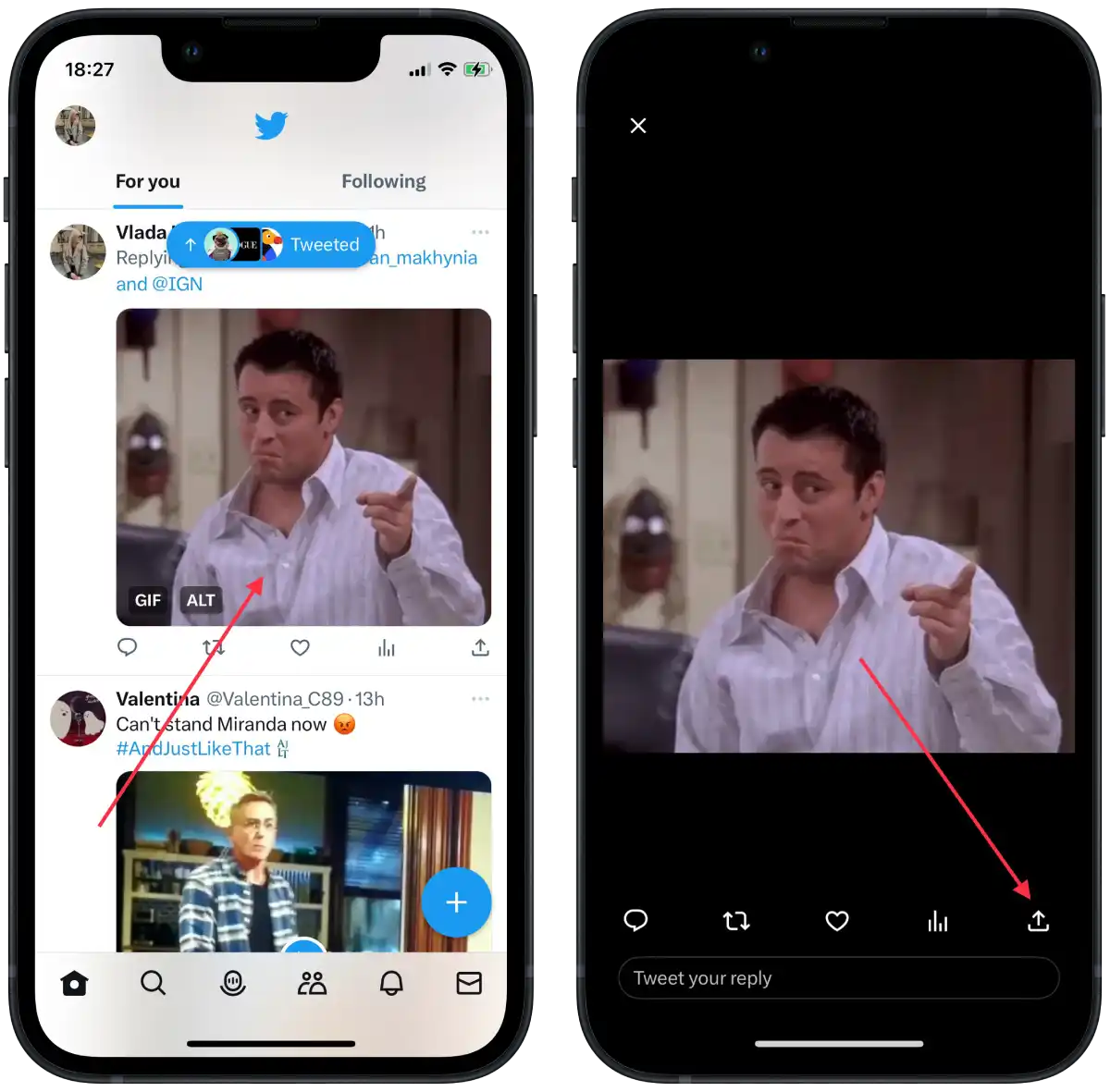
- From the “Share” menu, select “Copy link“.
- Now open the GIFwrapped app on your iPhone.
- Paste the URL of the Tweet into the search bar and tap “Search”.
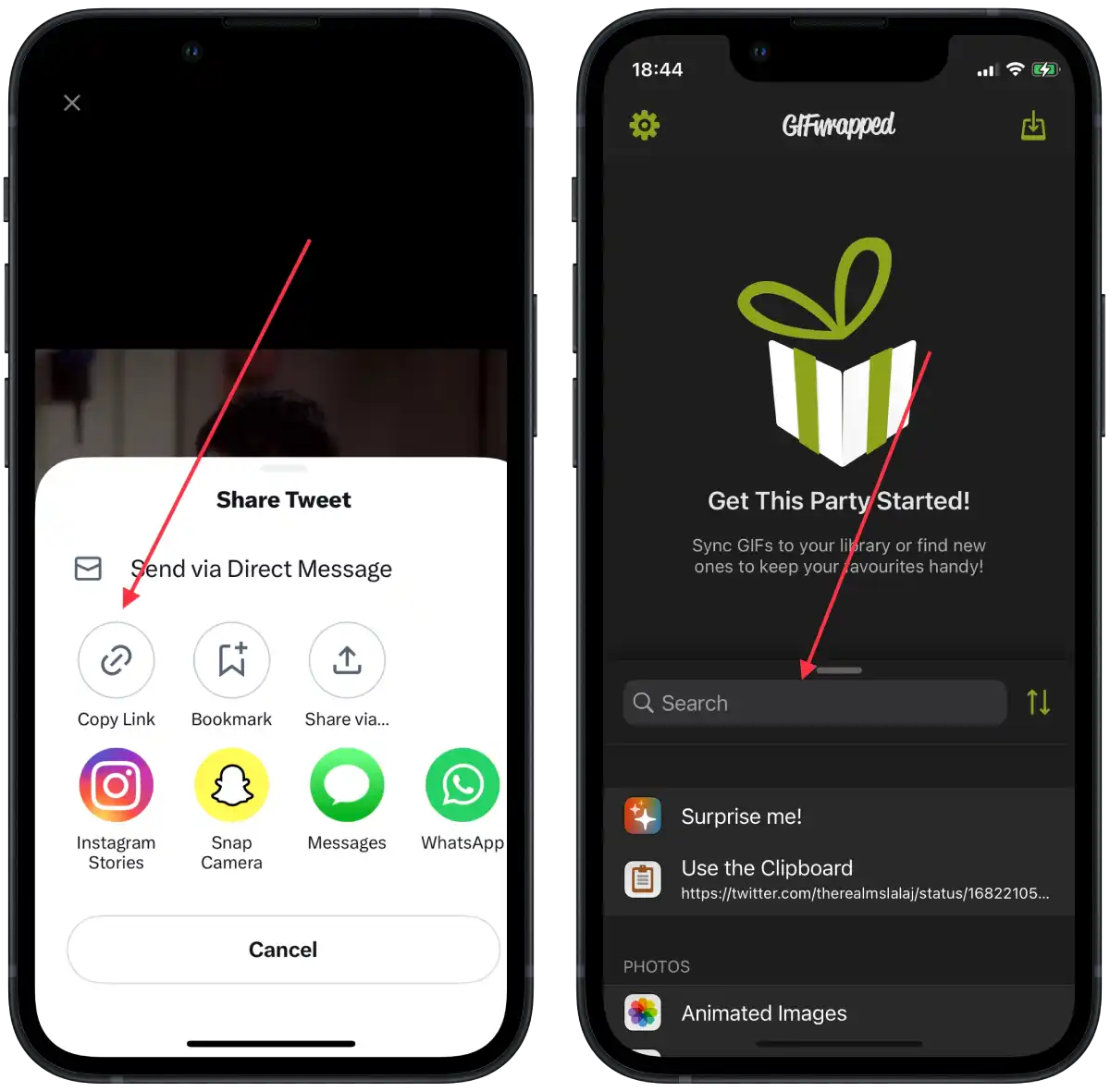
- Save the GIF that appears in the Library or in Photos by tapping the arrow icon that emerges from the frame in the lower left corner of the screen and choosing “Share Photo”. Then tap “Save Image.”
This way a short video will be saved in your gallery on your iPhone or iPad. You will be able to send or edit this video.
How to save a GIF from Twitter on an Android Phone?
Tweet2gif is an app that allows you to save a GIF from Twitter on an Android Phone. This app is free and you can install it from Google Play Store. It works just like all other apps of this kind. You need to add a GIF link in the search bar. So follow these steps to save a GIF from Twitter on an Android phone:
- First of all, download Tweet2gif.
- Once you’ve downloaded Tweet2gif, you have to give it access to the media files on your smartphone or it will not work.
- After that, navigate to the Tweet that contains the GIF you want to save.
- Tap the Share button.
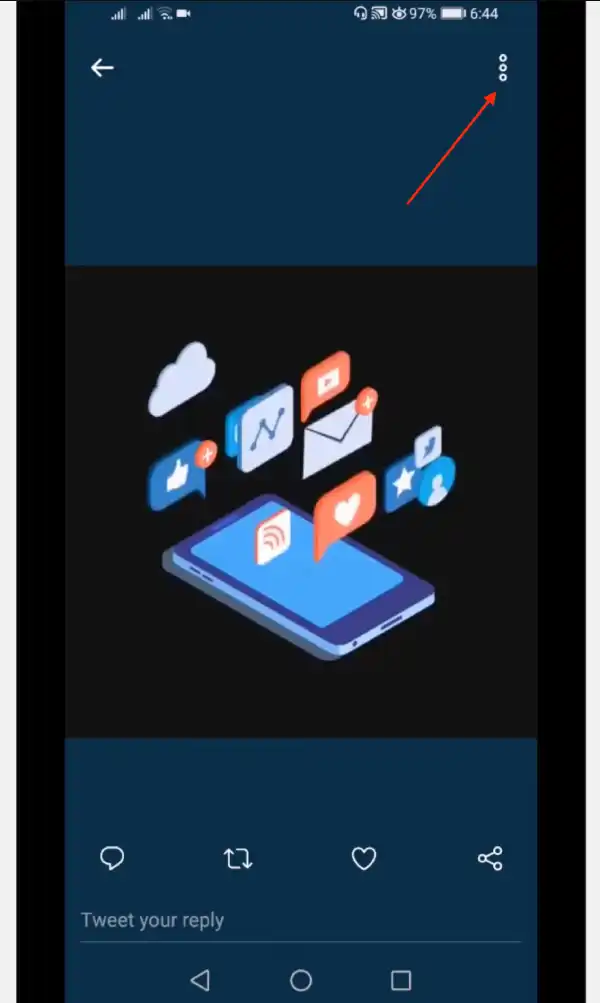
- Choose “Tweet2gif”.
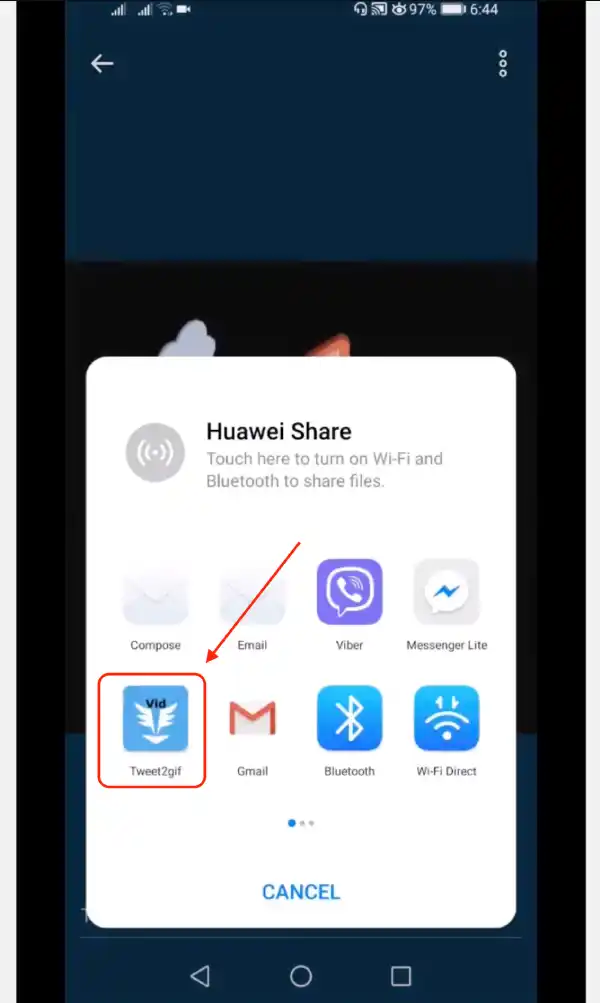
- Finally, tap “Download GIF”.
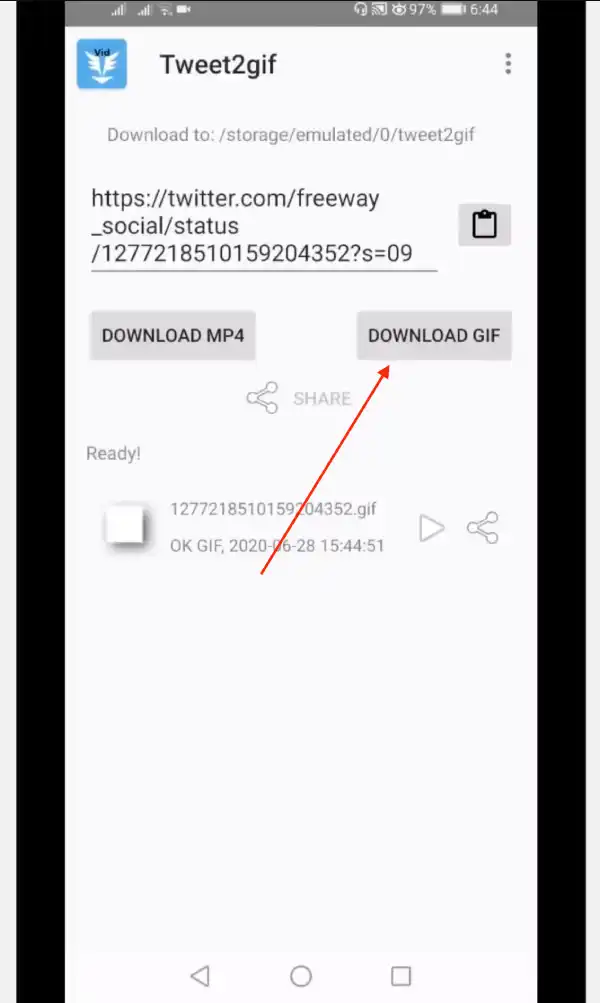
After these steps, your video will be saved to your Downloads folder. You will be able to manage this file just like any other file. You can also change the saving location in Settings.
How to save gifs from Twitter on a desktop?
EZGif is a site that is known primarily as a provider of a wide range of online tools and services related to GIF editing, creation and conversion. While EZGif’s primary purpose is not to upload Twitter content, it does offer some useful features for working with GIFs, including the ability to extract GIFs from video URLs.
For me, EZGif is the most convenient because of the simple interface. This method will suit you using any PC. All you need to do is open your browser. So to save gifs from Twitter on a desktop, you need to follow these steps:
- Open Twitter in your browser.
- Find the gif you need.
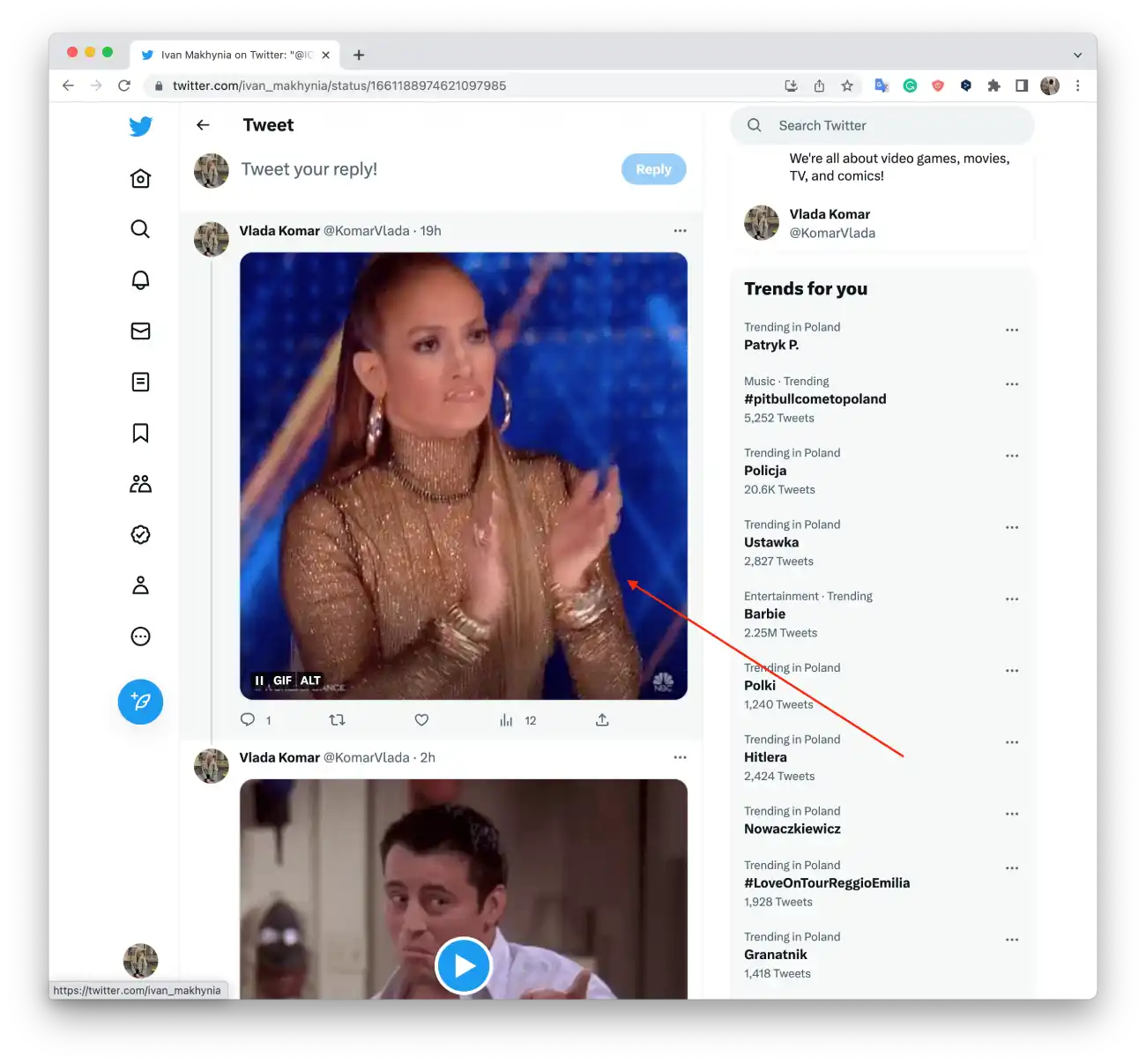
- Then right-click and select Copy Gif Address.
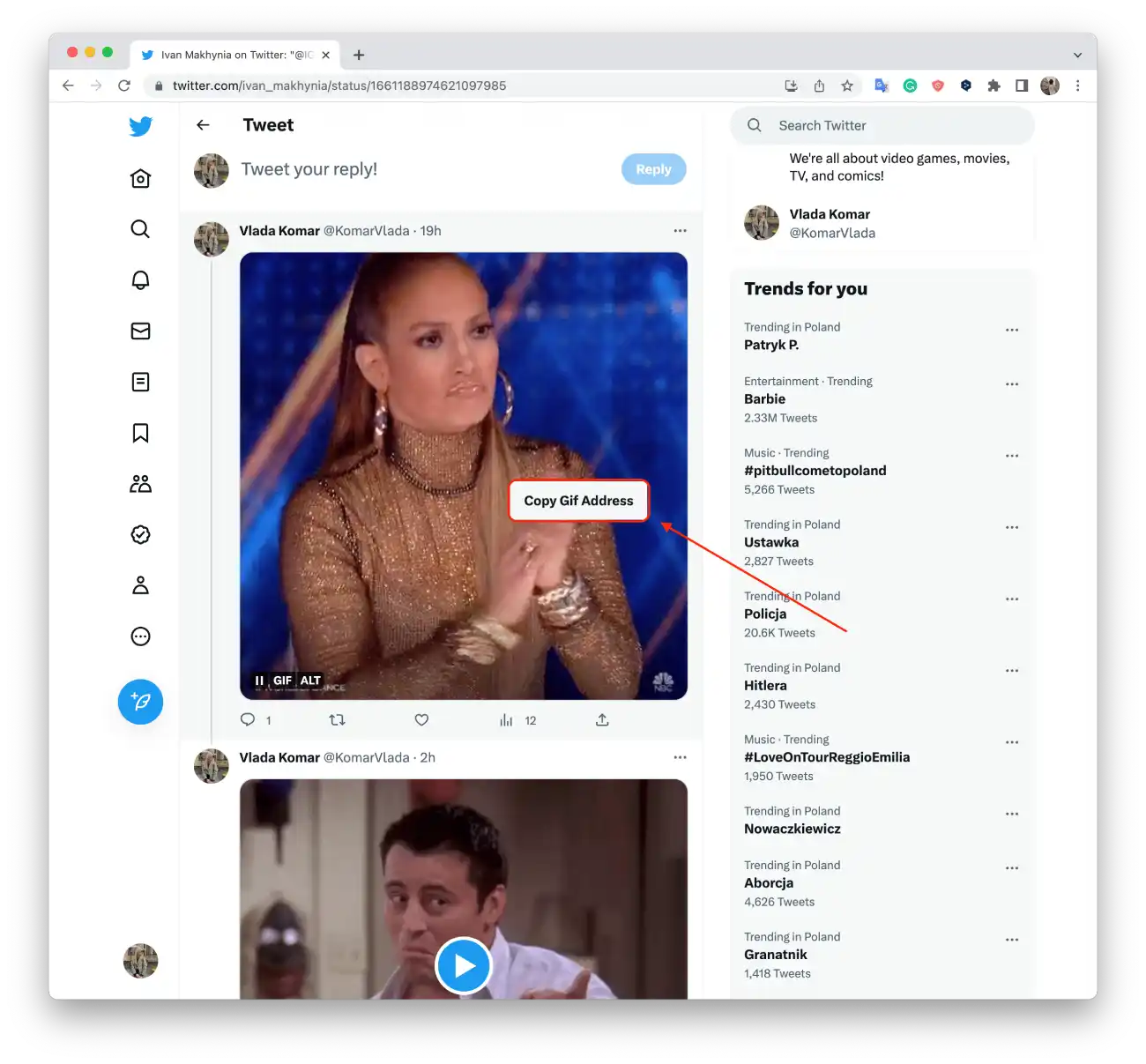
- Open EZGif’s GIF optimizer.
- Paste the URL of the Tweet into the text box below “OR insert image URL:”.
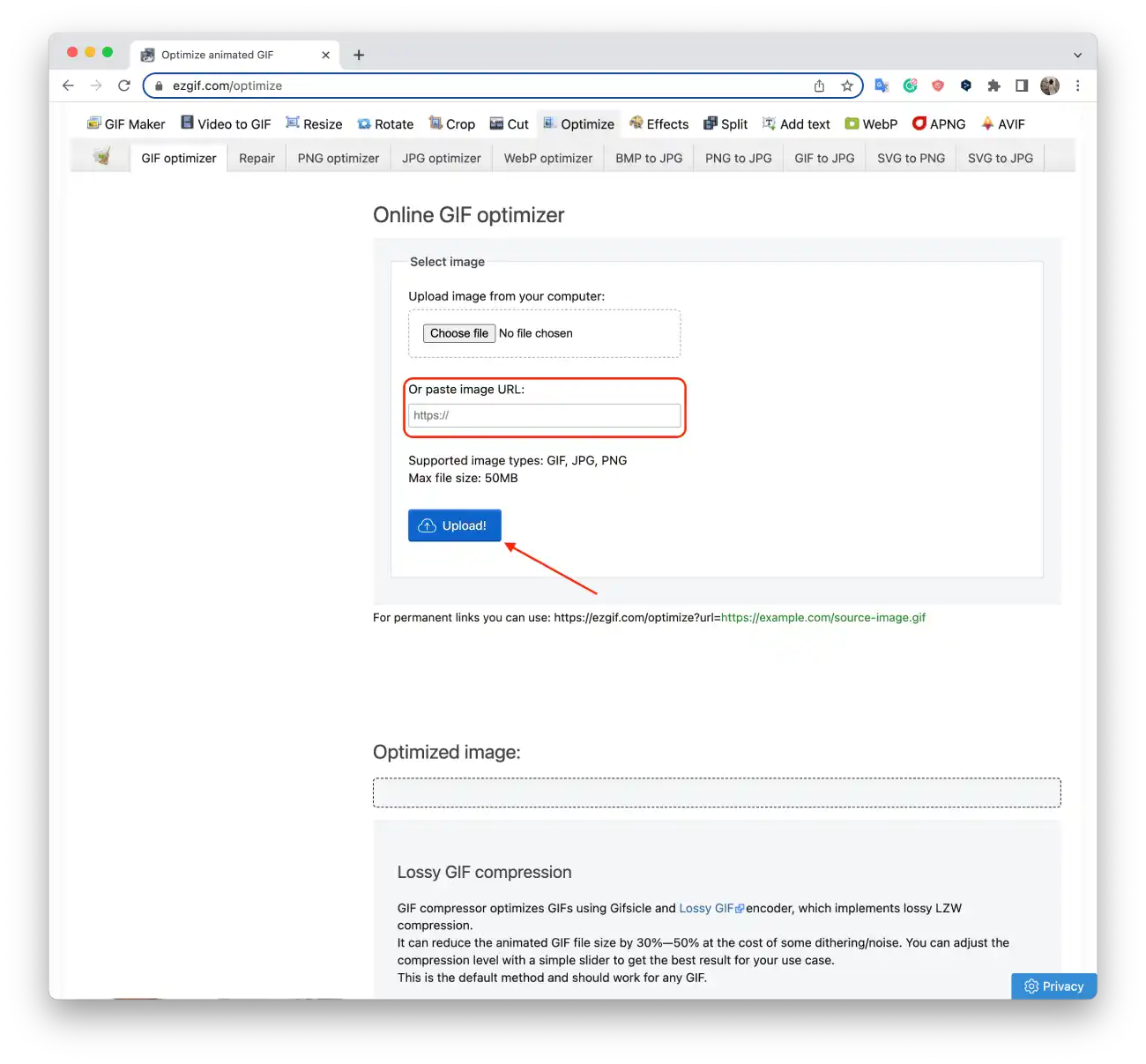
- Click “Upload!”.
- You’ll see the GIF at the top of the screen, and you’ll also have the ability to edit it there.
- Scroll down to the bottom of the screen and select “Convert to GIF!”;
When you save a GIF image to your computer, it is saved to a folder you select during the saving process. By default, web browsers usually prompt you to save files to the Downloads folder on your computer. However, you can choose any other folder on your computer to save the GIF image if you need to.




