Windows 11 brought quite a few innovations. However, not all of them were liked by users. For example, one of the changes is that the taskbar is now centered and the shortcuts in the taskbar are now automatically grouped. Many wonders if there is a way to change this and make the interface more like its Windows 10 counterpart.
The answer to this may be a little frustrating for some users. The fact is that you can’t do this using Windows 11 internals. However, there is a trick you can use to change the taskbar in Windows 11 to a more old-school version.
Is it possible to return the taskbar from Windows 10 to Windows 11, and why may it be useful?
The taskbar has been slightly redesigned to achieve more minimalism in Windows 11. First of all, it has been placed in the center. In addition, it was decided to make the shortcuts by default to an open program without the program name or open window. You can see more detailed information in a pop-up window if you hover your mouse over the desired shortcut. Also, if you have several windows open in one program, they will be automatically grouped into one small shortcut.
However, Windows 10 had a slightly different design where the taskbar was right-side up by default. Also, the shortcuts had a somewhat different look. They were more expanded with the program’s name or the specific window you had open. Many people like this taskbar because they have been using it for years.
Now users are wondering if it’s possible to return the taskbar to its previous form and how to do it. There is no built-in setting in Windows 11 itself for this. However, you can still do it using a third-party program called Start11 from Stardock. This company has been making customization tools since Windows XP.
How to install and use Start11
It’s pretty easy to do. Like any other program, you need to download and configure it correctly. To do that, you need to follow these simple steps:
- First, you will need to go to the Stardock page in your browser, download the EXE setup file, and open it once it’s finished.
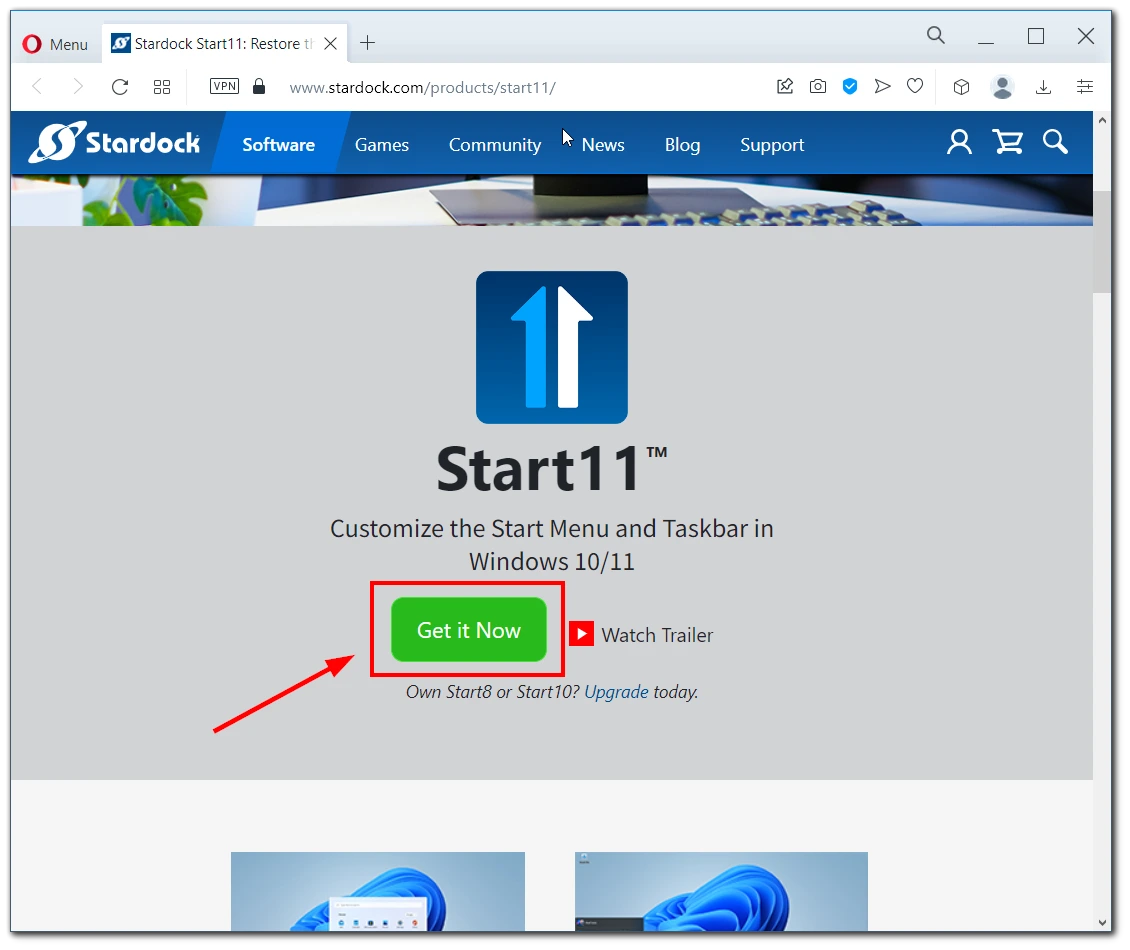
- You will be asked to buy a product key or try a 30-day trial period. Whichever you choose, continue with the Start11 installation.
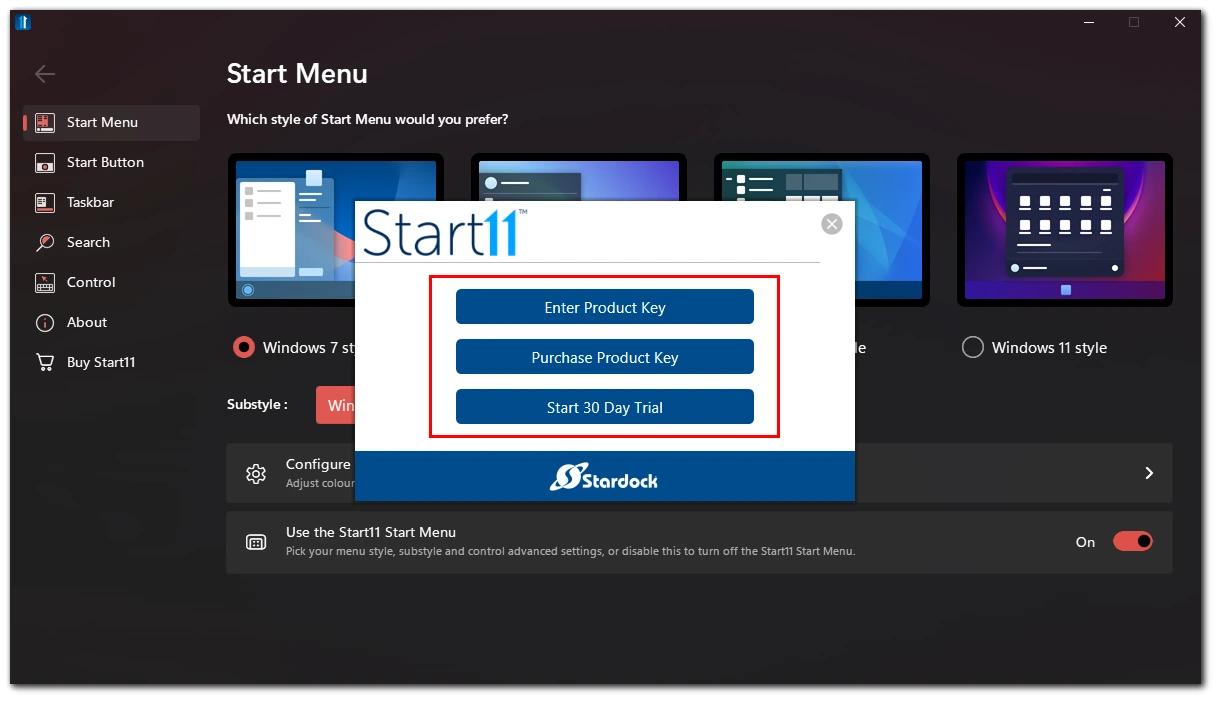
- Once the program is installed, go to the Taskbar section of the Start11 settings.
- You will need to enable the option “Let Start11 Enhance the Taskbar.“
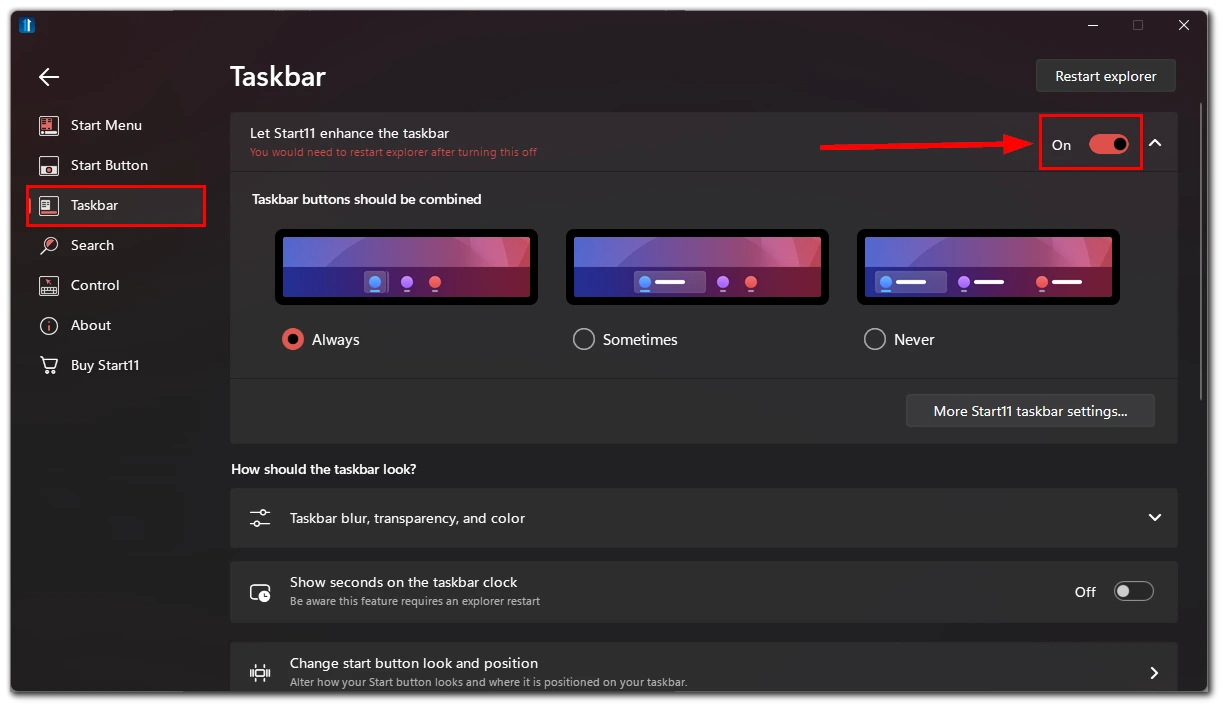
- Next, you will have three options on how the taskbar icons will look to choose from:
- Always
- Sometimes
- Never
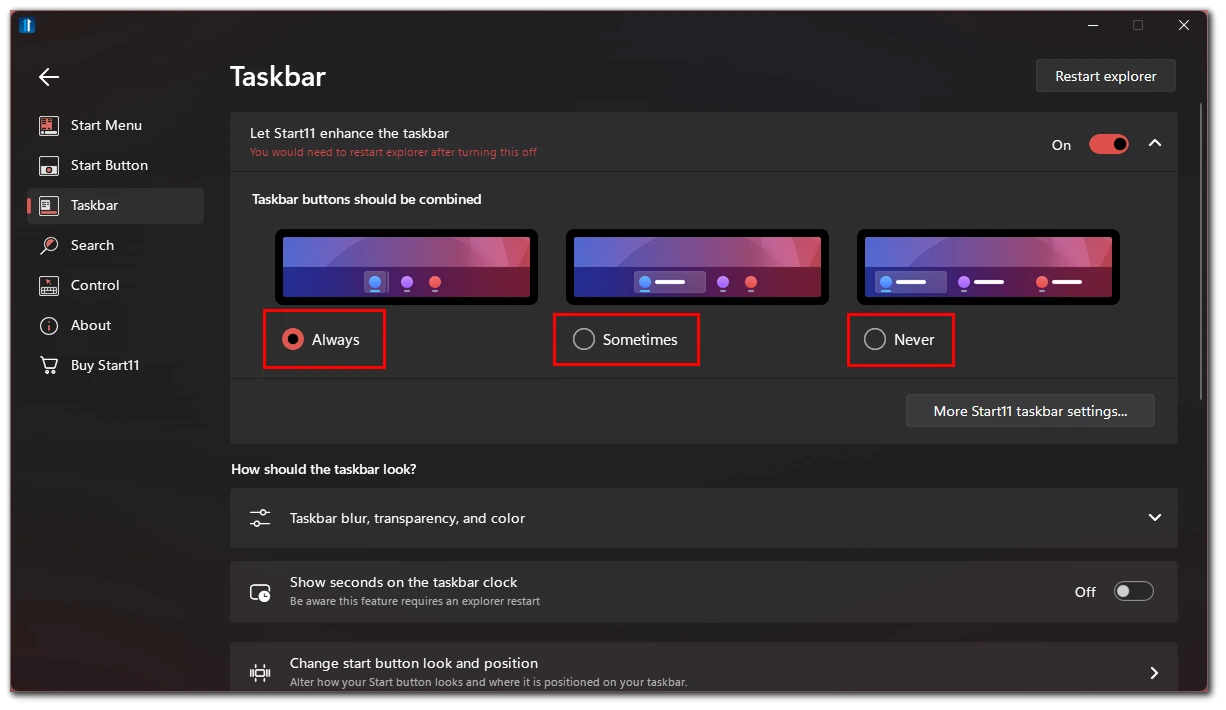
- Once you have selected the option you want, press the Restart explorer button. If nothing changes, restart your PC.
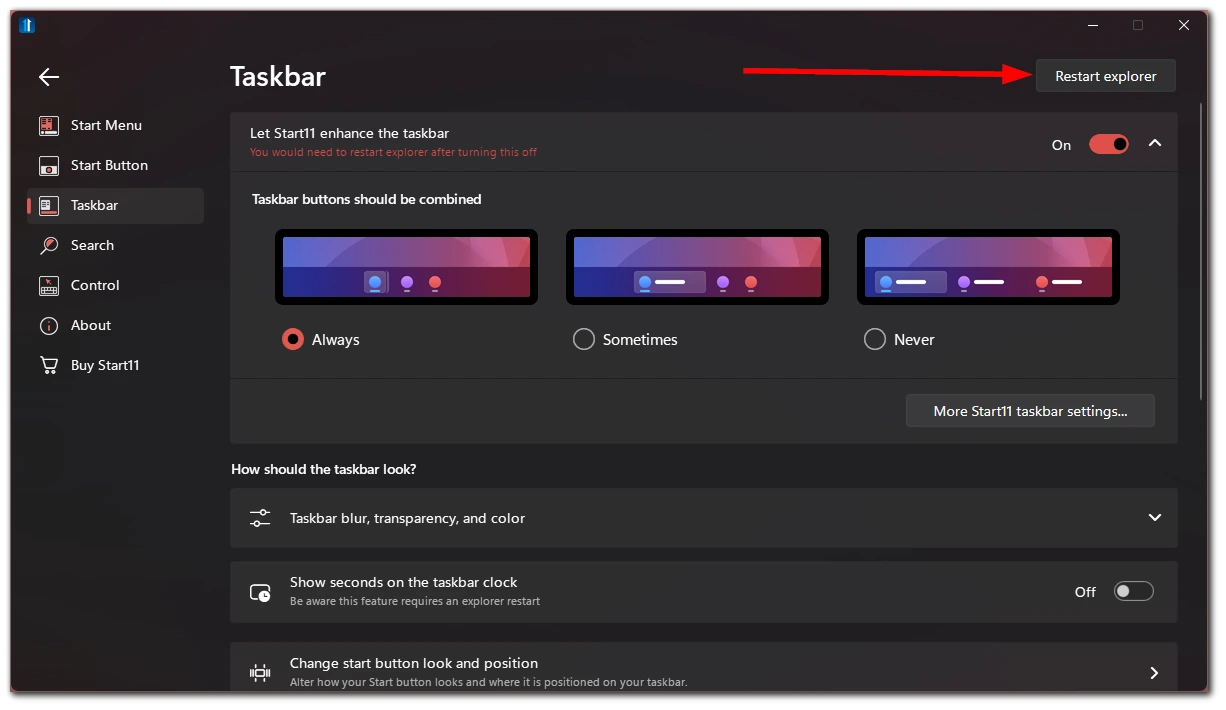
Once you’ve followed these simple instructions, the taskbar should look more like what you’re used to. Unfortunately, there is no built-in feature to do this without a third-party paid app. However, if you don’t want to pay to use Start11, you can reinstall it every 30 days.
It would be best if you also remembered that this is only a Beta version of the program. It may be unstable and sometimes work with errors.
Why Microsoft changed the Windows taskbar in Windows 11
Technology is constantly evolving. After a small amount of time, what was quite progressive and modern a few years ago can become completely obsolete. This applies to both technological and visual aspects. Indeed, in today’s world, trends are changing quite rapidly. This applies to people’s lives as well as to technology or software. To keep up with modernity and to be competitive, developers have to make significant announcements from time to time and change things that are already familiar to their users.
An excellent example of such a change was when, for example, Apple removed the obsolete button in its products and replaced it with a big screen with gesture control. The release of Windows 11 can also be classified as this type of change.
The fact is that technology and visuals are already outdated, and Microsoft has released a new version of its operating system, which is more suitable for modern trends in design. It’s more practical and redesigned. We can say that Windows, it’s a revolutionary design that has significantly changed the look of the system. However, not all users may like such a radical change. One of the most painful decisions for many people is that the taskbar is now in the center of the screen and the shortcuts in the taskbar are now grouped and displayed in small icons. Many users wonder if it’s possible to bring back the taskbar from Windows 10 to Windows 11 because it’s more familiar and convenient.
Why new taskbar is better than in Windows 10
An unpopular opinion is that the new taskbar is better than the old version. I’ve been using Windows 11 for quite some time now, and I’d like to try to change your mind because the new taskbar in Windows 11 is quite handy.
The positioning of the active application icons in the middle of the desktop has become more convenient than their position on the left. This way, you have to do less clicking when you want to switch between applications if you are working on the desktop since the cursor is usually in the center of the screen because this is usually where the most popular tools and features are.
Also, the simplified look of the taskbar looks nicer. You don’t get distracted by the big names of the open applications, and you only see their icons, which look very minimalistic and attractive. Even with Windows 10, I would advise you to turn off the full name of the open applications.
I want to advise you to try the new design of the taskbar and decide for yourself whether you like it or not. In any case, I recommend you give it a chance because often the new is better than the old.




