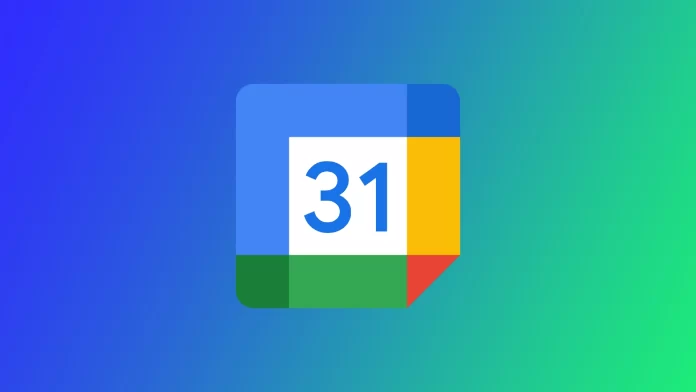There may be instances where you accidentally delete an event or lose it due to a sync issue. Losing an event can be frustrating, especially if it’s an important one you can’t afford to miss. Fortunately, restoring deleted events in Google Calendar is a simple process that can be done quickly.
How to restore Google Calendar events on desktop
When you delete an event from Google Calendar, it is not permanently deleted but moved to the Trash folder. The Trash folder in Google Calendar works similarly to that in Gmail. All deleted events are stored in the Trash folder for a specific period before they are permanently deleted. You can restore events directly from this folder with the following steps:
- Open Google Calendar on your computer in any convenient browser.
- Click on gear icon at the top right corner of the screen to access the menu.
- Click on Trash.
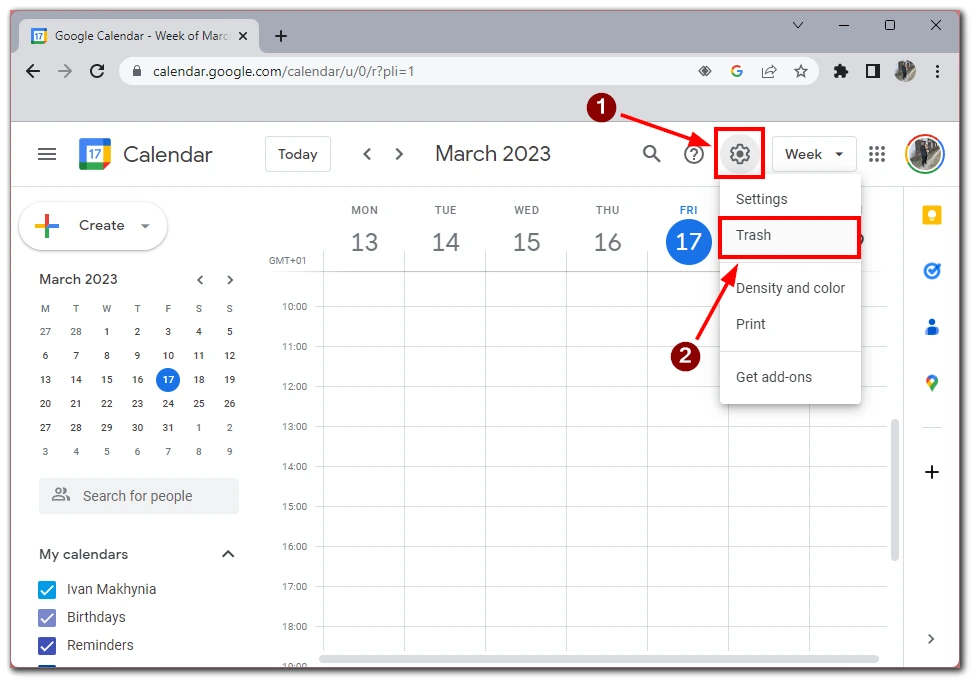
- Choose the desired calendar on the left-side list.
- In the Trash folder, select the event you want to restore and then click on Restore to move the event back to your calendar.
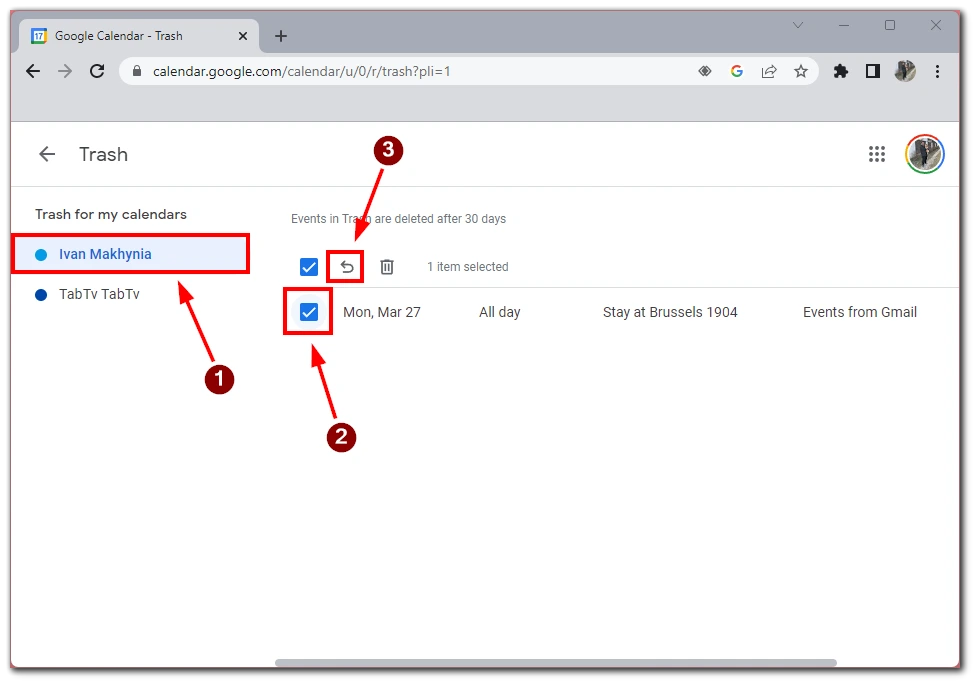
- The restored event will now be visible on your calendar.
Since Google Calendar is a web application you use through a browser, there is no difference in the instructions between the different platforms. You can also select multiple events with checkmarks and restore many events simultaneously.
Another thing you should remember is that you can only keep your inventions in the Trash for a certain period, after which they will be permanently deleted.
How to restore Google Calendar events on mobile apps
Restoring events in the “Trash” folder can only be done on the desktop version of Google Calendar, as this feature is not available on the mobile app. However, you can access your Google Calendar on your mobile device and view any events that have not been deleted.
If you have accidentally deleted an event on your mobile device, you can still restore it by accessing the “Trash” folder on the desktop version of Google Calendar. To do this, follow the steps mentioned in the previous section to access and restore events on the desktop version.
It’s important to note that the “Trash” folder in Google Calendar only stores deleted events for 30 days. After this period, they will be permanently deleted after this period and cannot be restored. Therefore, it’s recommended that you regularly check your “Trash” folder on the desktop version of Google Calendar to ensure that you don’t lose any important events.
How long deleted events remain in the Trash
By default, deleted events in Google Calendar are kept in the “Trash” folder for 30 days. During this time, you can quickly restore any deleted events by selecting the event from the “Trash” folder and clicking the “Restore” button. This feature is available on the desktop version of Google Calendar but not on the mobile app.
It’s important to note that events deleted by an automated process, such as when a recurring event series ends or is canceled, may be removed from the “Trash” folder more quickly. The system may recognize these events as no longer needed and remove them to free up space.
Additionally, if you have a G Suite account or your Google Calendar is linked to a Google Workspace account, the retention period for deleted events may be longer than 30 days. This is because administrators of these accounts can set retention policies that specify how long deleted events should be kept in the “Trash” folder before they are permanently deleted.
It’s also worth noting that if you manually delete an event from the “Trash” folder, it will be permanently deleted and cannot be restored. Therefore, it’s important to be cautious when deleting events and to regularly check the “Trash” folder to ensure you don’t accidentally delete any important events.
How to permanently delete events in Google Calendar
Permanently deleting events in Google Calendar is a straightforward process that can be done in just a few steps. This can be useful if you have events in your Trash folder that you no longer need or want to clear up space in your calendar. To do this, you will need the following:
- Open the Google Calendar website in your browser.
- On the right side of the screen, click on the gear icon to open the menu.
- Click on Trash in the menu to open the Trash folder.
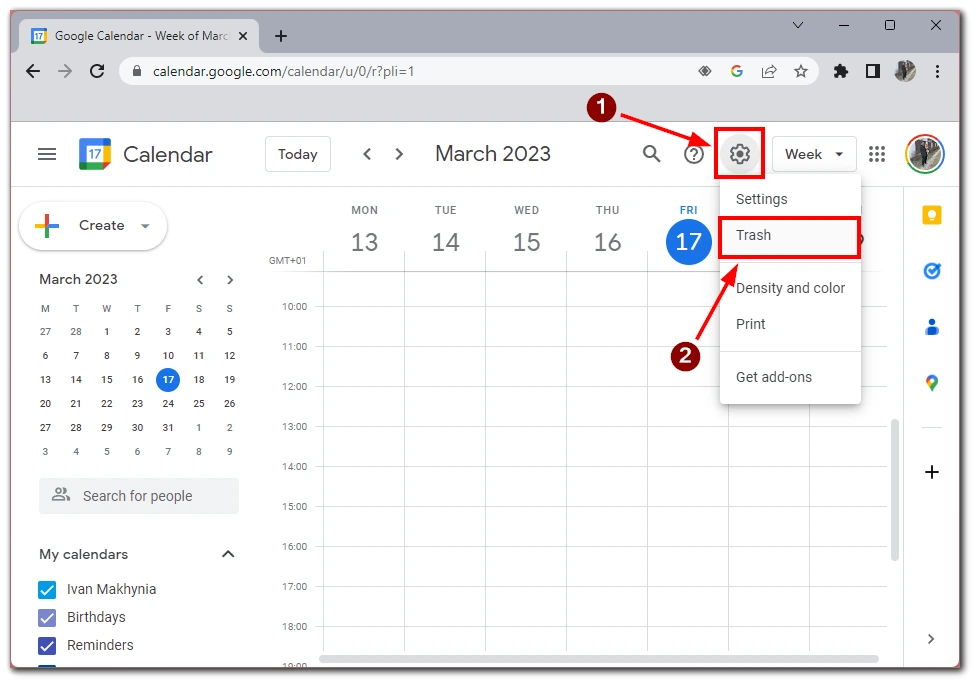
- Choose the right calendar on the left side menu.
- You will see a list of all the events you deleted in the past 30 days. To permanently delete an event, select it by clicking on the checkbox next to it.
- After you select the event you want to delete permanently, click on the trash button at the top of the screen.
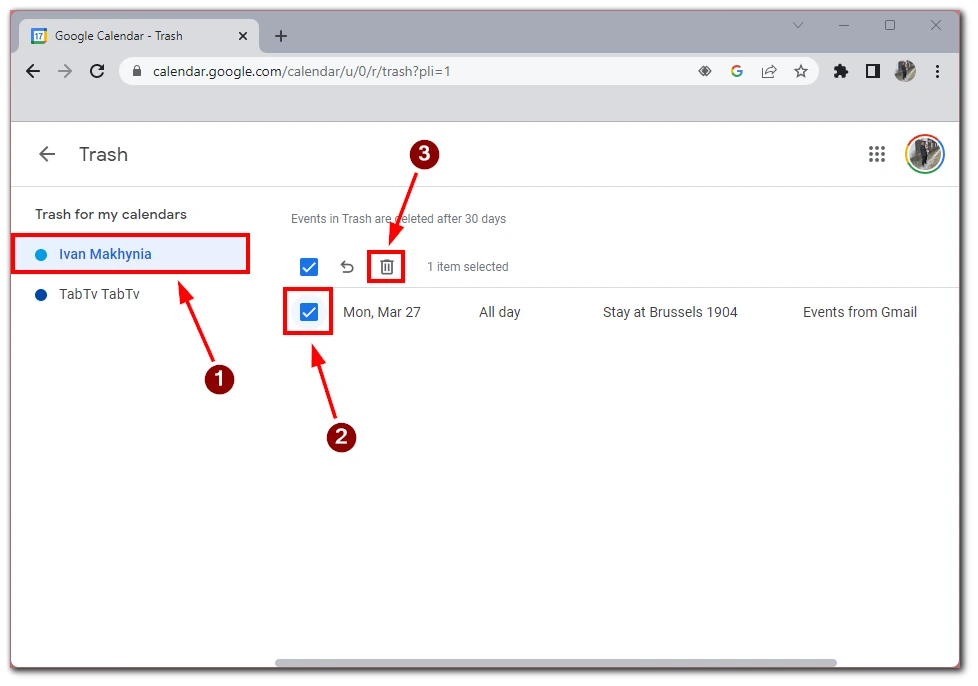
- A pop-up window will appear, asking you to confirm that you want to delete the event permanently. Click on Delete to confirm.
It’s important to note that it cannot be restored once an event has been permanently deleted. Therefore, it’s recommended that you double-check that you want to permanently delete an event before doing so. Additionally, it’s good practice to regularly check your “Trash” folder to ensure you don’t accidentally delete any important events.