If you’re facing issues with your Samsung TV, such as screen freezing or unresponsiveness, a simple restart often helps resolve these problems. There are two quick methods to restart your Samsung TV effectively:
- Unplugging the TV: Disconnect your TV from the power source and leave it unplugged for about a minute. Ensure the indicator light on the TV is off before plugging it back in. This method resembles a ‘hard reset’ and can help clear any temporary glitches.
- Using the Power Button: Alternatively, you can restart your TV by pressing and holding the power button on the remote control or directly on it for over 20 seconds. This action triggers the TV to clear its cache memory and reload all programs afresh, essentially rebooting the system.
While you can reboot individual components of the TV, it’s generally more time-consuming and less efficient than the methods above. However, if needed, I can also guide you through that process.
How to do a soft reset on Samsung TV with TizenOS
If you own a newer Samsung Smart TV with TizenOS, here’s how you can restart it:
- Ensure your Samsung TV is turned on.
- Press and hold the Power button on your Samsung remote.
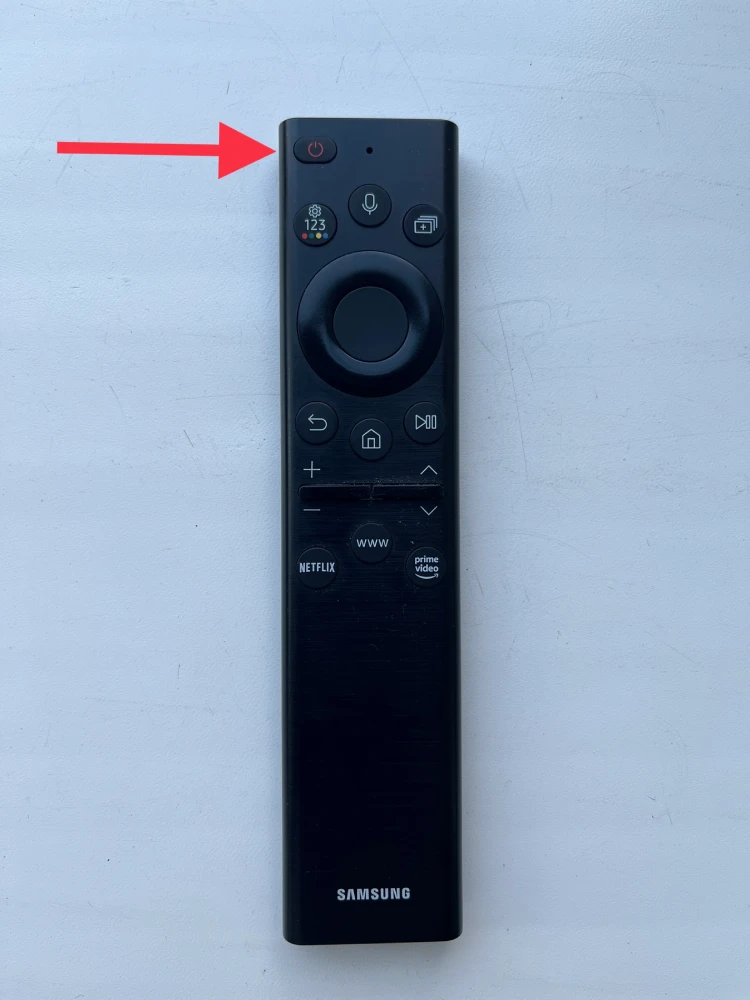
Your TV should turn off immediately. But do not release the power button. Wait until the device has completely restarted and turned on again. After that, the glitches should disappear.
How to restart Samsung TizenOS TV without remote
You can reboot your Samsung TV running TizenOS without the remote control by using the physical buttons on the TV itself. Depending on the model, these buttons are usually located on the back or bottom of the TV. Here’s how you can do it:
Locate the physical buttons: Find the power button on your Samsung TV. It’s usually located on the TV’s bottom, side, or back. Some models have a single button as a joystick to navigate on-screen menus.
- Turn the TV off
- Turn on the TV by pressing and holding the power button until the TV turns on.
- Continue to hold the power button for at least 20 seconds.
- The TV will restart and turn on by performing a reboot.
How to restart older Samsung TV
Generally, you can try the top method for your Samsung TV model as well, but if it doesn’t work, then do the following:
- Turn off your Samsung TV using the Power button on your remote or TV panel.
- After that, carefully unplug its power cord from the outlet.
- Allow the TV to remain unplugged for at least 1-2 minutes. This step ensures that any residual electrical charge is discharged from the TV’s capacitors, allowing for a fresh start.
- Now, plug the Samsung TV power cord into the outlet and turn it back on.
You should see the familiar startup screen indicating that the TV is booting up.
Typically, the settings are saved after a restart. However, sometimes your Samsung may still prompt you to set or confirm various settings, such as language, network connection, and input sources.
Do you need to reboot your Samsung Smart TV
Rebooting your Samsung Smart TV can be very helpful in solving various technical problems. Here are a few situations where rebooting your TV may be necessary:
- Performance issues: If your TV is running slow, experiencing lags, freezes, or behaving erratically, this could be a sign that it needs a reboot. This is especially true if the TV has not been turned off for an extended period.
- Internet Connection Problems: Wi-Fi problems, intermittent internet connections, or difficulty streaming content can be resolved by rebooting.
- App errors: If apps on your Smart TV don’t open correctly, freeze, or close unexpectedly, rebooting can help. This is especially true for streaming video apps like Netflix or YouTube.
- Picture or Sound Problems: Often, problems related to picture or sound quality can be resolved by rebooting the device.
It’s important to remember that regular reboots can help keep your Samsung Smart TV in good working order, preventing many technical issues.
Restarting your Samsung TV from settings
If you want to reset your Samsung TV, you can follow these instructions:
- Press the Home button on your remote and navigate left to Menu.
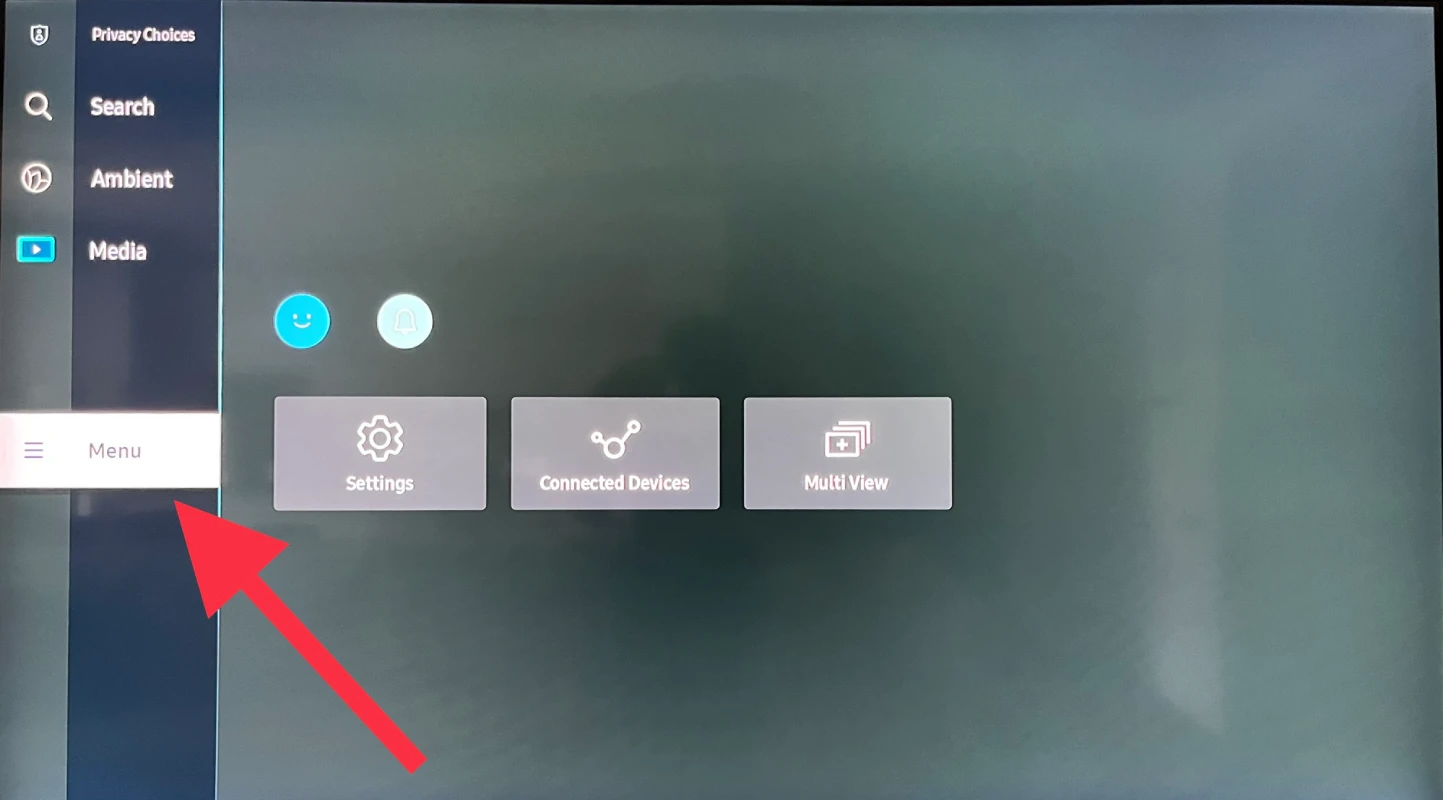
- Then select Settings and click All Settings.
- Go to the General & Privacy section.
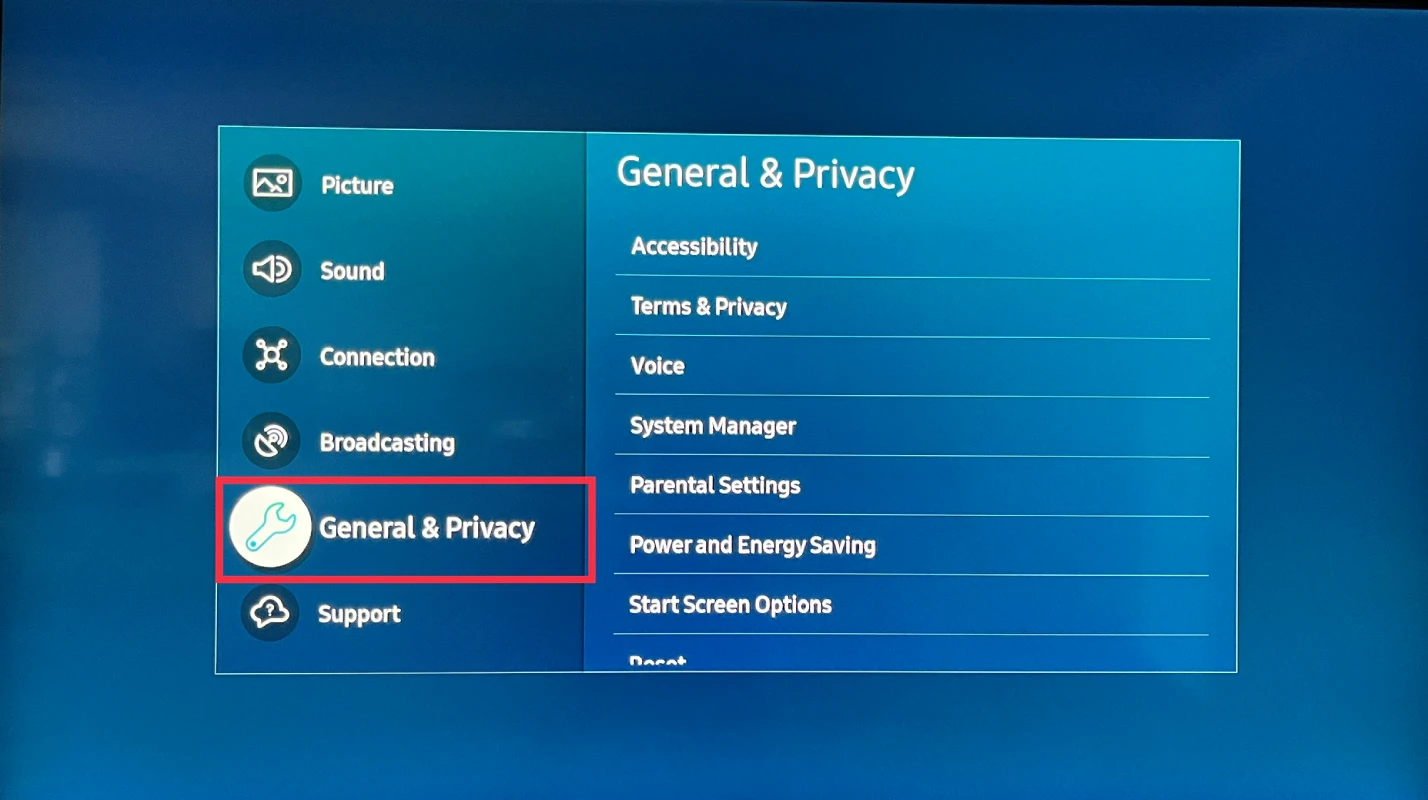
- Scroll down and select Reset.
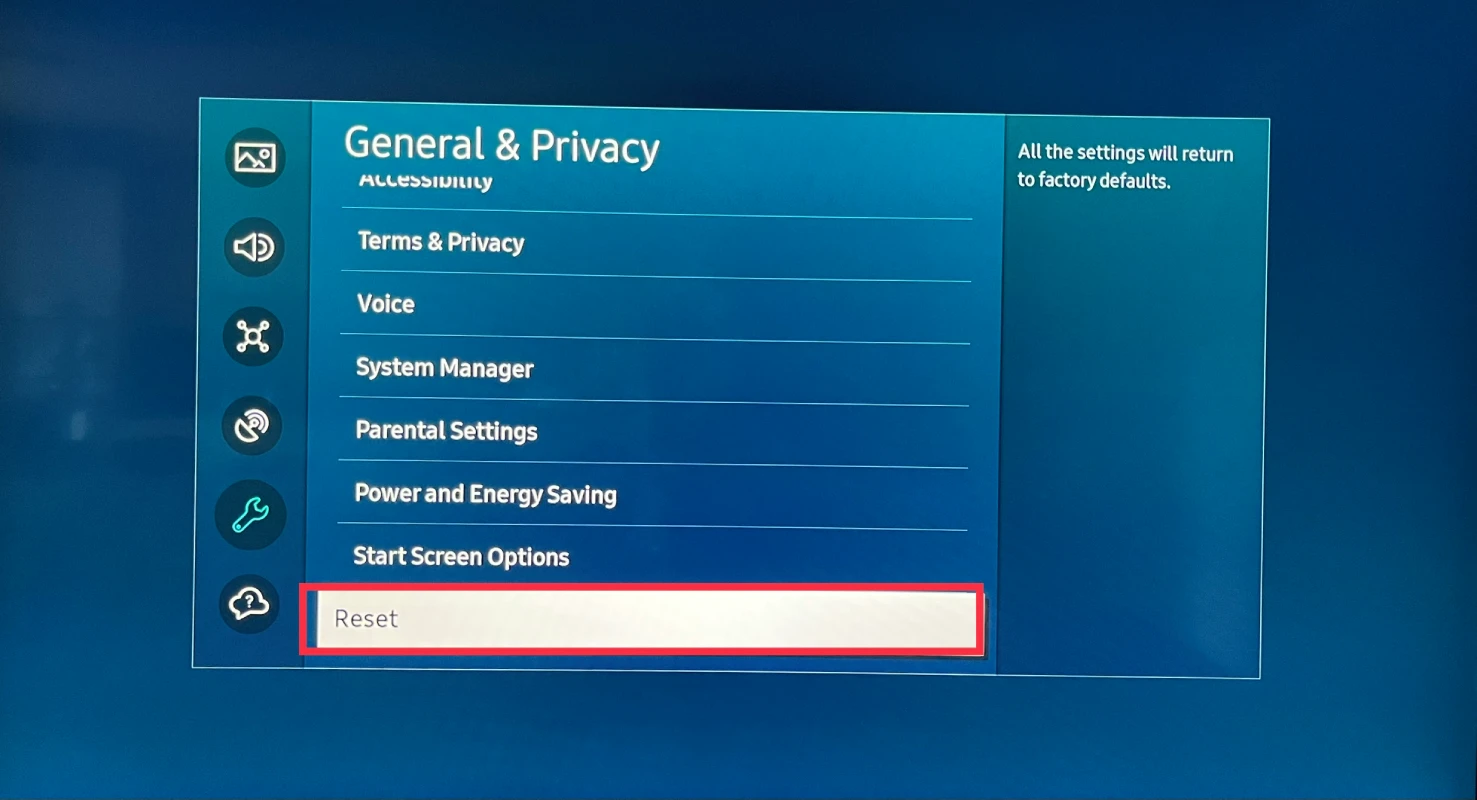
- Finally, enter your PIN and select Done. The default PIN for most Samsung TVs is 0000.
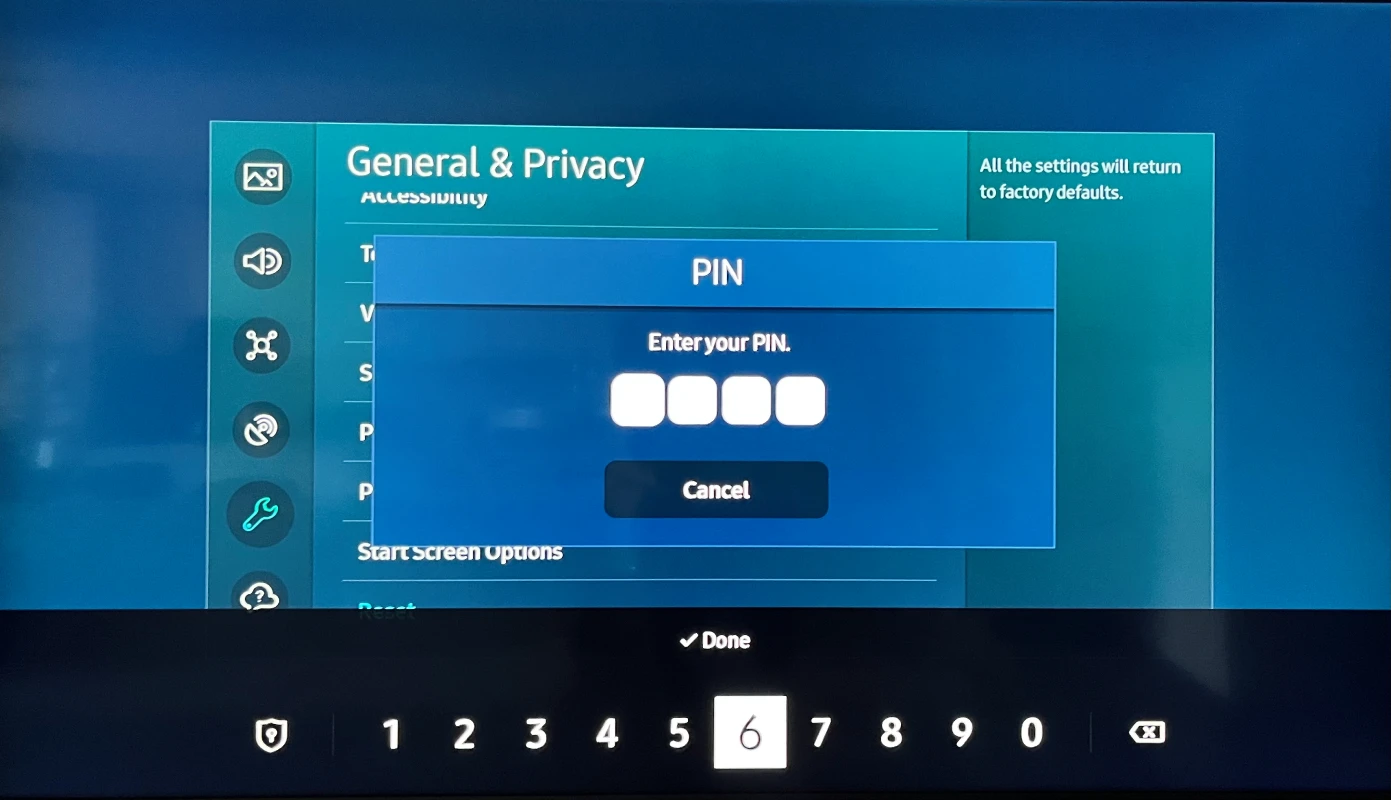
Once the reset is complete, your Samsung TV will restart and display the initial setup screen. Follow the on-screen instructions to set up your TV.




