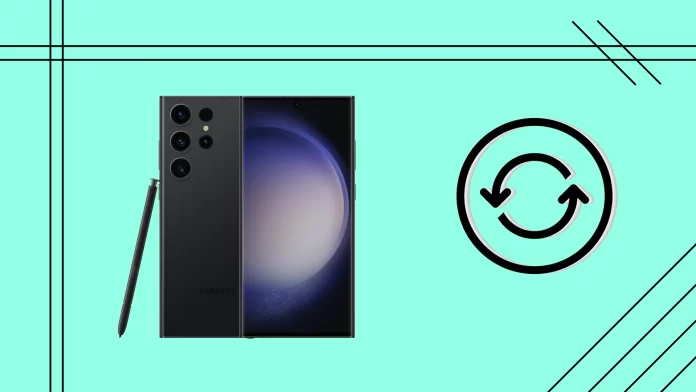Are you experiencing unresponsive apps or sluggish performance on your Samsung Galaxy S series? You can use the good old reboot option to try to get rid of it. But how to do it?
You probably tried to press and hold the Side (Power) button at first, but you got Bixby popping up instead. Samsung has changed the concept a bit, and now, to restart your phone, you need to press and hold the Side and Volume Down buttons.
There are also other ways. For example, you can use the Quick Settings Pane to open the power off menu and select the restart option. Or you can ask Bixby to restart your Samsung S.
For a more detailed guide, check it out below.
How to restart Samsung Galaxy S series
Here’s how you can do it:
- Locate the Side (Power) and Volume Down buttons.
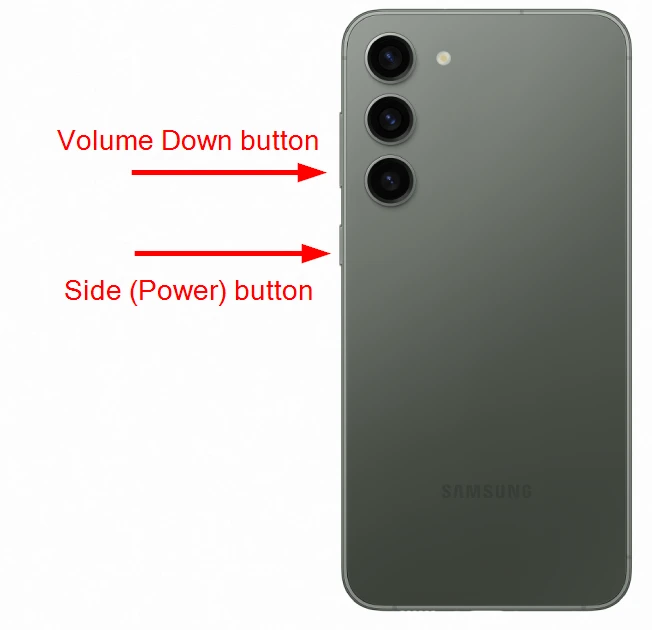
- Press and hold them simultaneously until the power off menu appears on the screen.
- From the power menu, tap on the Restart option.
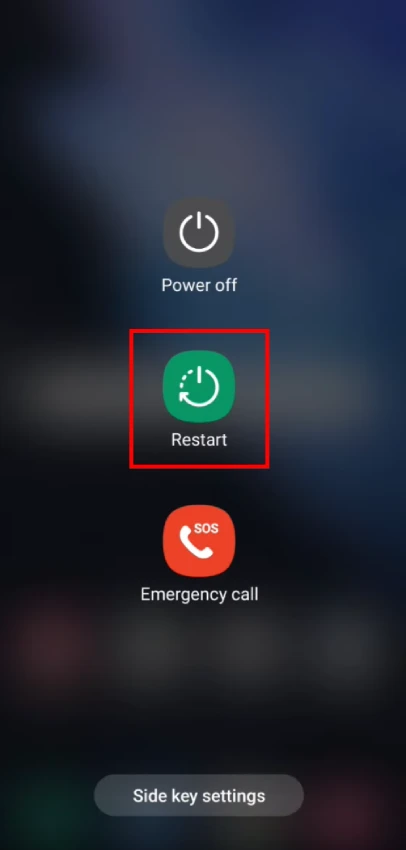
Your Samsung will now initiate the restart process. Wait until the device powers off and then powers back on.
Remember that you need to exactly press and hold the buttons, not just press them. Because if you just press buttons, your Samsung will take a screenshot.
How to force restart Samsung Galaxy S series
If your Samsung is frozen and the screen is not responding, you can force restart it. Simply press and hold the same buttons simultaneously until the device turns off and a Samsung logo appears. This may take about 10-15 seconds.
Do NOT release the Side and Volume Down buttons until you see a Samsung logo on the screen.
How do I restart Samsung Galaxy S series without the button?
If the Side or Volume Down button doesn’t work, you can use Quick Settings Pane to restart your Samsung phone. So here’s how:
- Swipe down on the status bar to expand the notification shade.
- Then swipe again to open the Quick Settings Pane.
- You should see the virtual power button beside the search icon at the top panel.
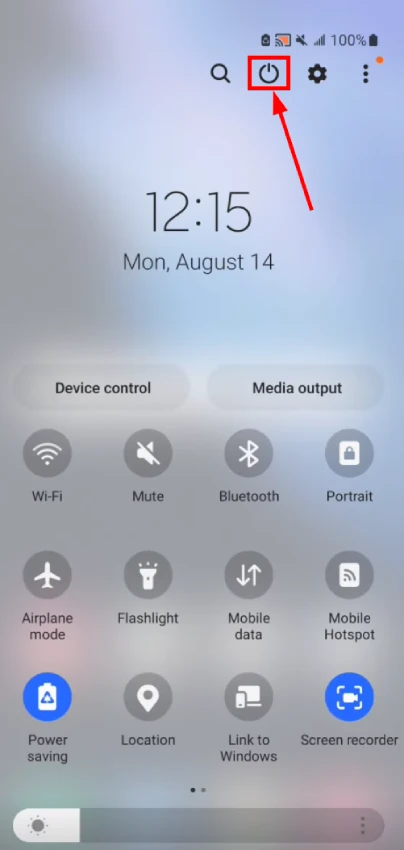
- Tap on it to bring up the power menu.
- Finally, select the Restart option.
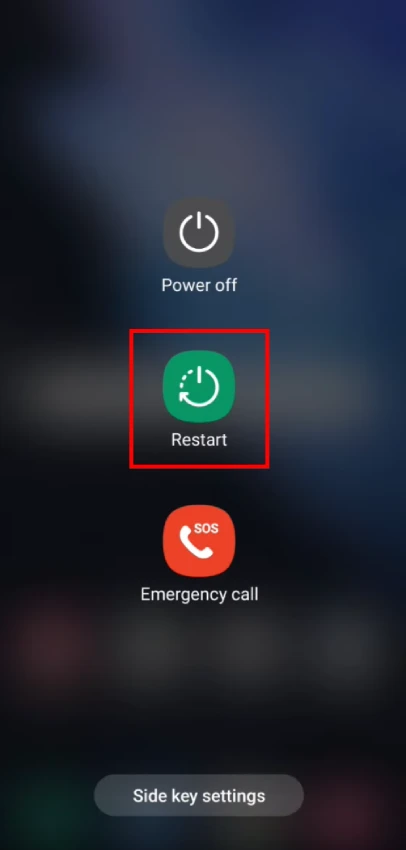
Once done, your Samsung will automatically restart.
How to restart Samsung Galaxy S series using Accessibility Menu
Samsung devices typically offer an Accessibility shortcut that allows you to perform actions quickly, including the restart. But first, you need to enable it. Here’s how:
- Open Settings and go to Accessibility.
- Then select Accessibility Menu.
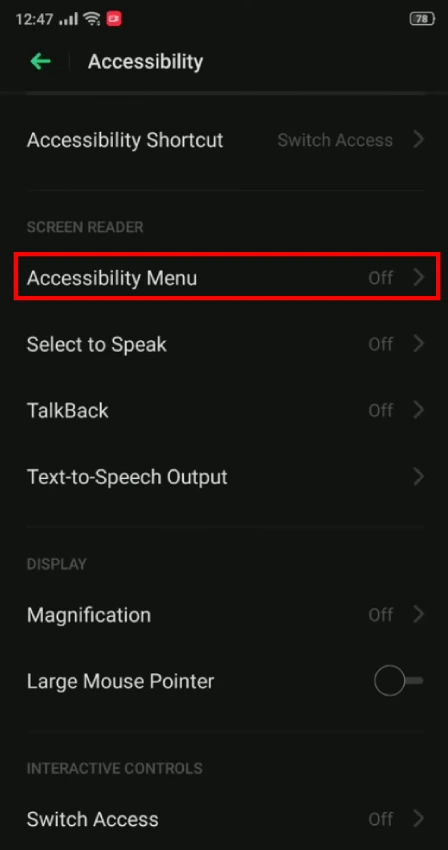
- Enable this option.
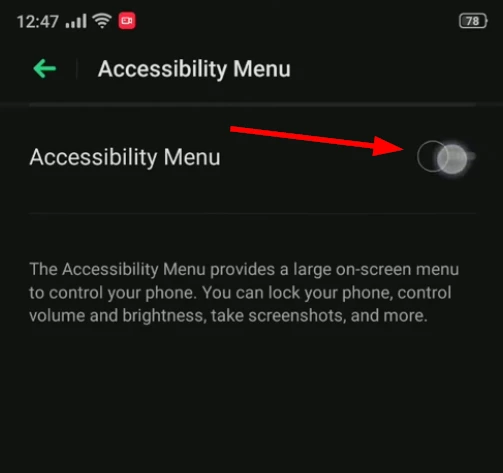
- Now go back to the Home screen and tap on the Accessibility icon at the bottom right corner. It looks like a little guy.
- Go to the Power menu.
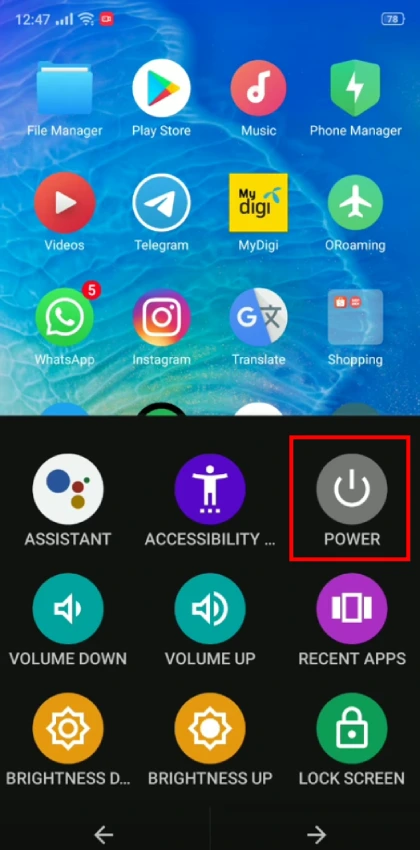
- Finally, swipe to the top to restart your Samsung.
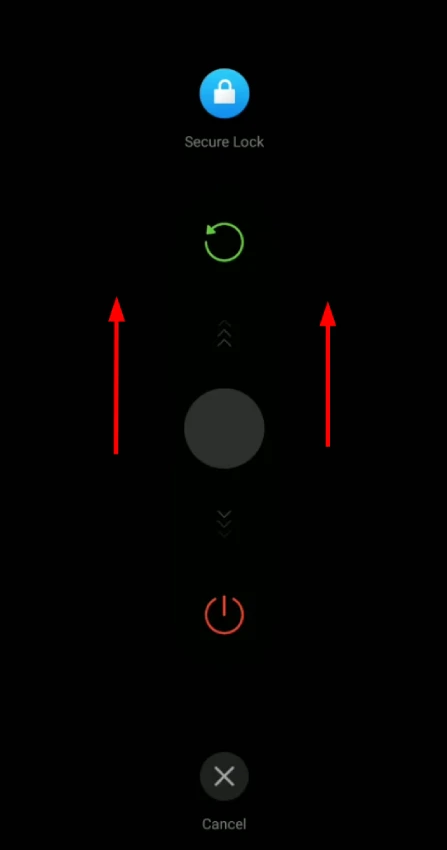
How to restart Samsung Galaxy S series using Bixby
Here’s how you can reboot your Samsung Galaxy S using Bixby:
- Wake up Bixby: Activate the virtual assistant by saying, “Hey, Bixby.” Note that you may need to set up and configure the virtual assistant before using voice commands.
- Issue the restart command: Once the virtual assistant is active, say, “Restart my phone.”
- Confirmation and execution: The virtual assistant will typically provide a voice response confirming your request before proceeding. It may ask for additional confirmation, such as “Are you sure you want to restart your phone?” Respond affirmatively with a “Yes” or “OK” to proceed.
Bixby will initiate the restart process. It will automatically power off your device and turn it back on. Wait a few seconds until you see the Samsung logo or hear a startup sound indicating the restart is complete.
How to reassign the Bixby button on Samsung Galaxy S series
You can set the power menu call to a single Side button if you don’t use the Bixby voice assistant. For this, do the following:
- Open Settings and go to Advanced settings.
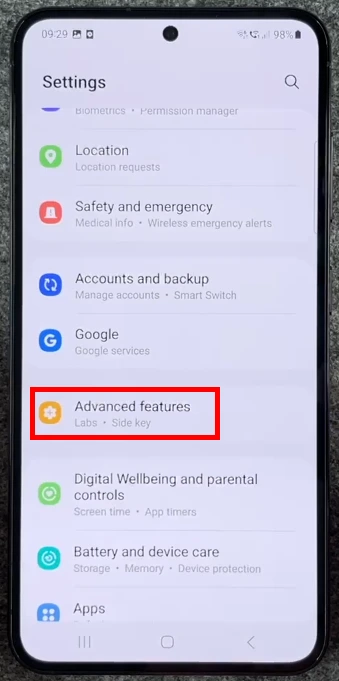
- Then select Side key.
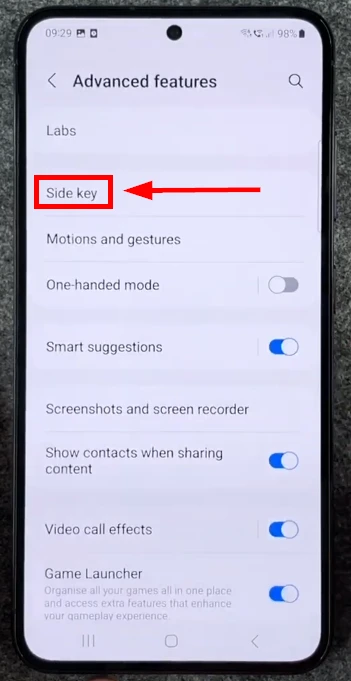
- Finally, under Press and hold, check the Power off menu option.
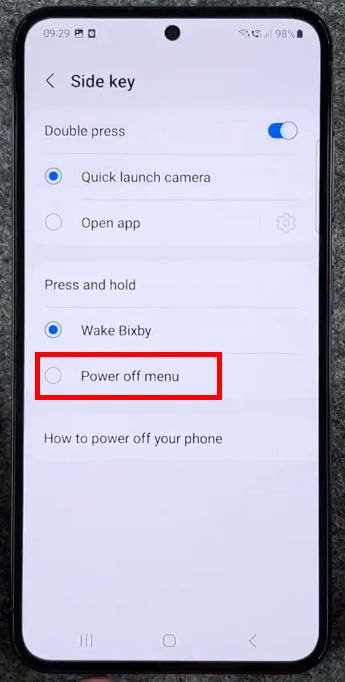
You can also do the same by accessing the power off menu with buttons and going to Side key settings:
- Press and hold the Side (Power) and Volume Down buttons to access the power off menu.
- Tap on the Side key settings button located at the bottom.
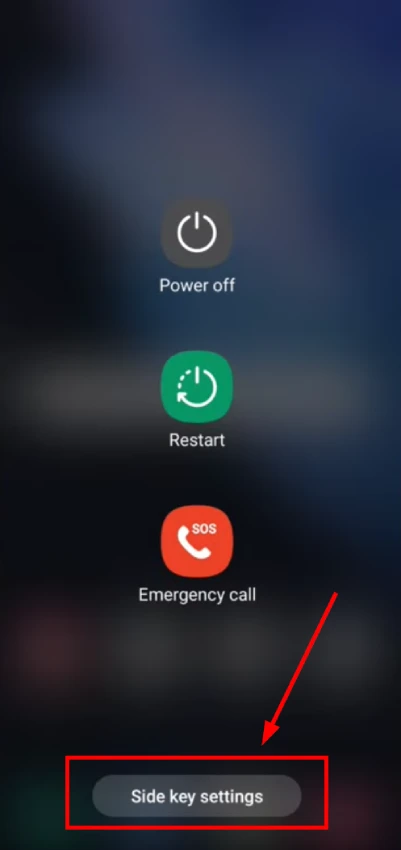
- Under Press and hold, check the Power off menu option.
Now, to restart your Samsung, you just need to press and hold only the Side button.