Resetting can be a solution if you’re experiencing issues with your Vizio TV, such as frozen screens, network connectivity problems, or audio/video glitches. Fortunately, It’s pretty easy to do. The only thing you need to know is the model of your TV, as the methods may differ.
For example, the general reset method on Vizio SmartCast TV involves navigating to the Admin & Privacy (Reset & Admin) menu and selecting Reset to Factory Settings.
If you own an older Vizio VIA HDTV, you need to press the Menu button on your remote, go to Help or System and select Clear Memory (Factory Default) or Reset TV to Factory Defaults.
There is also a way to reset your Vizio TV without a remote.
Read more about all of these methods below.
How to reset Vizio SmartCast TV
If you own a Vizio SmartCast TV, here’s how you can reset it:
- Press the Menu button on your Vizio remote.
- Next, go to System or All Settings or select Admin & Privacy.
- In the Admin & Privacy section, click Reset to Factory Settings.
- After that, enter your system PIN code. The default one is 0000.
- Your TV should display, “Select Reset to restore all TV settings to factory defaults.” Confirm it by selecting Reset.
Once you have completed these steps, wait for your Vizio TV to restart and set it up from scratch.
How to reset Vizio VIA HDTV
To reset your older Vizio VIA HDTV, follow these instructions:
- Press the Menu button on your Vizio remote and go to Help (System).
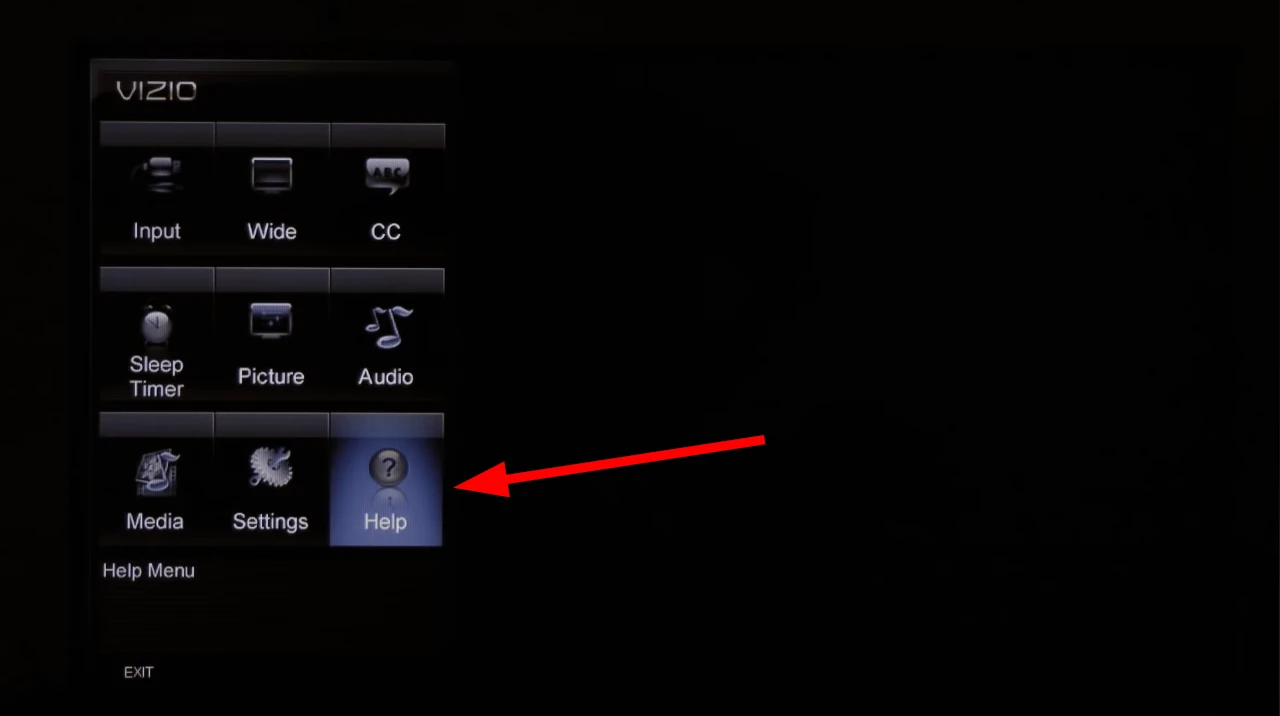
- Then select Clear Memory (Factory Default) or Reset TV to Factory Defaults.
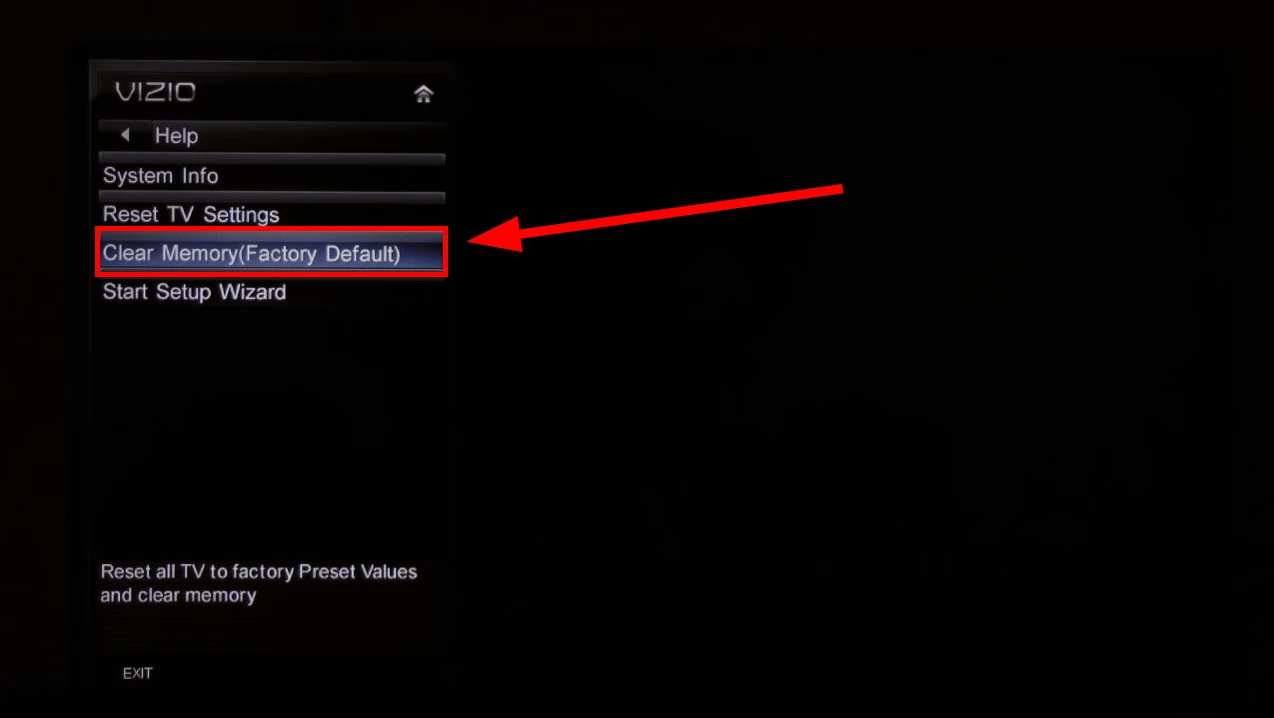
- Enter your system PIN code. The default one is 0000.
- Finally, confirm you want to reset your Vizio TV by clicking Yes.
Do not power off your TV. Let it end the reset process and restart.
After performing a reset, you’ll need to go through the initial setup process again, just like when you first bought the TV. Follow the on-screen prompts to select your preferred language and adjust any settings to personalize your viewing experience.
How to reset Vizio TV without a remote
There are several ways to reset your Vizio TV without the remote. Again, each depends on the specific model of your TV. But what they all have in common is that you need to use the physical buttons on the TV itself.
So, the first method involves pressing the Volume Down and Input buttons simultaneously for about 15 seconds while the TV is on. After that, a reset notification should appear on your TV screen. You only need to press the Input button for 10 seconds, and a factory reset will begin.
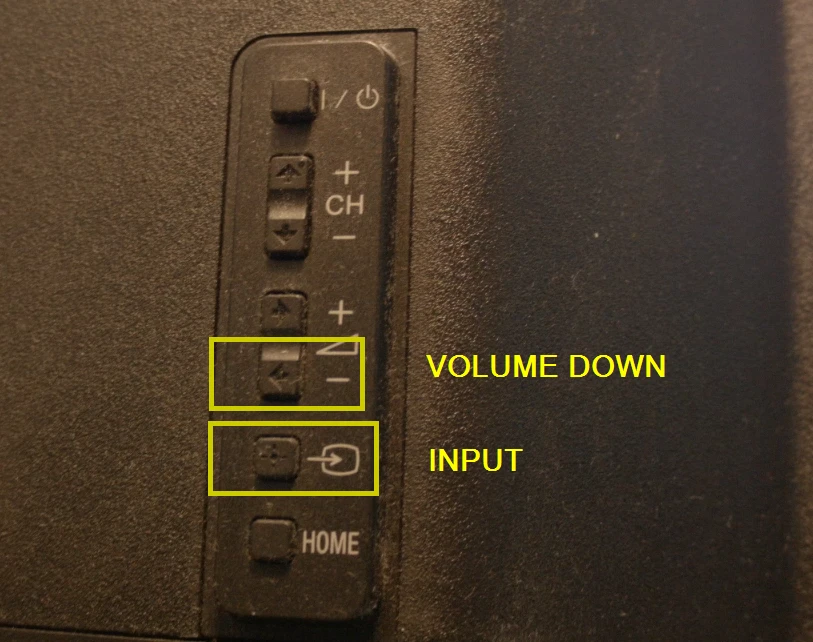
If your Vizio TV has only one button – Power, you can follow these steps:
- Locate the physical Power button on your Vizio TV to turn off the device.
- Unplug the TV from the power outlet. It’s important to disconnect it from the power source.
- Wait approximately 10-15 seconds to allow any residual power to dissipate.
- While the TV is unplugged, press and hold the TV’s power button for about 30 seconds.
- Release the power button and plug the TV back into the power outlet.
- Turn on the TV using the power button or the remote control.
Your Vizio TV should start up as if it were brand new, with default settings restored.
Do Vizio TVs have a reset button?
Some Vizio TVs do have a physical reset button, although the availability and location may vary depending on the specific model. The reset button, when present, is generally found on the back or side of the TV. It is often a small, recessed button requiring a paperclip or a similar tool.
To reset a Vizio TV using the physical reset button, you can follow these steps:
- Locate the reset button on your Vizio TV. Refer to the user manual or contact Vizio customer support if unsure about its location.
- Ensure that the TV is turned on and functioning correctly.
- Take a paperclip or a similar object and gently press and hold the reset button for about 10 seconds.
- Release the button once the reset process begins. The TV may turn off and back on itself during the process.
- Wait for the TV to complete the reset procedure. It may take a minute or two.
- Once the reset is complete, the TV will return to its original factory settings.
It is important to note that not all Vizio TVs have a physical reset button. As shown above, some models may rely on other methods, such as using the TV’s menu settings, to perform a reset.




