The iPhone status bar provides quite a lot of information about what’s going on with your smartphone. You can also see what services are currently being used by your system. For example, if your iPhone uses Geolocation.
However, if you are tired of the geolocation icon that constantly randomly appears in the status bar, Apple has provided an opportunity to remove it. You can do this directly from the geolocation settings tab of System Preferences.
Why do you see the location services icon in the iPhone status bar?
Since the status bar shows information about your iPhone and the functions that are working at the moment, the geolocation icon is displayed there when you use applications that need Geolocation. For example, Google Maps or Find My when you add a device.
However, sometimes users find that they don’t use any app, and the gray geolocation icon is still displayed at the top of the screen. This is because your system and its internal services also use Geolocation. At this time, you see the icon in the status bar.
If it disturbs you and you get scared whenever someone accesses your Geolocation without permission, you can turn it off. Of course, the easiest way is to turn off Geolocation. But in the case of system services, you can disable the icon.
How to hide the location services icon in the iPhone status bar
If you want to remove notifications that your system applications are using Geolocation, you can do this directly from the settings. In this case, the geolocation icon will only appear when you use third-party applications. To do this, you need to:
- In settings, go to the Privacy & Security tab.
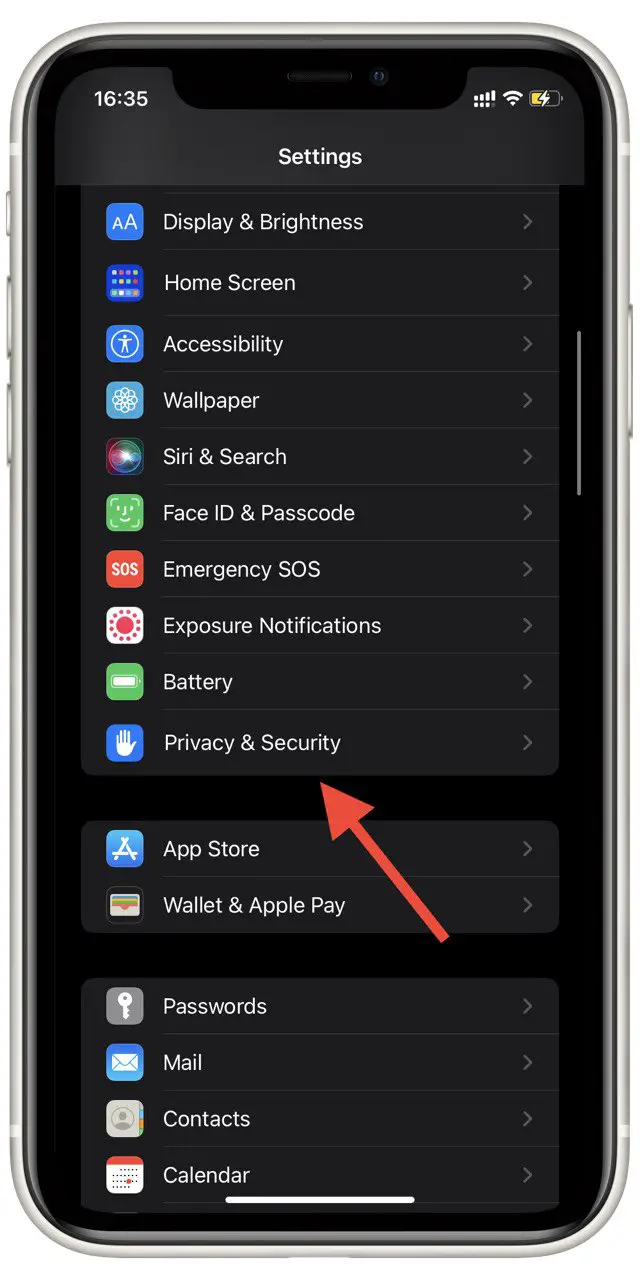
- In the list, select Location Services.
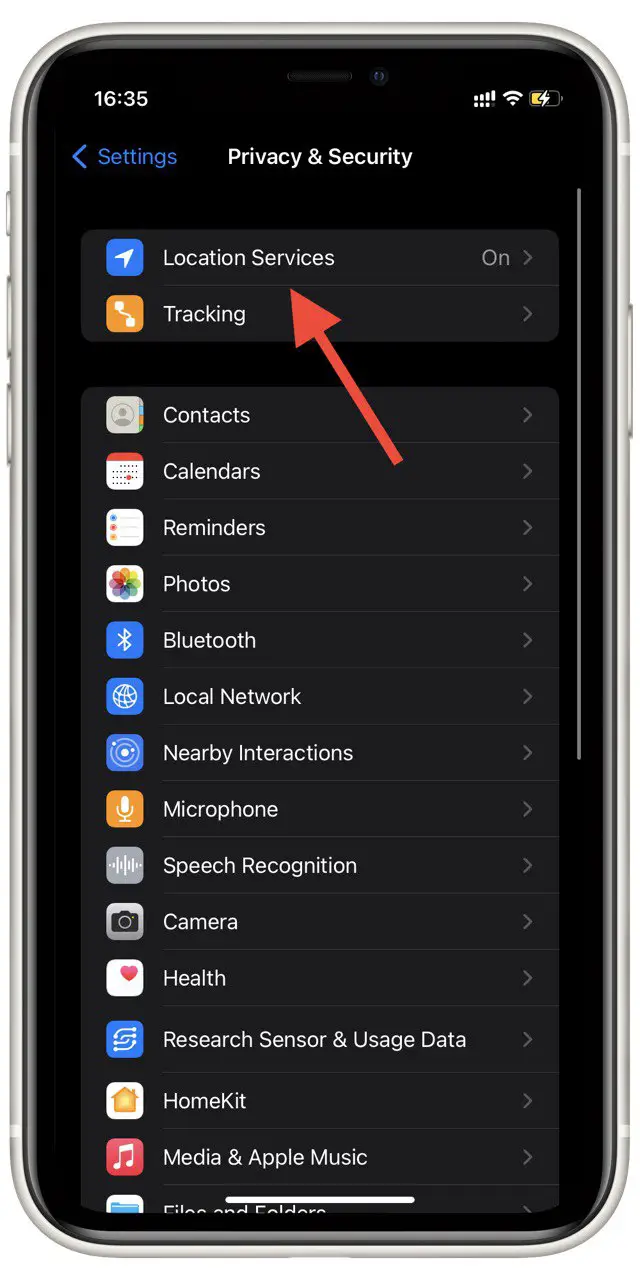
- Scroll to the bottom and select System Services.
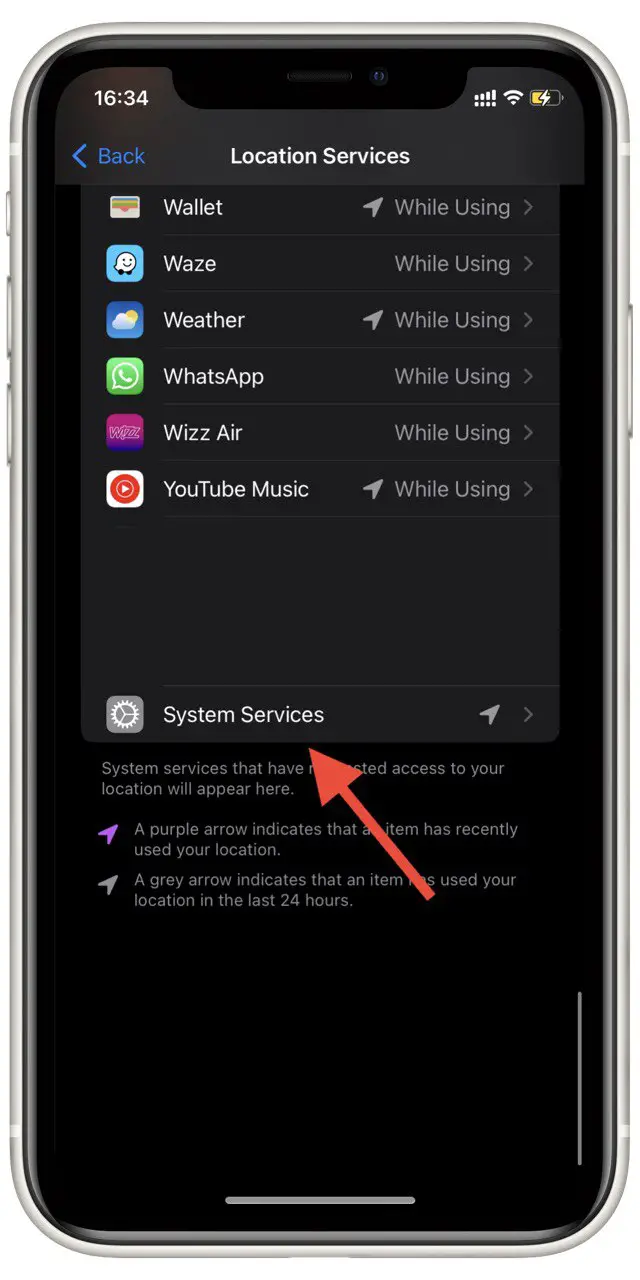
- Here you can select which system services can use Geolocation. You need the Status Bar Icon item. If the toggle next to it is grayed out, you have disabled the location icon.
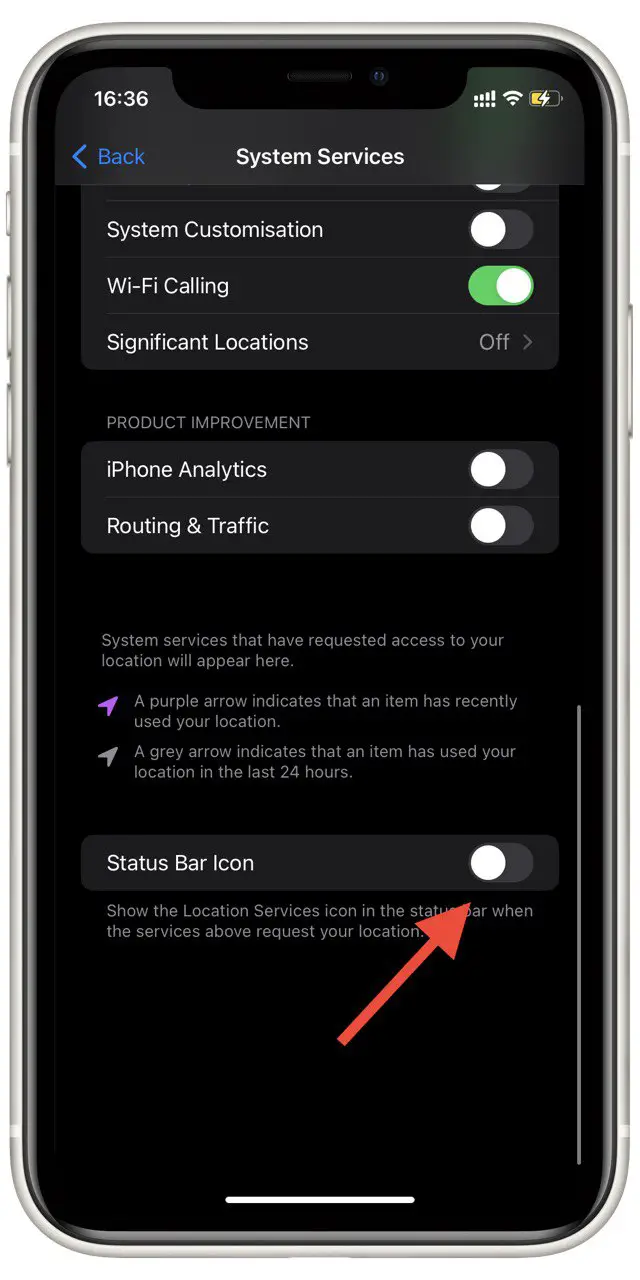
I recommend that you disable this feature because if you disable Geolocation from system applications in the background, you can better track when something is using Geolocation without your knowledge. If this icon is disabled and you see Geolocation in the status bar, you should open the control menu to see which application uses Geolocation. If you suspect you may have been hacked, I would advise you to do a Safety Check immediately.
Read also:
- How to clear system data on iPhone
- Does a person get a notification when you use hide alerts?
- How to stop auto download in WhatsApp on Android and iPhone
How to turn off location services
If you want to remove the location icons in the status bar, you can do this in the settings. Note, however, that disabling location services may affect some applications. For example, you won’t be able to order food delivery to an address automatically; you’ll have to enter the address manually. To do this:
- In settings, go to Privacy & Security.
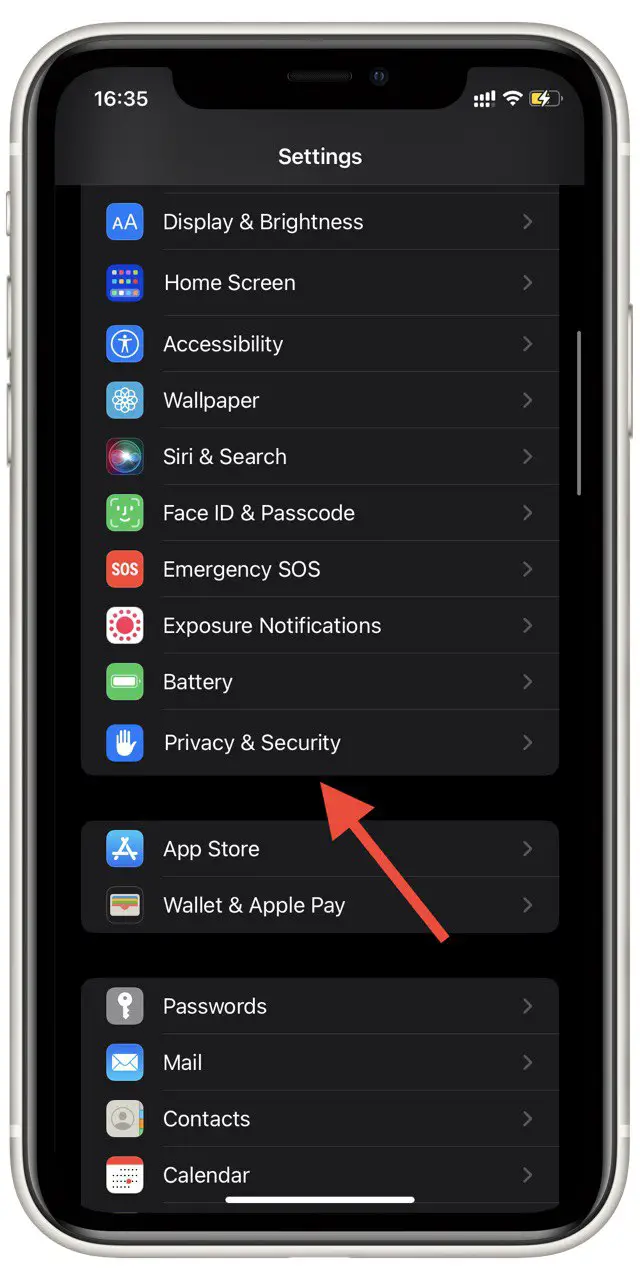
- At the top of the list, select Location Services.
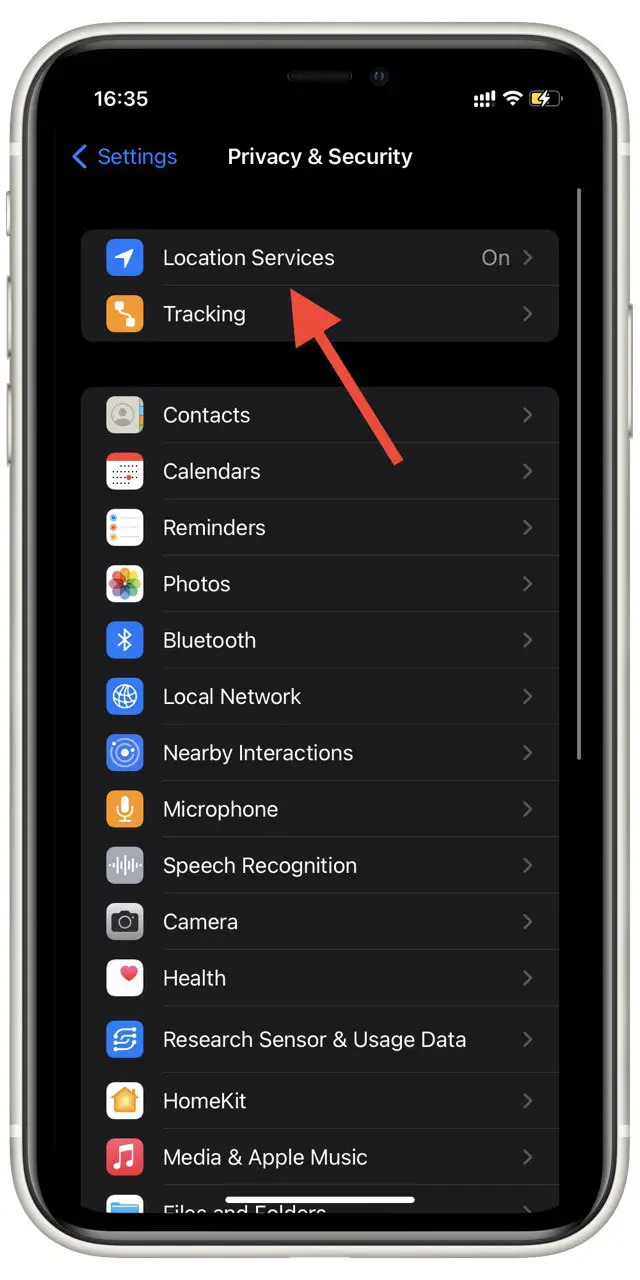
- Disable the switch at the top of the screen.
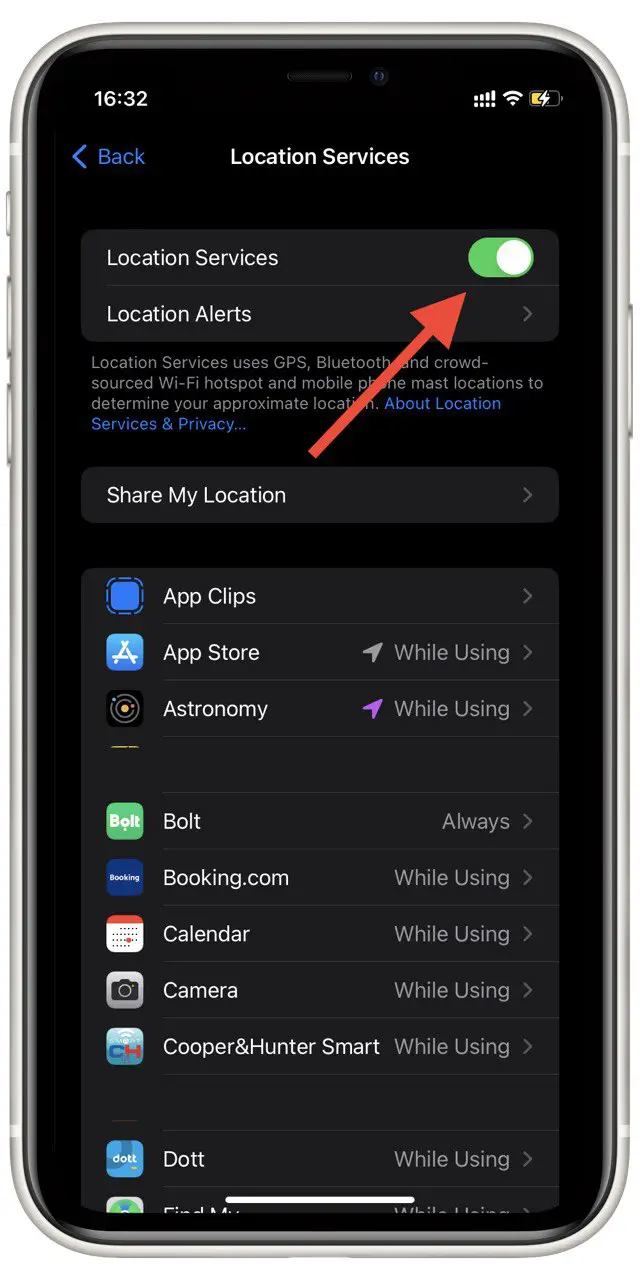
The geolocation services will then be completely disabled. You won’t be able to use location in any of the apps until you turn it on. You can also disable Geolocation in a specific application from this tab. Select the application and then tap Never.




