Sometimes mentions in tweets can become unwanted or lead to a negative experience. But Twitter offers a number of features to manage these mentions and ensure a more comfortable social media experience.
Removing Twitter mentions is the process of removing tweets or notifications that contain mentions of your @username. When someone mentions you in a tweet, you are notified and the tweet appears in your Mentions tab. However, sometimes can be unwanted and incorrect mentions. In such cases, Twitter’s Remove Mentions feature allows you to eliminate those mentions.
We’ll also look at other important features, such as blocking users and reporting tweets in which you have been tagged.
What to do to remove mentions from Twitter using the mobile app?
To remove mentions from your Twitter account using the mobile app, you can follow these steps:
- Launch the Twitter app on your mobile device.
- Sign in to your Twitter account if you haven’t already done so.
- Tap the notifications and bell icons at the bottom of the screen.
- You’ll see a list of recent mentions and interactions on the notifications tab.
- Tap on the “Mention” section.
- Tap on the three dots of the desired mention.
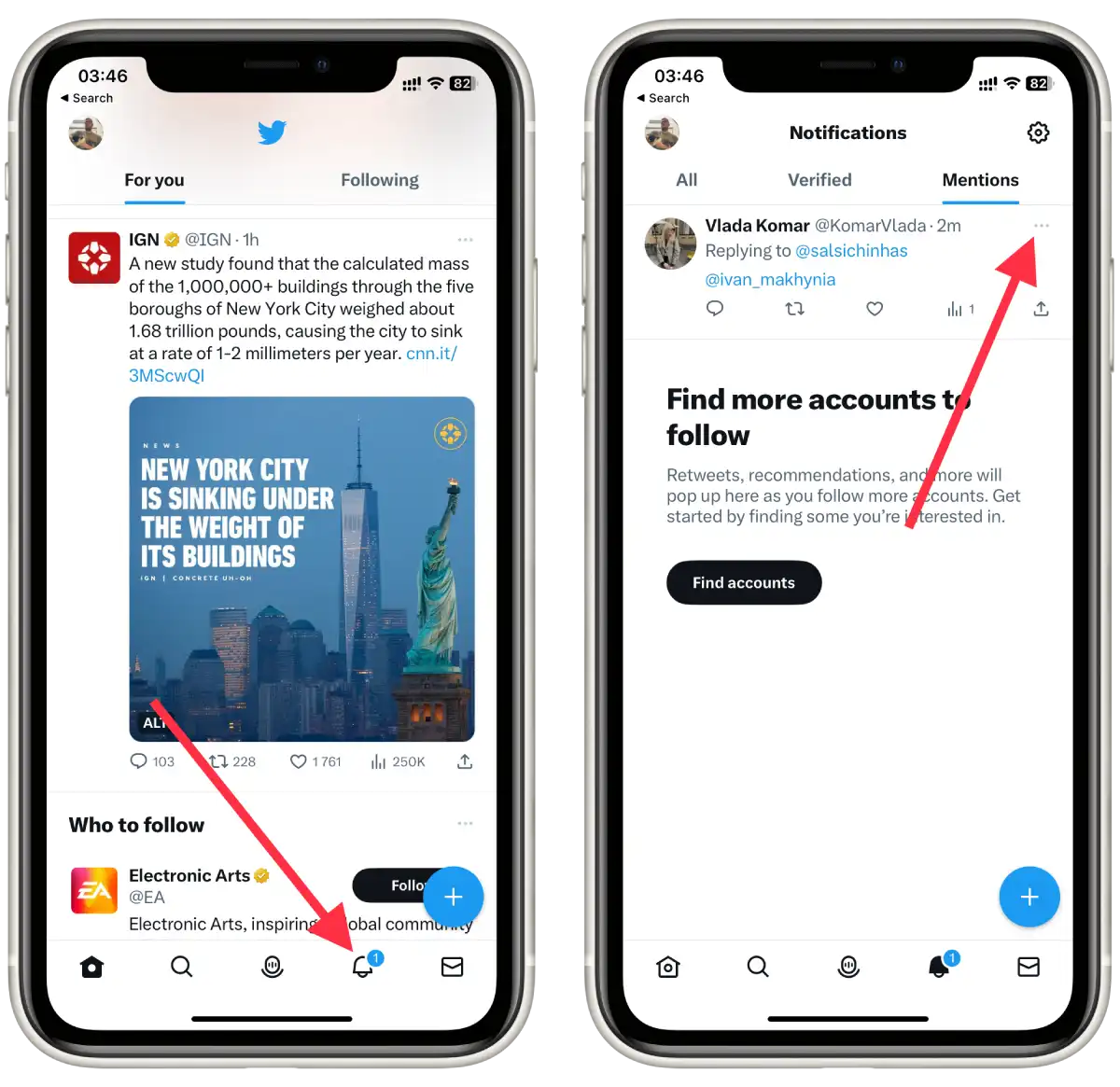
- From the list, select “Leave this conversation.”
- Then confirm your actions in the new window.
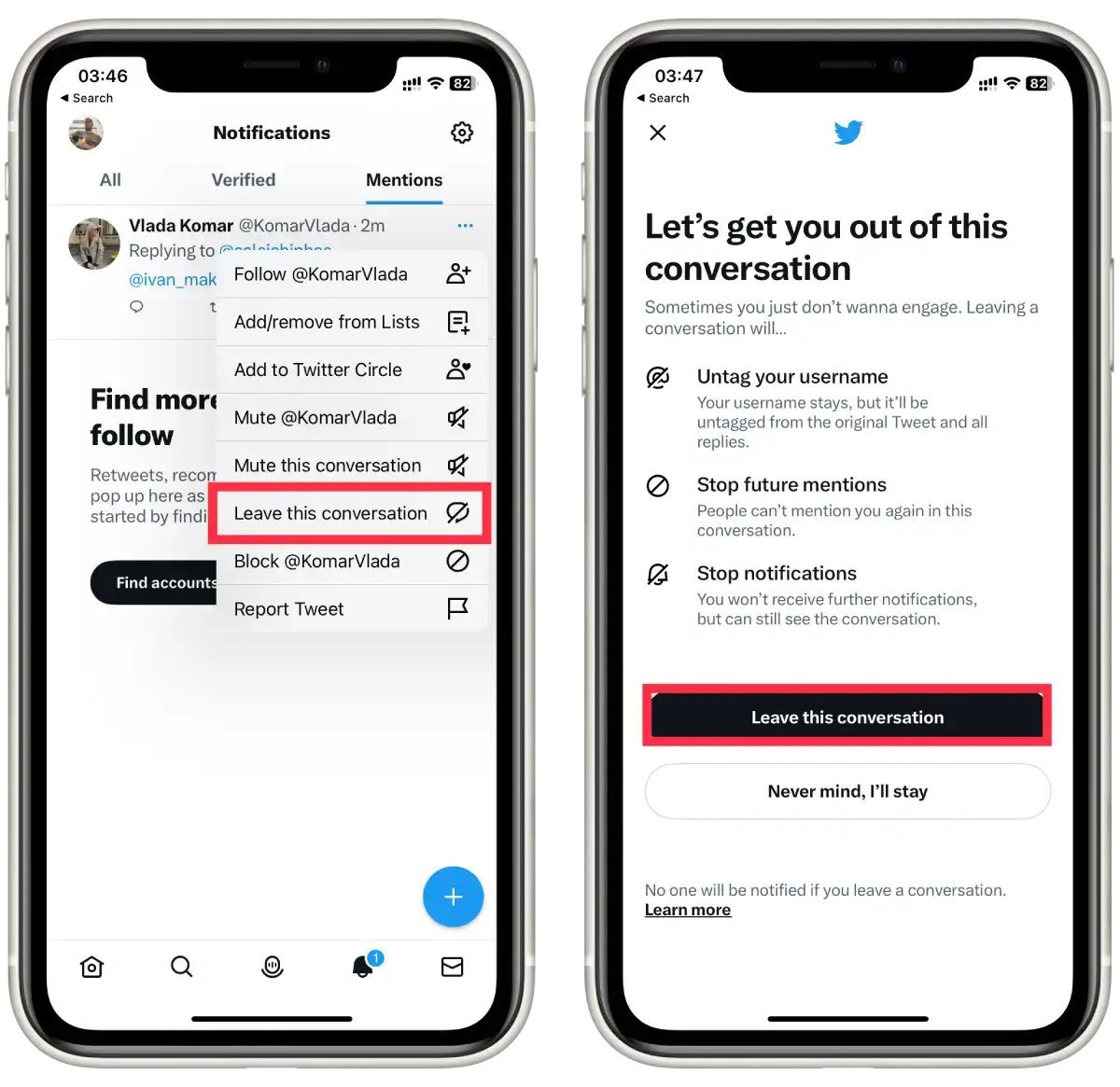
The mention will no longer appear in your mentions tab, and you won’t receive any further notifications related to that mention.
What to do to remove mentions from Twitter using the desktop?
To remove mentions from your account using the desktop version of Twitter, you can follow these steps:
- Open your preferred web browser and go to the Twitter website.
- Sign in to your Twitter account if you haven’t already.
- Click on the notifications icon, the bell icon in the left corner.
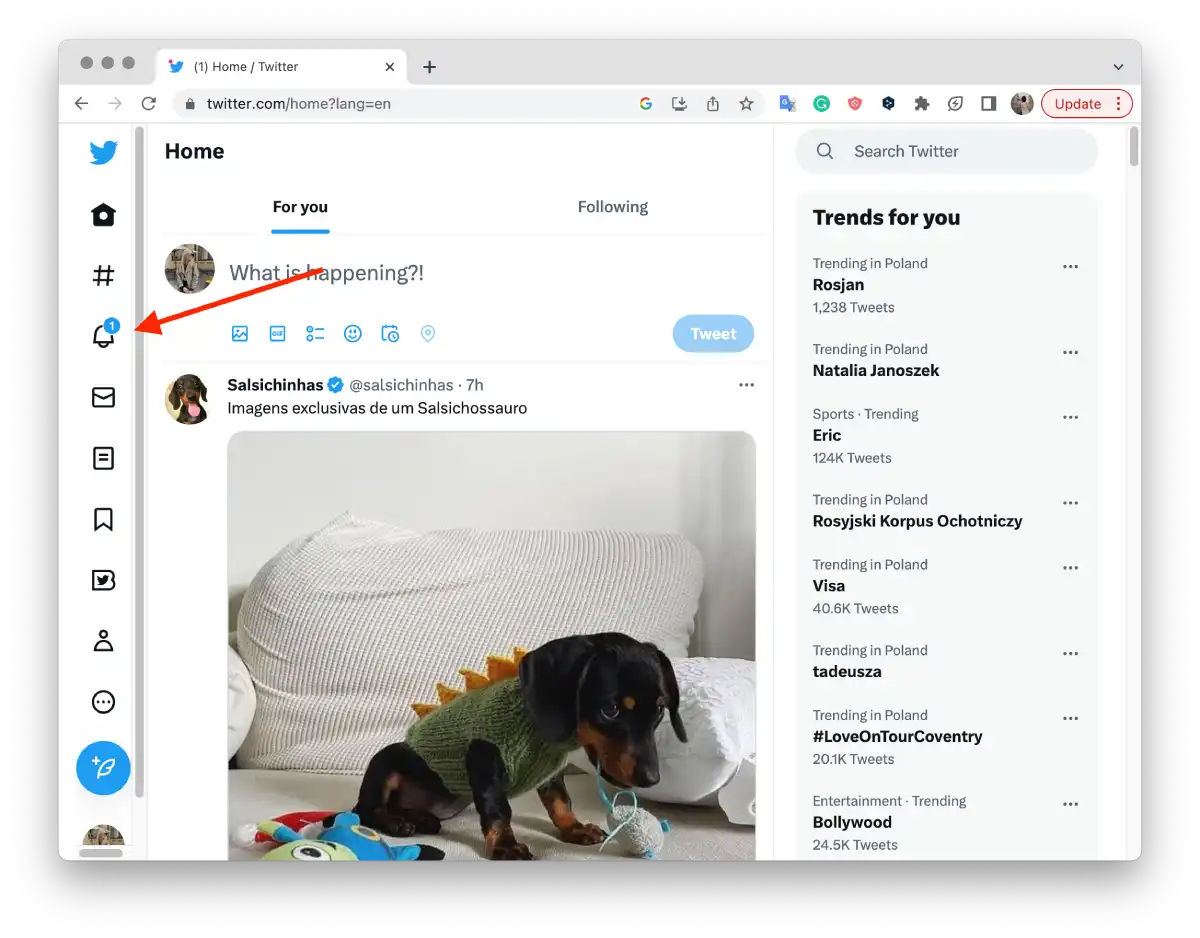
- You’ll see a list of recent mentions and interactions on the notifications tab.
- Click on the Mention section.
- Click on the three dots of the desired mention.
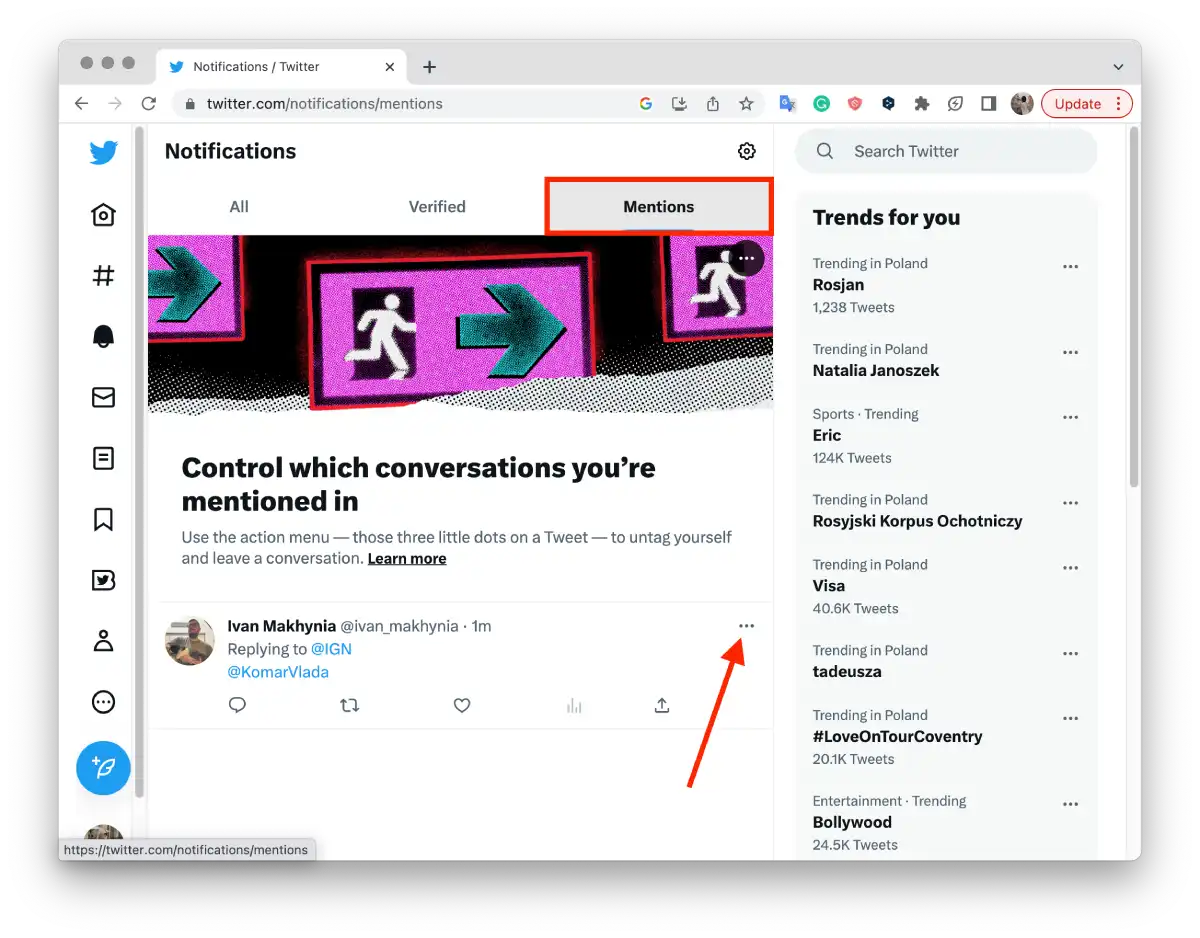
- From the list, select “Leave this conversation.”
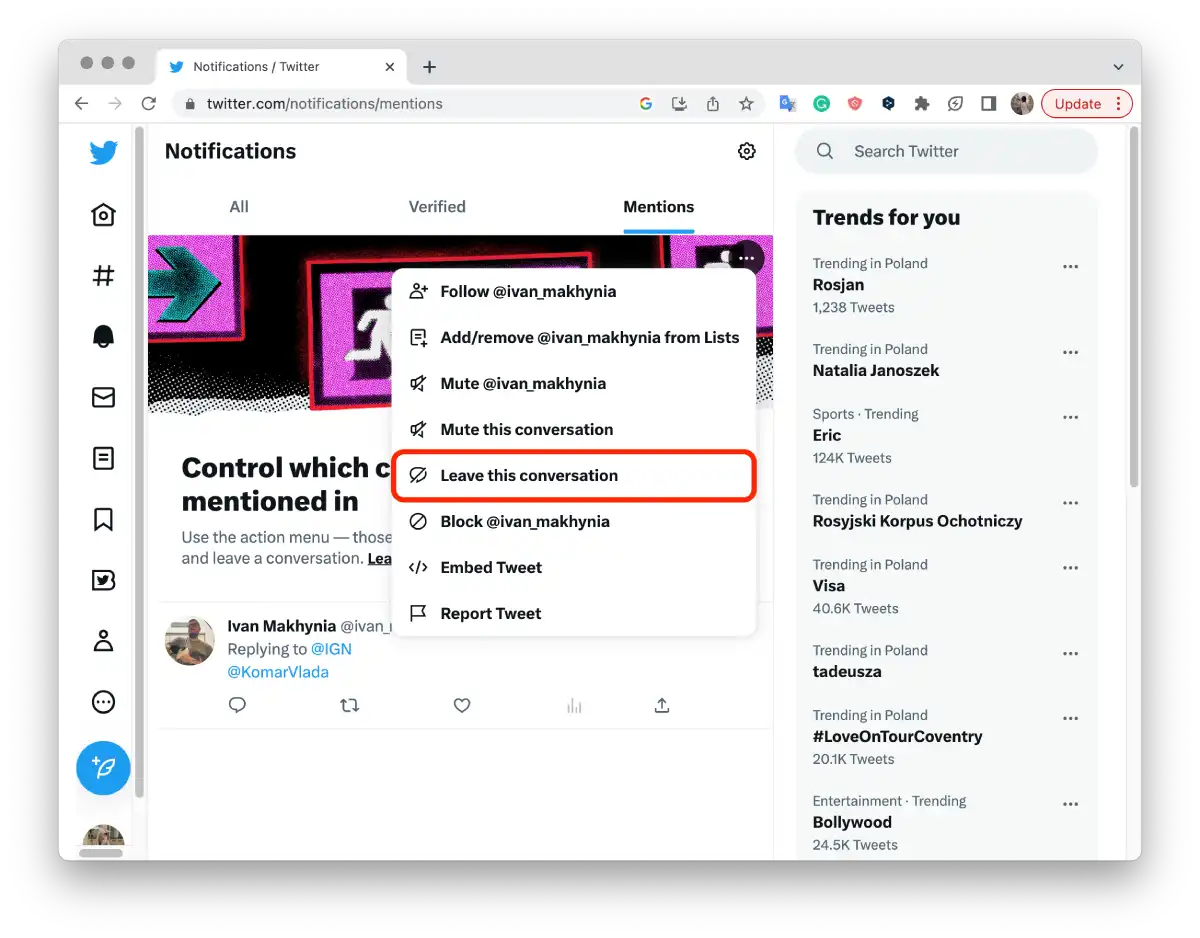
- Then confirm your actions in the new window.
It’s important to note that removing a mention from your notifications and mentions tab will not delete the original tweet or remove the mention from other users’ timelines or notifications. The tweet and mention will still be visible to others who can access the original tweet or conversation. If you want to completely hide a mention, you may need to consider blocking or muting the user who mentioned you.
How to block the Twitter sender using the mobile app??
To block a Twitter user using the mobile app, you can follow these steps:
- Launch the Twitter app on your mobile device.
- Sign in to your Twitter account if you haven’t already done so.
- Tap the notifications and bell icons at the bottom of the screen.
- You’ll see a list of recent mentions and interactions on the notifications tab.
- Tap on the “Mention” section.
- Tap on the three dots of the desired mention.
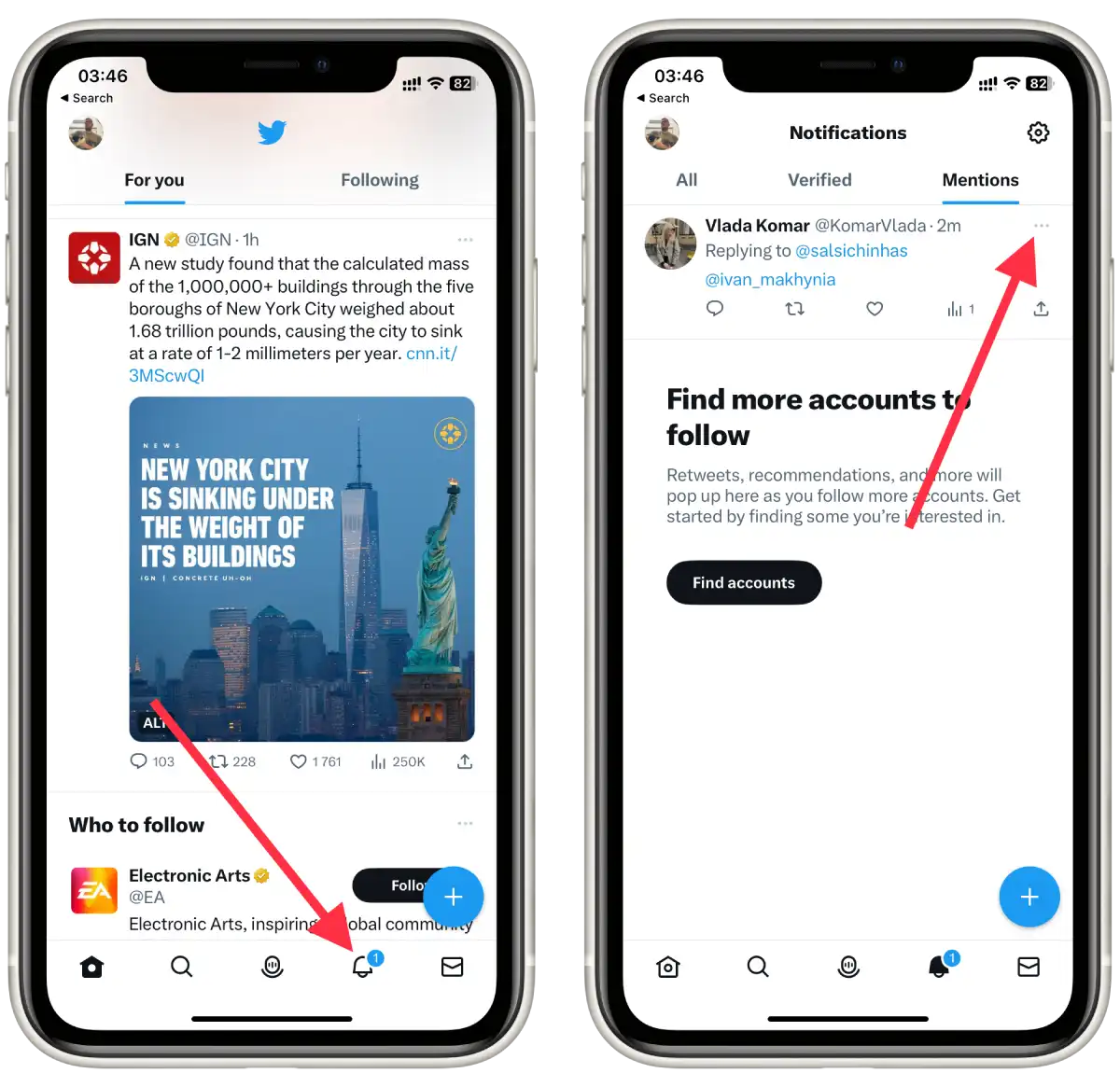
- On the menu that appears, tap “ Block @username.”
- A confirmation message informing you of the consequences of blocking the user will appear. Read it, and confirm the blocking action if you still want to continue.
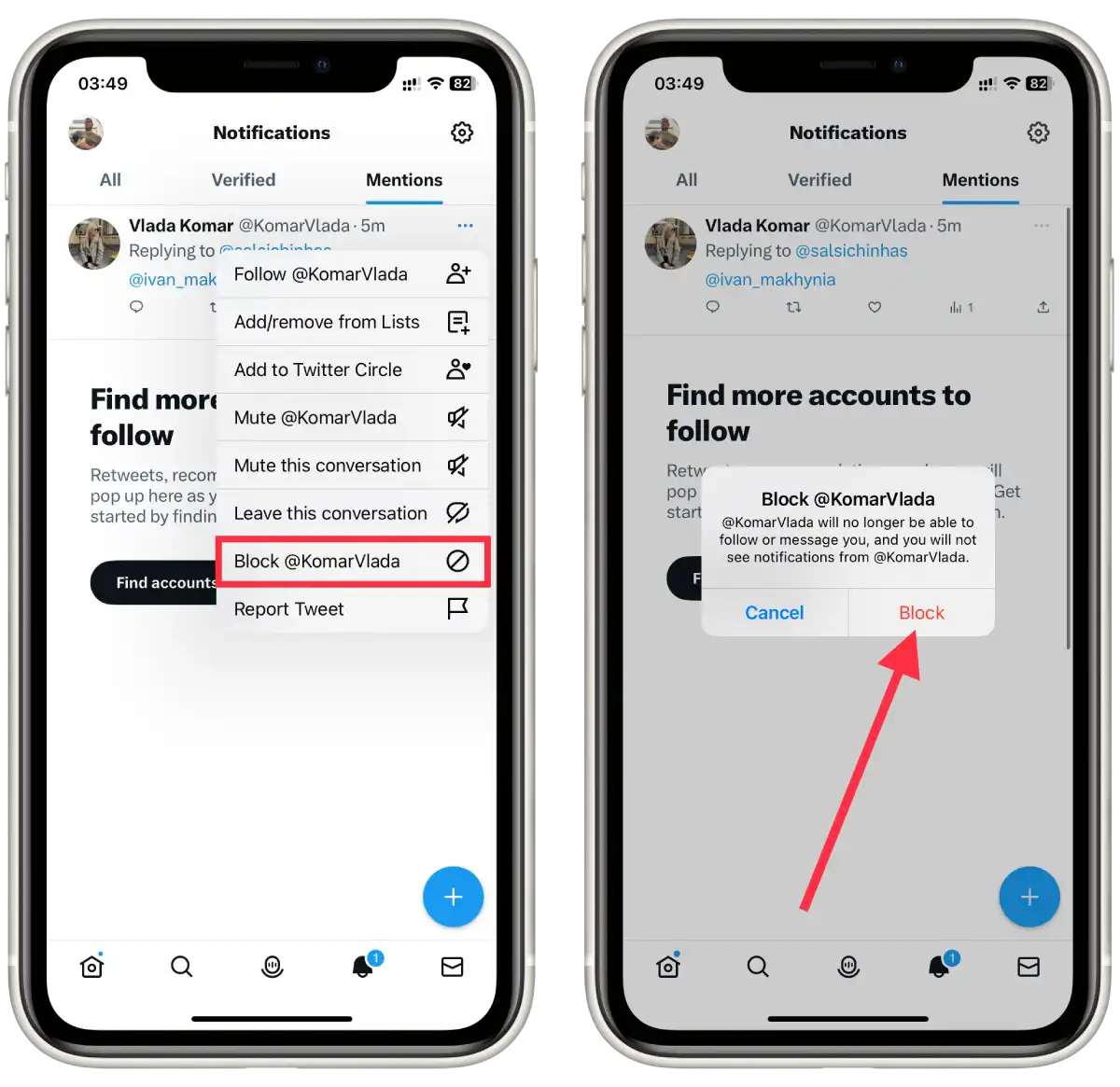
The user will now be blocked, and they will no longer be able to follow you, send you direct messages, mention you, or interact with your tweets.
If you want to unblock the user in the future, you can go to your account settings within the app and manage your blocked accounts.
How to block the Twitter sender using the desktop?
To block a user using the desktop version of Twitter, you can follow these steps:
- Open your preferred web browser and go to the Twitter website.
- Sign in to your Twitter account if you haven’t already.
- Click on the notifications icon, the bell icon in the left corner.
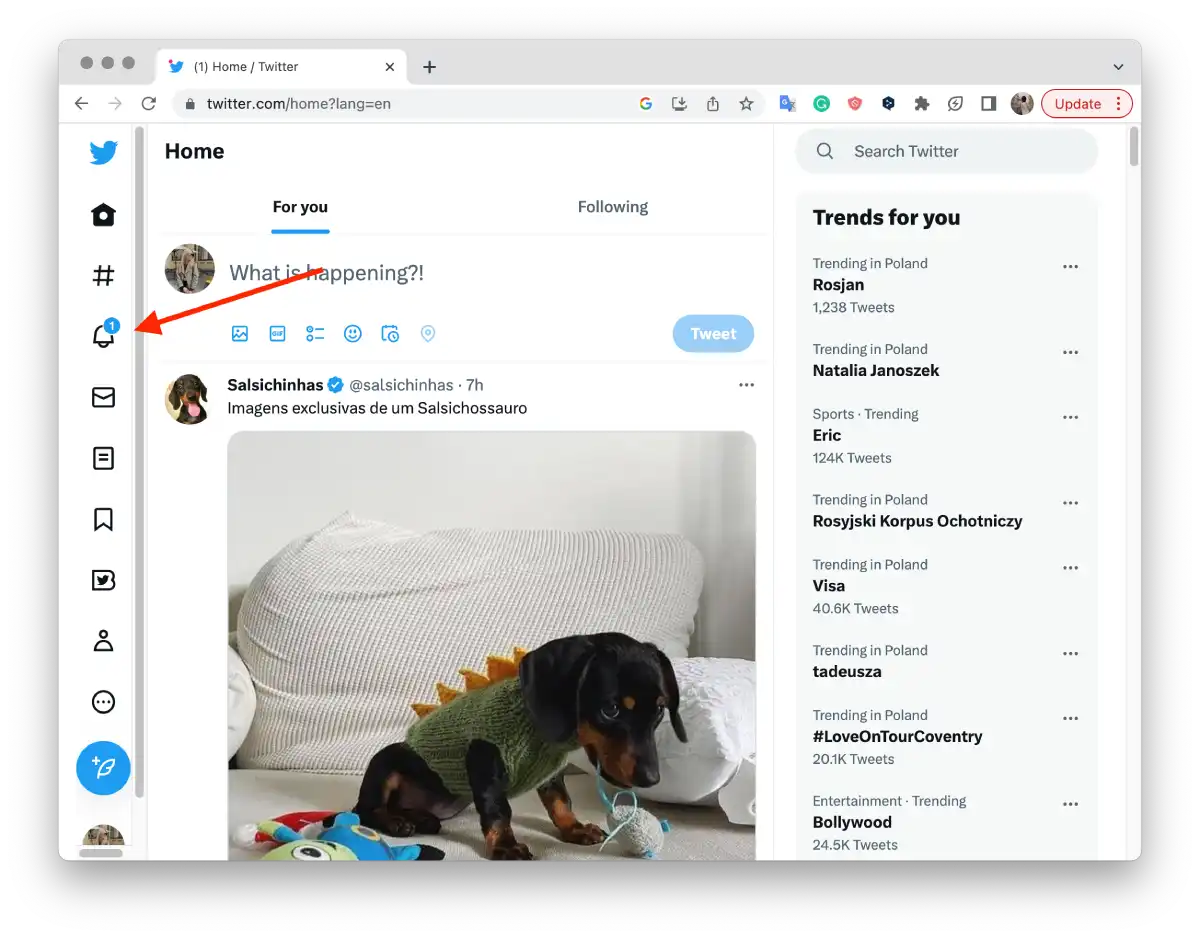
- Click on the “Mention” section.
- Then click on the three dots of the desired mention.
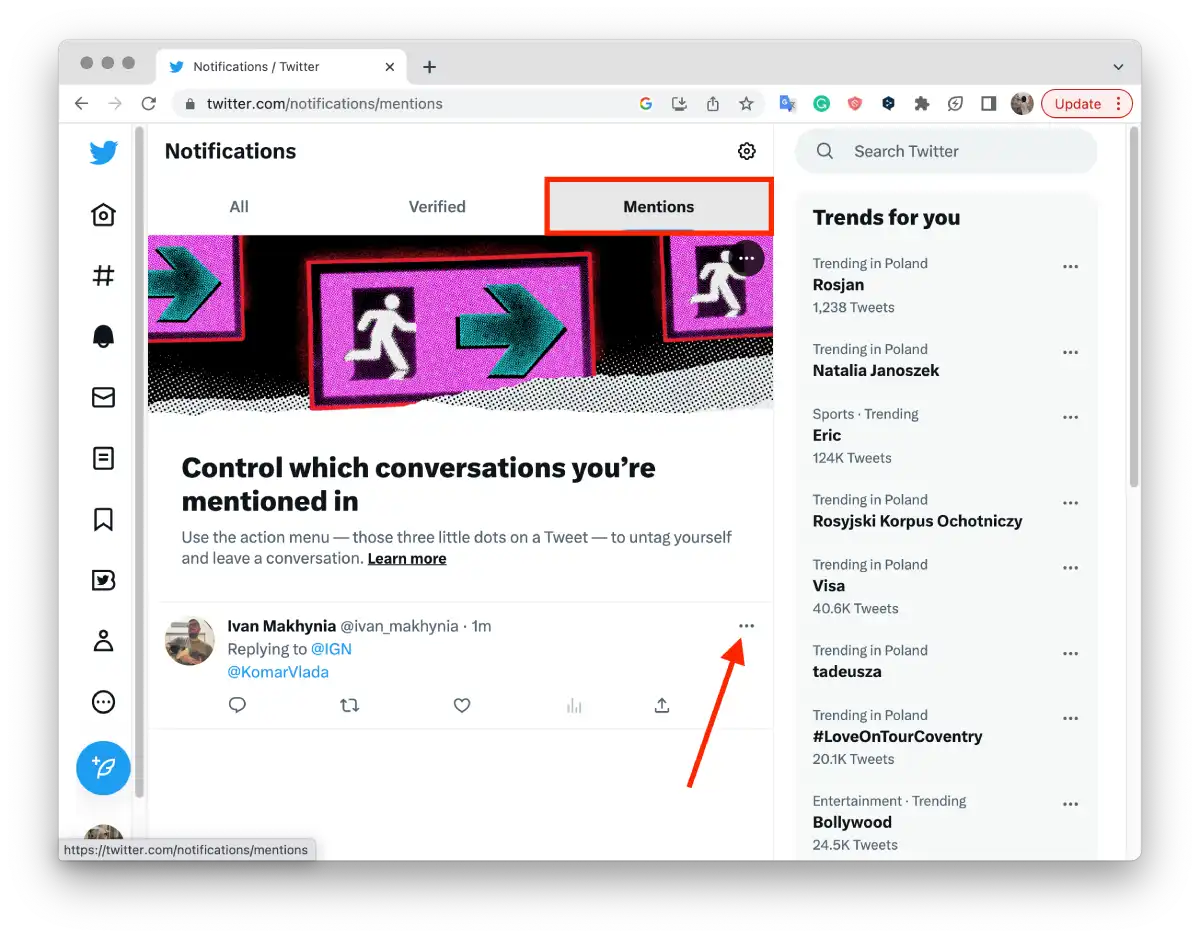
- Then click “Block @username.”
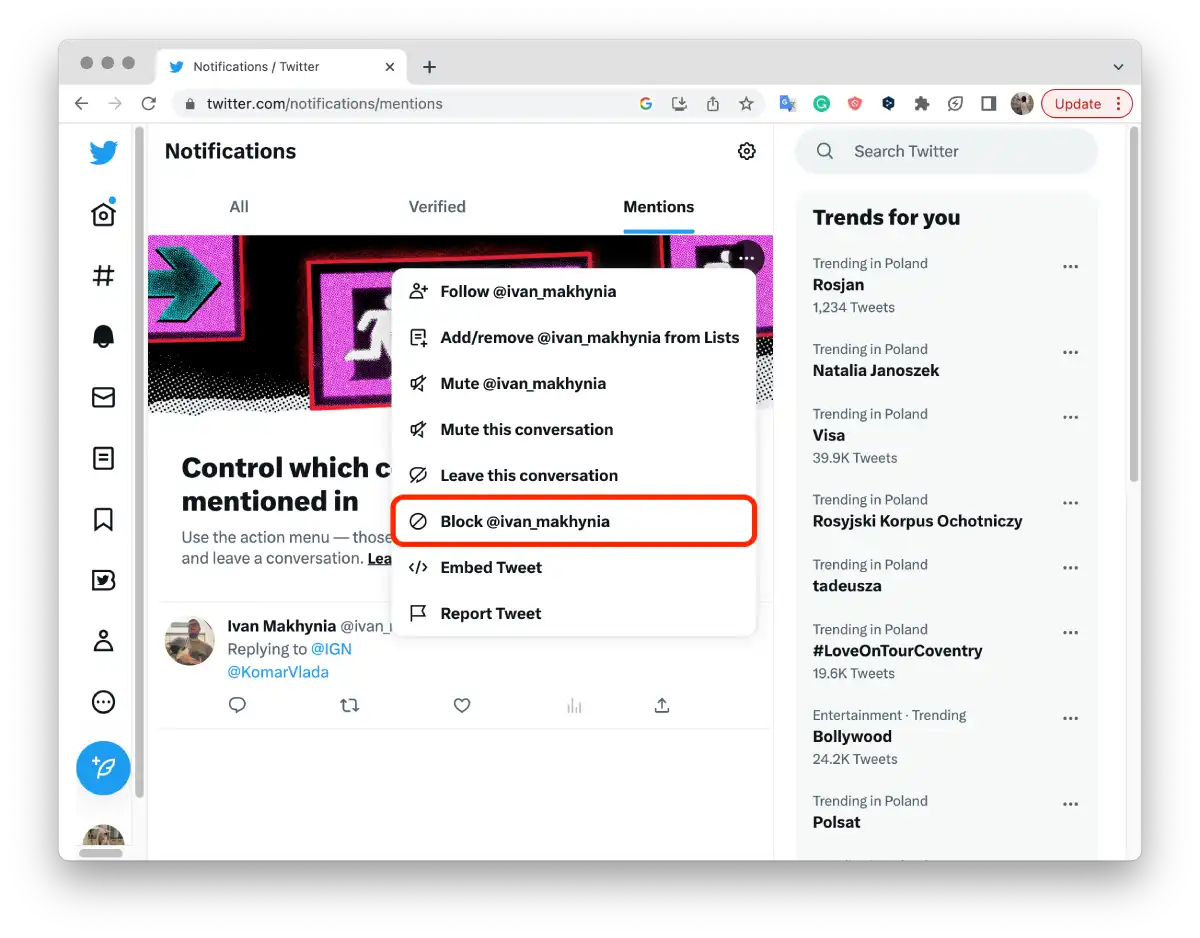
Note that blocking a user does not remove their existing tweets or mentions. It simply prevents further interaction between you and the blocked user. You may need to block each account individually if the user has multiple accounts.
How to report tweets using the mobile app?
When you report a tweet, Twitter’s moderation team will review the reported tweet and take appropriate action based on their policies. Reporting a tweet helps maintain a safe and respectful environment on Twitter by flagging content that violates Twitter’s rules and guidelines. It allows Twitter to take action against accounts that engage in abusive or harmful behavior, spam, harassment, or other violations of their terms of service.
To report tweets using the Twitter mobile app, follow these steps:
- Launch the Twitter app on your mobile device.
- Sign in to your Twitter account if you haven’t already done so.
- Tap the notifications and bell icons at the bottom of the screen.
- You’ll see a list of recent mentions and interactions on the notifications tab.
- Tap on the “Mention” section.
- Tap on the three dots of the desired mention.
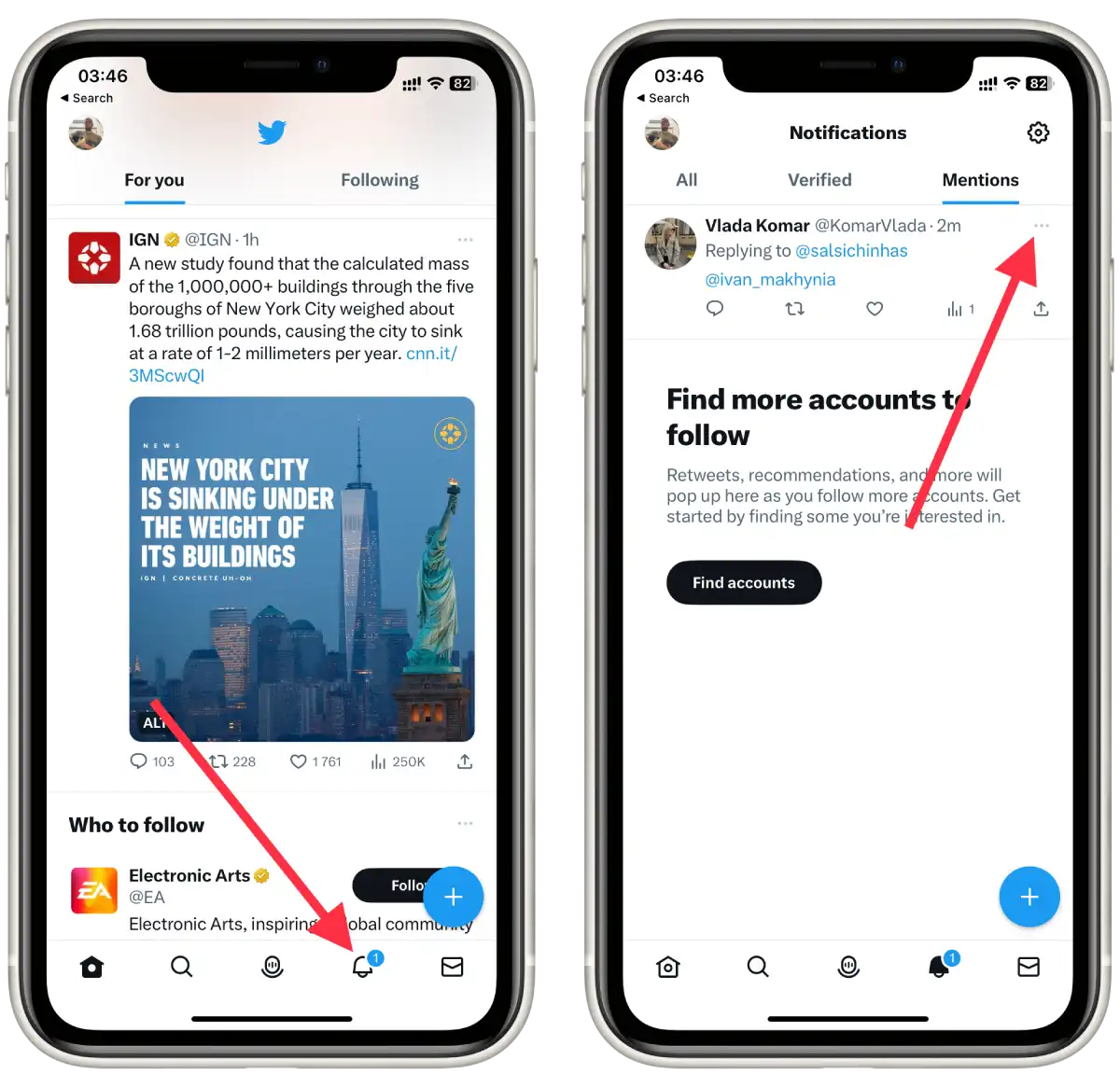
- From the list, select “Report tweet“.
- In the new window, you need to specify the reason for your report.
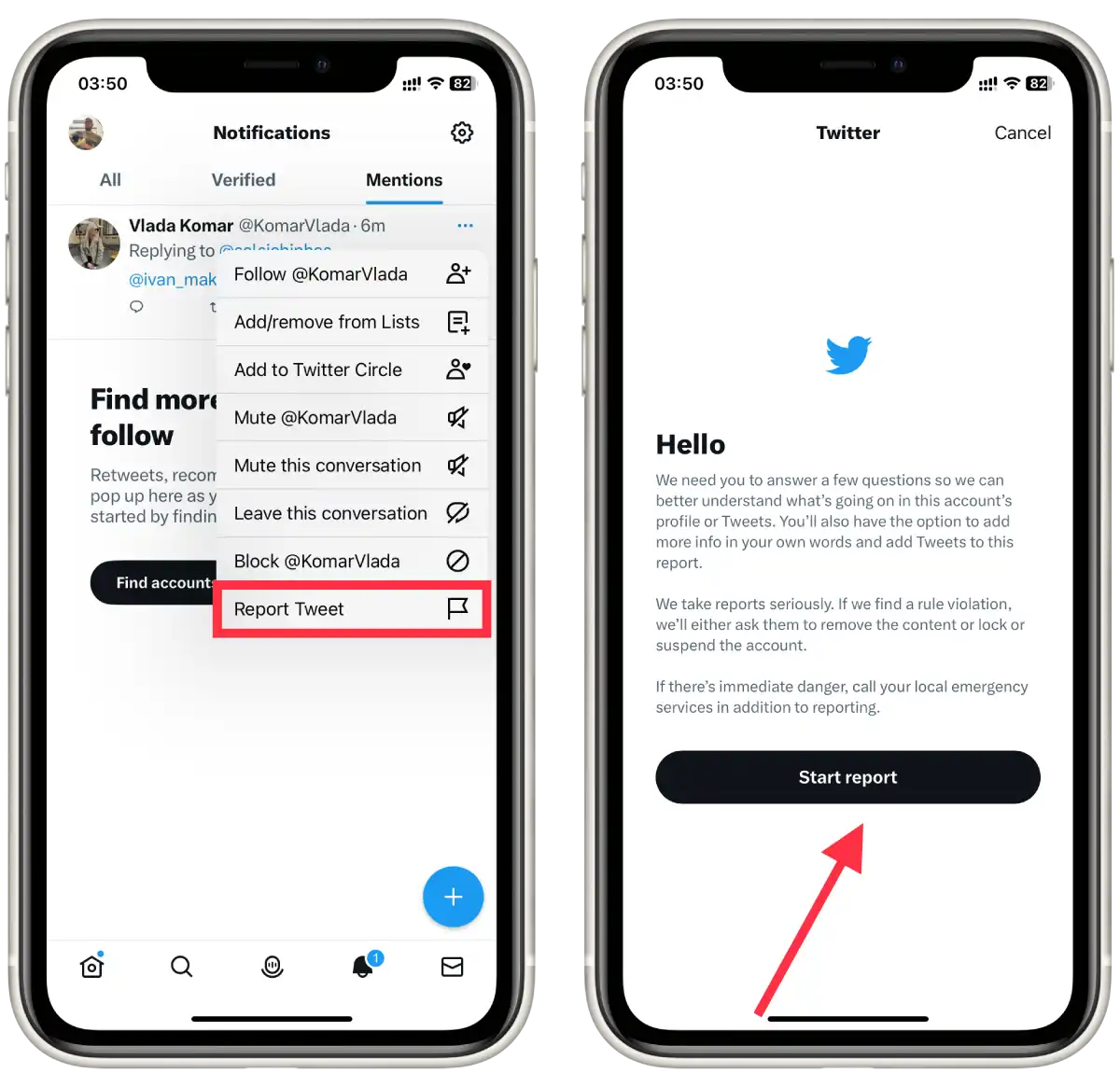
It’s important to use the report feature responsibly and only reports tweets that genuinely violate Twitter’s rules. False or unnecessary reports can create additional work for the moderation team and may impact the effectiveness of the reporting system.
How to report tweets using the desktop?
To report tweets using the desktop version of Twitter, you can follow these steps:
- Open your preferred web browser and go to the Twitter website.
- Sign in to your Twitter account if you haven’t already.
- Click on the notifications icon, the bell icon in the left corner.
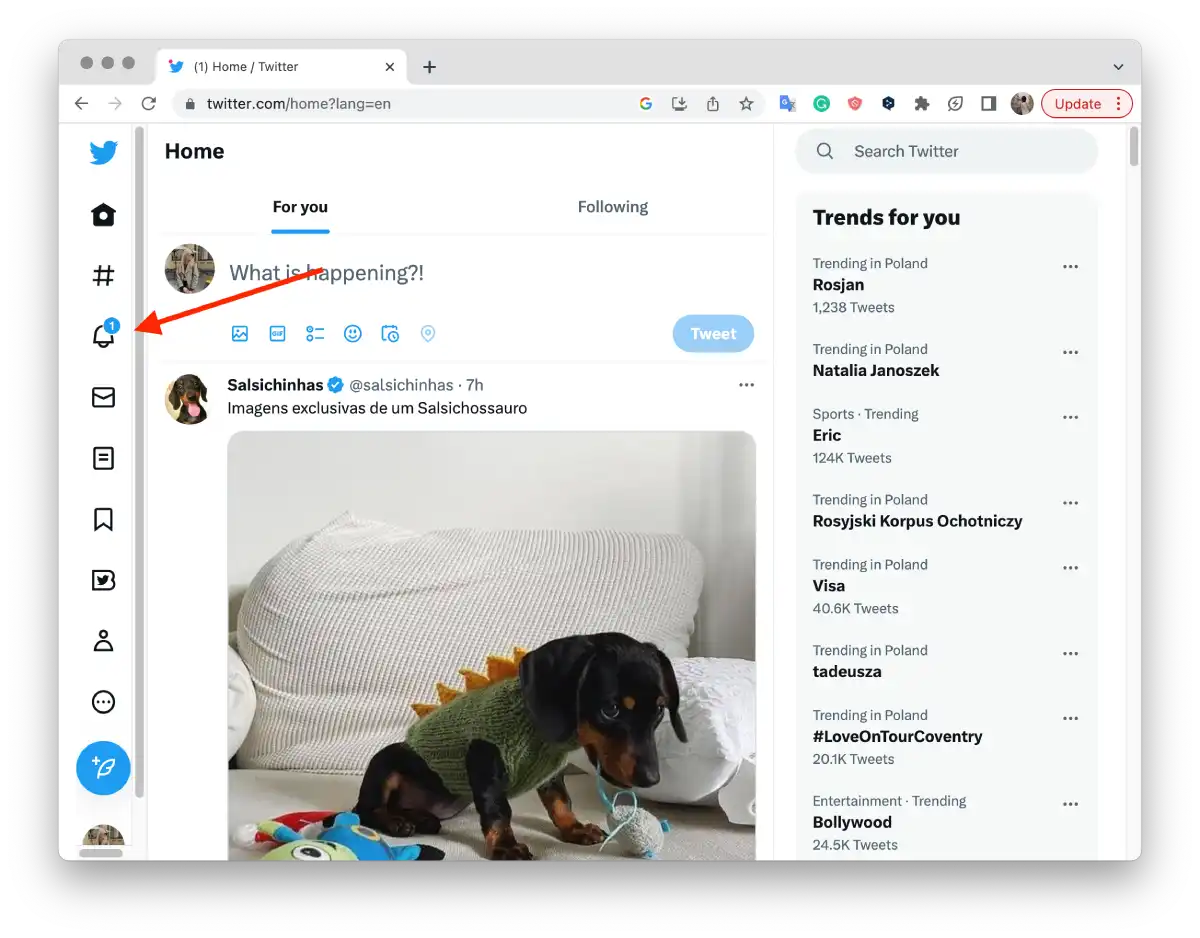
- Click on the “Mention” section.
- Then click on the three dots of the desired mention.
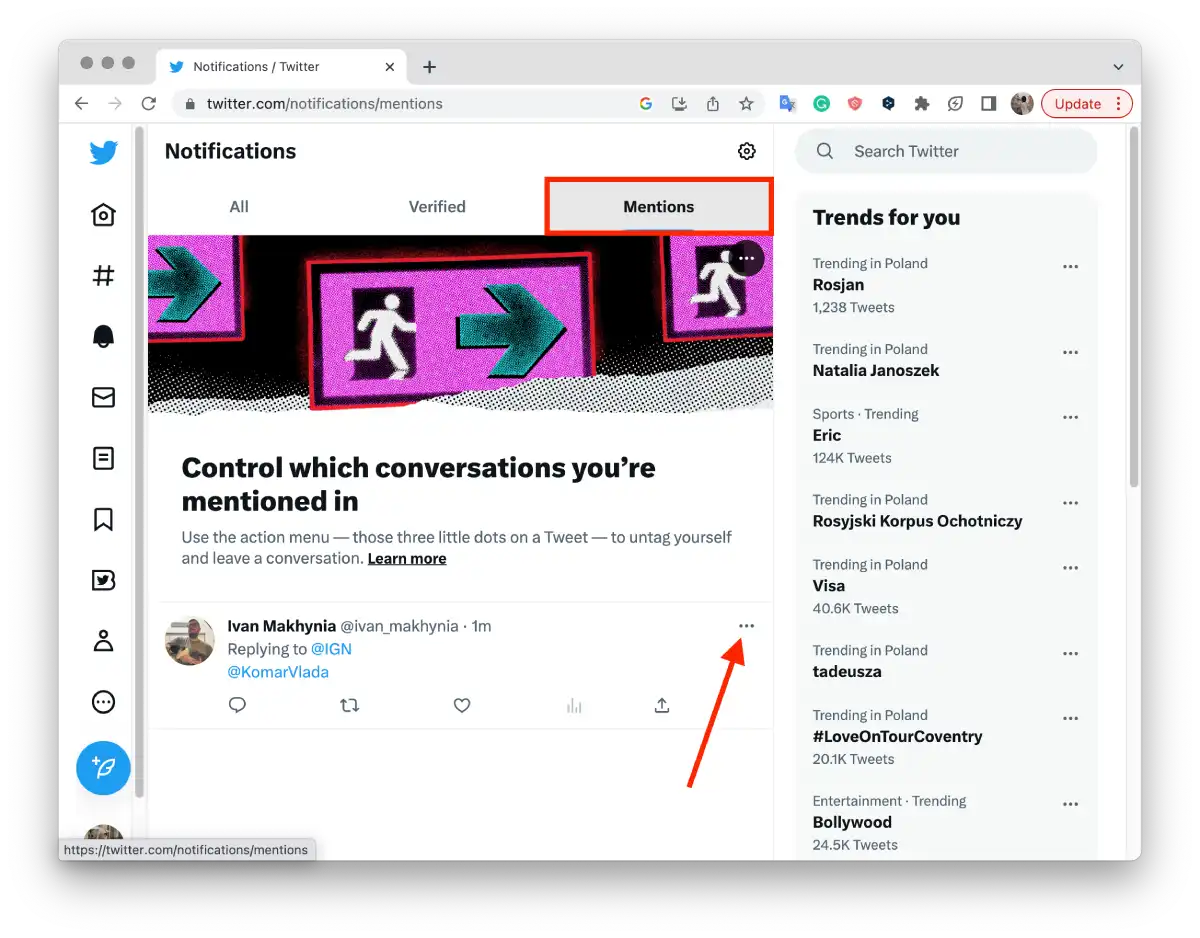
- From the drop-down list, you need to click on “Report tweet“.
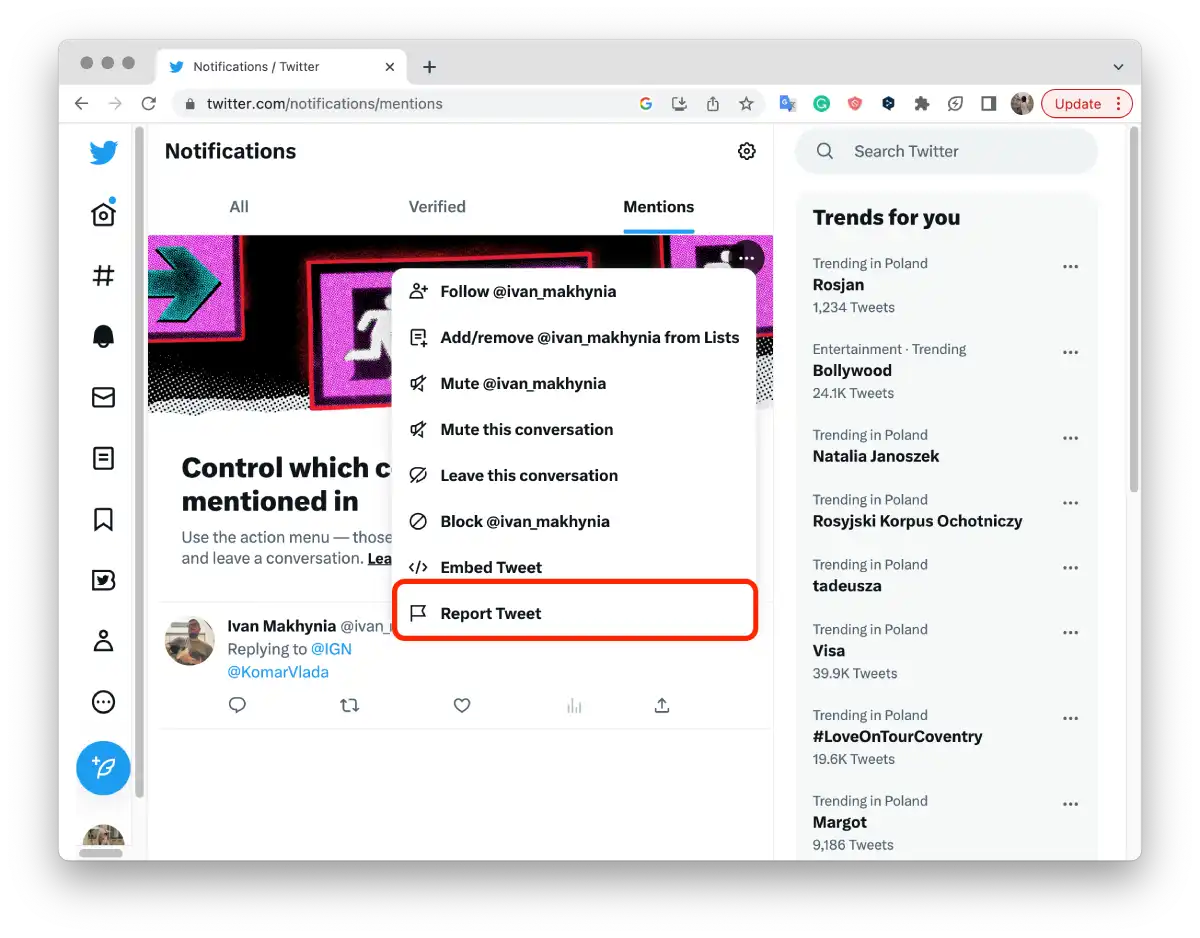
Follow any additional prompts or instructions to provide more information or context about the problem, if necessary. Twitter’s moderation team will then review the reported tweet and take appropriate action based on their policies.




