Instagram allows users to have up to 5 accounts tied to one device. This means that if you have multiple Instagram accounts, you can easily switch between them without signing in and out of each one separately.
However, sometimes you may need to remove one of your accounts from your Instagram account list. This can be useful if you no longer want to use that account or want to clear your account list. When you delete an account from Instagram, you will no longer be able to receive notifications from that account, but this does not mean you will no longer see its posts.
It’s also worth remembering that deleting an account from Instagram doesn’t mean it will be deleted from it. All data associated with that account will still be stored on Instagram’s servers.
How to remove Instagram login information on your device?
Removing Instagram login information on your device is the same as logging out of your account, but you can also remove the account from the list of other accounts you can switch to. In order to do this, you need to follow these steps:
- The first step is to open the Instagram app on your smartphone.
- Then tap the profile icon in the bottom right corner.
- Next, tap on the three horizontal lines in the upper right corner.
- Then select the Settings section.
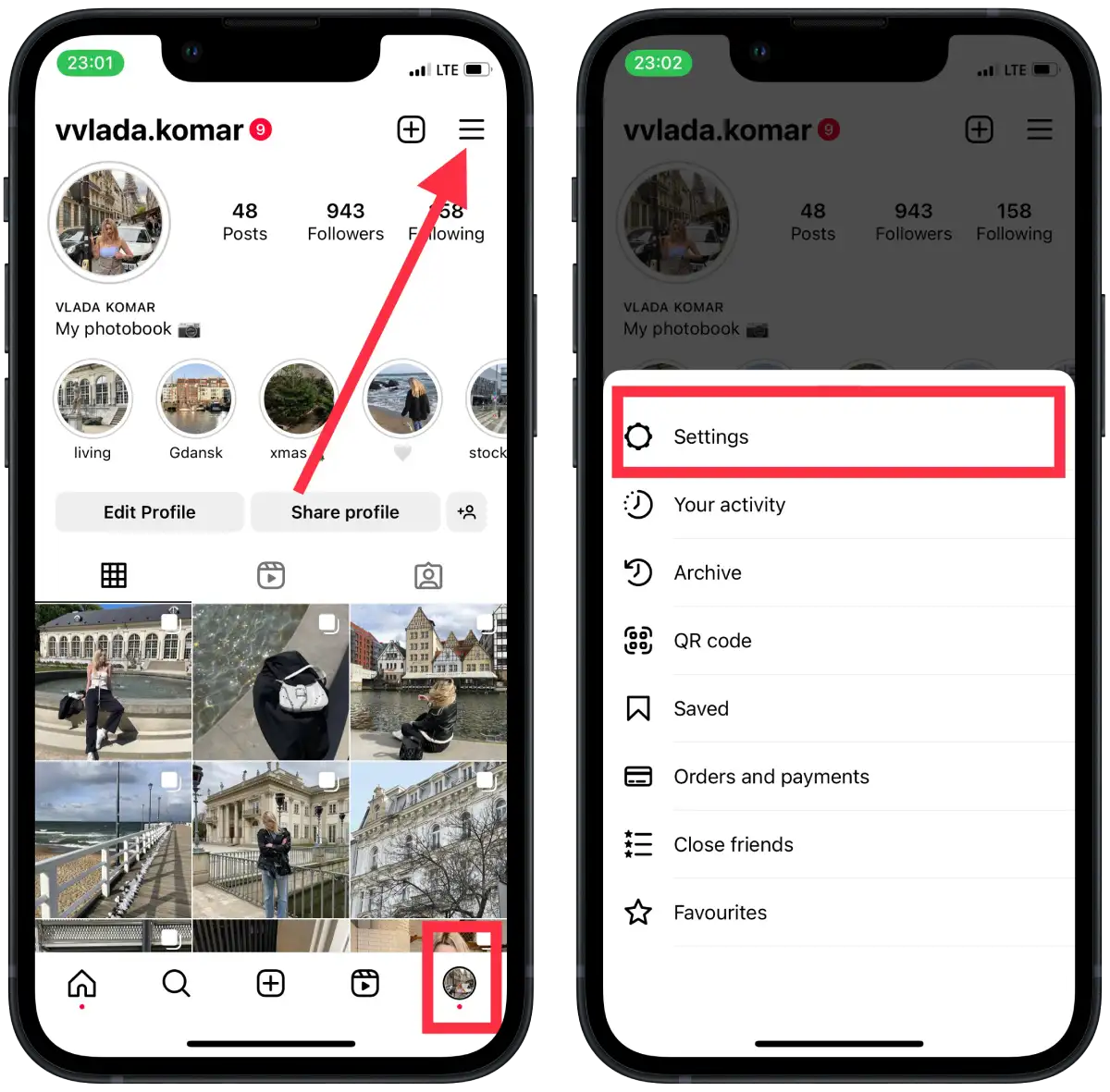
- Tap on “Log out“.
- In the new window, drag and drop the sliders next to the accounts you want to keep and tap on “Log out“.
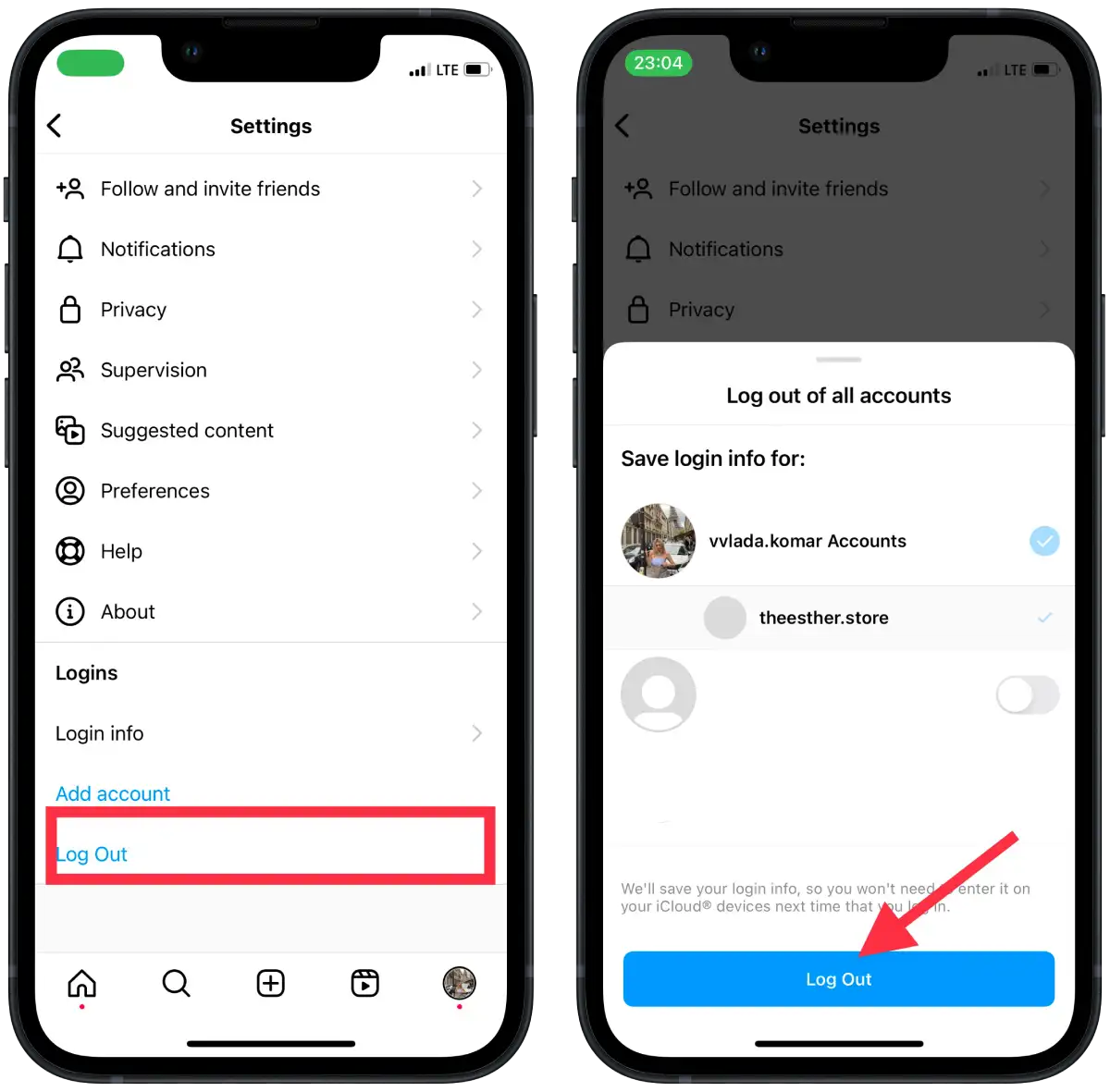
It’s important to remember that if you sign out of your Instagram account, you will also sign out of other Instagram-related apps, such as Facebook or Messenger. In addition, you won’t be able to receive notifications from Instagram until you log in to the account again.
Why can’t you remove an Instagram account from the app?
Previously, many users, including me, had this problem. Once, I needed to add a new account, but I could not do it because I already had 5 accounts authorized on my iPhone. All attempts to log out were unsuccessful. Then I turned off “Save Login Info” in the settings. To do this, you need to open the section “Security”. This method will only help if you have an unupdated Instagram app to the latest version.
Now users who have updated their Instagram app to the latest version should have no problem removing an Instagram account. Because the developers have changed the release process. That is, when you feed log out from the app, users have a window where, with the help of sliders, you can regulate which account will be left and which will be removed.
So if you have a problem removing an Instagram account, you need to update the app. At the same time, try to reinstall it if it fails to update.
How to delete an Instagram account?
To delete your Instagram account, you will need to use your browser. Because now, using the application on any device, this function will be absent. Previously, users could do this in the “Account” section. To delete your Instagram profile, you need to follow these steps:
- Open any convenient browser on your smartphone.
- Then follow the link to delete your Instagram account.
- Log in to your account.
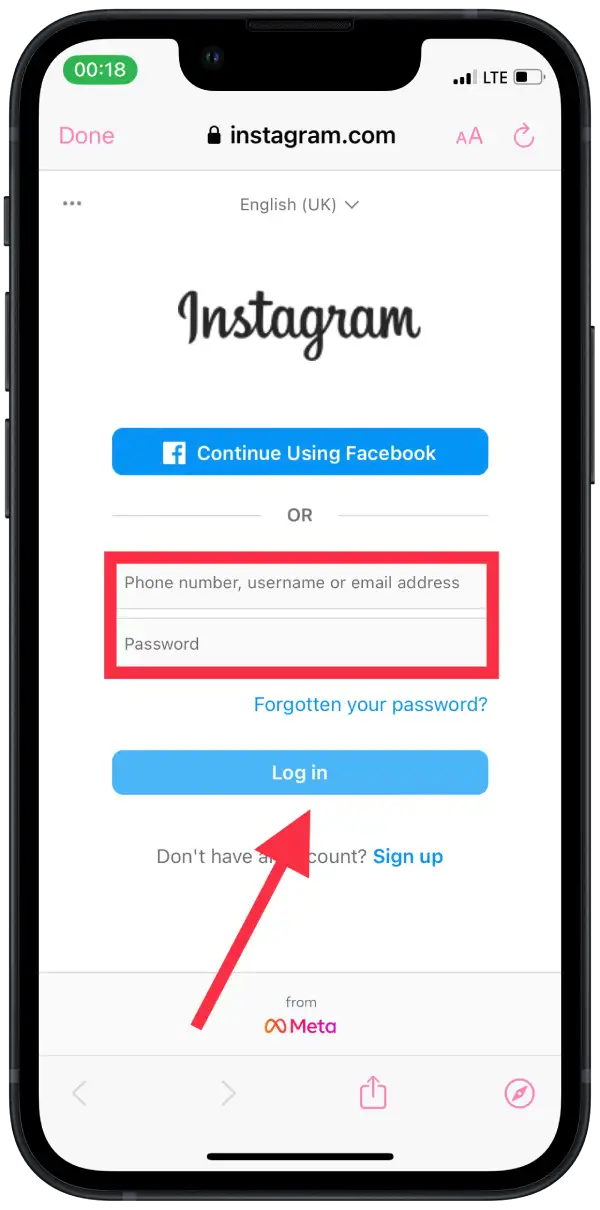
- Then from the drop-down menu, select the reason for deletion.
- Enter your password again and tap “Delete my account permanently“.
Deleting an Instagram account means that all content associated with that account will be permanently deleted from the system. This includes all of your photos, videos, comments, likes, subscriptions and other information associated with your account.
Once your Instagram account is deleted, you can no longer use your username and password to log into the app. All your friends, and followers will also be deleted, and you will not be able to restore them after deleting the account.
How to add a new Instagram account?
To add a new Instagram account:
- Open the Instagram app on your device.
- Tap and hold the profile icon in the lower right corner.
- From the drop-down list, select “Add account“.
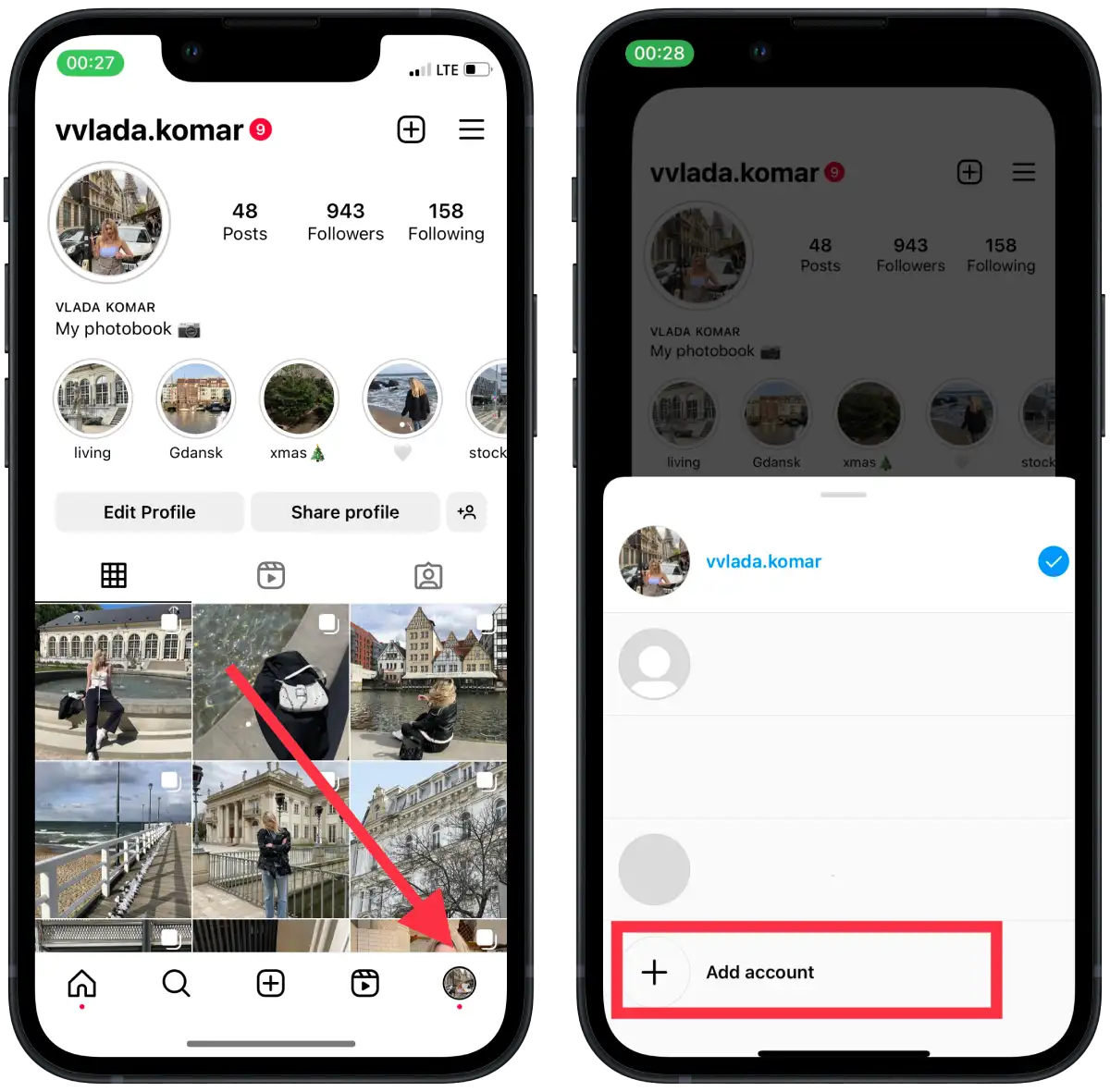
- Then choose to create a new account or sign in.
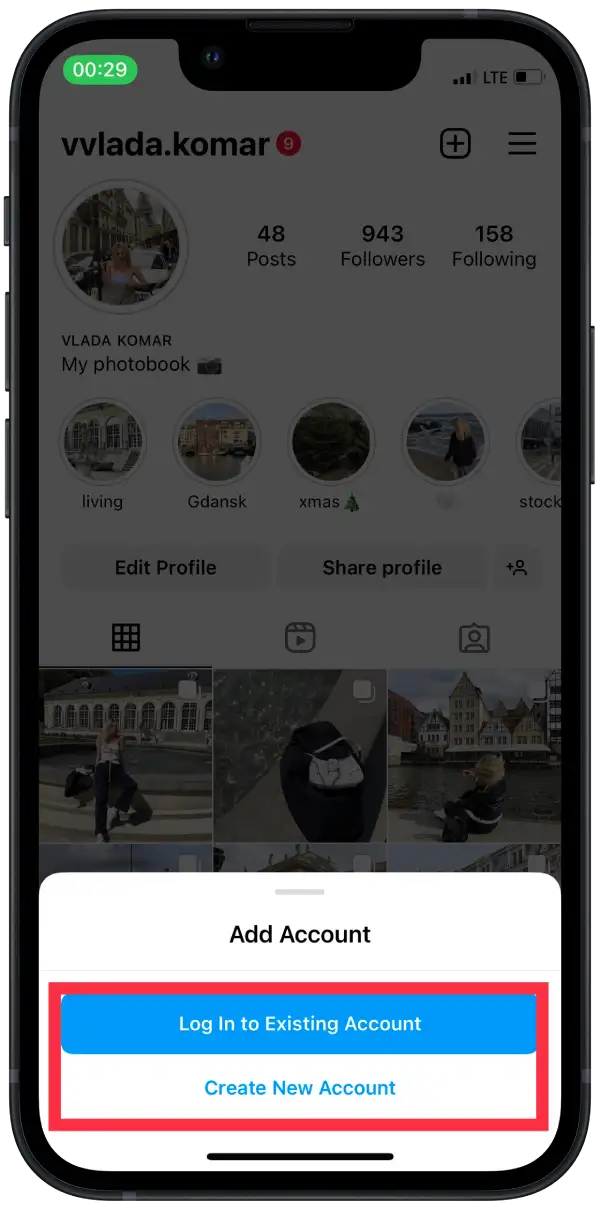
You can add up to five Instagram accounts on one device and switch between them easily. When you add a new account, you’ll receive notifications from both accounts if you have notifications turned on.
Note that each account must have a unique email address or phone number associated with it. If you already have an Instagram account associated with a particular email address or phone number, you’ll need to use a different email or phone number when creating a new account.




