If Google Chrome is behaving inadequately, freezes, errors and crashes, and ad banners that shouldn’t be there pop up on the pages, there’s a simple solution – reinstall the browser completely.
What do you need to reinstall Google Chrome
Google Chrome is recognized as the fastest and most stable browser. Every second user chooses it for the Internet. The browser has a simple interface, easy setup, and multifunctionality. You can use it on all smartphones, PCs, and laptops. Google Chrome syncs your bookmarks and history across all your devices and is constantly updated to remain the fastest browser.
However, like any program, it can fail to cope with its tasks and there are many reasons for this – outdated PC, system restart, corrupt system files, oversaturated web browser, and much more.
Well, if you want to reinstall Google Chrome, here’s how you can do it on different devices.
Why do you need to reinstall Google Chrome
Reinstalling any program means completely removing the current version of the utility and reinstalling it. If standard ways of restarting the computer or cleaning the system don’t help, then reinstalling the browser is required in the following cases:
- The browser doesn’t start.
- System files are corrupted.
- The program freezes heavily and only closing it forcibly helps.
- Some functions stop working or disappear altogether.
Users often encounter such problems, but in most cases they can be solved in simpler ways, without consequences – cleaning the program, computer, removing viruses, resetting settings. However, if none of these options helps, then we have to resort to radical measures.
One of these is reinstalling Google Chrome. However, in order for the browser to work in excellent order again, you need to reinstall it correctly, leaving no traces of the old version.
How to reinstall Google Chrome on iOS
If you want to reinstall Google Chrome on iOS, you have to follow these steps:
- First of all, press and hold the Google Chrome icon until a small “-” appear on the upper left corner of the app icon.
- Tap on this “-“ icon and delete the Google Chrome app.
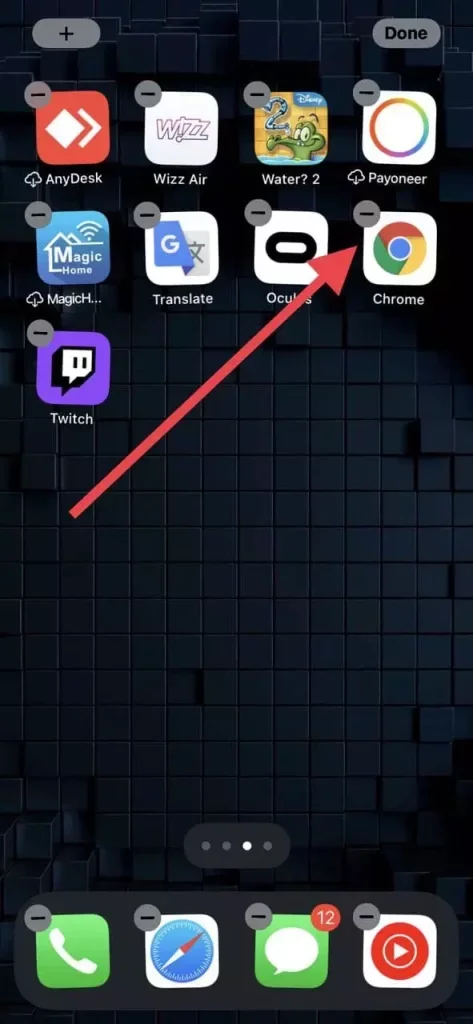
- After that, go to the App Store and find the Google Chrome app.
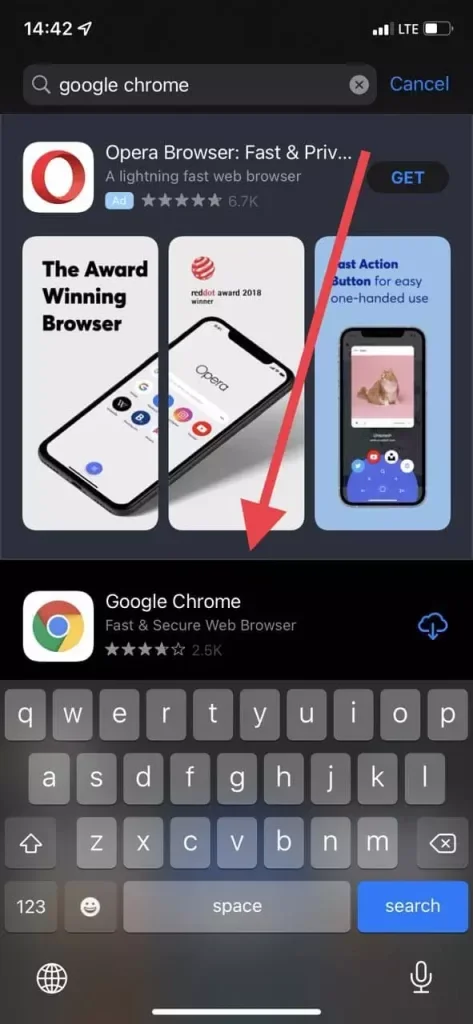
- Finally, tap on the “Get” button and select “Install”.
Once you have completed these steps, you will reinstall the Google Chrome app on your iOS device.
How to reinstall Google Chrome on Android
Unfortunately, it’s not always possible to uninstall Chrome. If your Android device already comes with Google Chrome built-in, you can’t uninstall it, and you’ll have to look for another way to fix any problems.
- At first, open the “Settings” app on your Android device and go to the “Apps” submenu.
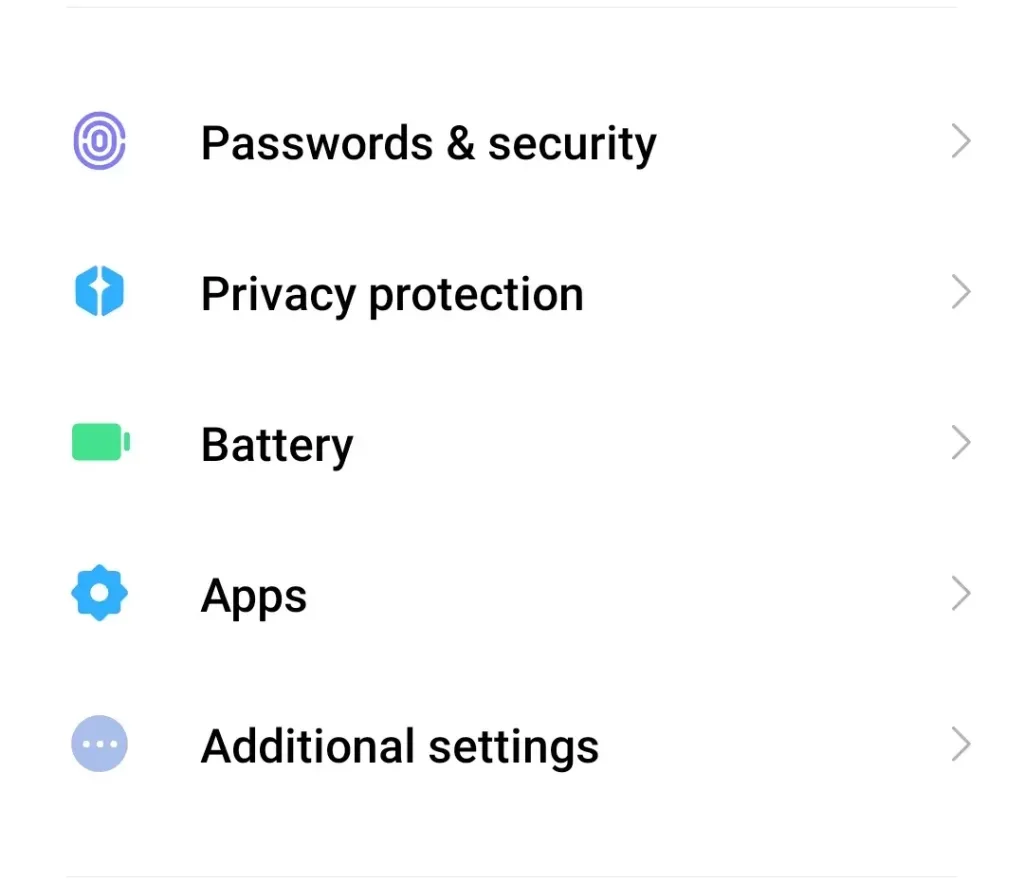
- Then, select “Manage apps” and find Chrome.
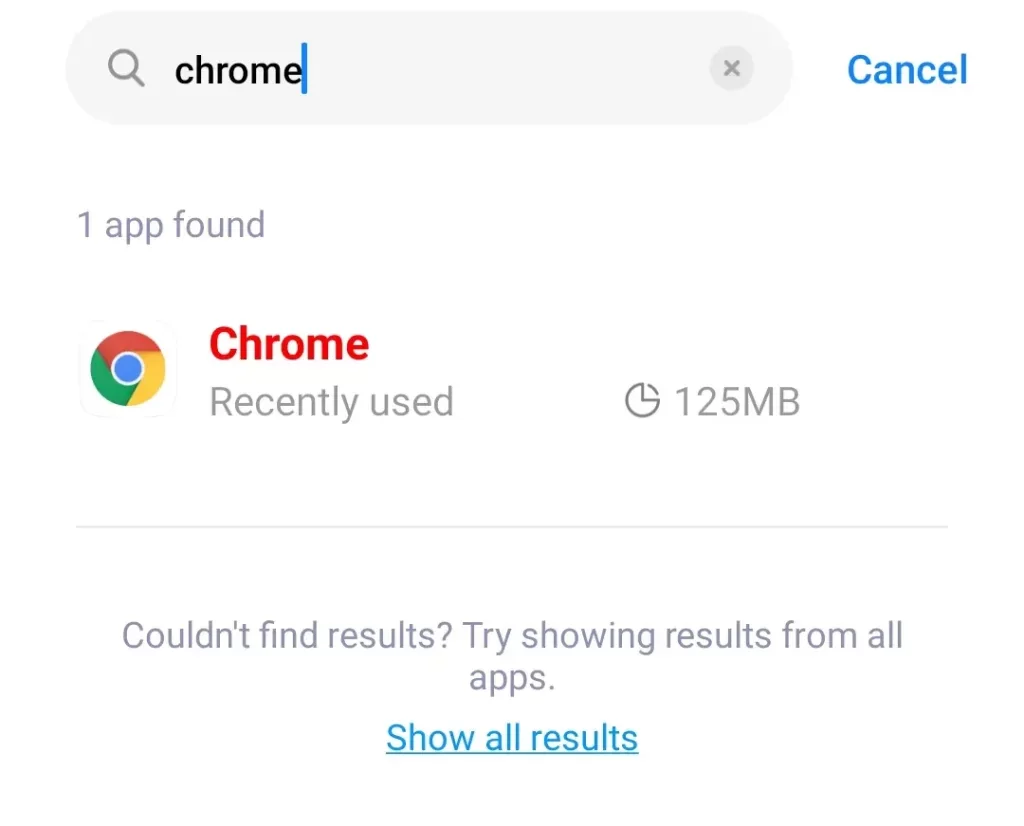
- After that, tap on it and you will see the list of options.
- You can “Force stop” the Chrome app.
- You can “Uninstall updates”.
- You can “Clear cache”.
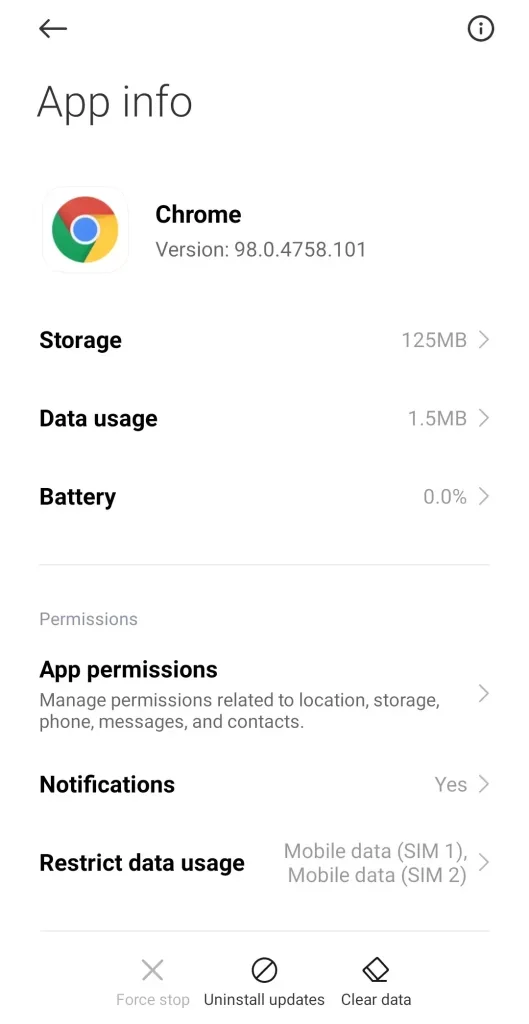
- If you see the “Uninstall” option, just tap on it.
- Next, go to the Play Store, find the Chrome app and install it.
All these options can help you to solve the problem with the Chrome app on your Android device. If you can’t get rid of the bugs, it will be better to install and use another web browser.
How to reinstall Google Chrome on Mac
If you want to reinstall Google Chrome on your Mac, you have to follow these steps:
- Go to the Google Chrome app in the apps folder.
- Then, drag and drop it into the “Trash” bin.
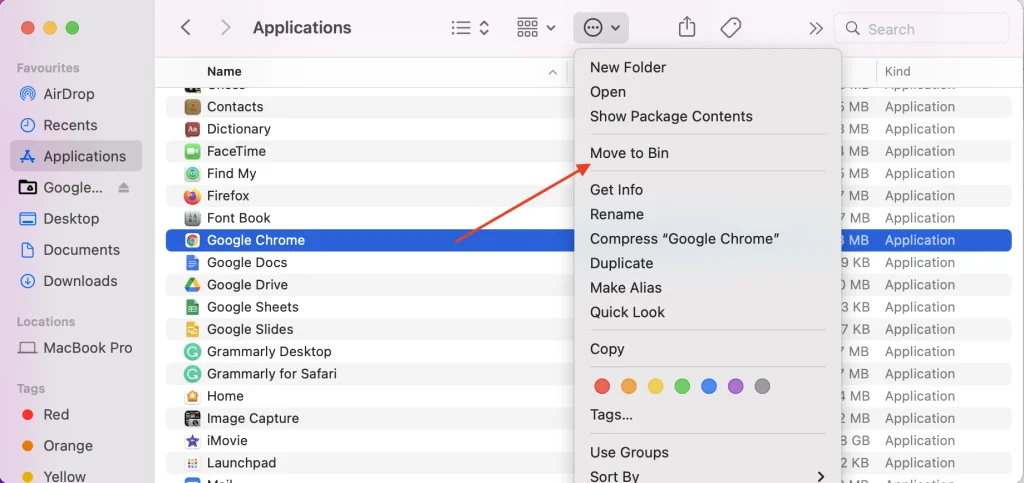
- After that, click on the “Go” tab at the top of the screen.

- From the drop down menu, select “Go to Folder”.
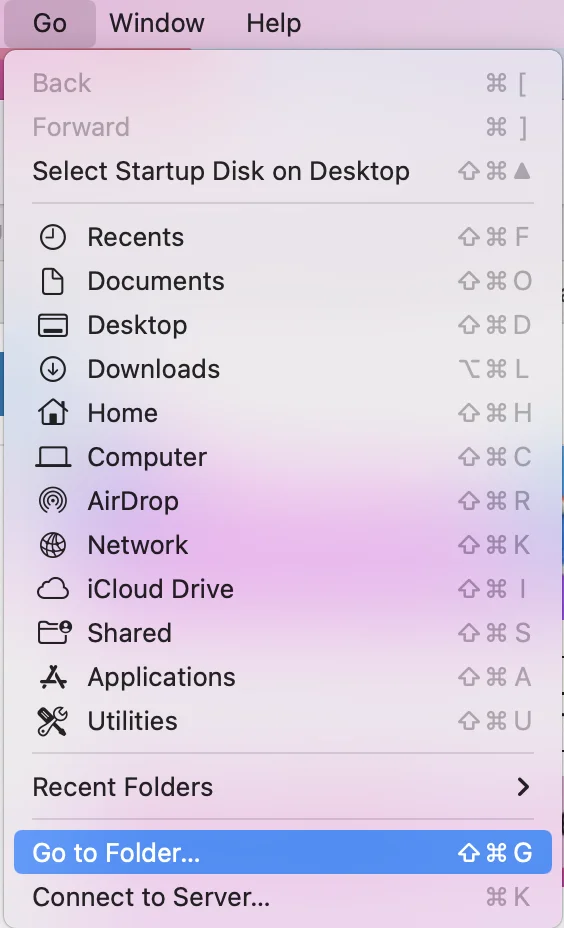
- Enter“~/Library/Google” and select “Go”.
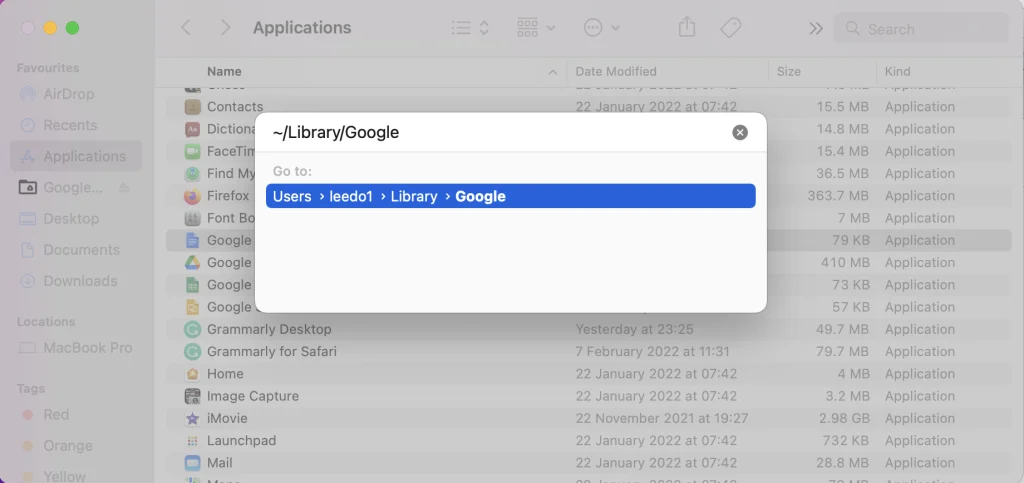
- Now, move the “GoogleSoftwareUpdate” directory to the “Trash” bin as well. This will remove all your settings, bookmarks, and browsing history from macOS.
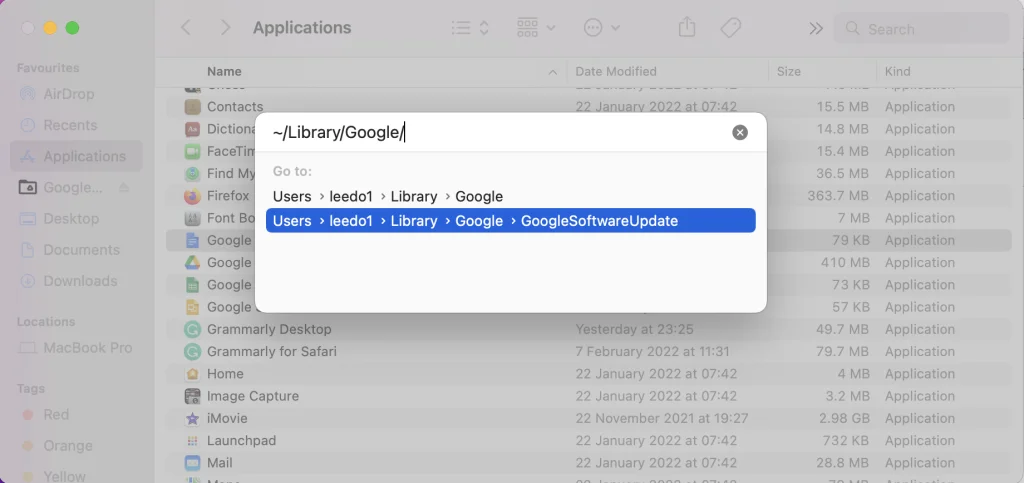
- Next, open Safari or another web browser and go to the Chrome official website.
- Click on the “Download Chrome” button and it will start downloading the installer.
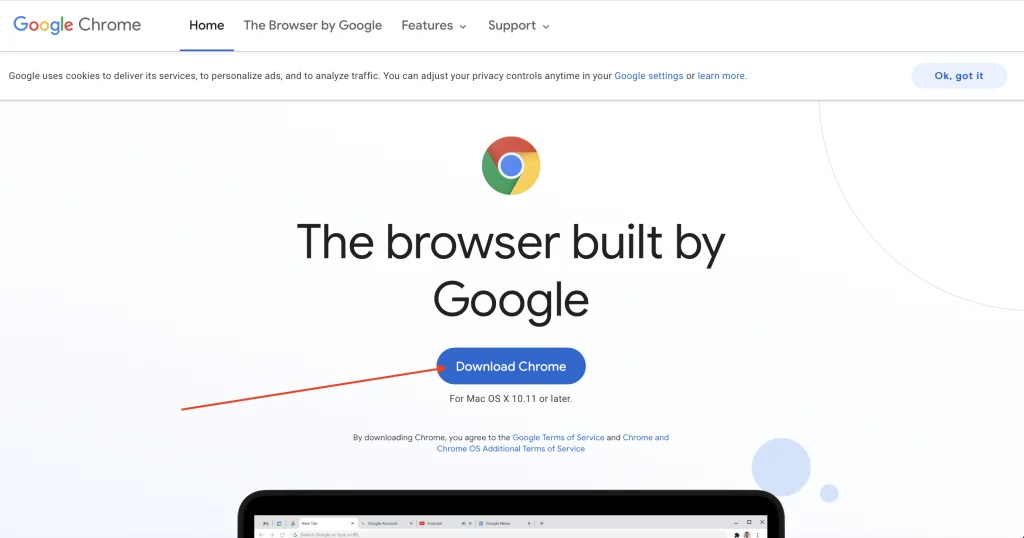
- Finally, just drag and drop the Google Chrome icon into the “Apps” directory. This will automatically install Google Chrome and it will appear in your “Apps” folder.
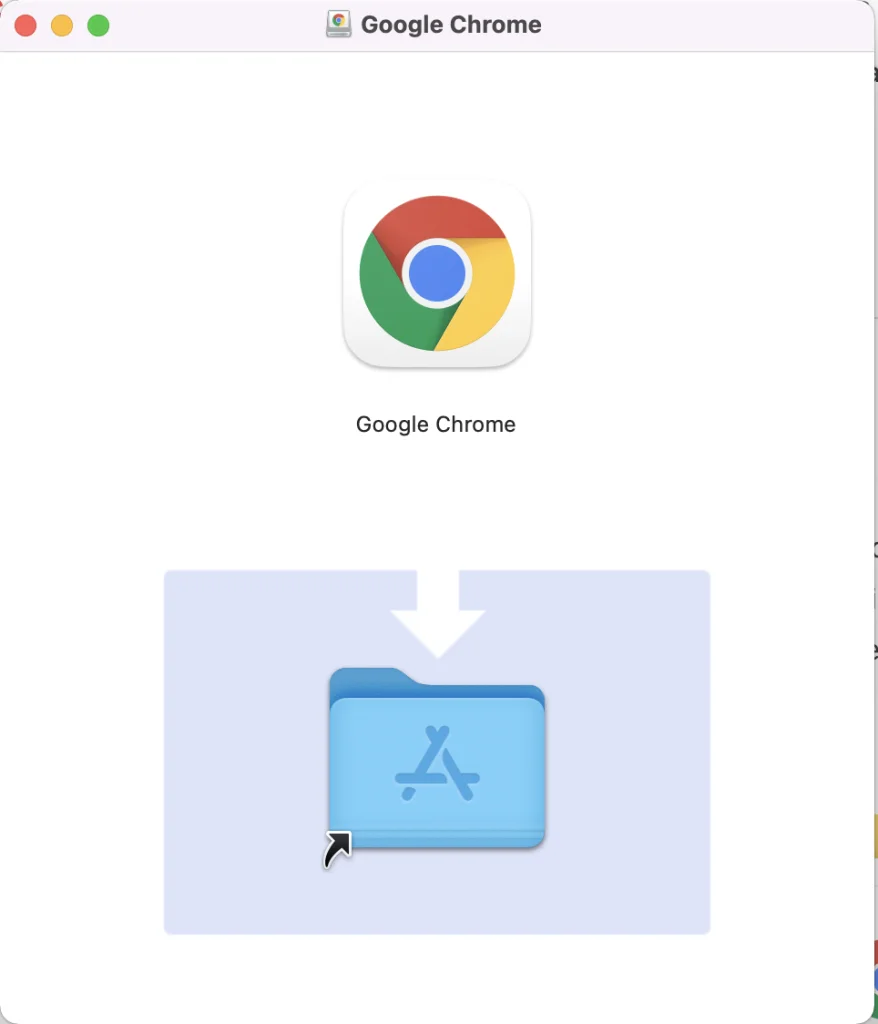
Once you have completed these steps, you will reinstall the Google Chrome app on your Mac.
How to reinstall Google Chrome on Windows
If you want to reinstall Google Chrome on your Windows PC or laptop, you have to follow these steps:
- Click on the “Start” menu icon and open the “Settings” menu.
- Then, go to the “Apps” submenu.
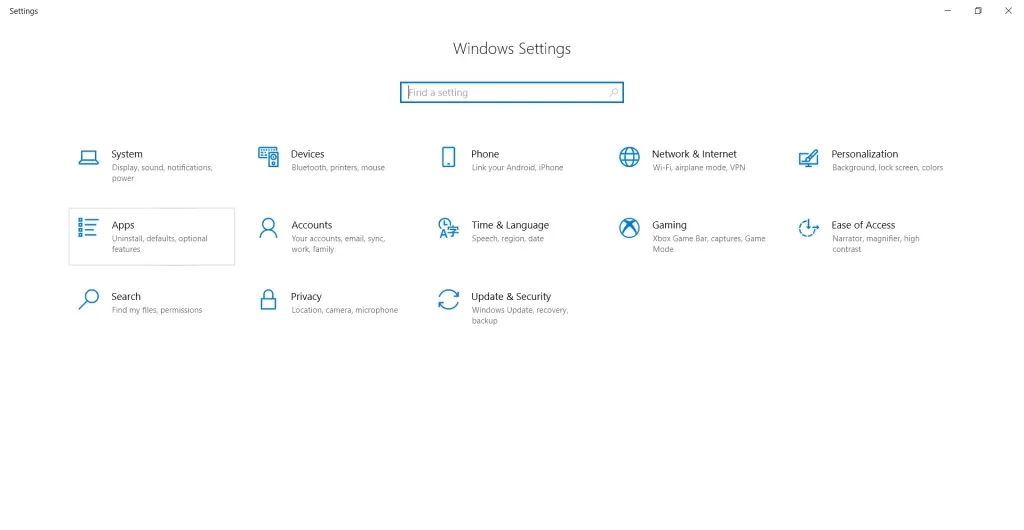
- After that, find the Google Chrome app in the list and select it.
- Now, click on the “Uninstall” button.
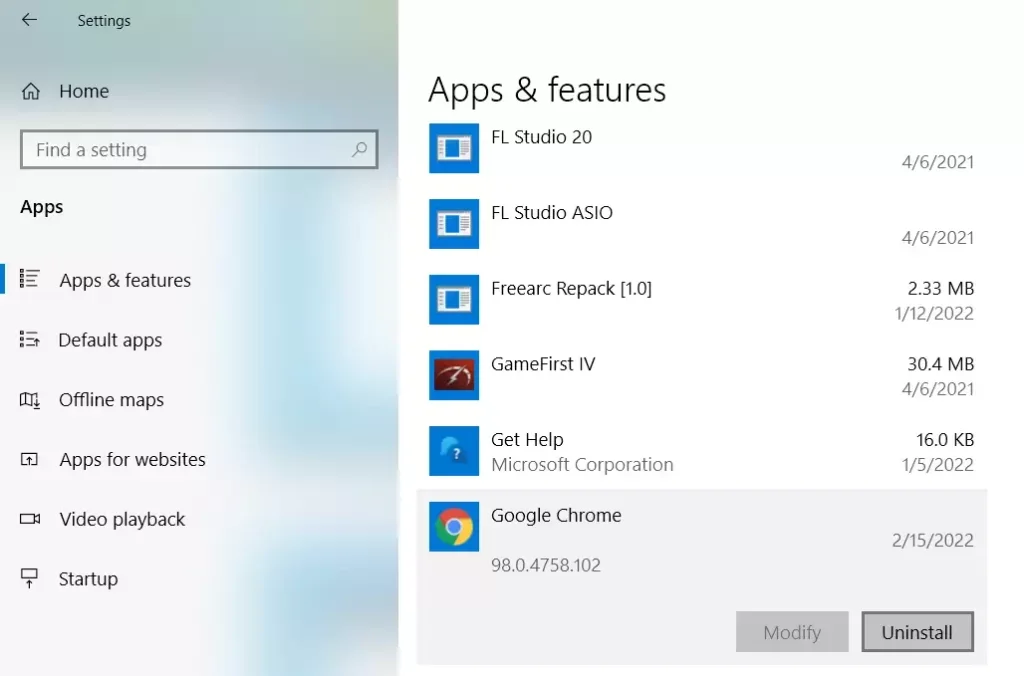
- Check the “Also delete your browsing data” checkbox. This will permanently delete all bookmarks, history, cache and other temporary files. Some of them may cause Chrome to malfunction, so you should delete them.

- Finish the uninstall process and open another web browser.
- Go to the Chrome official website and click on the “Download Chrome” button.
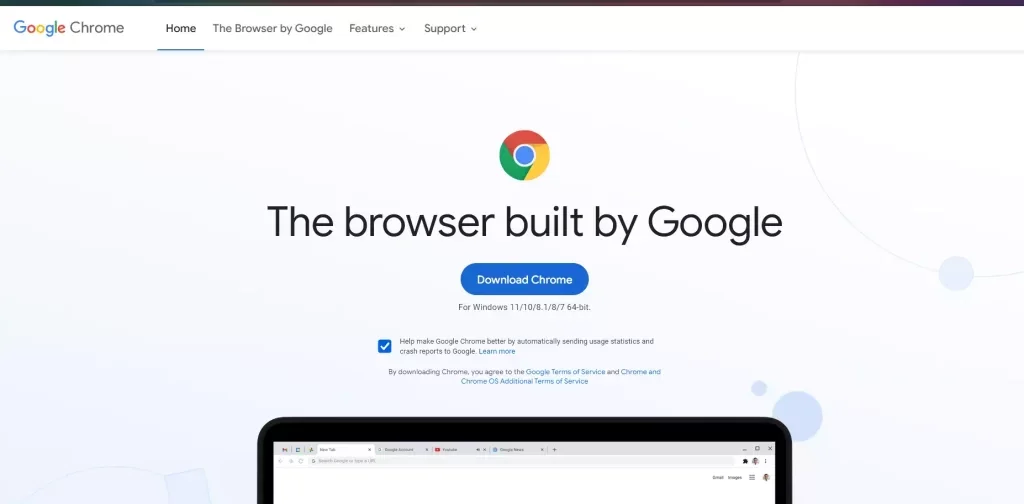
- Wait for the download to finish and launch the “GoogleSetup.exe” file.
- Just foollow the instructions and finish the installation.
Once you have completed these steps, you will reinstall Google Chrome on your Windows PC or laptop.




