As a DirecTV user, you may find it convenient to program your DirecTV remote to control your Samsung TV. Doing so will allow you to control your DirecTV receiver and your TV with one remote, making switching between channels and adjusting the volume easier. However, connecting the universal remote control to Samsung TV may not be obvious to some users.
How to connect DirecTV remote to Samsung TV using TV code
The first step is determining if your DirecTV remote is compatible with your Samsung TV. If you have a newer Genie or Universal remote, it should work with most Samsung TVs. However, if you have an older model remote, it may not be compatible.
DirecTV remote control types
In the picture you can see which DirecTV remotes support control of other devices.
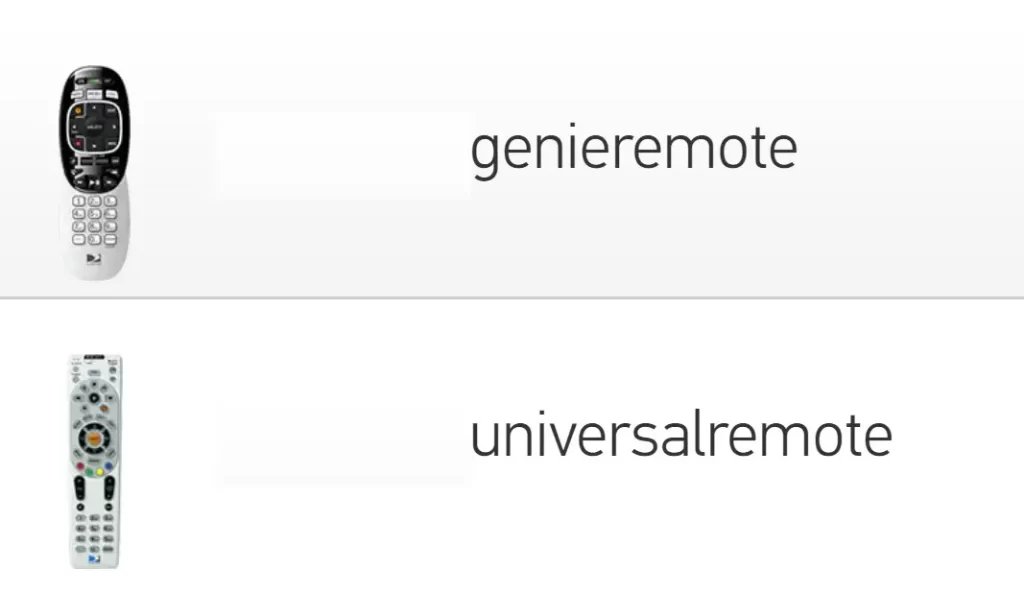
After that, you need the following:
- Ensure that your Samsung TV is turned on.
- You must find the code to program your DirecTV remote to your Samsung TV. You can find the code by referring to the manual remotely or visiting the DirecTV website.
- After that, grab your DirecTV remote and press and hold the MUTE and SELECT buttons until the green light at the top of the remote blinks twice.
- Enter the code for your Samsung TV using the number keys on your remote. You should see the green light blink twice after entering the code.
- Press the POWER button on your remote to test if your TV turns off. If it does, your remote is now programmed to your Samsung TV.
- If your TV doesn’t turn off, try entering another code for your Samsung TV and repeat the steps above.
- Once your TV turns off, press the SELECT button on your remote to save the code.
After programming your remote, it’s essential to test it to ensure it works correctly. Try using your remote’s volume and channel buttons to see if they’re controlling your Samsung TV. If they are, your remote is working correctly, and you can now enjoy the convenience of controlling both your DirecTV receiver and your Samsung TV with one remote.
How to connect DirecTV remote to Samsung TV using receiver
Connecting your DirecTV remote to your Samsung TV using a receiver can be a convenient way to control both devices with just one remote. Follow these steps to program your DirecTV remote to your Samsung TV using a receiver:
Before you can program your DirecTV remote to your Samsung TV using a receiver, ensure your devices are ready. Ensure that your Samsung TV is connected to your DirecTV receiver via HDMI. Also, ensure that your DirecTV remote and Samsung remote have active batteries that are not worn out.
- Once your devices are ready, grab your DirecTV remote and press the MENU button.
- Navigate to Settings and press Remote Control > Program Remote to access the programming menu.
- In the programming menu, select the device type to which you want to program your remote. In this case, choose TV as the device type.
- Find the correct code for your Samsung TV by referring to the manual with your remote or by visiting the DirecTV website. You may need to try several codes before finding the correct one.
- Once you have found the correct code for your Samsung TV, enter it into your DirecTV remote. If the code is correct, the green light at the top of your remote will blink twice.
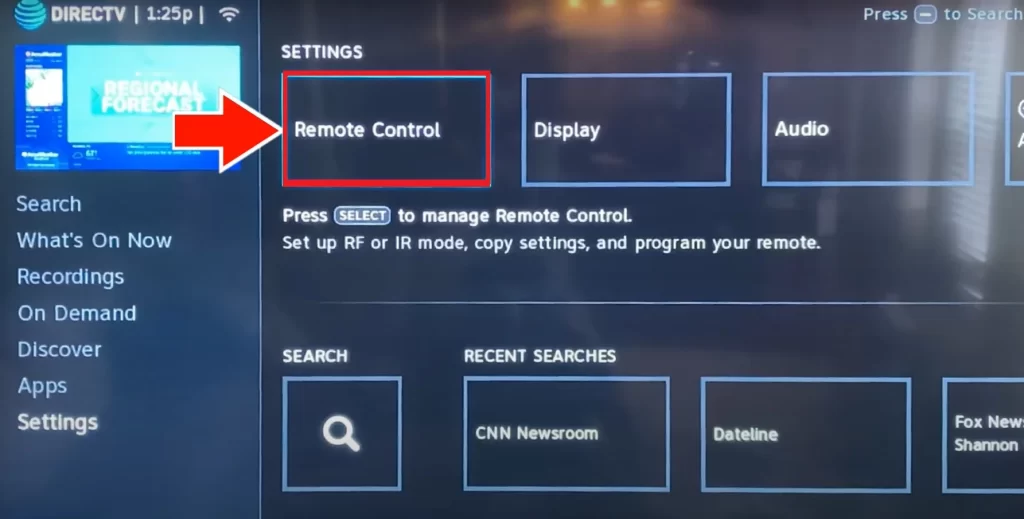
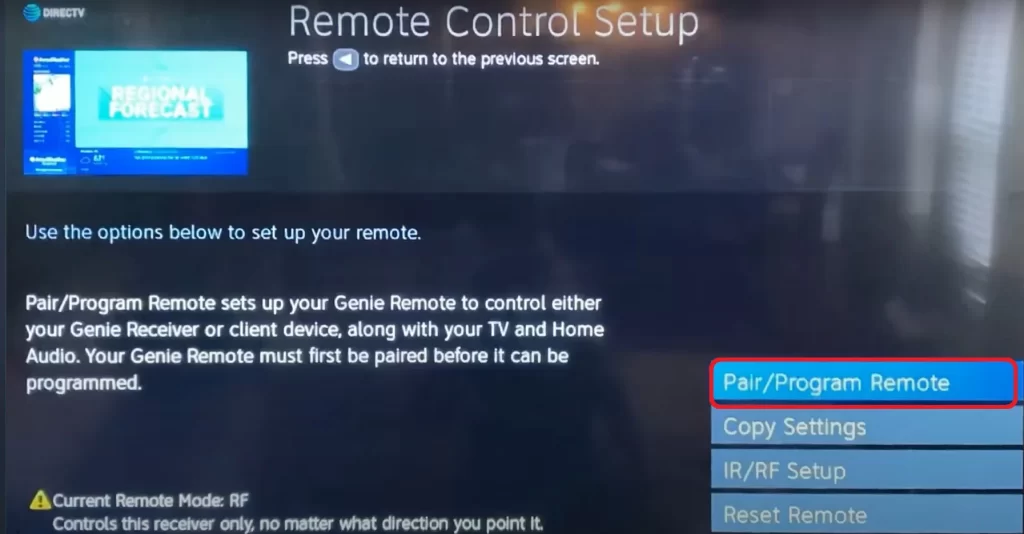
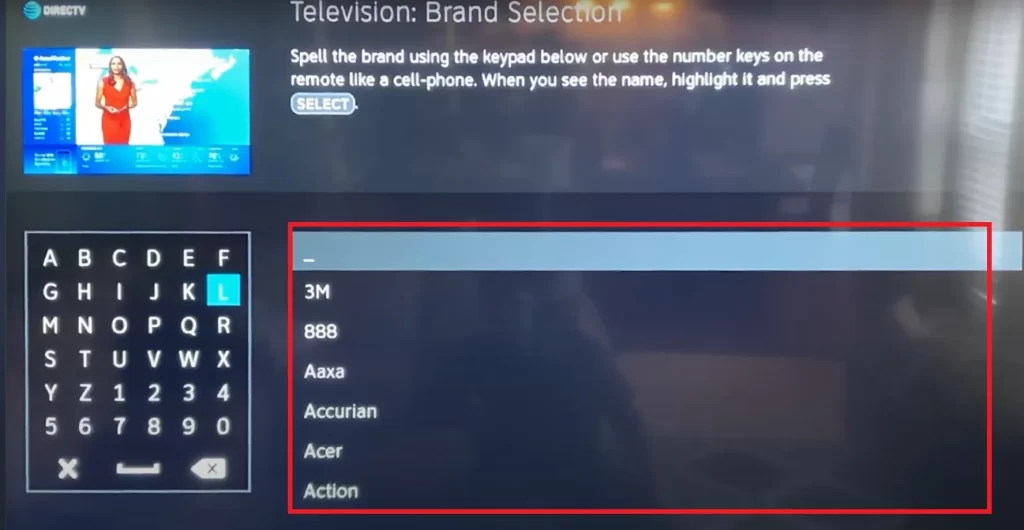
To test if your remote is programmed correctly, press the POWER button. If your Samsung TV turns on or off, the programming is successful. If the programming is successful, press the SELECT button on your DirecTV remote to save the code. Your DirecTV remote is now programmed to control your Samsung TV.
Troubleshooting DirecTV remote control programming problems on your Samsung TV
Programming a DirecTV remote control to work with your Samsung TV can sometimes be tricky. Even when you follow the instructions carefully, you may encounter some problems. Here are some of the common problems and solutions for troubleshooting DirecTV remote control programming problems on your Samsung TV:
Remote control not working
If your remote control is not working after programming it to your Samsung TV, it could be due to a number of issues, including:
- Batteries: Check if the batteries in your remote control are still active and replace them if necessary.
- Range: Ensure that you are within range of the TV and that no obstacles are blocking the line of sight between the remote and the TV.
- Wrong Code: Ensure you entered your Samsung TV’s correct code. If the code is incorrect, the remote control will not work.
TV not responding
If your Samsung TV is not responding to your DirecTV remote control, here are some steps you can take to troubleshoot the problem:
- Ensure that your Samsung TV is turned on and is set to the correct input.
- Verify that the cable connecting your TV and the DirecTV receiver is properly plugged in.
- Check if your remote control is programmed to control your TV. If not, reprogram the remote control using the correct code for your Samsung TV.
Remote control not controlling all features
Sometimes, after programming your DirecTV remote control to your Samsung TV, you may find that some of the features are not working. This could be due to:
- Incompatible Features: Some features on your Samsung TV may not be compatible with the DirecTV remote control. Check the compatibility of the features you want to control with your remote control.
- Outdated Software: Ensure that your Samsung TV and DirecTV receiver are updated to the latest software version. This can be done by checking the manufacturer’s website for software updates.
Unresponsive remote control
If your remote control is unresponsive or not working, try the following troubleshooting steps:
- Reset the Remote Control: Remove the batteries from the remote control, wait for a few minutes, and then reinsert the batteries. This will reset the remote control and may fix the problem.
- Reset the TV: Unplug the Samsung TV from the power source for a few minutes and then plug it back in. This will reset the TV and may fix the problem.
- Contact DirecTV Support: If none of the above steps work, contact DirecTV support for assistance.
Programming a DirecTV remote control to work with your Samsung TV can sometimes be challenging. However, by following the troubleshooting steps outlined above, you can easily solve most of the common problems. If you are still having issues, don’t hesitate to reach out to DirecTV customer support for further assistance.





