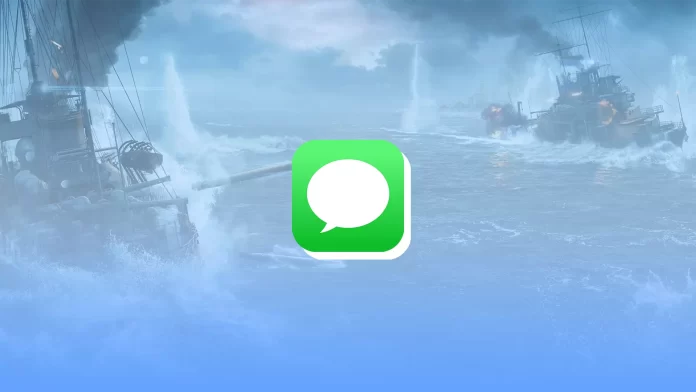Many of us remember a game from our childhood called Sea Battle. Some of us had a complete table set, while others drew the battlefield on paper, which didn’t make the game any less enjoyable. Now, you can find many Sea Battle games in the App Store. What’s more, there’s also an option to play it in iMessage.
All you need to do is to download it from iMessage App Store and send a request to your conversation partner to start the game. The rules are the same. Just place the ships in the position you want and start “firing.”
So here’s how it works in more detail.
How to install Sea Battle in iMessage on an iPhone
First, you need to ensure that iMessage is enabled on your iPhone.
- To do this, open Settings and go to Messages.
- There enable iMessage.
After that, you can open the Messages app and try to install one of the games. To play 8 Ball Pool, you need to install the GamePigeon collection app. So follow these steps:
- Open Messages and tap on the App Store icon.
- Then tap on the search icon and enter GamePigeon.
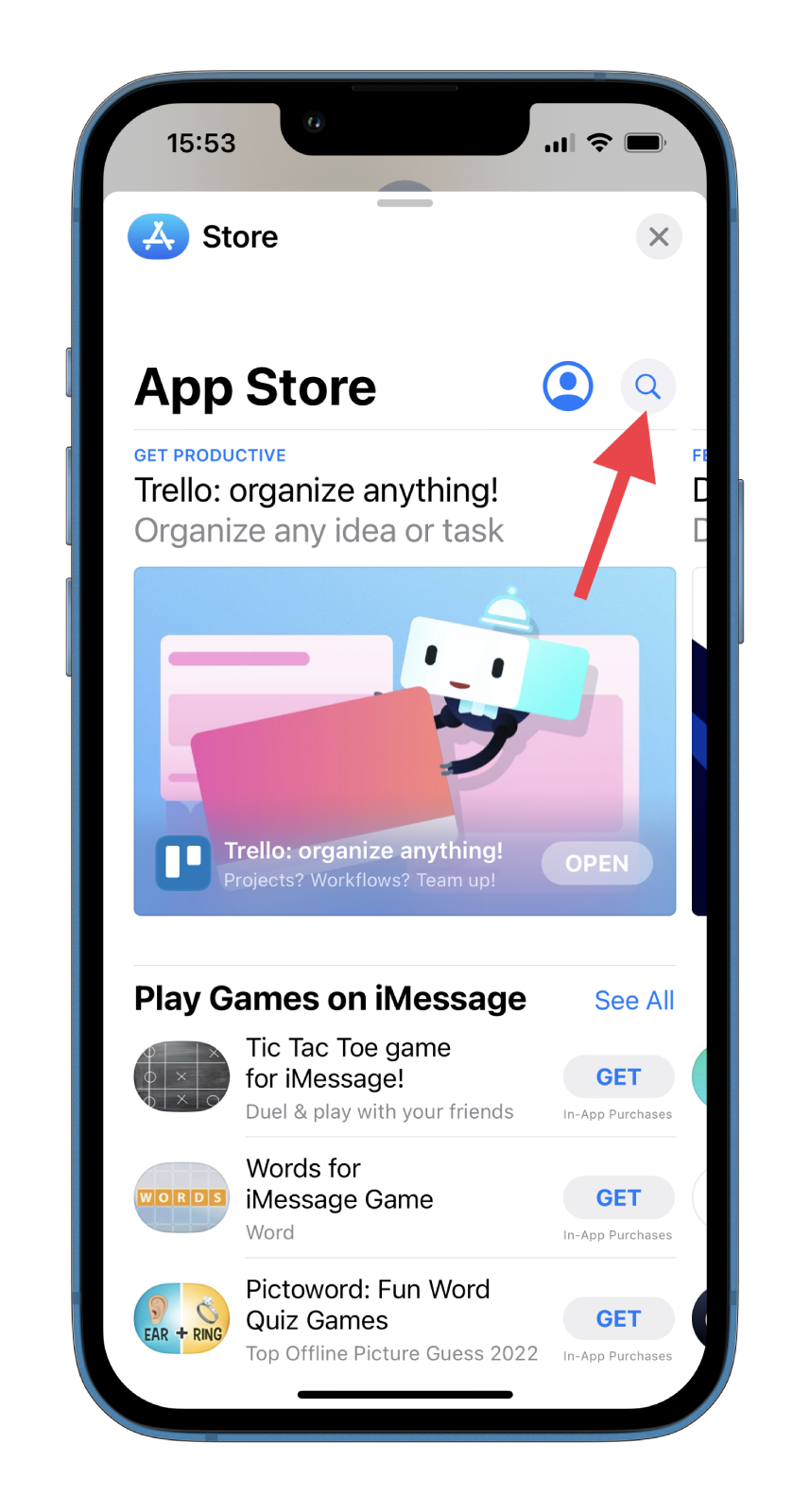
- After that, open the app page and tap Get.
- Next, go to the conversation where you want to play Sea Battle and select GamePigeon from the bar above the keyboard.
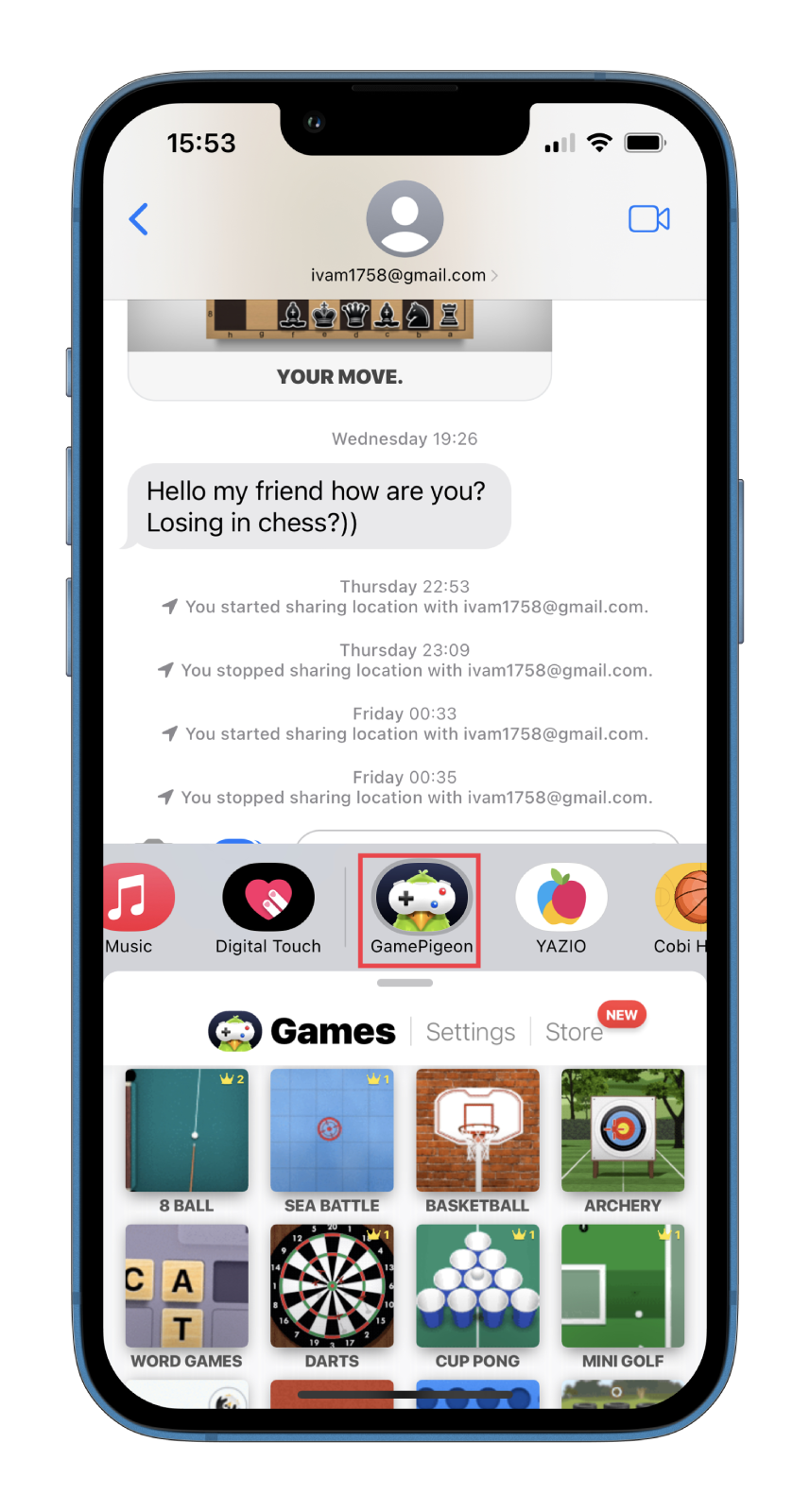
- In the GamePigeon collection, select Sea Battle.
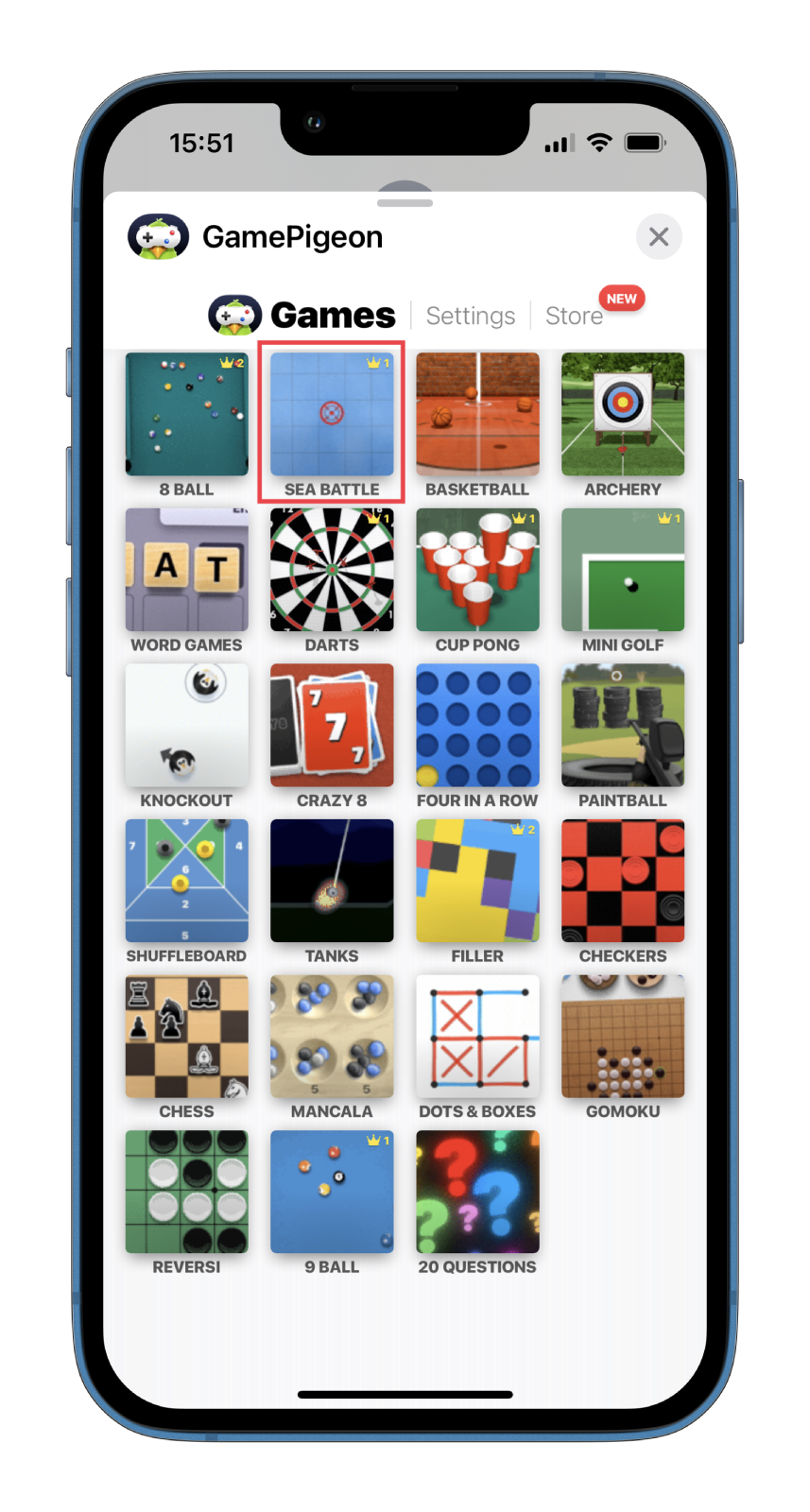
- Now, you can select the game mode (10×10, 9×9, 8×8).
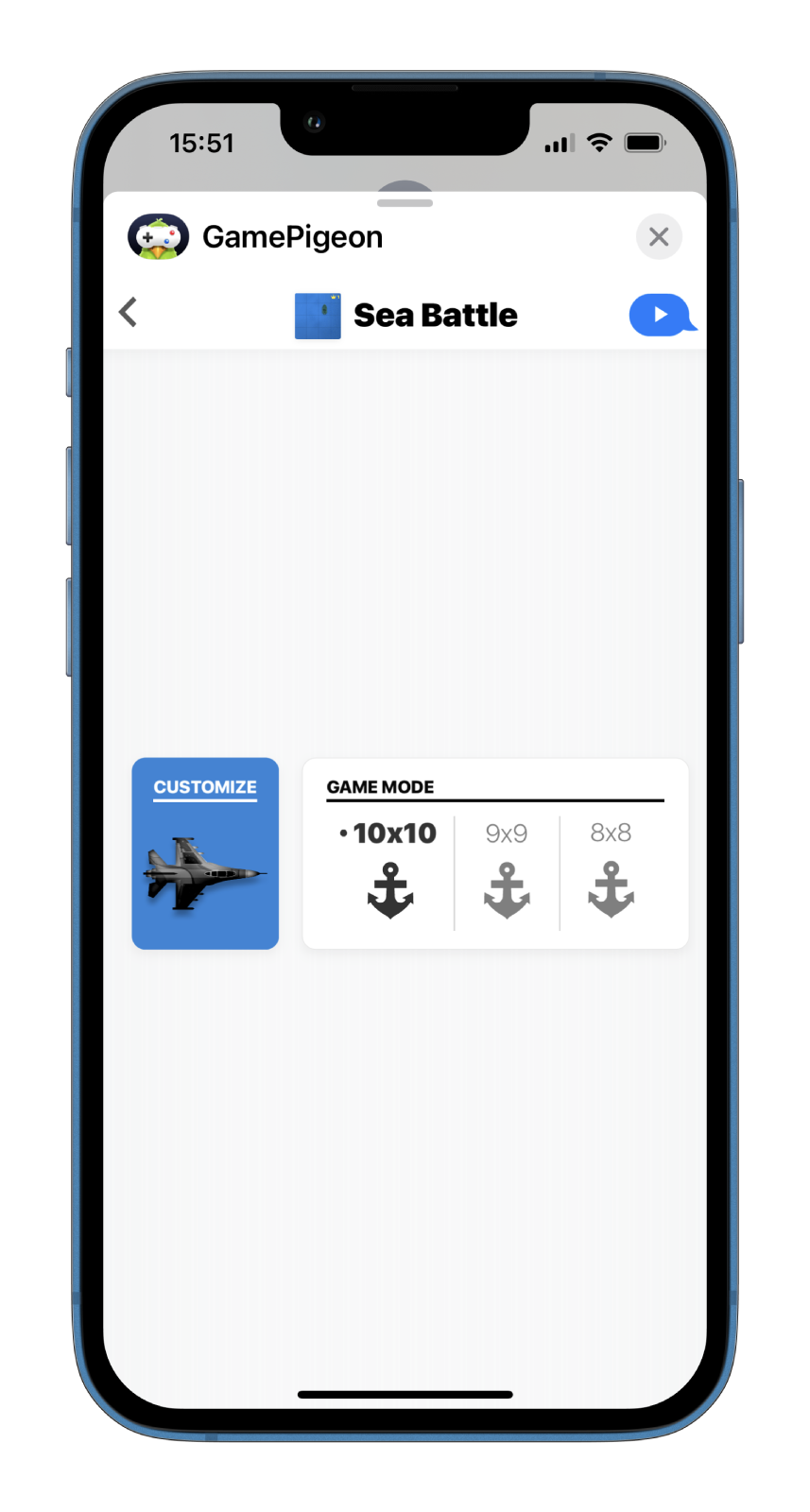
- Finally, tap Send to invite your conversation partner to the game.
Once you have completed these steps, the game will start, and you will need to wait for your friend first shot.
What are the Sea Battle rules?
If you are the first to send an invitation to play Sea Battle, then your opponent gets to make the first move. As soon as you place the ships on the field, click on the Start button to begin the game, which is at the bottom of the screen.
You can’t place ships too close to each other, if you do, the blocks around the neighboring ships will turn red, and a corresponding message will appear at the bottom of the game window. If you’re not online and your opponent is completing their turn, you’ll receive a message from them indicating that it’s your turn. Tap on the message tile to make your move.
Since this is your turn, you will need to guess the location of your opponent’s ship on the grid and tap the block to confirm. Then click on the Fire button at the bottom of the screen to fire on your chosen location.
If you don’t hit the ship, the turn passes to your opponent. If you hit the ship, you will see smoke coming out of that block on the grid on the screen. To fully see and destroy their ship, you will have to take several shots by guessing and clicking on the surrounding blocks.
You can see it entirely on your screen when you have destroyed the enemy ship. When the ship is destroyed, a black dot will appear on all the empty blocks around it. Remember that the first one to sink all enemy ships is the winner.
Read Also:
How to turn off sound and music for Sea Battle in iMessage
Music and sound are essential parts of any game. However, sometimes they can be annoying. In this case, you can quickly turn them off. So do the following:
- Open the game and tap on the gear icon at the bottom left corner of the screen.
- Then tap on the Music button to turn off the in-game music and the Sound button to turn off the in-game sound effects.
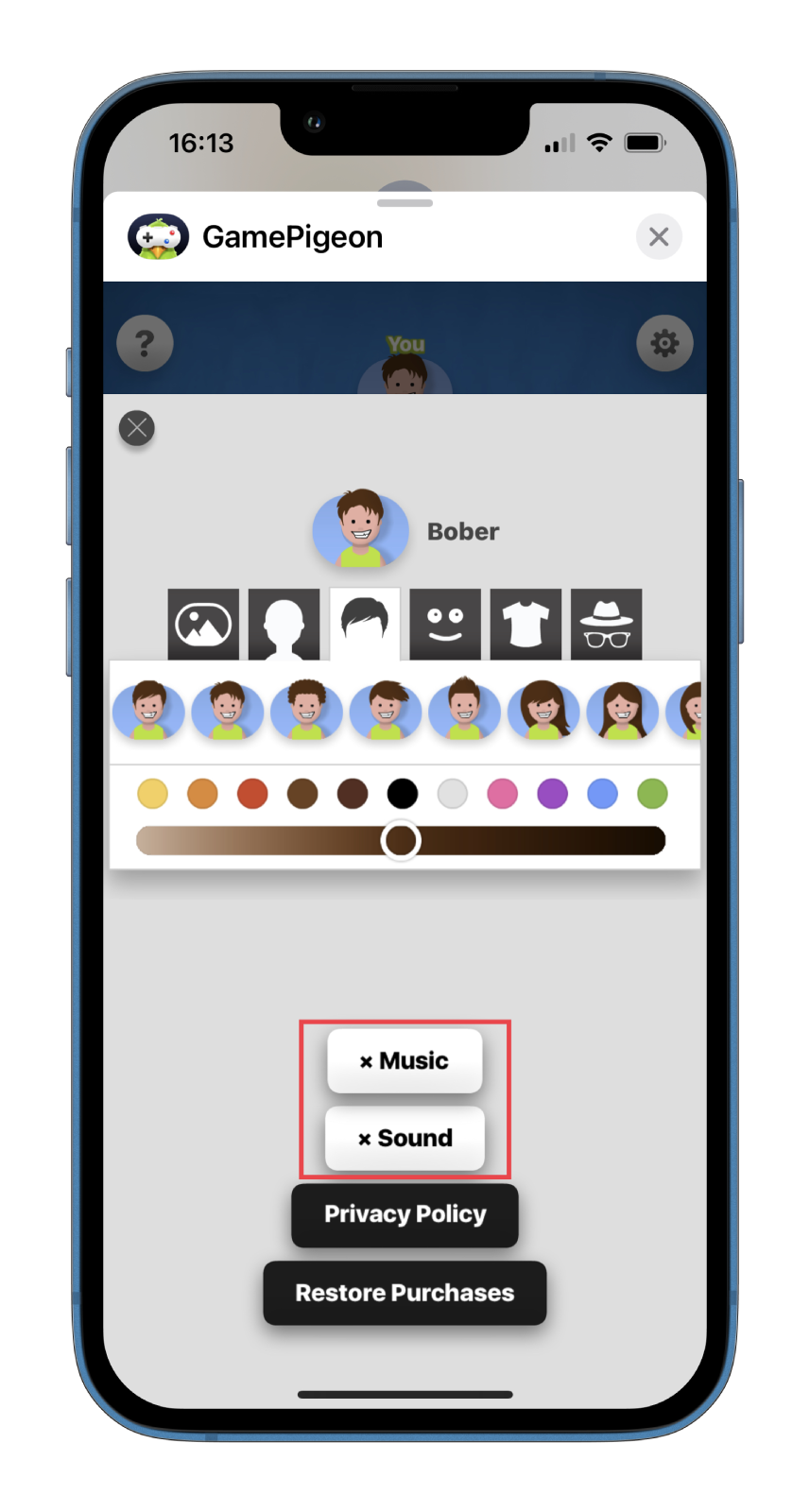
You can also customize your character’s appearance, such as facial expression, hair, headgear, glasses, and more, using the customization options located just above the Sound and Music control buttons.