Discord is a popular communication solution. The service allows you to exchange text messages during games, and you can also create group chats with an unlimited number of participants. You can enable music in the messenger Discord both with the help of custom add-ons and through third-party utilities.
What do you need to play music in Discord
A large number of people use Discord every day for many purposes. People can just chat, stream, share screens, and so on. Discord helps gamers a lot. Since you can play your favorite game and communicate with your teammates.
In addition to simple communication, Discord offers many different functions. Among them, you can listen to music in the app. Of course, Discord doesn’t directly provide this feature. But you can make it yourself so that you can play, communicate, and listen to your music at the same time.
This can be done in two ways. You can share the sound from your microphone or the sound from your PC or laptop. That way, people who are in the same voice channel as you will also hear the music. However, it will sound of rather poor quality. So this method is unlikely to work for you. The second method is that you need to add a special bot, which will stream the music on your server, in your voice channel.
So, here’s how to play music in Discord.
How to add a music bot to Discord
If you want to add a music bot to your Discord server, you have to follow these steps:
- First of all, open the Discord on your PC and create a server by clicking on the “+” symbol in the bottom left corner of the screen.
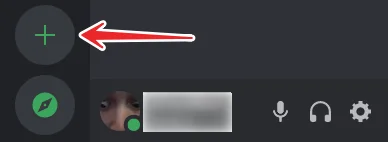
- Select the type of server.
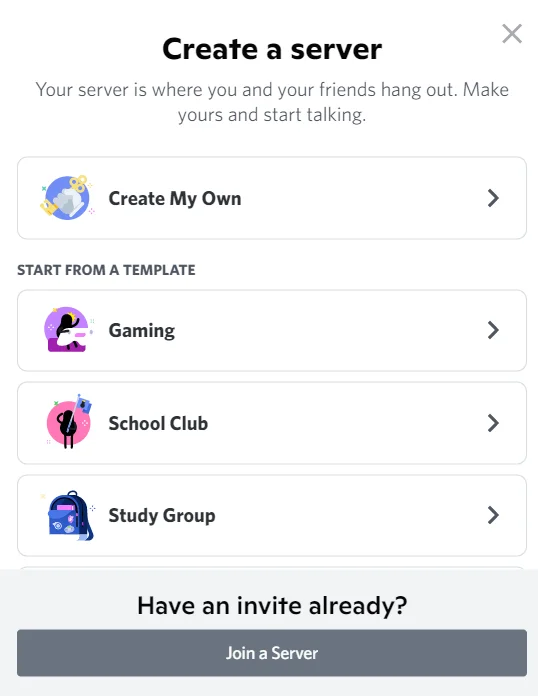
- Then, choose who you’re creating the server for.
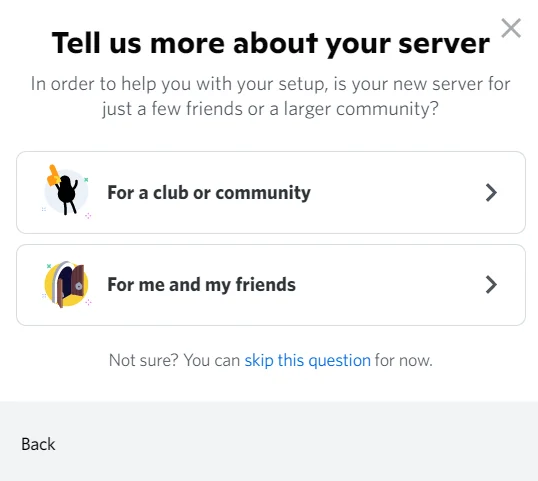
- After that, enter the server name and add a photo.
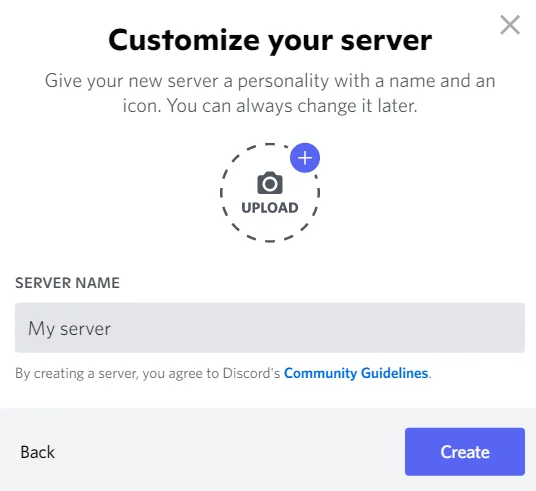
- Navigate to the music bot’s website, for example FredBoat.
- Click “Invite To Server” and sign in to your Discord account.
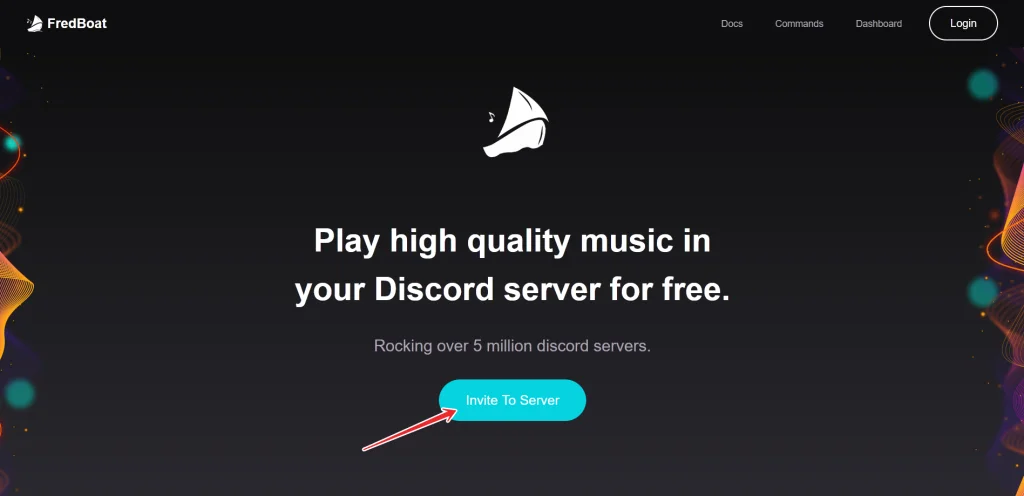
- Finally, choose a server for your music bot, get verified, and that’s it.
Now the music bot is on your server and you can listen to your favorite music with your friends.
How to play music on Discord
If you want to play music on your Discord server using a music bot, you have to use special commands:
- To make the music start playing you need to write “;;play {URL of the song} or {search-term}” in the chat server where you added the bot.
- To set up playback of the next track, type “;;playnext {URL of the song} or {search-term}” in the chat of the server.
- If you want to stop playing the music, you can type “;;stop” in the chat and music stops.
You can find a list of all the other commands on the FredBoat music bot’s official website.
How to play music on Discord on mobile device
If you want to play music on Discord on your mobile device, you have to follow these steps:
- Go to this website where you can select a Discord bot.
- Tap on the “Music” tab to see the list of available music bots.
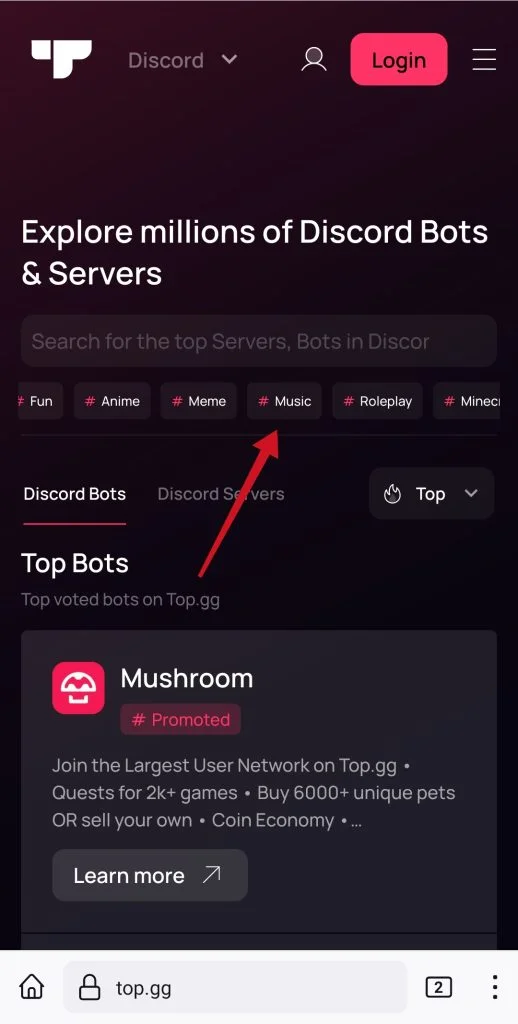
- Tap the “View” button to learn more about a particular bot, and then tap the “Invite” button on the bot you want to add.
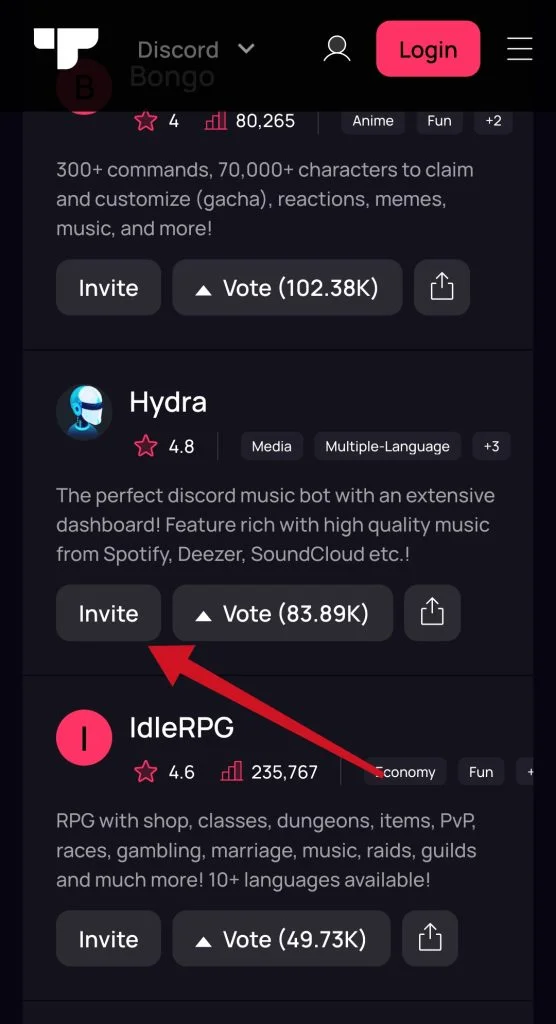
- After that, sign in to your Discord account and select a server where you want to play music.
- Confirm that you’re not a robot and install the bot.
Once you have completed these steps, you can go to the voice channel and enter the command that tells the music bot to play the song.
What problems can be encountered while playing music in Discord
The most common problems with music bots are:
- The volume is too high.
- Songs don’t switch.
- Poor sound quality.
- A bot doesn’t respond to commands.
The solution to each of these problems can be found in specialized chats on the installed plugin. As a rule, errors disappear after giving the bot the necessary permissions in the server settings.
What is Streamer Mode in Discord
Streamers are people who start live broadcasts in order to demonstrate in real-time the work of services, broadcast game playthroughs, or just communicate with the audience. Actually, streamer mode in Discord doesn’t make the user a popular blogger with the click of a button, but will provide all the necessary functionality.
To be brief, it’s a special function that allows you to broadcast the screen, and games by connecting the camera and microphone. You shouldn’t confuse the usual demonstration with the streamer mode.
The latter, in turn, hides all personal data from the screen (at least inside the app), which can be seen by any viewer through the broadcast. In other words, streamer mode is a screen demonstration with increased protection of personal data and additional benefits.




