Even though Call of Duty Mobile is one of the most popular FPS games on mobile devices, many players have not been able to get used to touch control. This was the main reason the developers decided to add the gamepad control. You don’t need any extra effort or customization of the game. All you have to do is connect your gamepad to your smartphone or tablet and start searching for a match.
You must put your gamepad into pairing mode using the PS and Share key combination on DualShock or Dualsense to connect it. And if you are using an Xbox gamepad, you just need to find and press the corresponding button on it. Then go to the Bluetooth settings on your smartphone and select your gamepad from the list of available devices.
All done, you can go into Call of Duty Mobile, which will automatically switch to gamepad mode. However, you should keep in mind that in this mode, you will play only with other gamepad users.
Let’s take a look at how to do this and what questions you may have in this case in detail below.
Is playing with a controller supported in Call of Duty Mobile
When the game first came out in 2019, it was a real sensation for gamers. So many liked it, but some features that players in the beta test positively received were cut in the final version of the game. One of these features was gamepad support.
However, Activision soon heard the gamers’ dissatisfaction, and they returned the gamepad support in the game. Therefore, at the moment, the game has full support for some controllers, just like in PUBG Mobile and Fortnite.
Also, need to pay attention to the fact that if you use controllers to play Call of Duty Mobile, the game will automatically pick you in the match of the other players who also use controllers.
You can adjust the stick sensitivity for each individual mode: Multiplayer, Battle Royale, and Zombie. However, it isn’t possible to change the button layout at this time. The developers also promised to optimize controller support in Call of Duty Mobile in the future.
If you want to use fully customizable controls of the gamepad, you will need to use emulators like Bluestacks or the official Call of Duty Mobile emulator. Both are also supported, but you will play with other players on the emulator.
How to connect your gamepad to Call of Duty Mobile
First, you just need to connect your gamepad to your Android or iOS device. The process is actually pretty simple. All you need to do is:
Connect your gamepad to your Android device
- Go to the Settings app.
- Select the Bluetooth option.
- This is where you need to click on Pair new device (or similar, depending on the device).
- Hold down the PS and Share buttons until the controller starts flashing, OR hold down the connect button on your Xbox One controller.
- Select your gamepad from the list and connect to it.
- Your gamepad will automatically connect when you launch the game.
Connect your gamepad to your iOS or iPadOS device
- Go to the Settings app.
- Select Bluetooth.
- Hold down the PS and Share buttons until your controller starts flashing, OR hold down the connect button on your Xbox One controller.
- Your gamepad will be listed under Other Devices. You will need to click on it and pair it.
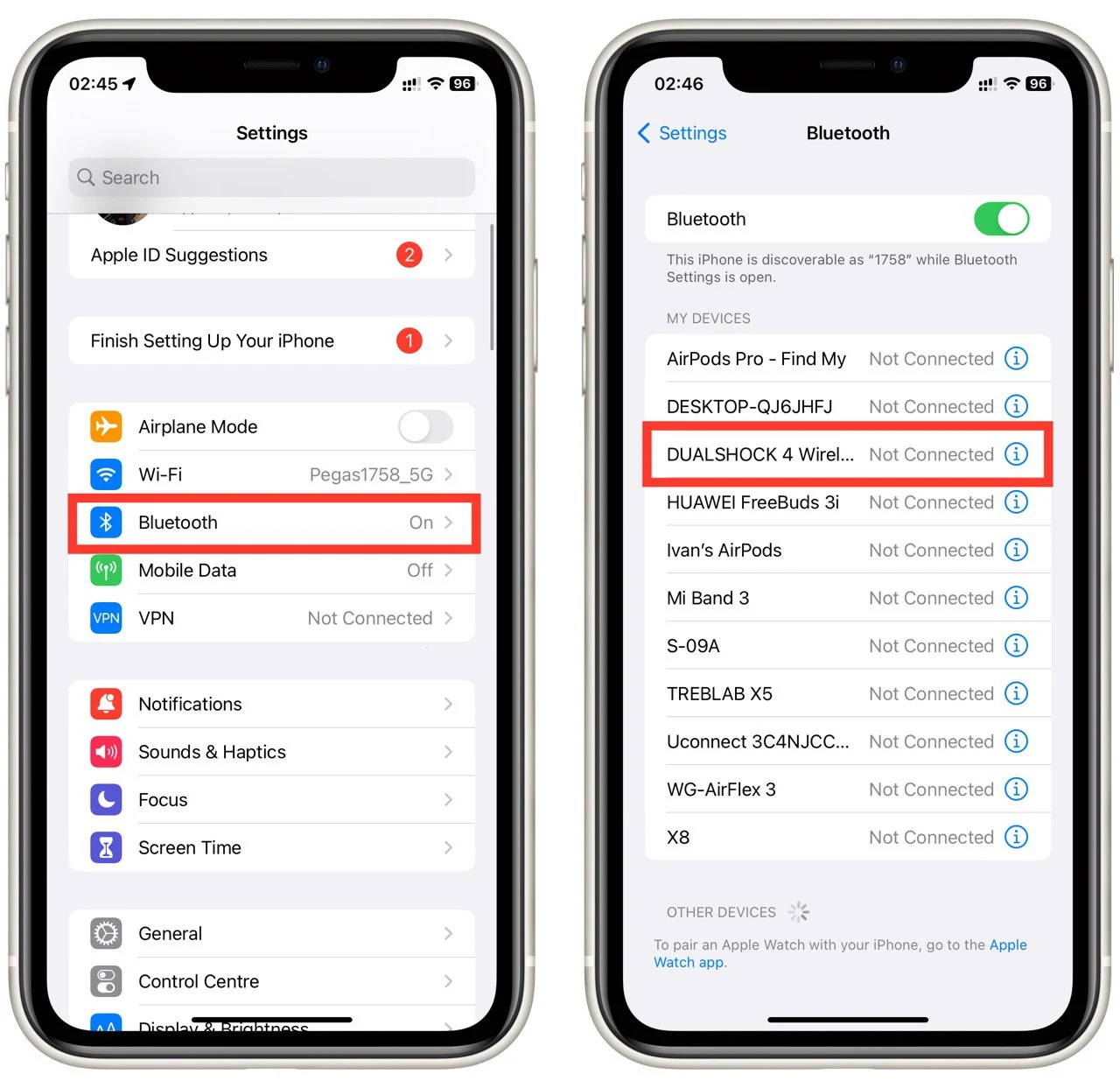
- When you launch the game, your gamepad will automatically connect.
Please note that Gamepads are only supported on iOS 13 devices.
It should be noted controllers will only work directly in the game. Settings and menu management are still done using the touch screen. To activate the gamepad control, you must start playing with it, which will activate automatically.
This way, you can connect your gamepad to your mobile device and enjoy a more enjoyable and familiar gaming experience at Call Of Duty Mobile.
What gamepads are supported by Call of Duty Mobile
Only gamepads from PlayStation and Xbox are officially supported by Activision. This includes Dualshock 4, DualSense, and gamepads from Xbox One, Xbox Series S, and Series X. It’s pretty handy for players who already have these consoles. However, buying a gamepad can be quite expensive if you still don’t have one.
Other Bluetooth controllers can also work with COD Mobile, although they aren’t officially supported. Some of the functions of these gamepads may simply not be supported. You should keep this in mind when purchasing third-party gamepads.
Is it cheating to use gamepads in Call of Duty Mobile
Gamepads are fully supported by Call of Duty Mobile. You do not need to worry about getting banned for using a gamepad. You should just remember that you will only be playing against other players with gamepads. This usually leads to more competitive opponents.
Note, however, that using a gamepad with some additional equipment that can give you an advantage, such as the Dominator for DualShock 4, may be considered cheating.
How to adjust controller settings in Call of Duty Mobile
To adjust controller settings in Call of Duty Mobile, follow these steps:
- Launch the Call of Duty Mobile game on your mobile device.
- Look for the gear or settings icon, usually located in the top-right corner of the main menu or on the right side of the screen. Tap on it to access the settings menu.
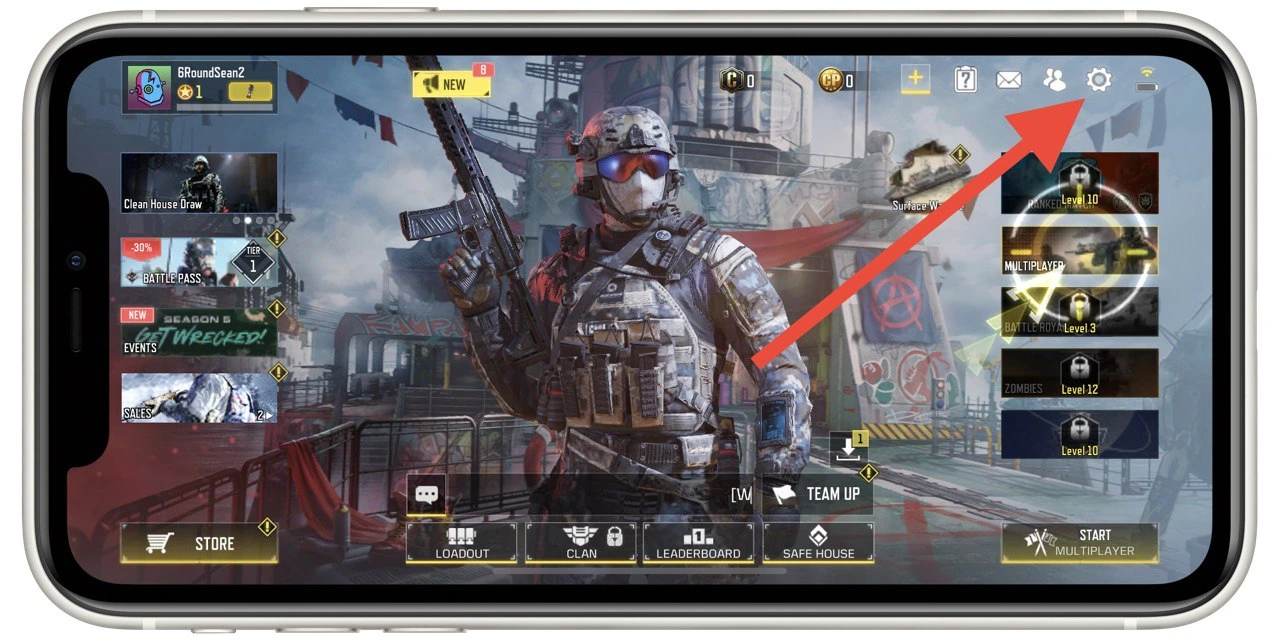
- Within the settings menu, locate the “Controller” option. Tap on it to enter the control settings.
- You will find options to customize the controller settings in the “Settings” tab at the top of this menu. Tap on the desired option to make adjustments.
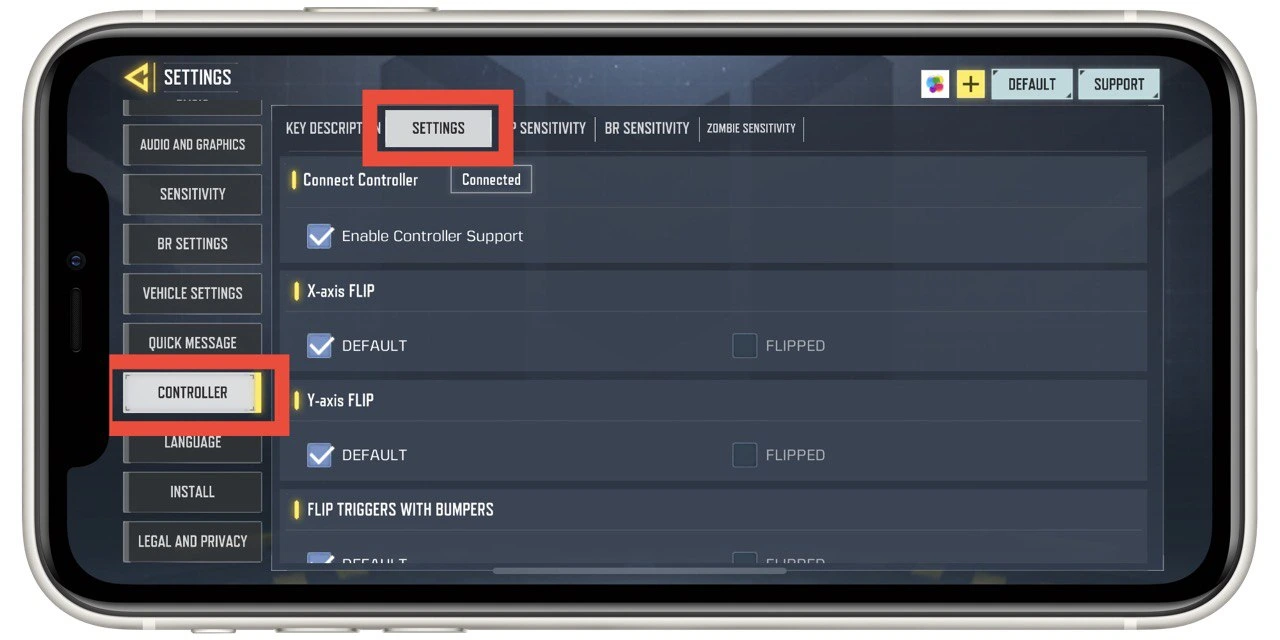
- To fine-tune the controller sensitivity, look for options like “MP Sensitivity,” “BR Sensitivity,” and “Zombie Sensitivity” at the top of the controller settings menu. Here, you can adjust the sensitivity of the analog sticks or triggers to control the movement and aiming in the game. Experiment with different sensitivity levels to find the settings that feel comfortable for you.
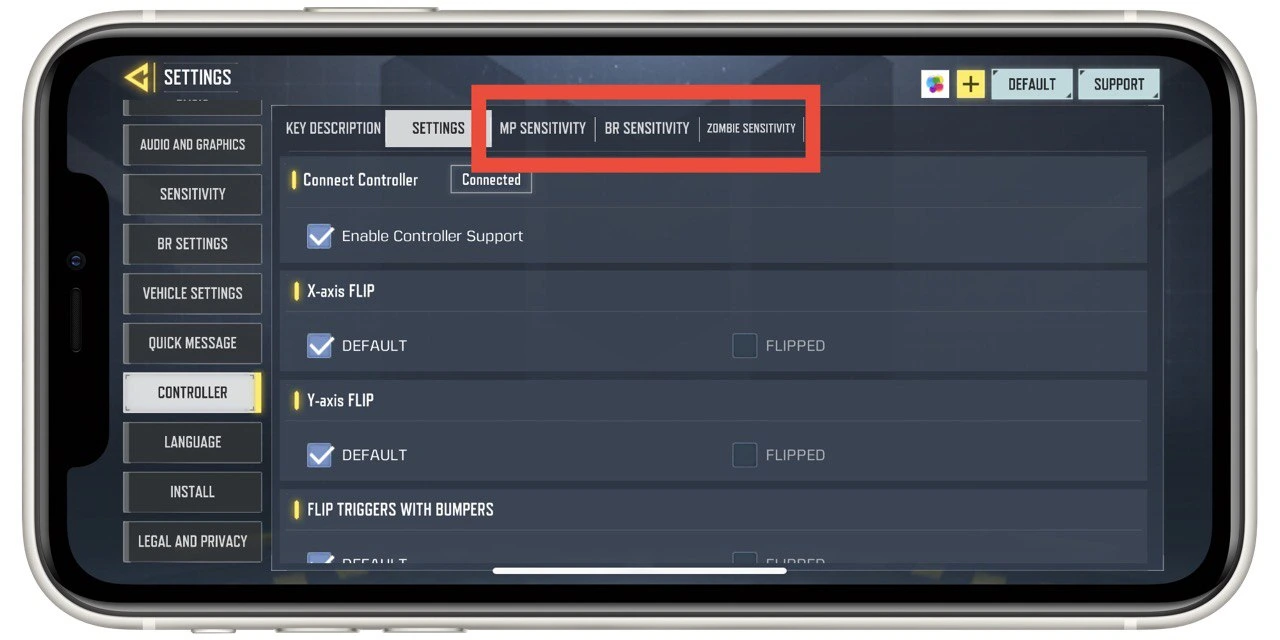
- It will apply immediately after making your desired adjustments to the controller settings. After that, you can start the game to test the new controller settings.
By following these steps, you can easily adjust and customize the controller settings in Call of Duty Mobile according to your preferences. Take some time to experiment with different layouts and sensitivity settings to find what works best for you and enhances your gaming experience.
Is it a good idea to use a gamepad in Call of Duty Mobile
Using a gamepad in Call of Duty Mobile can offer advantages such as familiarity, enhanced precision, and reduced finger fatigue compared to touchscreen controls. If you are accustomed to playing console or PC games with a gamepad, it can provide a more comfortable and precise gaming experience.
However, since playing with a gamepad, you will only connect to other players who also use it, it may take longer to find a match. Players especially complain about this problem in ranked modes. The fact is that when you reach a high rating in Call of Duty Mobile on the gamepad, it becomes very difficult to find equal opponents, and the match search can take up to half an hour.
Ultimately, deciding to use a gamepad in Call of Duty Mobile depends on your preference and play style.




