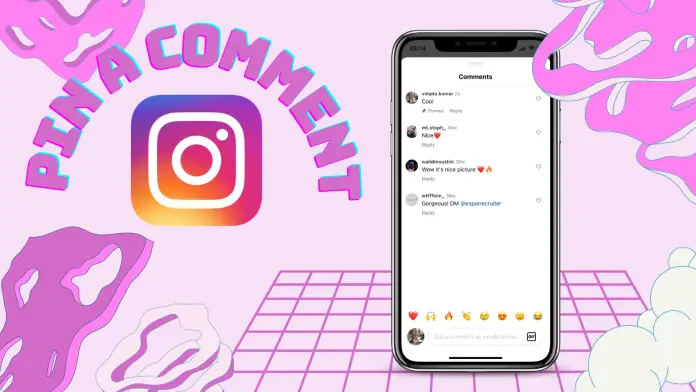If you want to highlight a particular comment on your post, you can only do so from the mobile version of the Instagram app. To do this, you just need to find a comment, swipe to the left, and tap “Pin”.
A pinned comment will remain at the top of the list, attracting the interest of everyone who views your post. It’s a great way to emphasize the importance of a comment or answer popular questions from your followers.
However, there are certain limits on this, and you can’t pin more than three comments.
Instagram has improved this feature, and users can now pin their own comments, too.
Keep reading to learn more about how to pin or unpin a comment and the limits of this feature.
How to pin a comment on Instagram using the mobile app?
Pining a comment will stay at the top of the comment section, even if new comments are added. This helps ensure that the comment you want to emphasize remains easily visible to anyone who views the post.
To pin a comment on Instagram using the mobile app, you can follow these steps:
- Open the Instagram app on your mobile device.
- Navigate to the post where you want to pin a comment.
- Scroll through the comments until you find the one you want to pin.
- Swipe left on the comment to reveal the options.
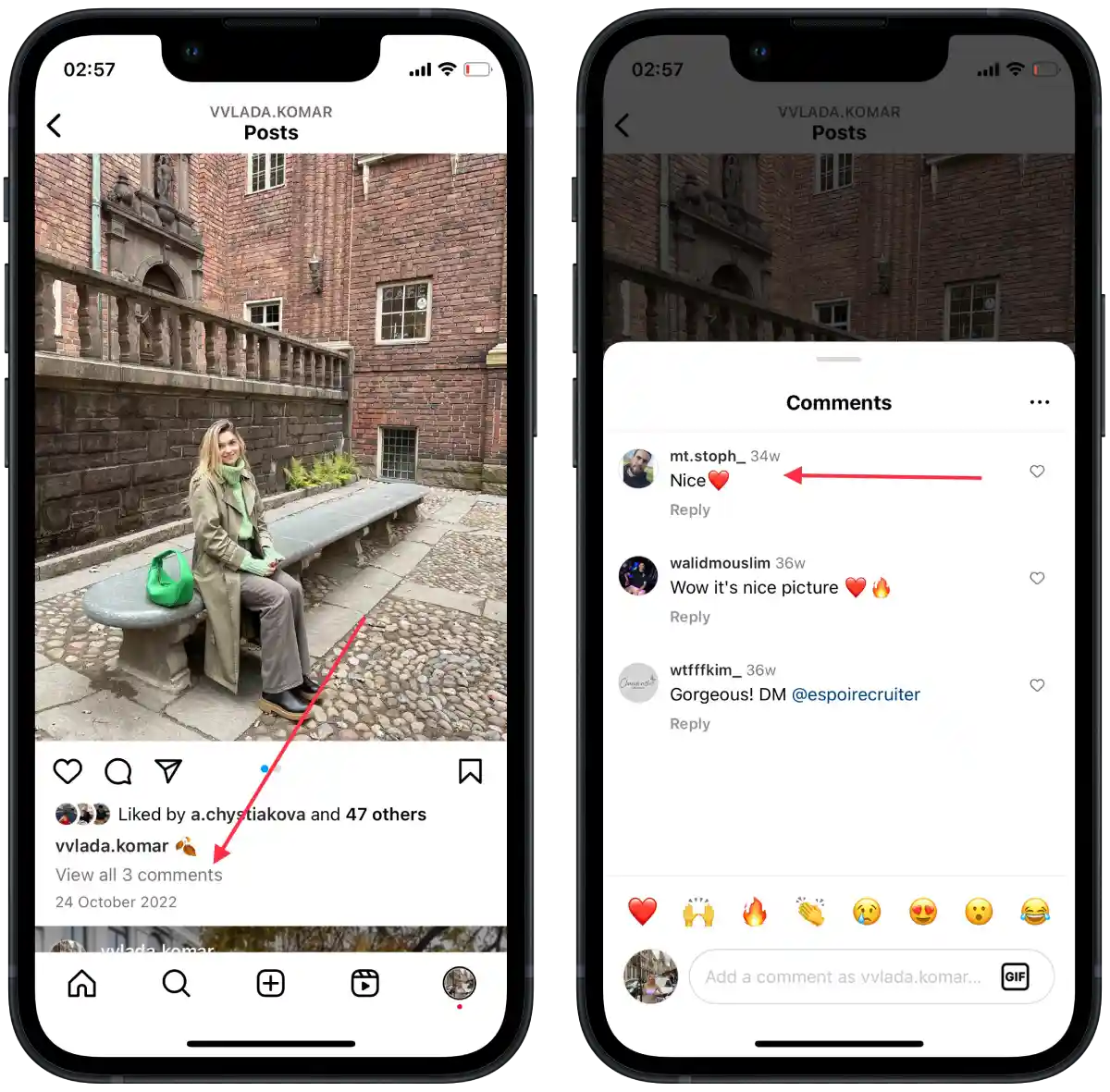
- Tap on the pin icon.
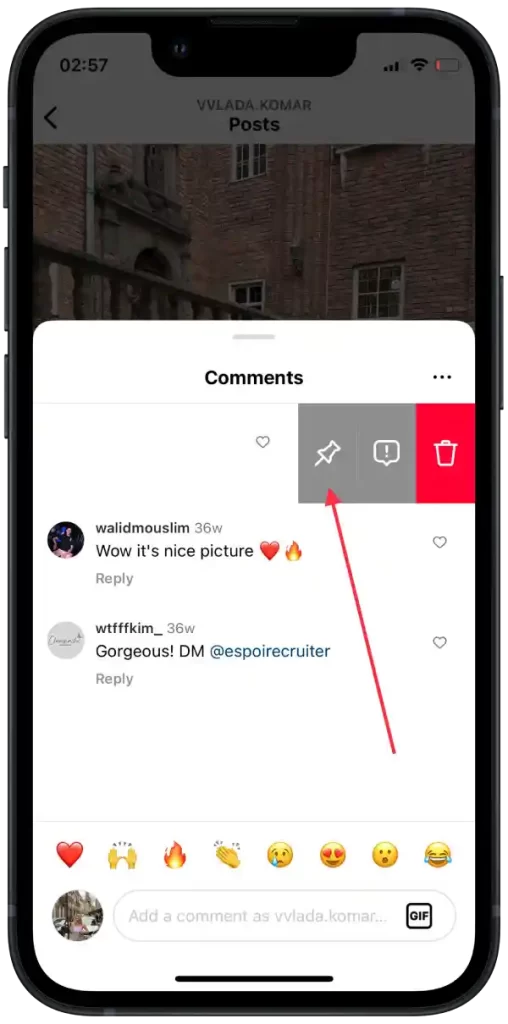
The comment should now be pinned to the top of the comment section.
Can you pin a comment on Instagram using the desktop?
No, you can’t pin a comment on the desktop version of Instagram.
In the desktop version of Instagram, only three dots are displayed next to the comment. After the user clicks on these three dots, the options “Report,” “Delete,” or “Cancel” are displayed. This way, you can’t attach a comment. Use the mobile app for this.
This limitation may be due to the fact that Instagram primarily focuses on the mobile user experience. Most features and updates are released for the mobile app. As a result, some features, including the ability to pin comments, are not available in the desktop version.
Can you pin your own comment on Instagram?
Yes, you can pin your own comment on Instagram. Your comment will appear exactly the same as other users’ comments. So you can pin it as needed.
A year ago, users didn’t have this option. The option to pin comments was available to the account owner to highlight and keep other users’ comments at the top of the comments section. However, this option has since been expanded to all comments.
How many Instagram comments can you pin?
You can only pin 3 comments. If you try to pin a fourth comment, you will be notified that this action is restricted.
This number can include your comments as well as others’ comments. If you need to pin other comments, you need to un-pin the previous comment. Then pin the new ones.
How are multiple pinned comments displayed?
Once you have pinned the first comment, it will appear at the top. Then when you pin the second comment, it will be above the first one you pinned.
So the comment that you pinned last will be displayed at the top.
If you want to change the order of your three pinned comments, you need to un-pin them. Then anchor them again in the order you want them to appear.
How to unpin a comment on Instagram using the mobile app?
Unpinning a comment on Instagram refers to the action of removing a pinned comment from the top of the comment section. Once a comment is unpinned, it will no longer stay fixed at the top and will behave like any other regular comment.
To unpin a comment on Instagram using the mobile app, you can follow these steps:
- Open the Instagram app on your mobile device.
- Navigate to the post from which you want to unpin a comment.
- Scroll through the comments until you find the pinned comment.
- Swipe left on the comment to reveal the options.
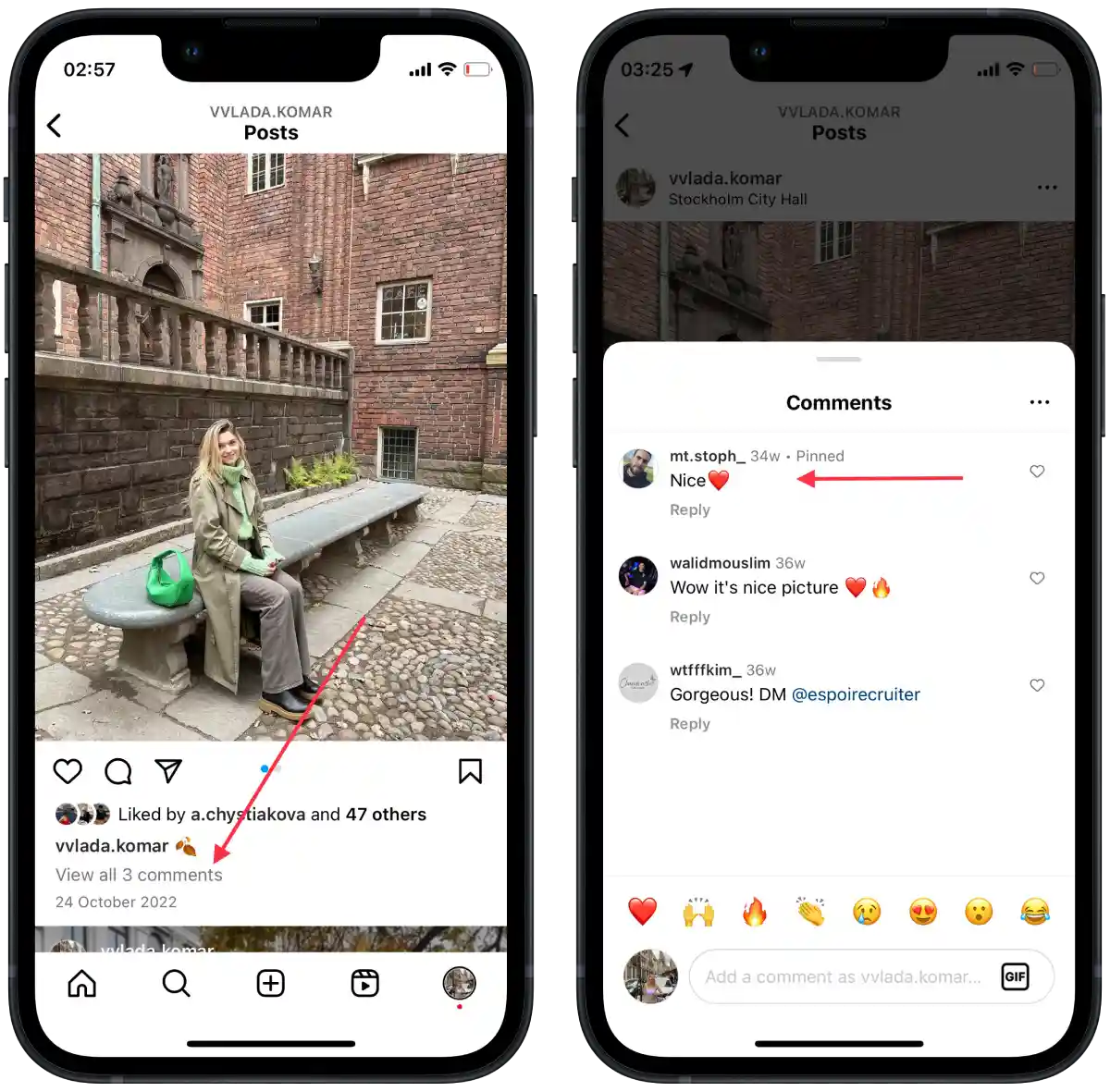
- Tap on the unpin icon.
- Confirm the action.
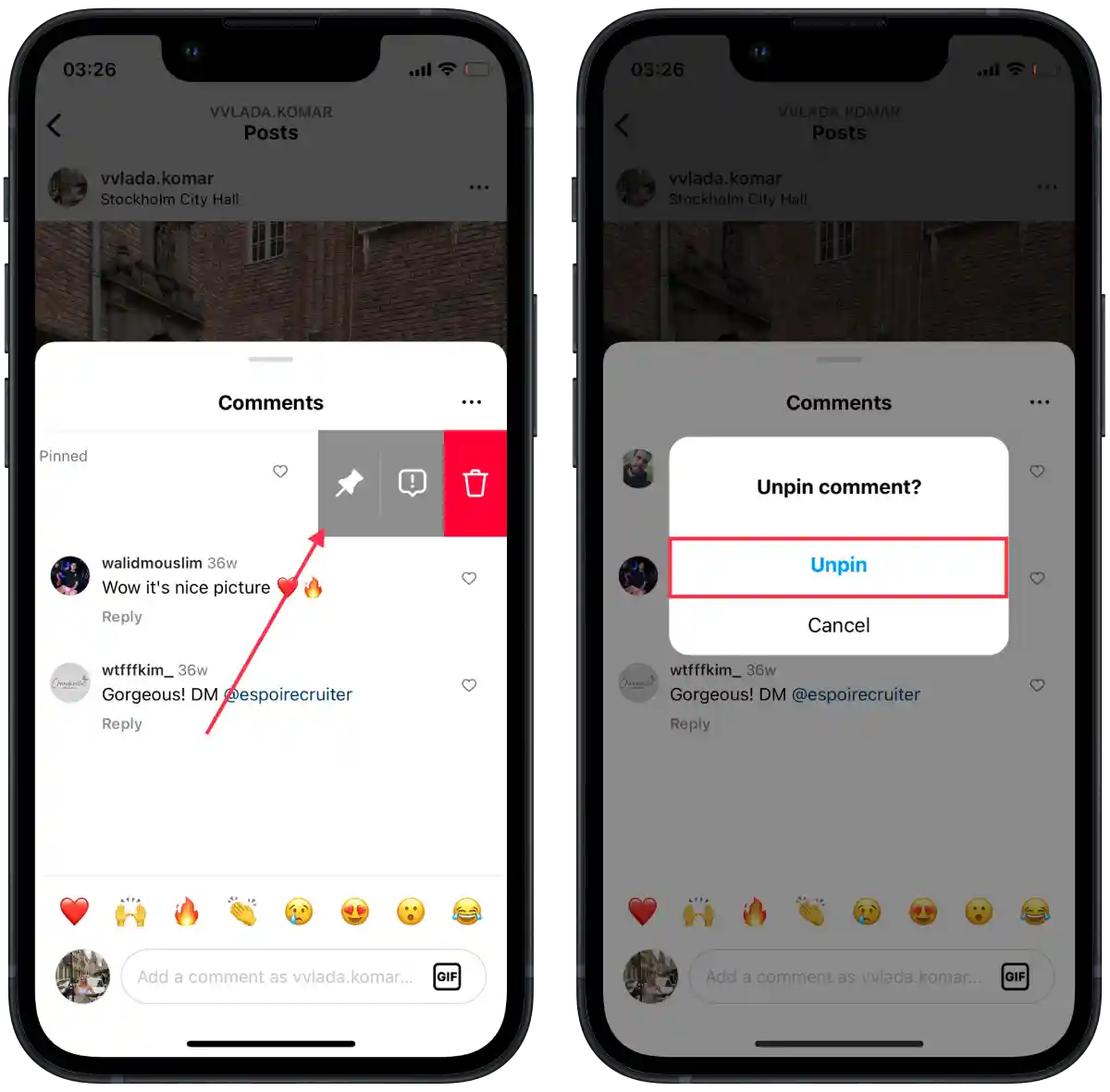
After unpinning a comment, it will behave like any other comment in the section. It will no longer remain fixed at the top and will move down the comment thread as new comments are added.