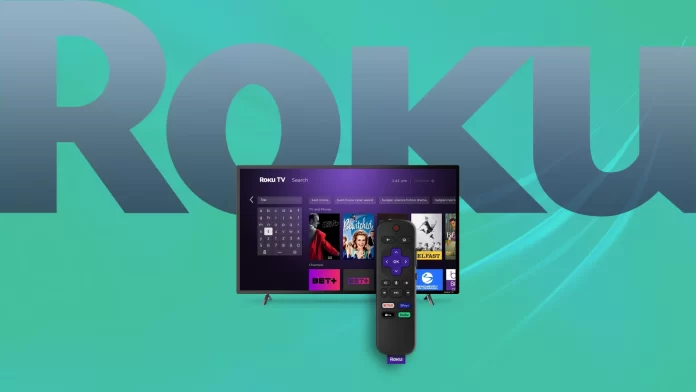Unlike other manufacturers who use button combinations, Roku puts a special pairing button on its remotes. Depending on the type of Roku remote (rechargeable or with batteries), this button may be located inside the battery compartment or directly on the back cover.
So to pair your Roku remote, you need to ensure it is charged or has batteries, find the Pairing button, and press and hold it for 3-5 seconds until the status light begins to flash. This means that the remote control has entered pairing mode. You should also see a corresponding message on your TV screen.
Note that if you cannot find the Pairing button on your Roku remote, that is most likely because you have a simple one that uses an infrared beam to communicate with Roku. So it doesn’t need to be paired.
For a more detailed guide on pairing your Roku remote, check it out below.
How to pair an enhanced Roku remote
By “enhanced,” I mean the Roku remote control, which uses RF radio waves to control your player.
Before pairing your Roku remote, ensure that your Roku device is powered on and connected to your TV via an HDMI cable. Also, let’s figure out exactly where the Pairing button is located.
If you have a remote with batteries, this button is inside the battery compartment, toward the bottom. On the rechargeable remote, you will find the Pairing button on the lower back of the remote.
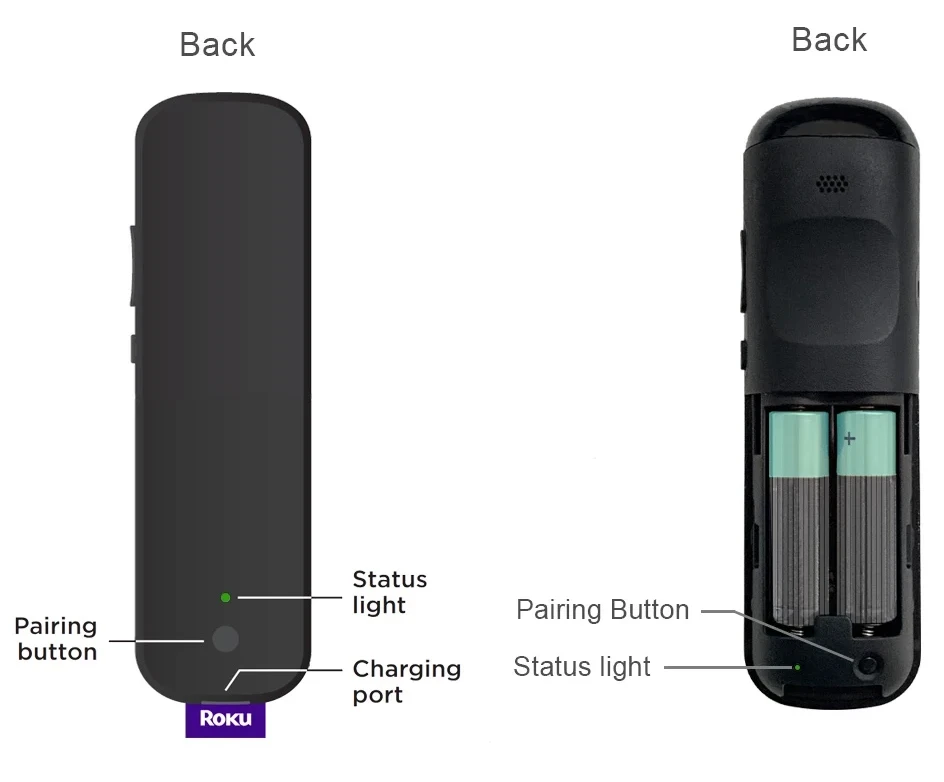
So follow these steps to put your Roku remote in pairing mode:
- Locate the Pairing button on the remote or within the battery compartment.
- Press and hold it until the pairing light starts flashing.
- On your Roku device, wait for the pairing prompt to appear on the TV screen.
- Once the prompt appears, wait for the remote and Roku device to establish a connection. You should see an on-screen message indicating a successful pairing.
In some cases, your Roku device may automatically detect and pair with your remote without requiring any additional steps. If this happens, you can skip the pairing process altogether.
After the pairing process is complete, it’s essential to ensure the remote functions correctly. Press various buttons on the remote to navigate the Roku interface and test its responsiveness.
If something goes wrong, repeat the above process. For a remote control with batteries, remove the batteries and put them back in. It would be best if you put in new batteries before pairing.
Does IR Roku remote need to be paired?
As mentioned above, infrared (IR) Roku remotes do not require a pairing process. They can be used directly with your Roku device without any additional steps.
When using an IR remote, you should ensure the remote has a clear line of sight to the Roku device. Point the remote directly at the Roku device and press the desired buttons to navigate the Roku interface. The Roku device will receive the signals from the remote and respond accordingly.
Unlike enhanced remotes, IR remotes do not have a pairing button or require a specific pairing process. They work immediately after inserting the batteries and pointing them at the Roku device.
Why is my Roku remote not pairing?
If you are experiencing difficulties pairing your Roku remote with your Roku device, there could be several reasons for the issue. Let’s explore some common troubleshooting steps you can take to solve the problem:
- Check the batteries: Ensure that the batteries in your Roku remote are properly inserted and have enough power. Try replacing the batteries with fresh ones to eliminate any potential battery-related issues.
- Restart your Roku device: A simple restart can sometimes resolve connectivity problems. Unplug your Roku device from the power source, wait for about 10 seconds, and then plug it back in. Allow the device to restart fully and try pairing the remote again.
- Reset the remote:
- Open the battery compartment on the back of the remote and take out the batteries.
- Unplug the Roku for about 1 minute and plug it back in.
- When you see the Roku home screen on your TV, insert the batteries back in the remote.
- Finally, repeat the pairing process as shown above.
Remember that you can always use your Roku device without a remote. For this, you can download the Roku mobile app on your smartphone. It’s available on iOS and Android.
Make sure your mobile device is connected to the same Wi-Fi network as your Roku device. Open the app, and you’ll have access to a virtual remote control, allowing you to navigate and control your Roku device.