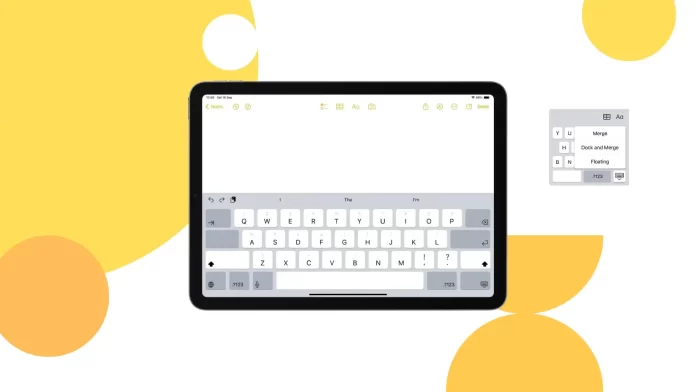You can easily expand a floating or split keyboard to a full-size keyboard layout. If you have a small iPad keyboard, place two fingers on it and spread them apart. Then, the full-size keyboard will appear. If you have a split keyboard, tap and select Merge.
You cannot make the keyboard larger than the default size. There is no such option in the settings. One of the available ways to enlarge is the Zoom function, which allows you to zoom in on the screen contents.
How to close the floating keyboard on an iPad?
The floating keyboard is a feature on the iPad designed for ease of use in a variety of usage scenarios. This mode shrinks the standard keyboard to about the same size as the iPhone and allows the user to move it around the screen. This is especially handy when you only have one hand free or when using the iPad in portrait mode.
The downside to this option is that it’s easy to get triggered. I’m always typing quickly and accidentally use two fingers to activate it.
To close the floating keyboard on an iPad, you need to follow these steps:
- Place both fingers on the floating keyboard.
- Spread your fingers apart to expand the keyboard to its full size.
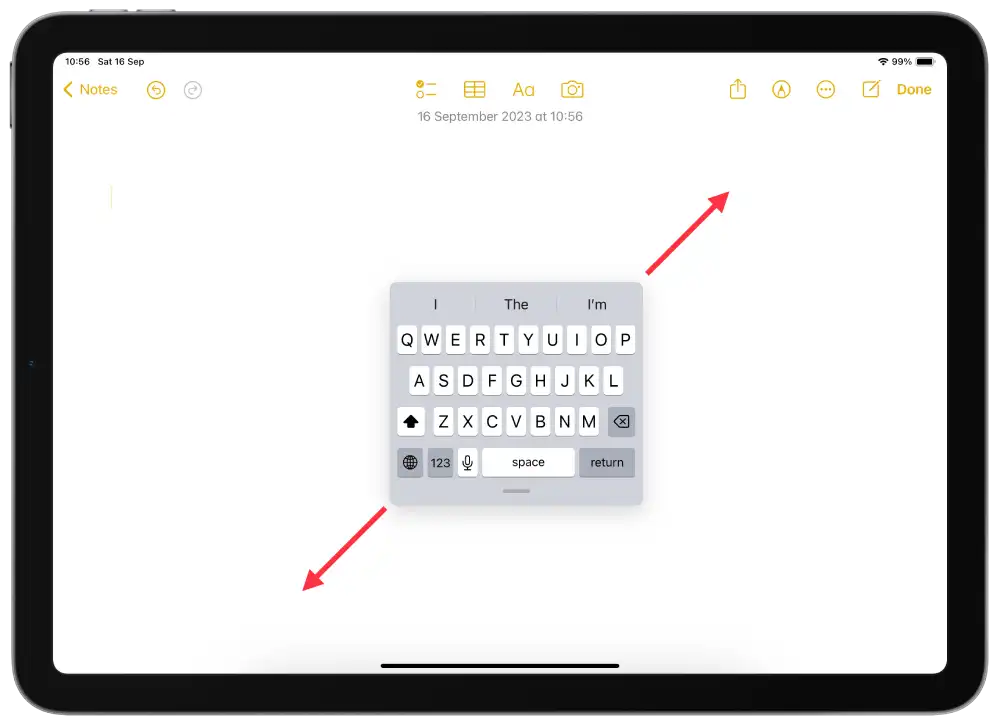
After performing these actions, the floating keyboard will return to its standard position:
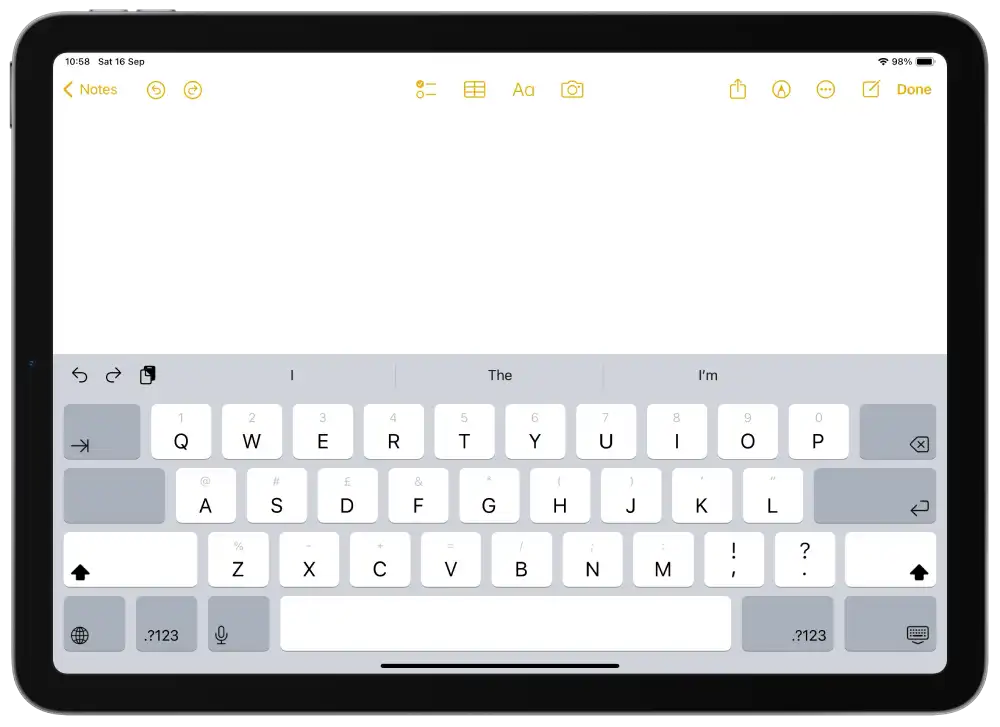
How to close the split keyboard on an iPad?
The split keyboard on the iPad is a feature designed to improve typing comfort, especially when the iPad is held in your hands. In this mode, the keyboard is split into two parts, each on the side of the screen.
However, split mode is not suitable for all users. A solid keyboard may be more comfortable in some situations, especially when the iPad is on a flat surface.
- Locate the small keyboard button in the lower right corner.
- Press and hold this button.
- Select the “Merge” option.
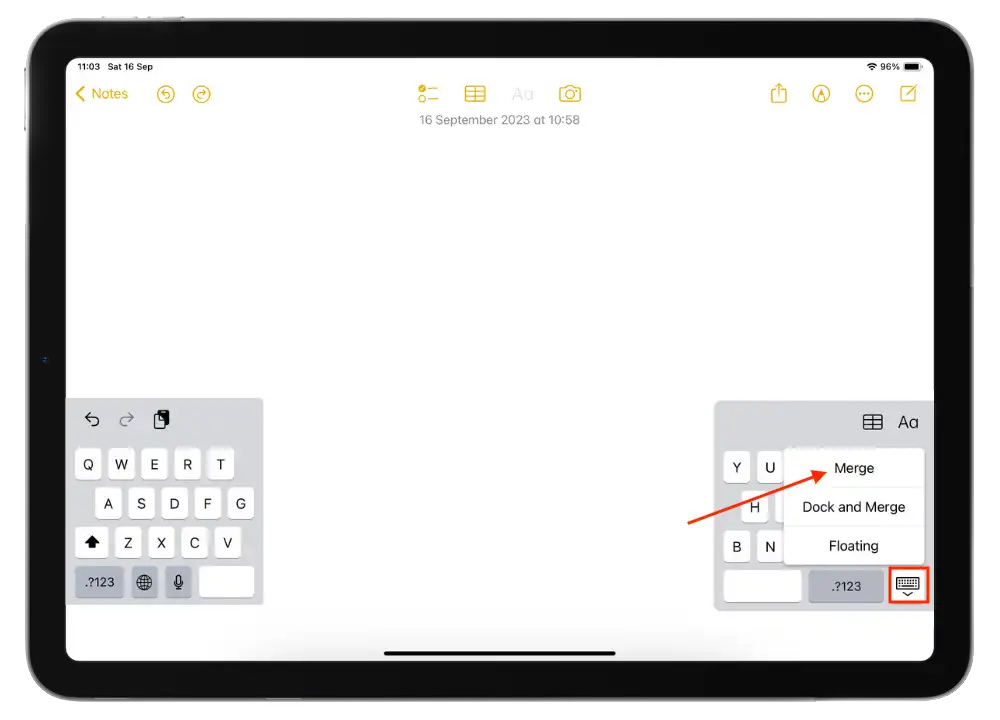
After these steps, the split keyboard will return to its default appearance.
How to make the iPad keyboard bigger using Zoom?
The built-in Zoom feature on iPad gives users the ability to magnify screen content, making controls, text, and other objects larger and easier to see. This is especially useful for those who have difficulty reading small text or who want to make the iPad keyboard larger for easier typing.
- Open the Settings app on your iPad.
- Then select the Accessibility section.
- Then select the Zoom option.
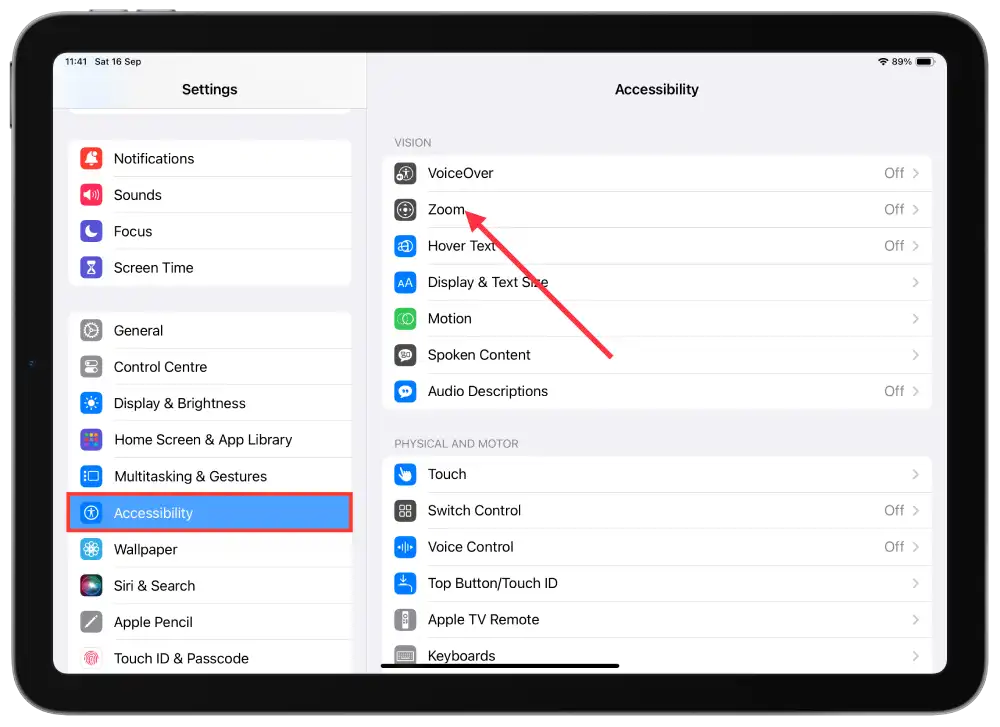
- Drag the Zoom slider to turn it on.
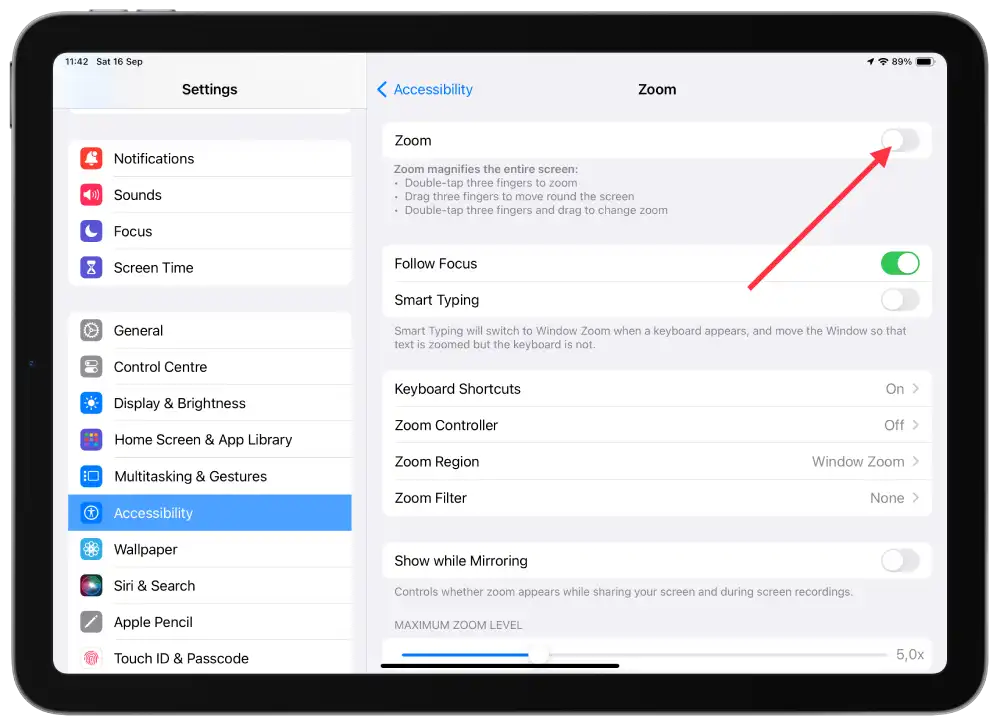
- After that, you will see a new icon.
- Tap on the button below it and increase the size as much as you want.
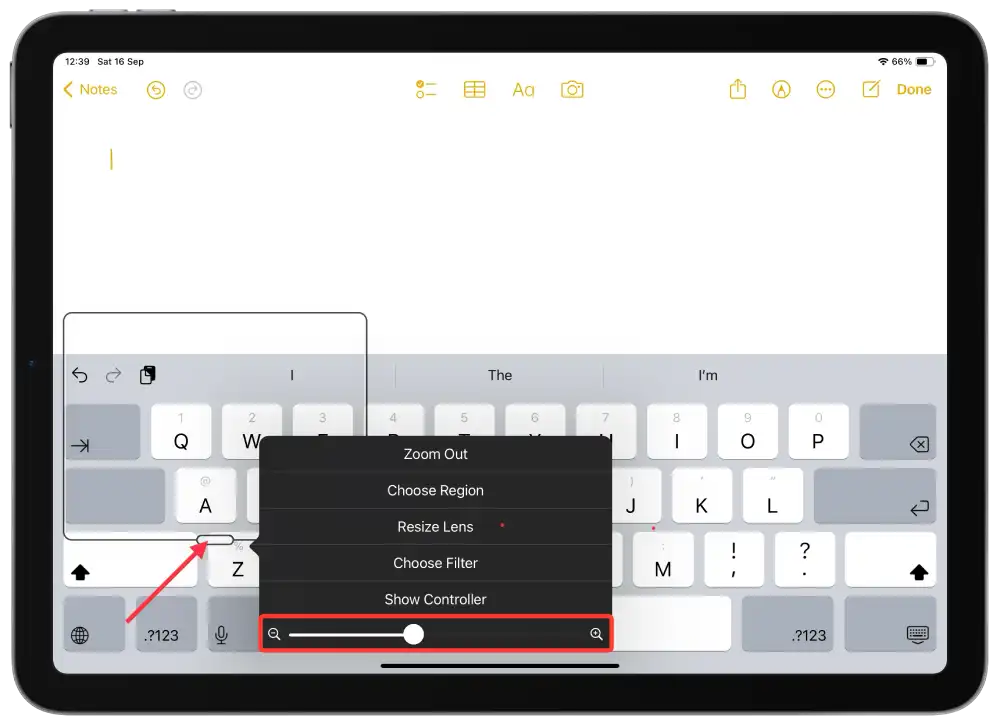
To enlarge the keyboard, simply move the magnified screen to the keyboard.
This way, you can move the magnified screen to focus on different items and enter text on the magnified keyboard.
Are there any apps that make the keyboard on the iPad bigger?
Many guides and online articles suggest that there are apps that can make the iPad’s keyboard bigger. However, these guides often lack specific names or links to any app. I tried to find something similar in the App Store and even installed a few. The reality is that these apps can’t enlarge the standard iPad keyboard. They might be able to modify icons to make them bold or italic, but that’s not the main objective. Therefore, such applications don’t serve the purpose. If you want a larger standard keyboard on the iPad, it might be more practical to simply purchase a physical Bluetooth keyboard to type on bigger keys.