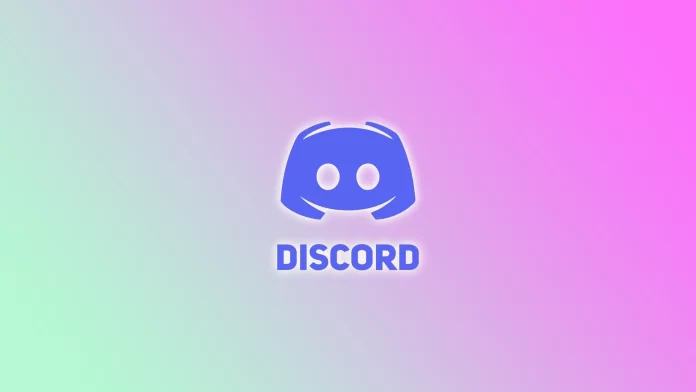Discord offers a wide range of features allowing users to create and manage their servers and channels. And although Discord was initially designed for constant communication in text channels, some can still be set up for reading only.
Making a Discord channel read-only provides a sense of control, order, and preservation. For example, if you don’t want unnecessary information from other participants to appear on the channel.
This is often done to structure the necessary data (server rules, etc.). This way, members can focus on absorbing information or following specific instructions without being bombarded by additional messages or conversations.
So here’s how it works.
How to set up a read-only channel on Discord
First, you need administrative privileges on the Discord server or the necessary permissions to manage channels. Once you’ve made sure you have it, follow these steps:
On PC
- Launch Discord and go to the server where you want to make a channel read-only.
- Once on the server, click the Edit Channel (gear) icon next to the text channel you need.
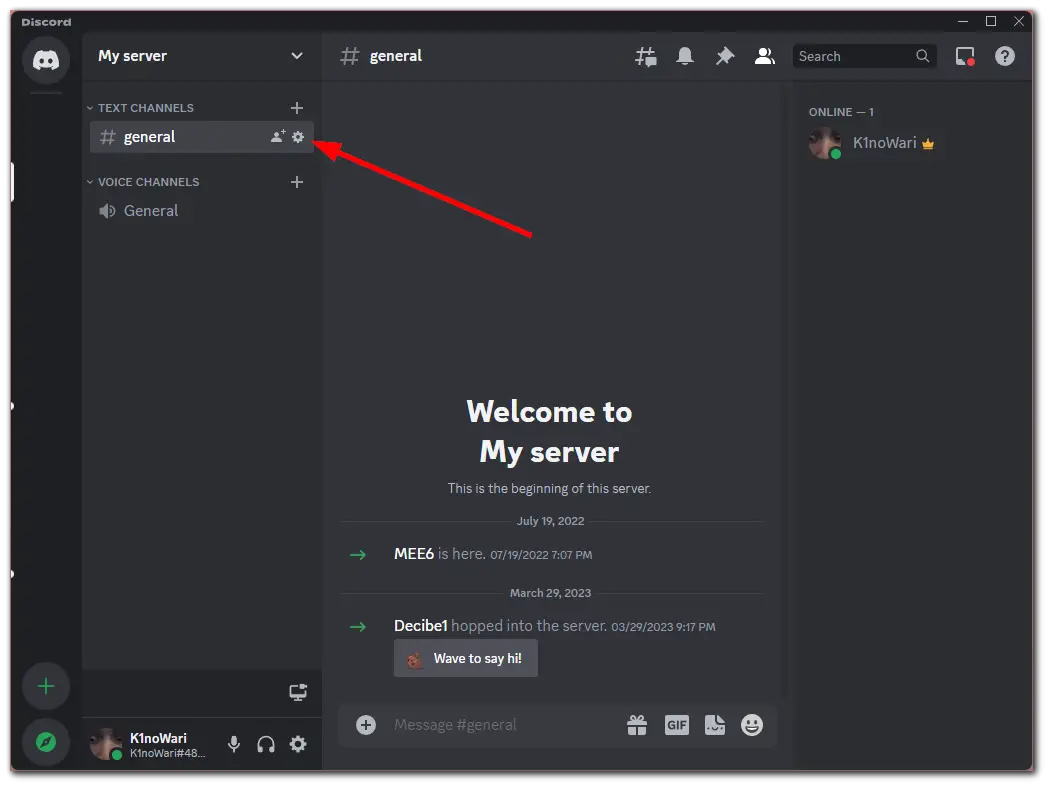
- Then navigate to the Permissions tab and expand Advanced permissions.
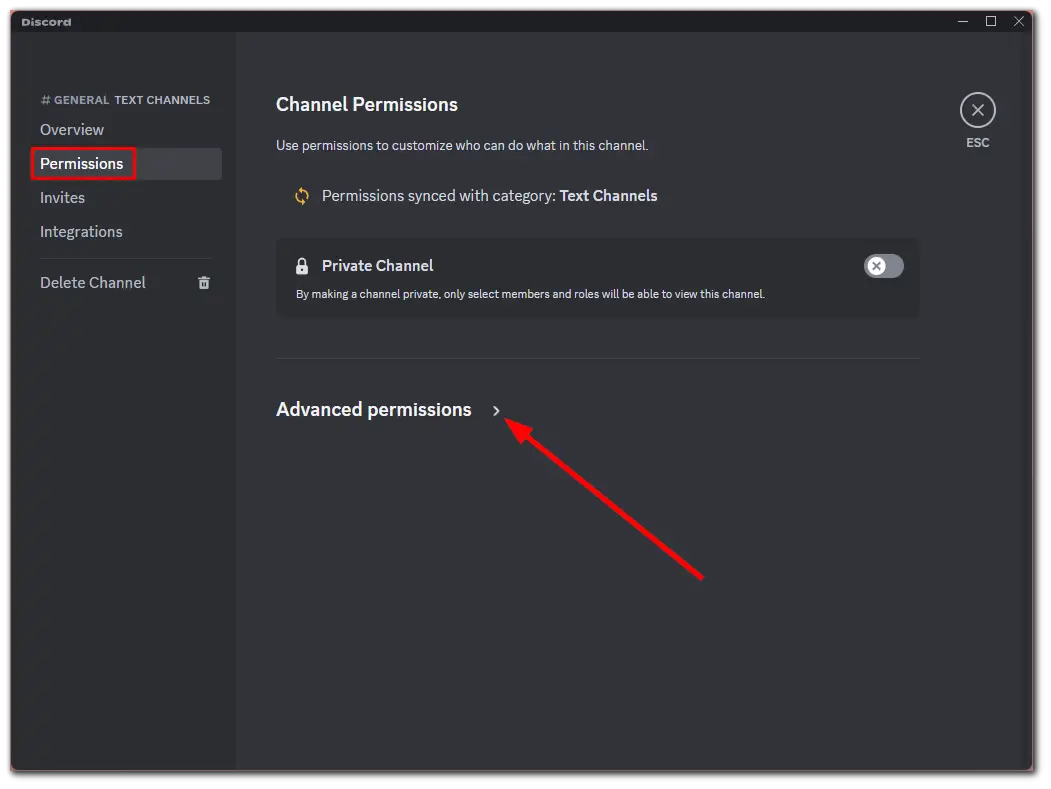
- Next, select the roles for whom the text channel will be read-only. The default setting is @everyone. This role represents all members within the server with no specific roles assigned.
- You can modify their permissions individually to allow specific roles read-only access while restricting others. To do this, click + and add Role or Member.
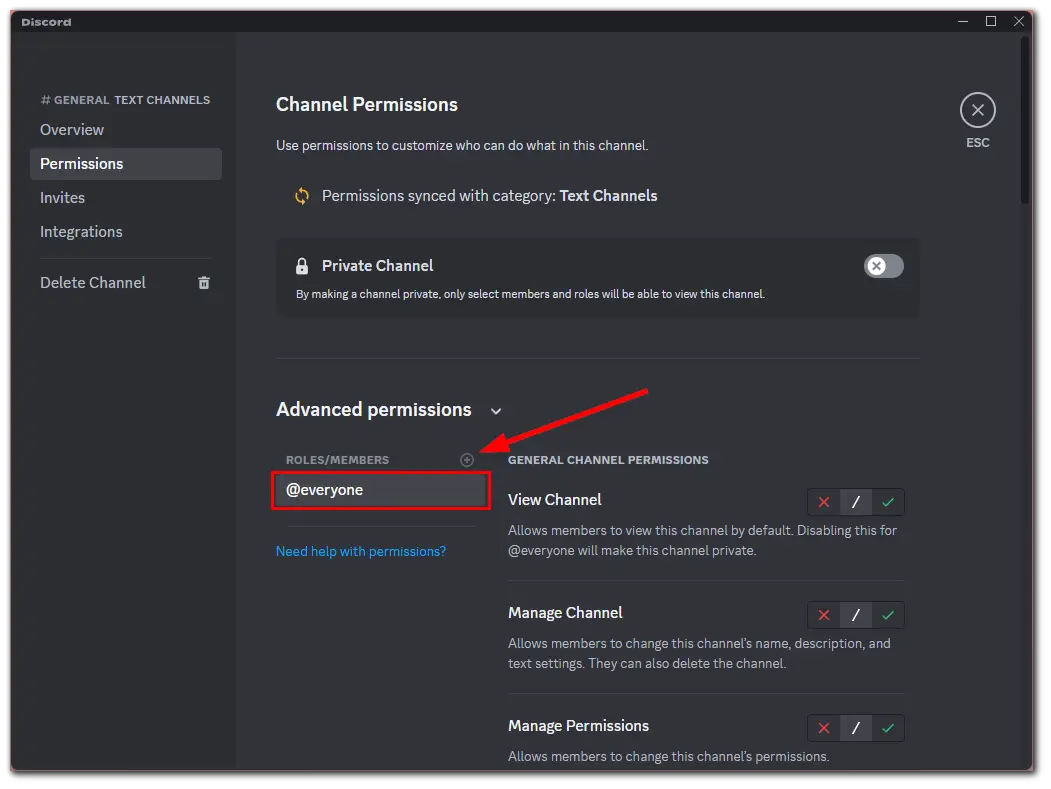
- Once done, scroll down and, under Text Channel Permissions, disable them all by clicking on the cross icon.
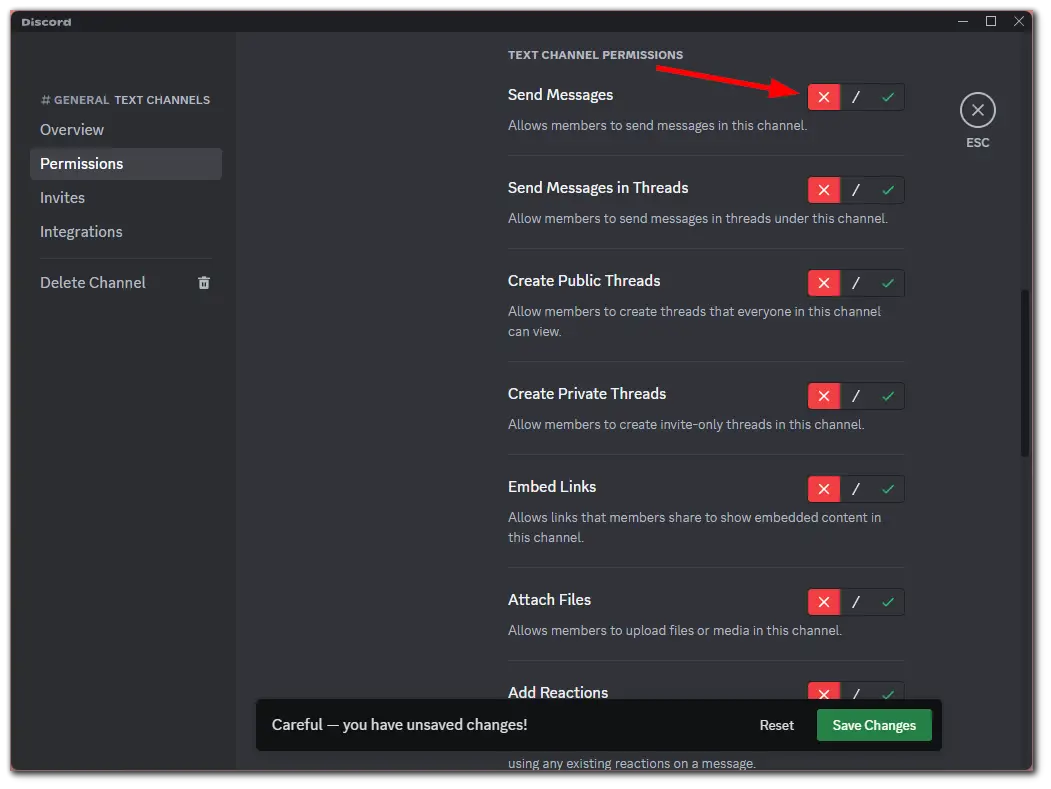
- Finally, click Save Changes at the bottom.
On mobile
- Open the Discord app on your mobile device and go to the server where you want to make a channel read-only.
- After that, locate your text channel and tap and hold it until the menu appears.
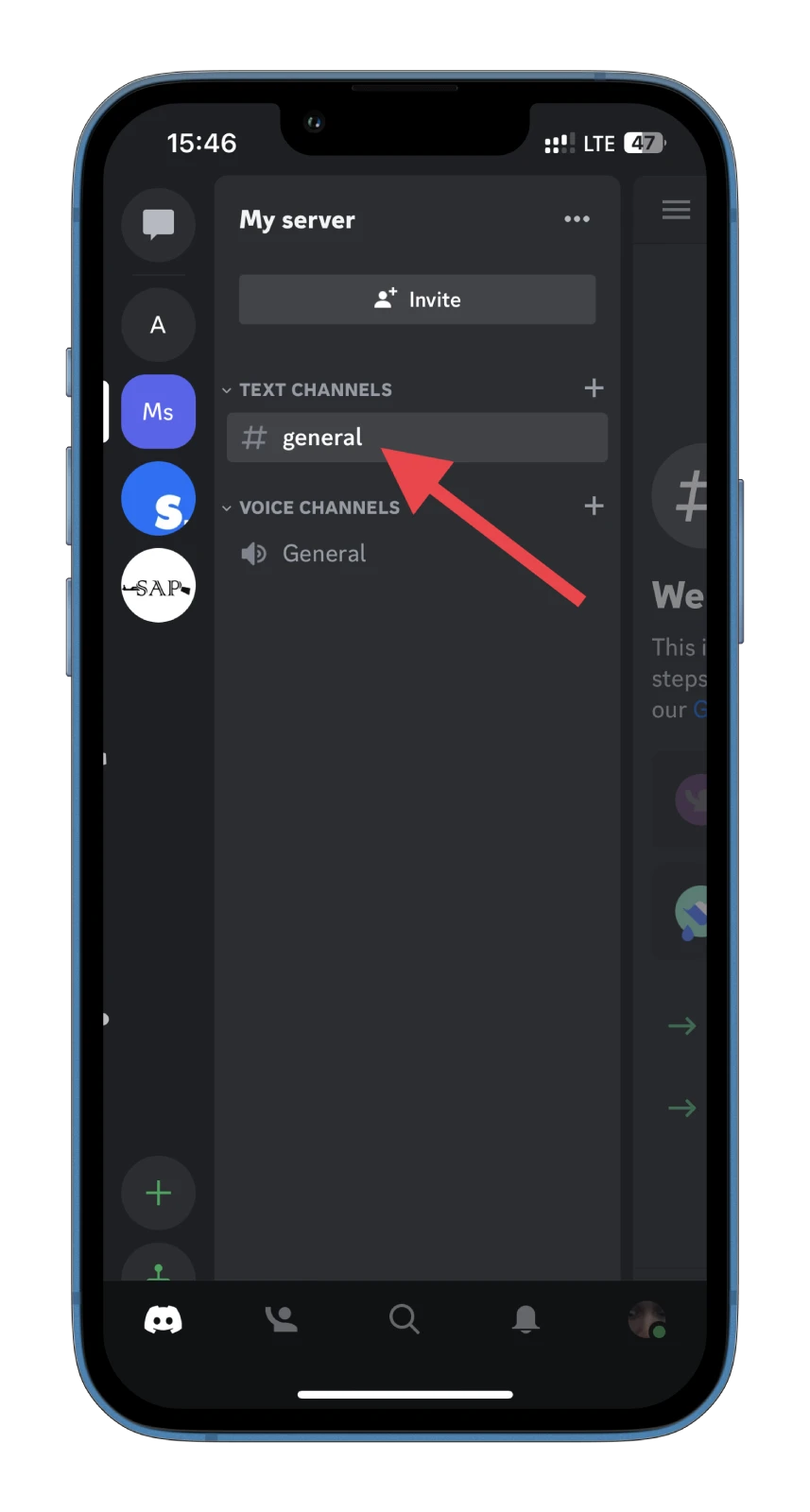
- Select Edit Channel.
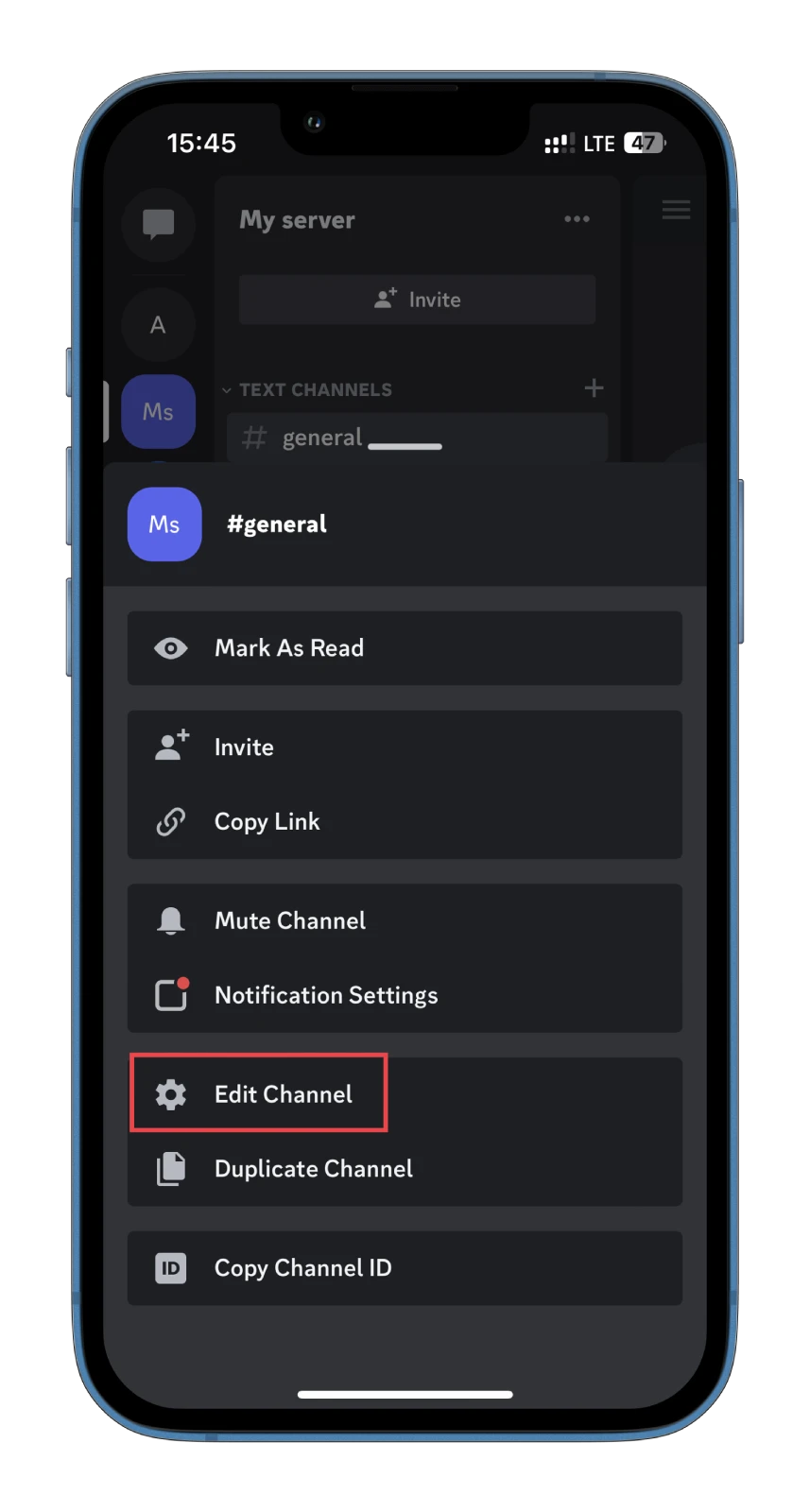
- Then tap Channel Permissions.
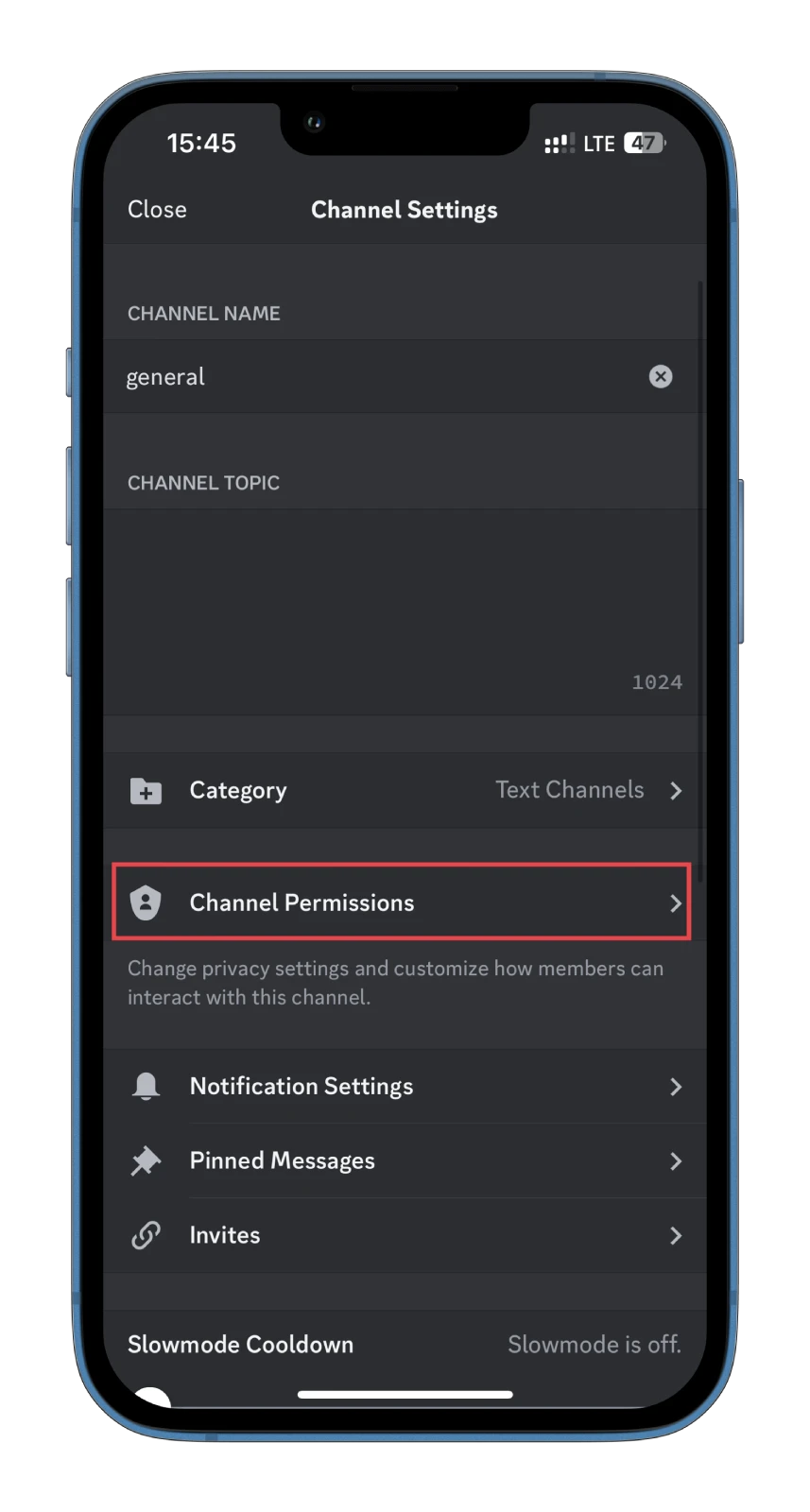
- Navigate to the Advanced View tab and tap @everyone. If you want to add restrictions to specific individuals, tap Add role or Add member.
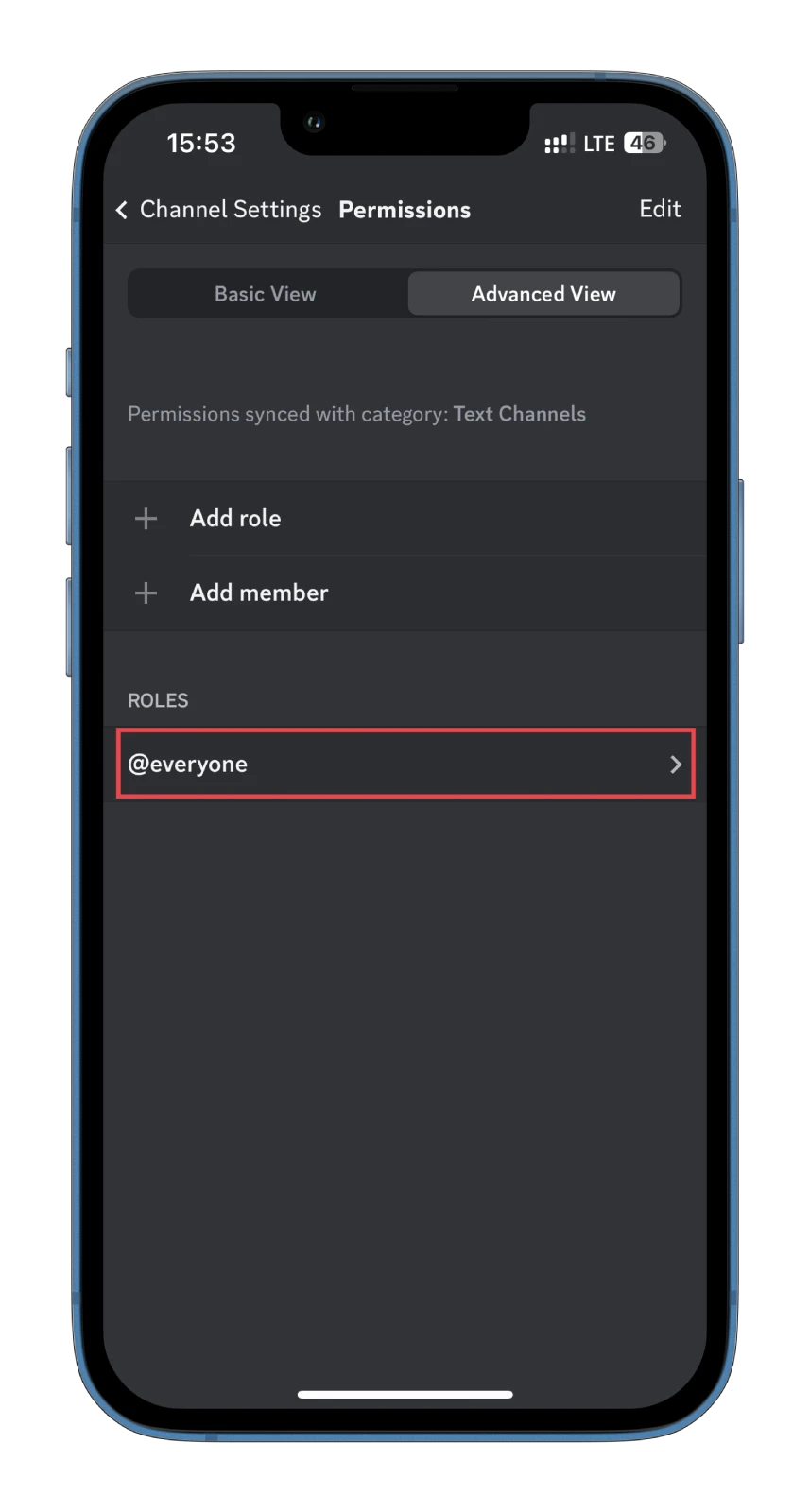
- Scroll down and, under Text Channel Permissions, disable them all by tapping on the cross icon.
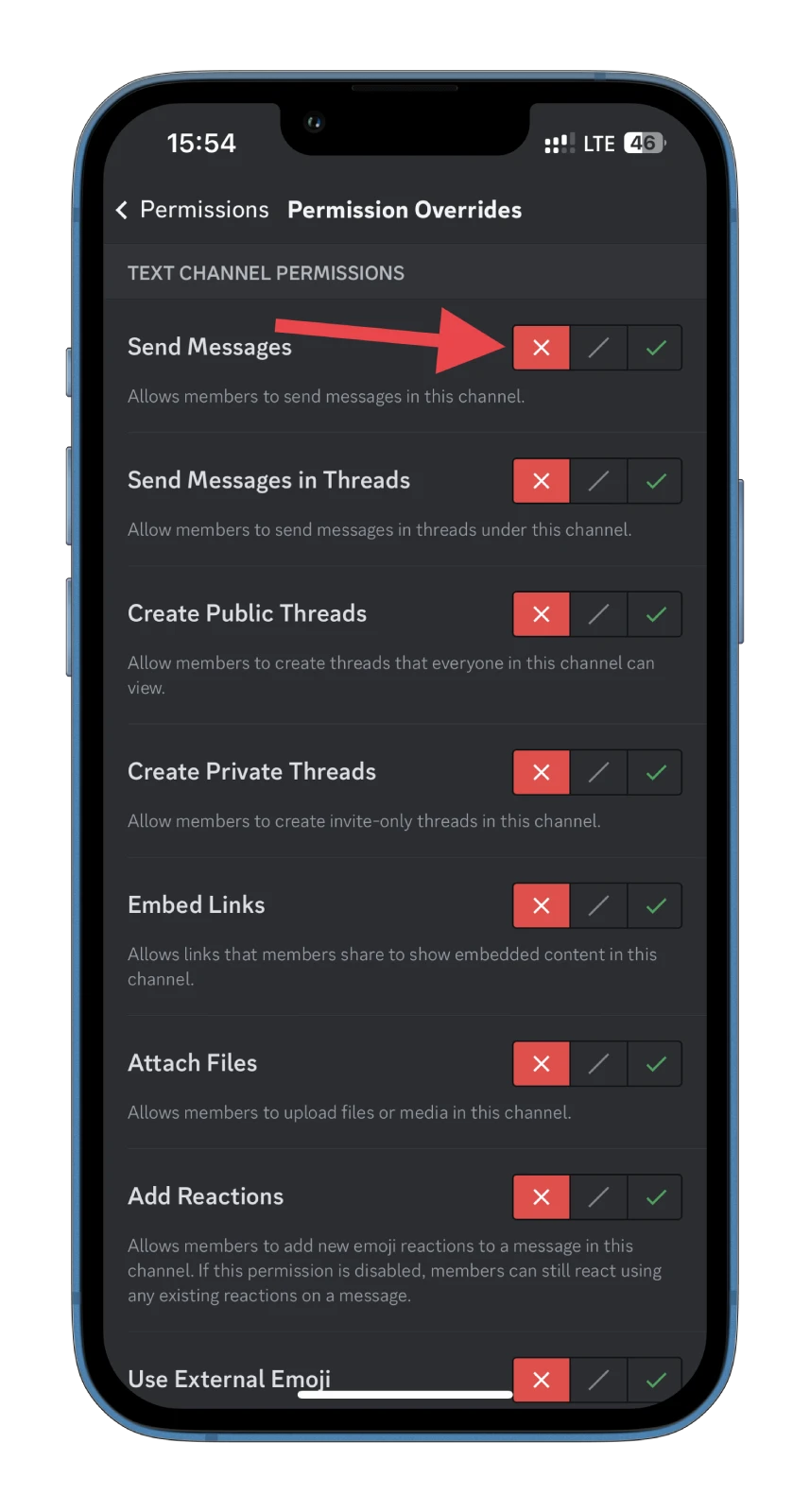
Once you have completed these steps, Discord saves settings for your server automatically. Now, you have a channel that won’t allow anyone without special permission to send messages.
How to add a member who can send messages in read-only channels
You can create a custom role exclusively for your chats to grant messaging permission to specific users. Here’s how:
On PC
- Go to the Permissions tab of your server, as shown above, and click on the + icon to add a member.
- Then select this member.
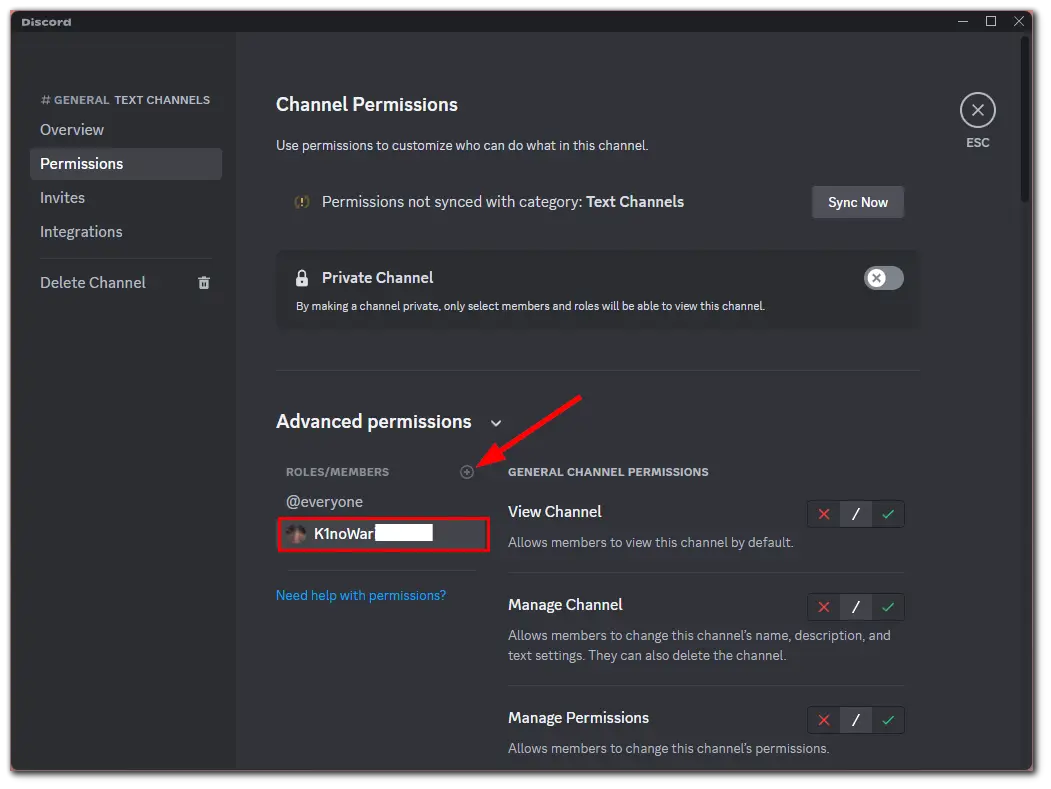
- Scroll down to Text Channel Permissions and enable them by clicking on the checkmarks.
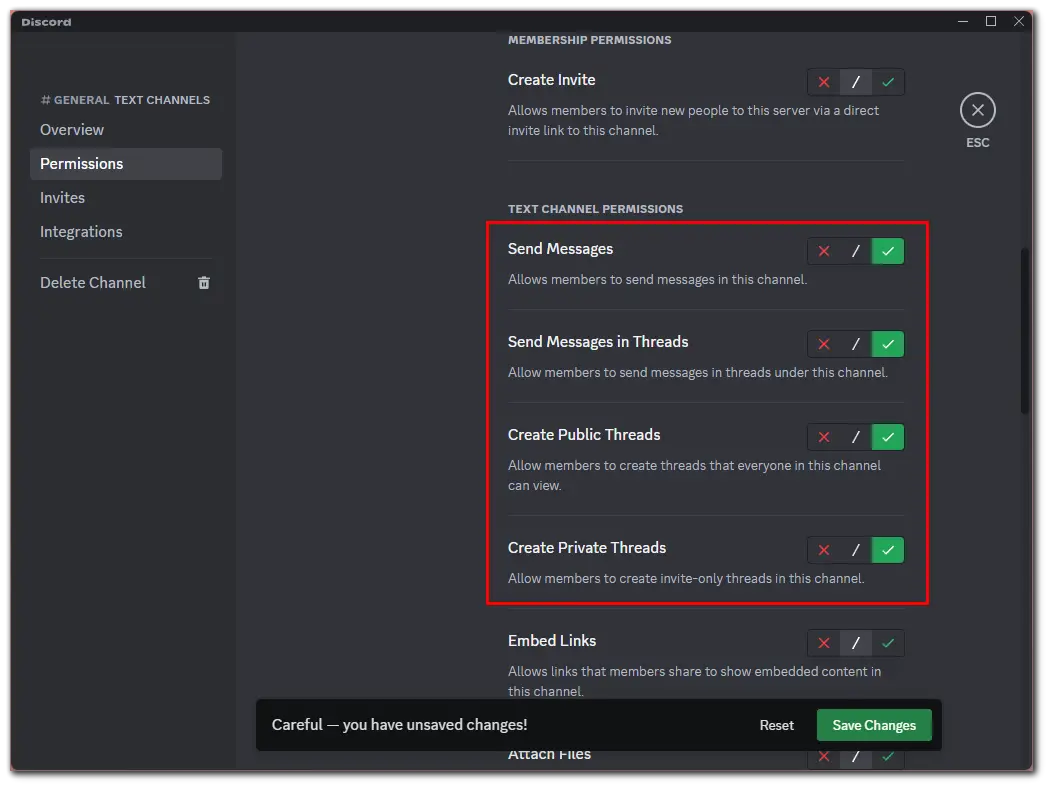
- Finally, click Save Changes.
On mobile
- Go to the Advanced View tab as shown above and tap Add member.
- After that, select this member.
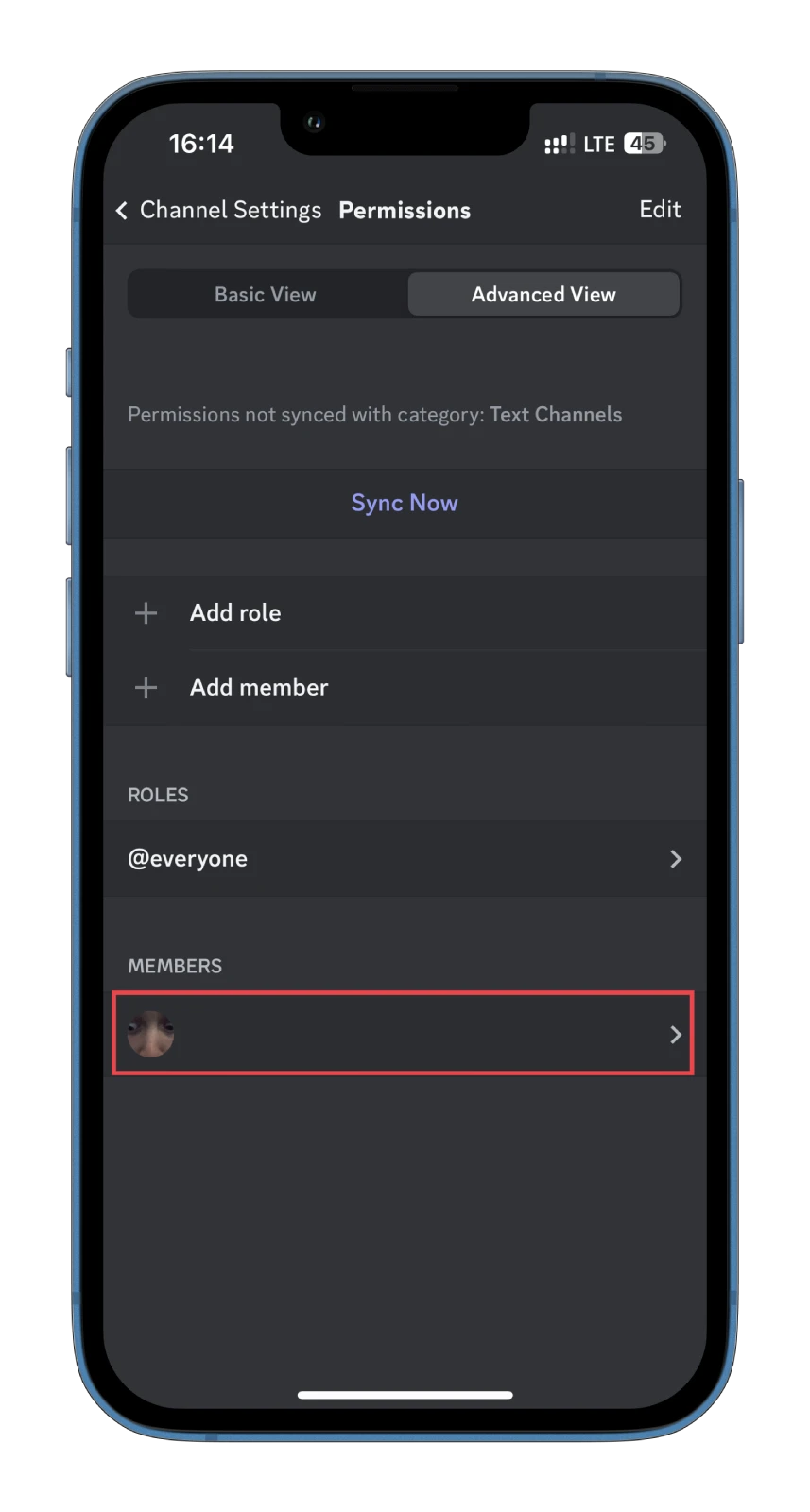
- Under Text Channel Permissions, enable them all by tapping on the checkmarks.
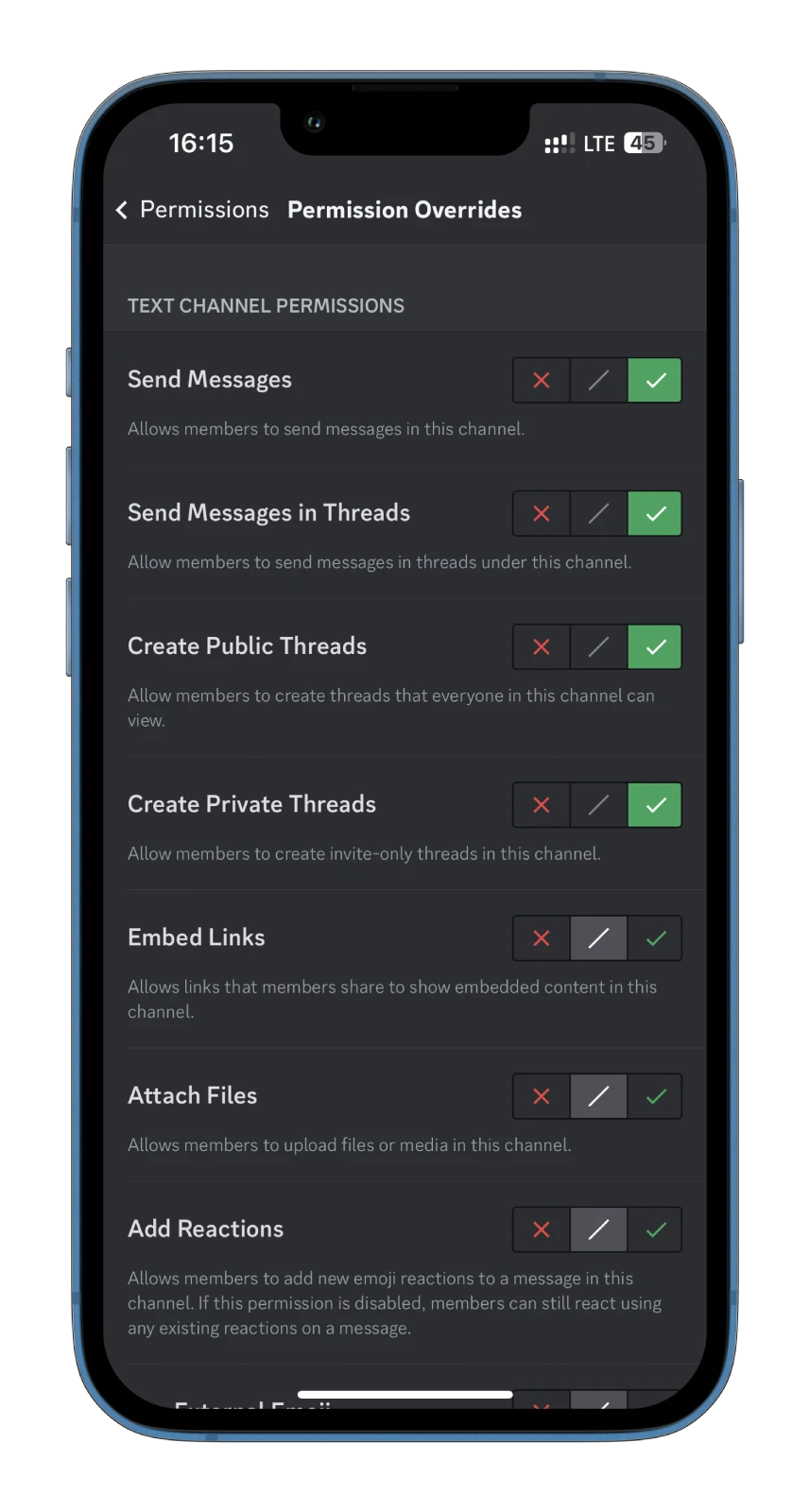
This user will now have permission to write in your read-only channel.
Why make the Discord channel read-only?
Making a Discord channel read-only serves several purposes that can benefit server administrators and members alike. Here are a few simple reasons why you might want to make a Discord channel read-only:
- Preserving Important Information: By making a channel read-only, you ensure that vital discussions, announcements, or documents are not accidentally modified or deleted. It helps maintain a reliable source of information that can be referenced later.
- Preventing Unwanted Modifications: Sometimes, you may want to limit the ability of members to make changes or add new messages in a specific channel. By making it read-only, you maintain control over the content and ensure that only authorized individuals can contribute.
- Maintaining Order and Focus: In busy servers with numerous channels, making specific channels read-only can help reduce noise and distractions. It encourages members to concentrate on the provided information without creating additional clutter.
- Archiving and Reference: Read-only channels can be used as archives or references for essential discussions, decisions, or project updates. Members can access and review the channel’s content without the risk of alterations.
Ultimately, making a Discord channel read-only provides control and stability, ensuring that valuable information remains intact while allowing for seamless communication and collaboration within the server.