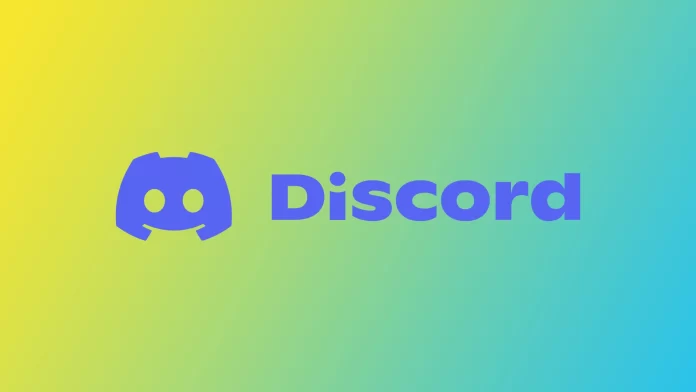Discord is a widely used communication platform that offers users various features, including marking specific text as a spoiler. This feature is handy when discussing upcoming events, the latest episodes of popular shows, or game outcomes. The spoiler tag helps to keep conversations spoiler-free and ensures that everyone has a great experience.
This article provides a step-by-step guide on creating a spoiler tag on Discord. I will start by explaining what the spoiler tag is and its purpose. Then, I will demonstrate how to use the spoiler tag in your chats and how to see it in action. Lastly, we will provide tips on getting the most out of this feature.
What is a spoiler tag in Discord?
The spoiler tag in Discord is a feature that allows users to hide specific text behind a warning label. This feature aims to keep conversations spoiler-free, especially when discussing the latest episodes of popular shows, games, or any other event that may contain spoilers.
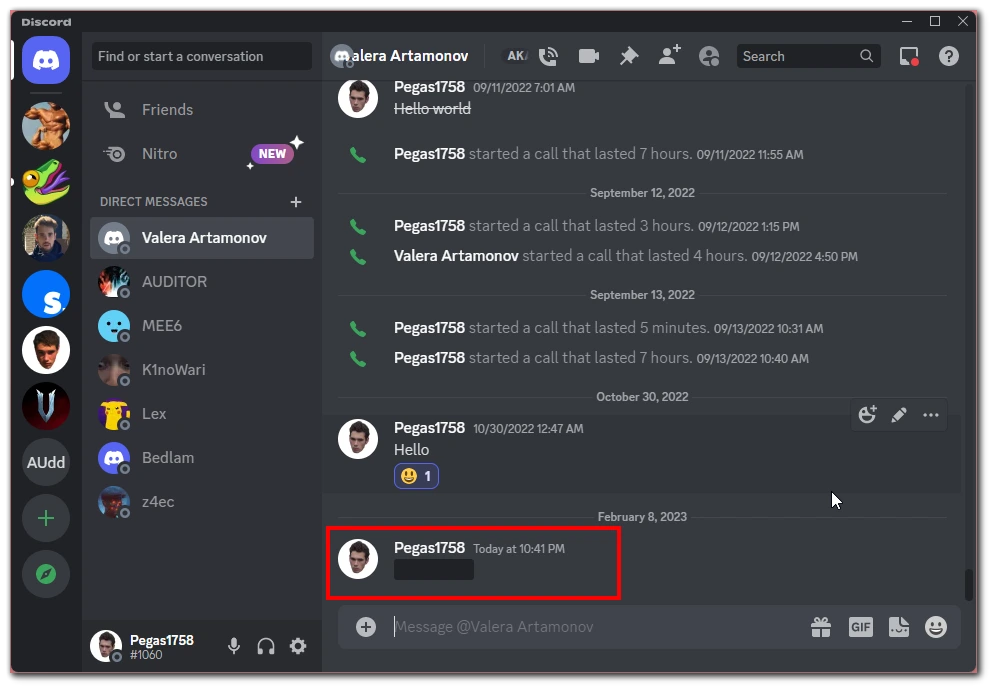
When text is marked as a spoiler, it is hidden from view and can only be seen by hovering over the tag or clicking on it. This helps to avoid accidental spoilers for those who do not want to be spoiled on the latest developments in their favorite show or game. The spoiler tag is a simple but effective way to ensure that everyone in a Discord chat has a great experience, regardless of whether they want to avoid spoilers.
How to add a spoiler tag on the Discord desktop app
Adding a spoiler tag will be quite straightforward if you use discord on your PC. There are several ways to add a spoiler tag to the Discord app on your desktop.
With marking your message
The first way is to mark your message as a spoiler. If you want to do so, you have to follow these steps:
- Enter your message in the Discord chat box.
- After that, highlight the message using your mouse or double-click on it.
- Select the eye icon in the small pop-up window.
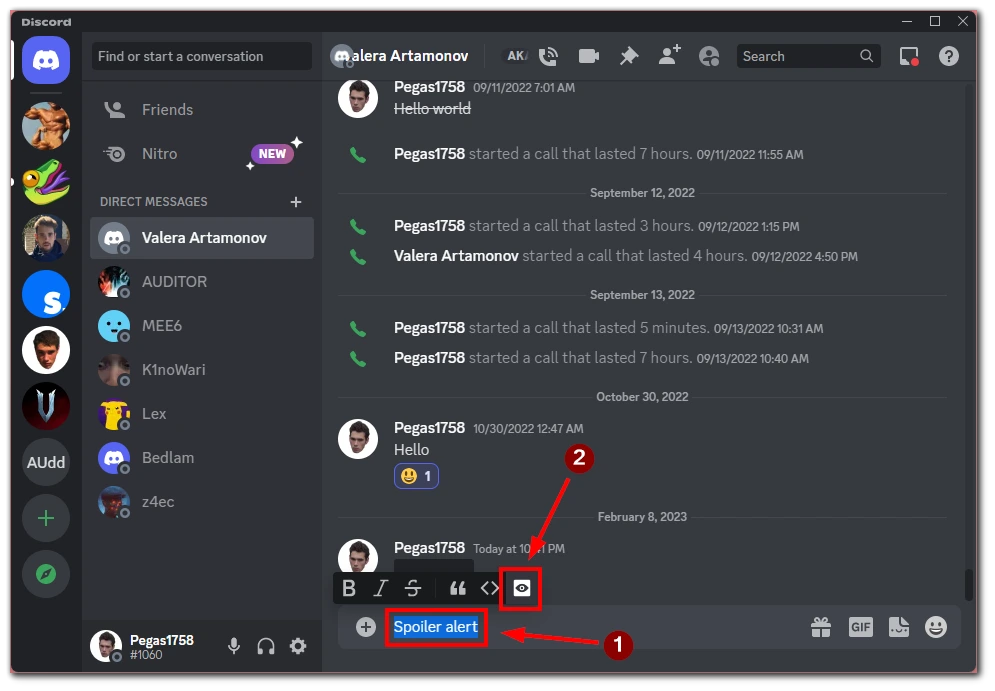
- Make sure that two vertical bars appear in the text.
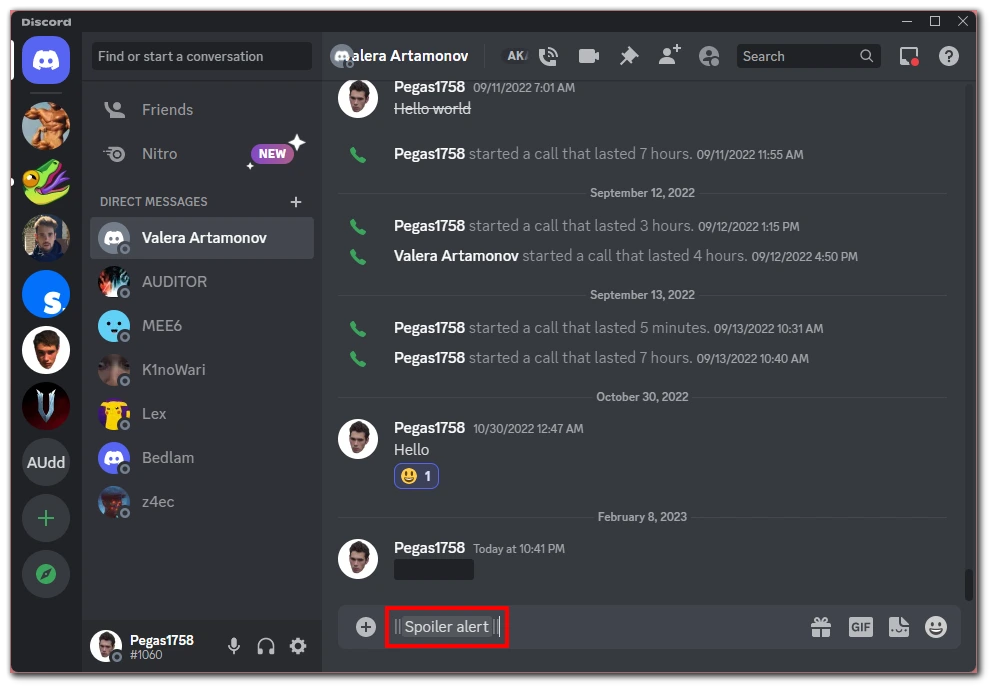
- Finally, press Enter on your desktop’s keyboard to send your message with a spoiler tag.
Once you send a message, all chat participants can see it. But the spoiler tag will hide the text until your friends click on it to reveal the content. You can also use this toolkit to cross out text.
With Markdown codes
The second way is the ability to add a spoiler tag using Markdown codes. If you want to do so, you have to follow these steps:
- First, enter two vertical bars in the chat box before your message using Shift + Backslash key shortcut.
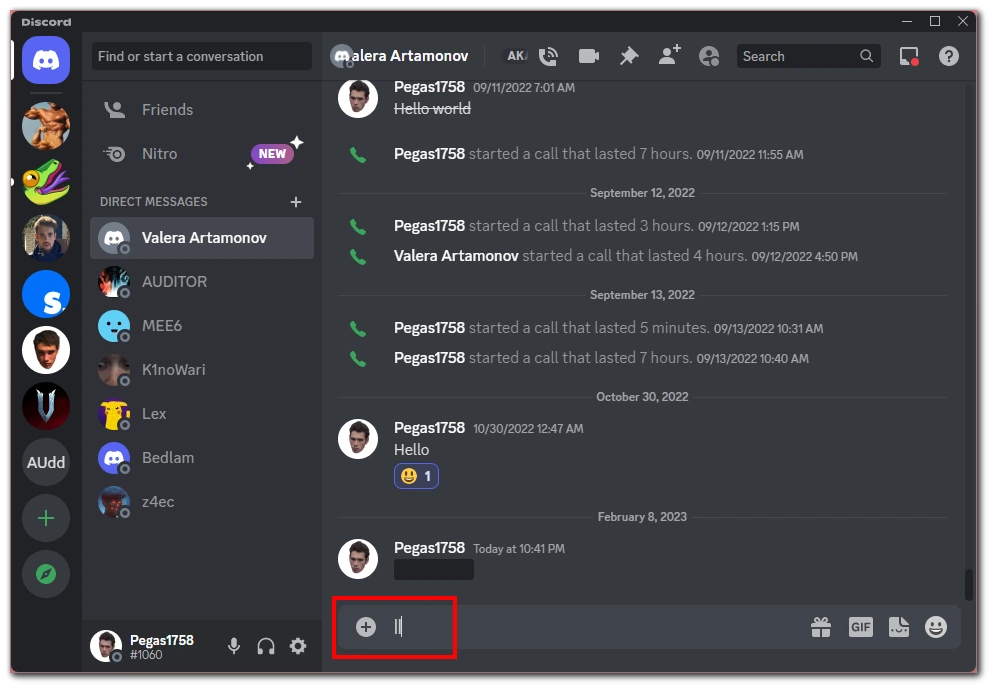
- Enter your message and close it using another two vertical bars.
- Afterward, press Enter on your keyboard to send your message with a spoiler tag.
These bars will provide a way to hide your message in the spoiler tag, requiring other users to click to reveal the information. You have the option also to hide attachments as spoilers. Discord allows you to “Mark as Spoiler” if you upload an attachment. However, this only works in the desktop version of Discord.
How to add a spoiler tag on your mobile device
In addition, it is possible to use Discord on your Android or iOS, and iPadOS. This is handy for audio and video calls to your friends or for playing your favorite online projects on your phones or tablets, such as Fortnite or COD Mobile. Here you can add spoilers as well.
Adding spoiler tag on Android device
If you want to add a spoiler tag to your message on the Discord Android app, you have to follow these steps:
- First, open the Discord app on your mobile device and go to the chat where you want to add a spoiler.
- Tap on the chat box and type two vertical bars, just like we did on a desktop.
- Enter the text you want to send as a spoiler and add another two vertical bars after your message.
- Finally, tap the send icon.
Adding spoiler tag on iOS or iPad
It’s easier for Apple device users to add a spoiler tag to a message. If you want to add a spoiler tag on your iOS device, you have to follow these steps:
- First, open the Discord app on your iOS device and go to the chat where you want to add a spoiler.
- Enter your message in the chat box and highlight it.
- After that, the pop-up menu appears.
- Tap “Mark as a spoiler.”
- Finally, tap the Send icon.
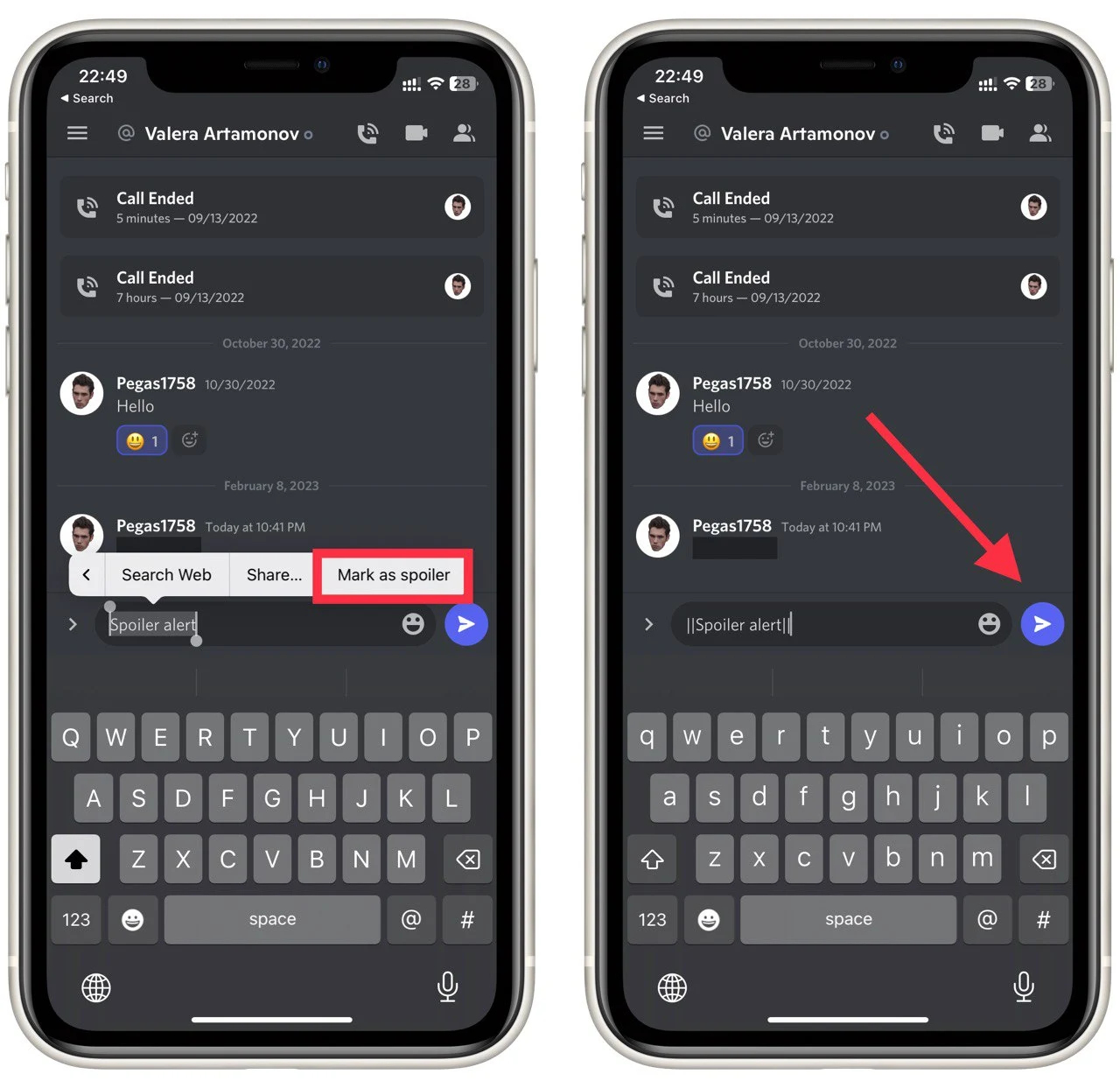
You can add a spoiler tag in your message using two vertical bars, just like we did on a desktop. You can also put two vertical bars before and after the message, just like in the desktop version.
Why you may need spoiler tags in Discord
Using the spoiler tag when discussing anything that might be considered a spoiler to others is always a good idea. Let’s look at some common reasons why you might want to put a spoiler tag on Discord. These include:
- To avoid accidental spoilers: If you are discussing a recent episode of a popular show or the outcome of a game, it is important to be mindful of others who may not have seen it yet. Using the spoiler tag allows you to hide the details of the spoilers, avoiding accidental spoilers for others who may not want to be spoiled.
- To respect the experience of others: Not everyone watches shows or plays games at the same pace. Some people may be behind on certain shows or games and don’t want to be spoiled. Using the spoiler tag allows you to respect the experience of others and avoid ruining the enjoyment for others.
- To keep conversations organized: When discussing spoilers, conversations can easily become disorganized and hard to follow. Using the spoiler tag helps to keep conversations organized and makes it easier for others to understand the context.
- To avoid conflicts: Discussions about spoilers can sometimes become heated, especially if people have different opinions on the latest developments in a show or game. Using the spoiler tag, you can avoid these conflicts and keep the conversation respectful and productive.
Using the spoiler tag in Discord can be essential for avoiding accidental spoilers, respecting the experience of others, keeping conversations organized, and avoiding conflicts. Whether you are a new or experienced Discord user, using the spoiler tag is always a good idea when discussing anything that may be considered a spoiler to others.
How to disable spoiler tags
Users and admins can manage spoilers (to a greater or lesser extent). Instead of going to the server you want to moderate, we’ll go to your user settings to access the spoiler tag menu. If you want to do so, you have to follow these steps:
- First of all, open the Discord app and go to Settings.
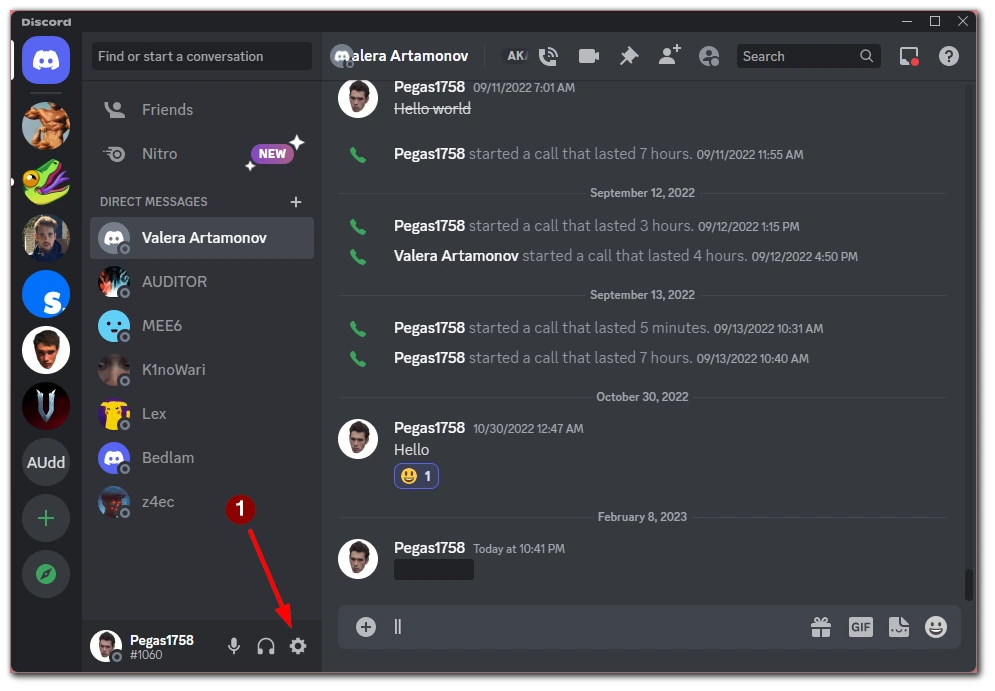
- Select Text & Images category.
- Scroll down to manage the spoiler tag options.
- Choose one of three options: On click, On servers, I moderate or Always.
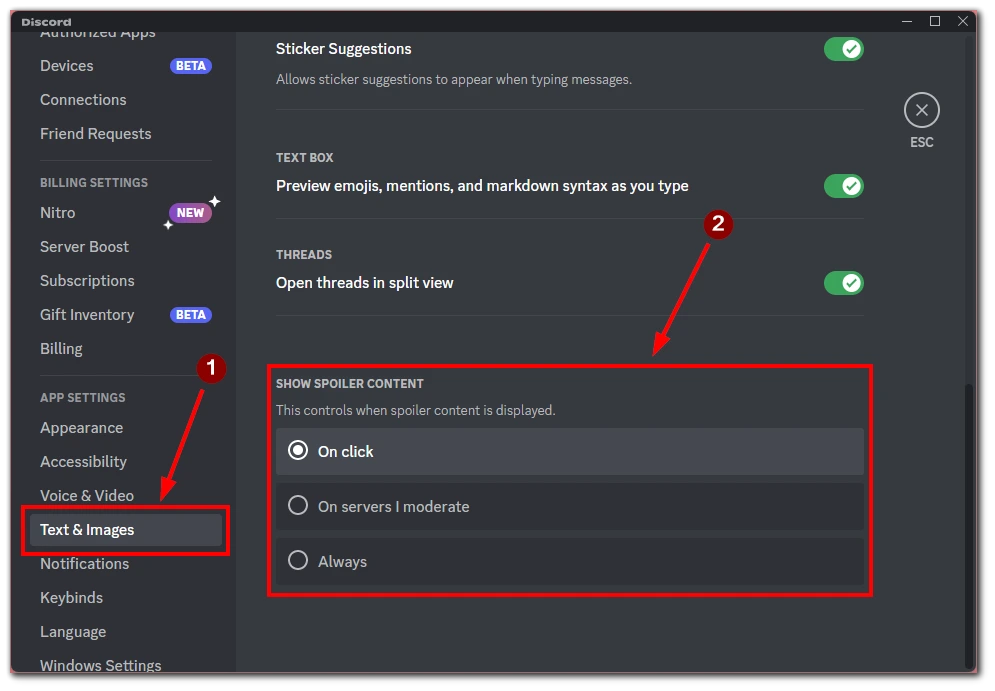
Depending on your choice, you can see posts without a spoiler tag or only on servers where you are a moderator so that you can immediately see violations of your rules. As you can see, spoiler tag management in the Discord app is pretty simple. You only need to make a few clicks to configure this function and send a message with a spoiler tag.