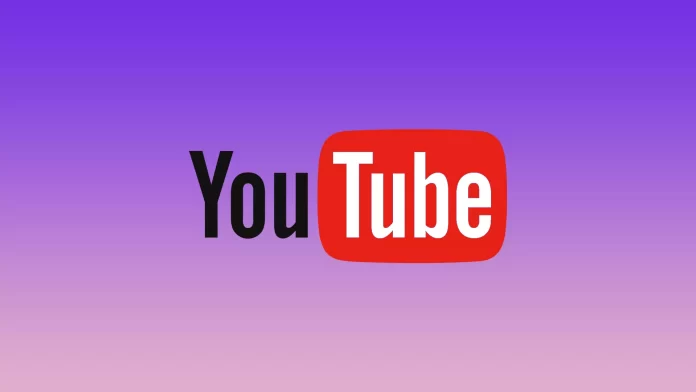Today, YouTube is the most popular platform on the Internet for watching various video content. Even despite the surge in popularity of TikTok, YouTube remains at the top of the list in terms of traffic and importance to users. YouTube is truly a unique platform of its kind.
There’s content available for both kids and adults. Anyone can find a video to their liking. And every year, YouTube adds more and more valuable and interesting features. Often these features make it easier and better to use the website or app.
However, unlike many streaming services, YouTube was never designed for watching videos nonstop. You can install some extensions on your browser, but they never worked well. Now you can officially queue videos from any page and watch without leaving the player. This feature was added relatively recently.
So, if you want to make a queue on YouTube, here’s how you can do this.
How to add a video to a queue on YouTube
The Video Queue feature is available on the YouTube website. You have access to this feature if you see large thumbnails of videos on the home page and the new “Add to Queue” button when you hover over the thumbnail. Whether YouTube plans to add a queue feature to its mobile apps on iPhone, iPad, or Android is unknown. For now, it’s only for those who watch on their computers using a Web browser.
The “Add to Queue” button is available on the Home page, the Search page, and the Recommendations menu. So no matter where you’re, you can start creating a queue. You can do this while watching a video or before you start it. So, if you want to add a video to your queue on YouTube, you have to follow these steps:
- Visit the YouTube website and play the video you want to watch first.
- Then find the video you want to play next and click on the three dots button.
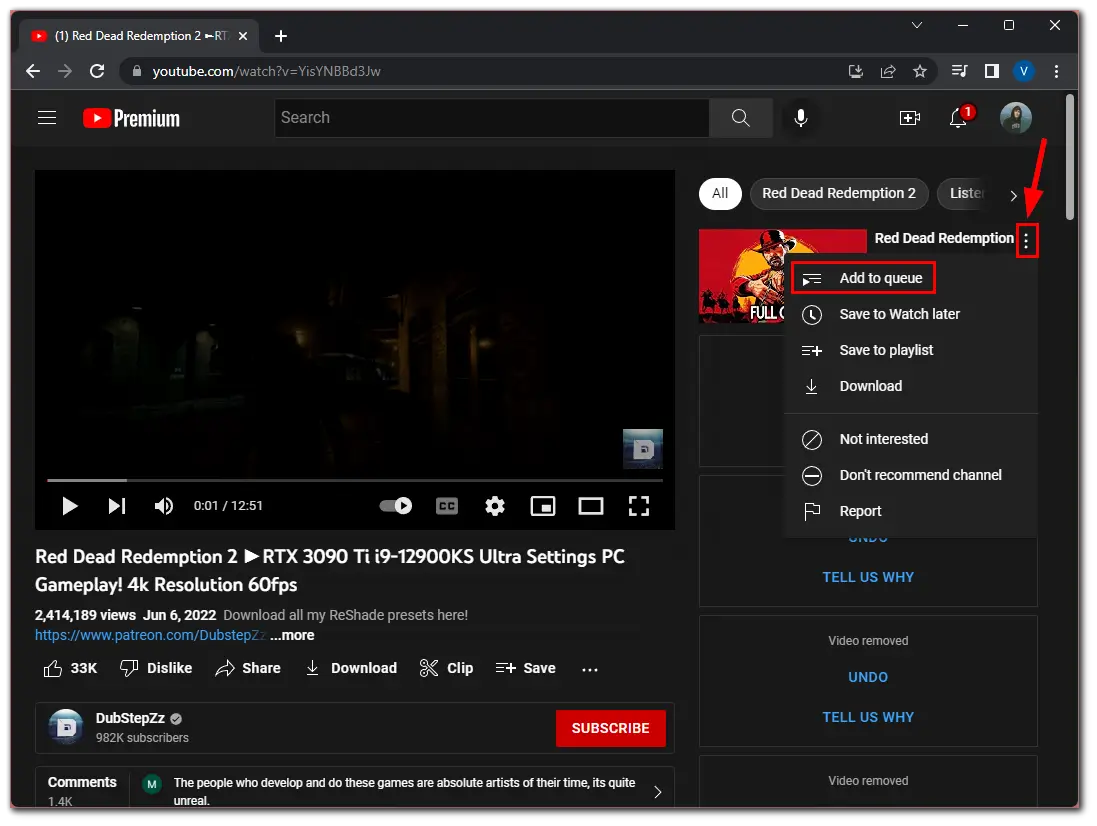
- Finally, select Add to queue.
Immediately after you click on this line, a mini-player appears in the lower right corner of the screen. This begins to form your queue. You can click the Play button to start playing the video.
How to add many videos to a queue on YouTube
If you want to add many videos to your queue on YouTube, you have to follow these steps:
- First of all, hover your mouse over another video thumbnail.
- Then, click the Add to queue button again to add it under the previous video.
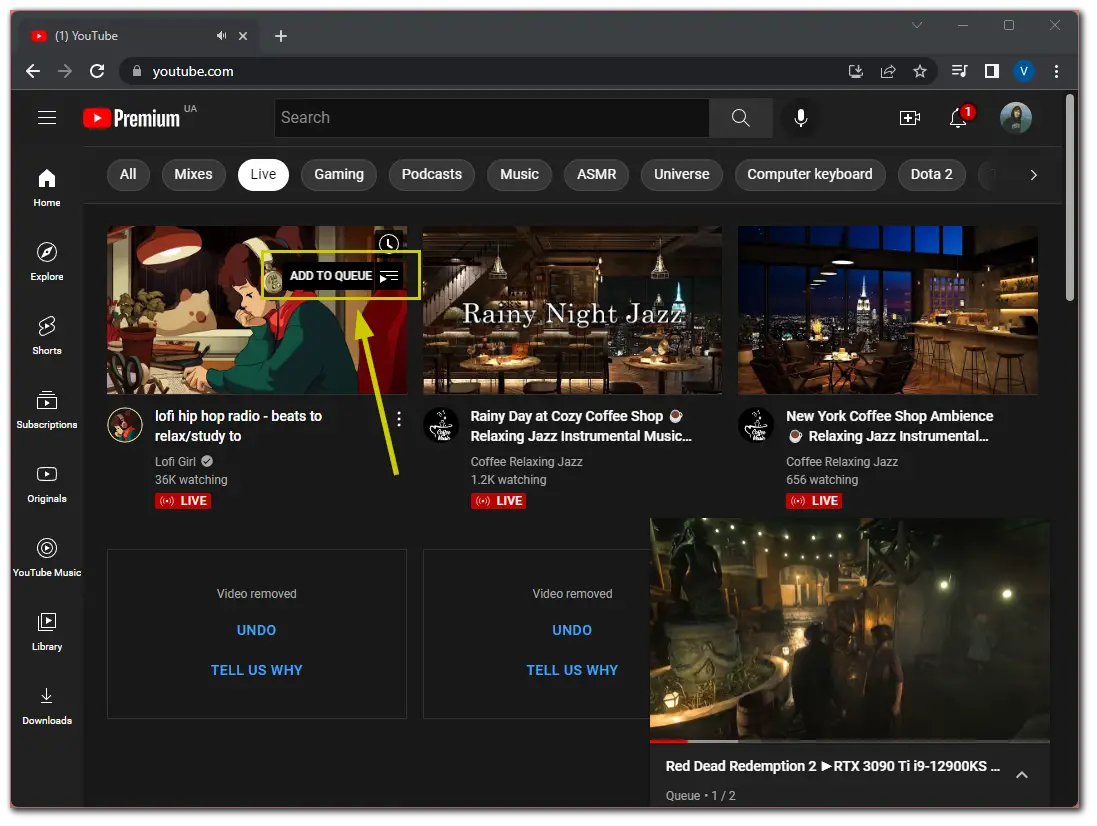
- Finally, do this for all the videos you want to watch in this session.
You have to be aware that you can go to another YouTube page, but the mini-player with videos added to the queue will remain in place. The queue will fill up and refresh. Click on the bottom toolbar in the mini-player to see anything you’re ready to watch on YouTube nonstop. Here are all the videos listed.
If you want to move the video up, hold the left-hand Processing icon and drag it up or down. If you want to remove a video from the queue, click the Delete button.
When you click Play on a video from the mini-player, it starts playing the video itself.
Read Also:
- How to clear a queue on YouTube
- Can you see who disliked your video on YouTube?
- How to delete a YouTube channel on iPhone
How to make a queue on YouTube Music
If you want to add a song to the queue on YouTube Music, you can follow these steps:
- Open YouTube Music in your web browser and find the song you want to add to the listening list.
- Then hover over the song’s cover and click on the three dots button.
- Finally, select Add to queue.
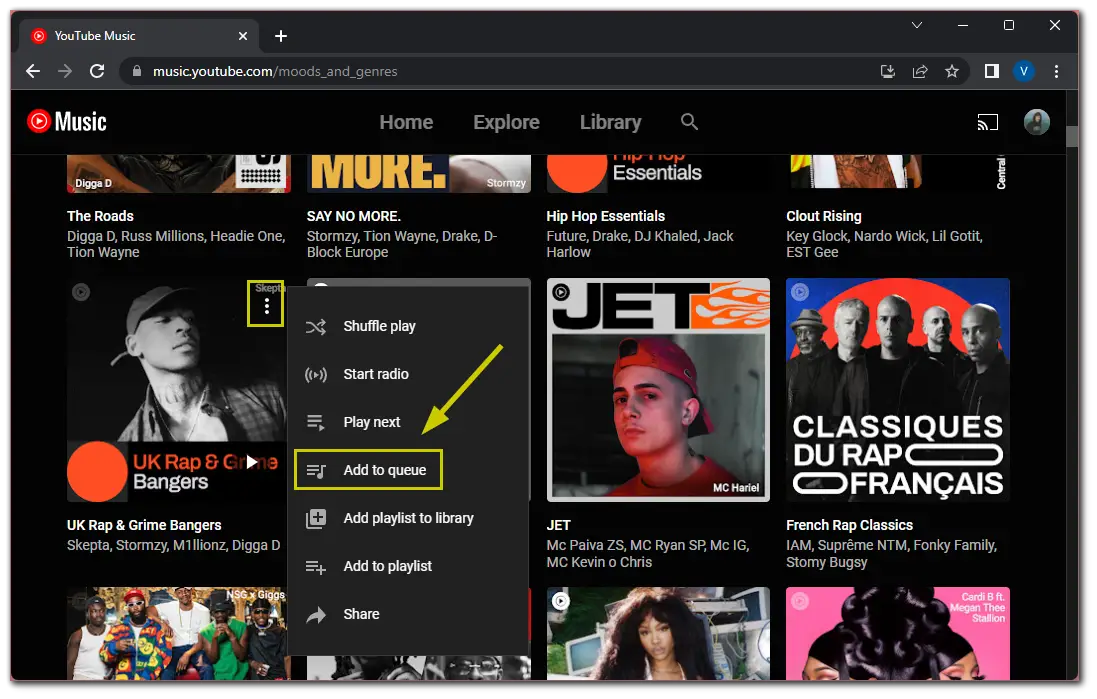
Now, you will see that this song appeared in the queue.