The cent symbol isn’t the one frequently used, but sometimes you may need it when referring to amounts less than $1. In most cases, I just write $0.45 or 45 cents, but that’s good to use a cent sign instead. At least that looks more aesthetic.
Actually, prior to the 90s, cent symbols were located on keyboards but then just gradually disappeared. One reason was the rise of computers and spreadsheets. And they require everything to be in the same format, so in terms of managing tables & sheets, it’s always better to use $ sign only and write down prices like $0.22, then ¢22.
Another reason was inflation, fewer prices are now in cents, so the sign became less common. You can notice this when watching old movies; many prices are written with a cent sign.
The one problem is that you won’t find a cent sign on a keyboard cause that’s not frequently used.
So, to add a cent symbol, you need to press and hold Alt and then type 0162 on NumPad. Or you can just copy and paste it (that’s the way I’m used when I want to add a cent sign).
And you can just copy a cent symbol here:
¢
Highlight, Ctrl+C, then Ctrl+V in the place you want it to appear.
Come on, just copy it; that’s the best way, really. And the fastest. And in other situations, just Google “cent symbol” and copy it from there.
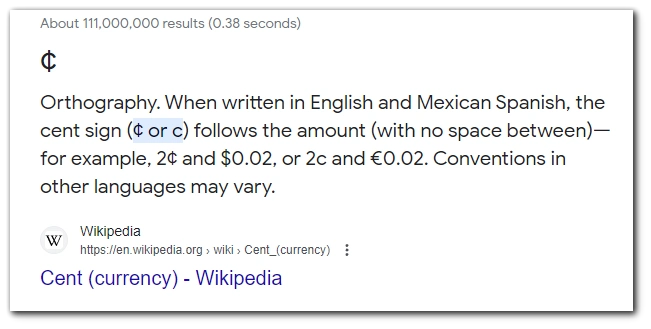
I’m not joking; that’s the easiest way. Much easier than using Alt or, using Characters Map.
How to type a cent sign on Windows
Okay, I got you. You don’t want just to copy the cent sign and paste it. You want to use an Alt shortcut. Here you go:
- Make sure you have a NumPad. It works only with a numeric pad.
- Make sure to turn on NumLock.
- Now, press and hold Alt and type 0162 on your Numpad.
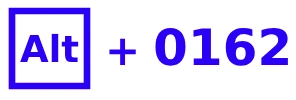
- After you release the button, there will be a cent symbol: ¢
But hey, that doesn’t work if you don’t have a NumPad. But you can get it even if you don’t have a physical one.
Open the Search and find the On-screen keyboard, then click Options.
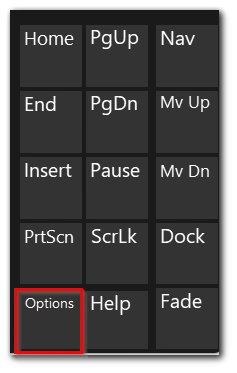
Here you need to turn on the numeric key pad.
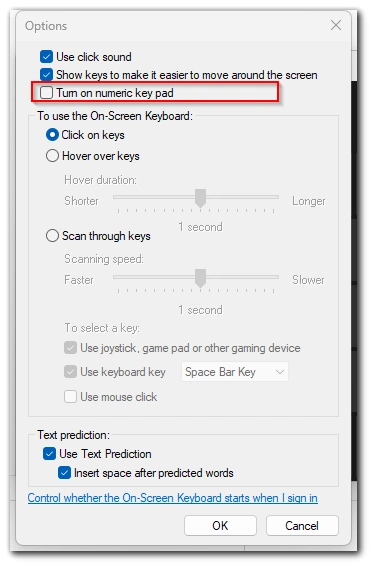
Voila! Now you can use your on-screen keyboard to make a cent sign. Worth the effort? You decide, in my opinion – no. If you have a numeric pad on your physical keyboard, that may be quick to type a cent sign, but if you don’t have a numeric pad, then better google the cent symbol and copy it. That would be much faster.
Use a Character Map
I found this method on Lifewire, and I don’t know why you may use it. It would be faster to find the sign on the Internet.
But if you want to have access to the cent sign even without the Internet, then you may use Character Map to get access to all symbols available with a certain font. Here’s how to get into Character Map:
- Open Character Map by searching it.
- Find the cent symbol and choose it.
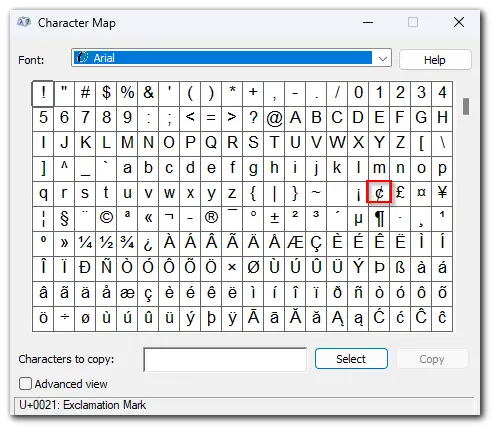
- Double-click on it, and it will appear in Characters to copy.
- Now you can copy it and paste it in any place you want.
This method is the same as finding and copying from the Internet; the only difference is that Character Map is always with you and doesn’t require an Internet connection.
How to type a cent sign on Mac
On a Mac keyboard, you just need to press Option + 4, and the cent sign will appear. In my opinion, that’s much more convenient than on Windows. And that works on all keyboards.
Character Viewer
There’s also a Character Viewer, a tool similar to Character Map on Windows, it also shows you all the symbols available, and you can copy signs from there. Here’s how to open it:
- Click Edit in the top bar and choose Emoji & Symbols.
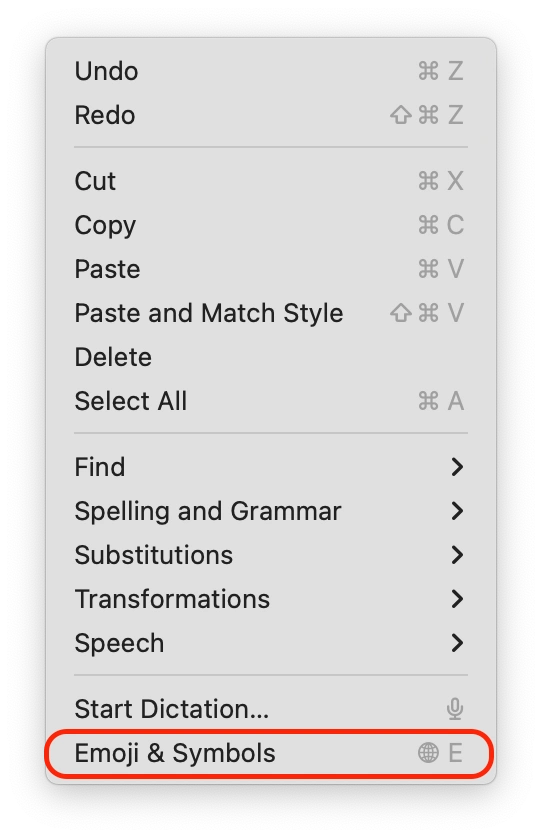
- Here in the Emoji tab, click on the sign on the right-top.
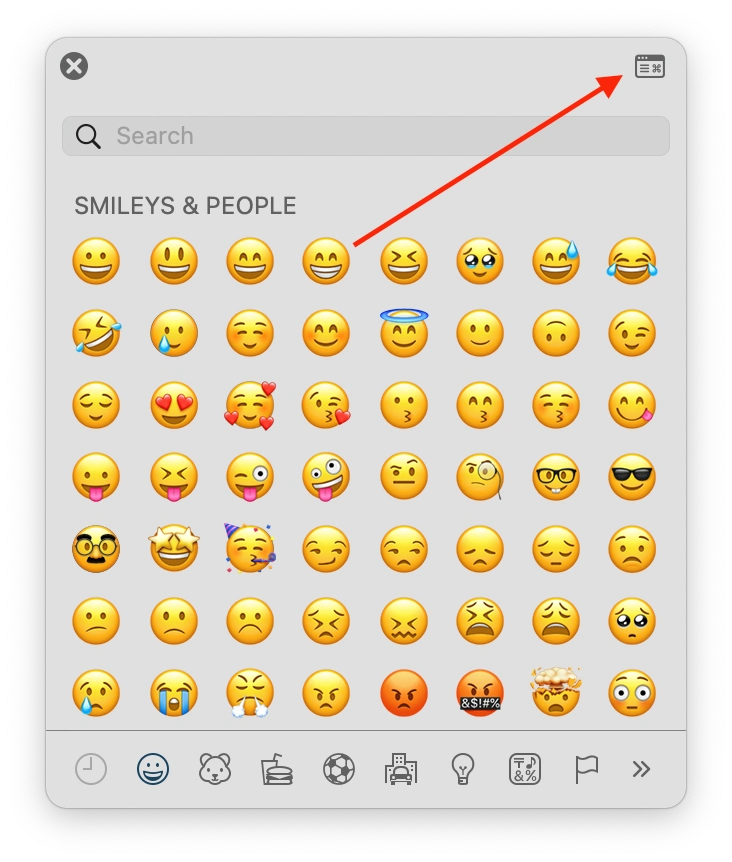
But you can always use Option + 4 and type a cent sign in 1 click.
How to add a cent sign on iPhone and Android
The cent sign is available only on English (US) keyboard.
- Just tap on 123 to open the symbols list.
- Tap and hold the $ sign.
- Here, you will see the cent sign.
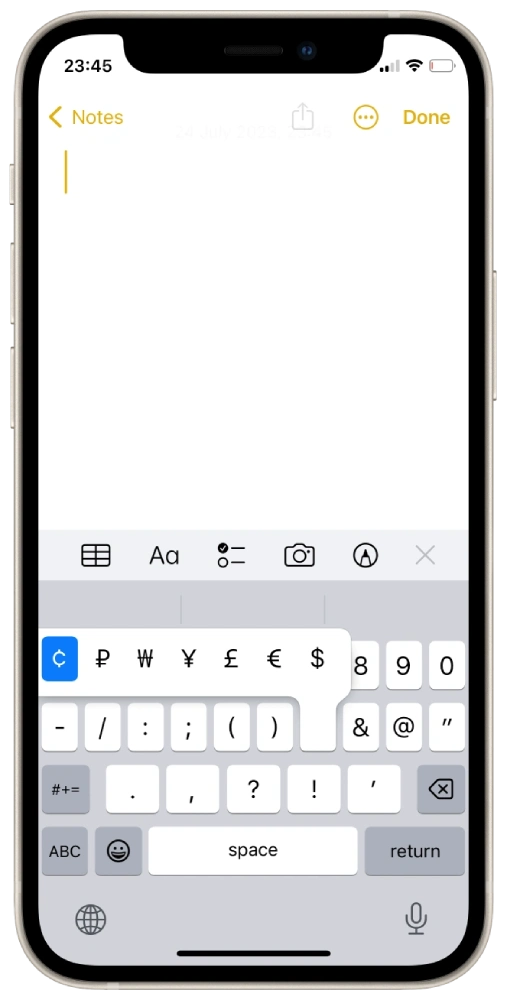
How to write a cent symbol on Chromebook
That’s simple; you just need to press Ctrl+Shift+U, type 00A2, and press Enter.





Couldn’t find cent sign on my keyboard, then realized I have En (UK)