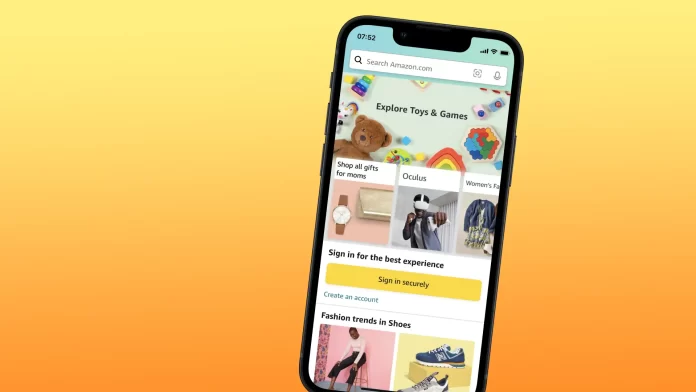If you need to log out of the Amazon app on your iPhone, for example, to protect your privacy or to exclude unauthorized purchases, you can easily do so. Also, if you use multiple devices to access your Amazon account, logging out of all of them is important to prevent unauthorized access.
In this tutorial, I’ll explain how to sign out of the Amazon app on your iPhone. In my opinion, the interface of the app is not intuitive, and many of the functions are far away in the settings. You can also log out of all Amazon devices at once and learn how to fix an error if the app doesn’t let you do so.
What to do to log out of the Amazon app on iPhone?
To log out of the Amazon app on an iPhone, follow these steps:
- Open the Amazon app on your iPhone.
- Tap the menu icon (three horizontal lines) in the screen’s upper left corner.
- Scroll down and tap on “Settings“.
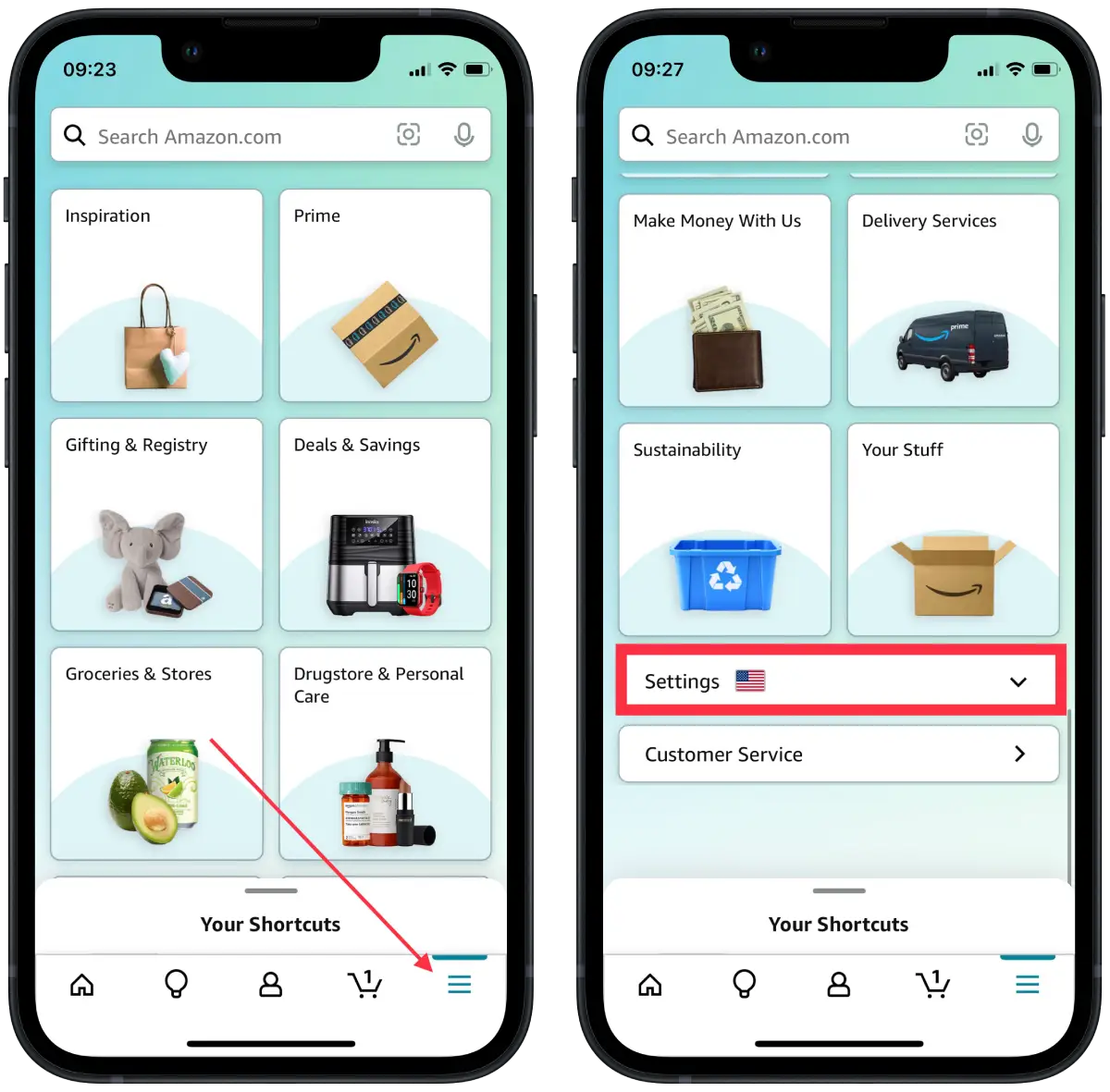
- In the drop-down menu that appears, click “Sign out“.
- Confirm that you want to exit and tap “Sign out” again.
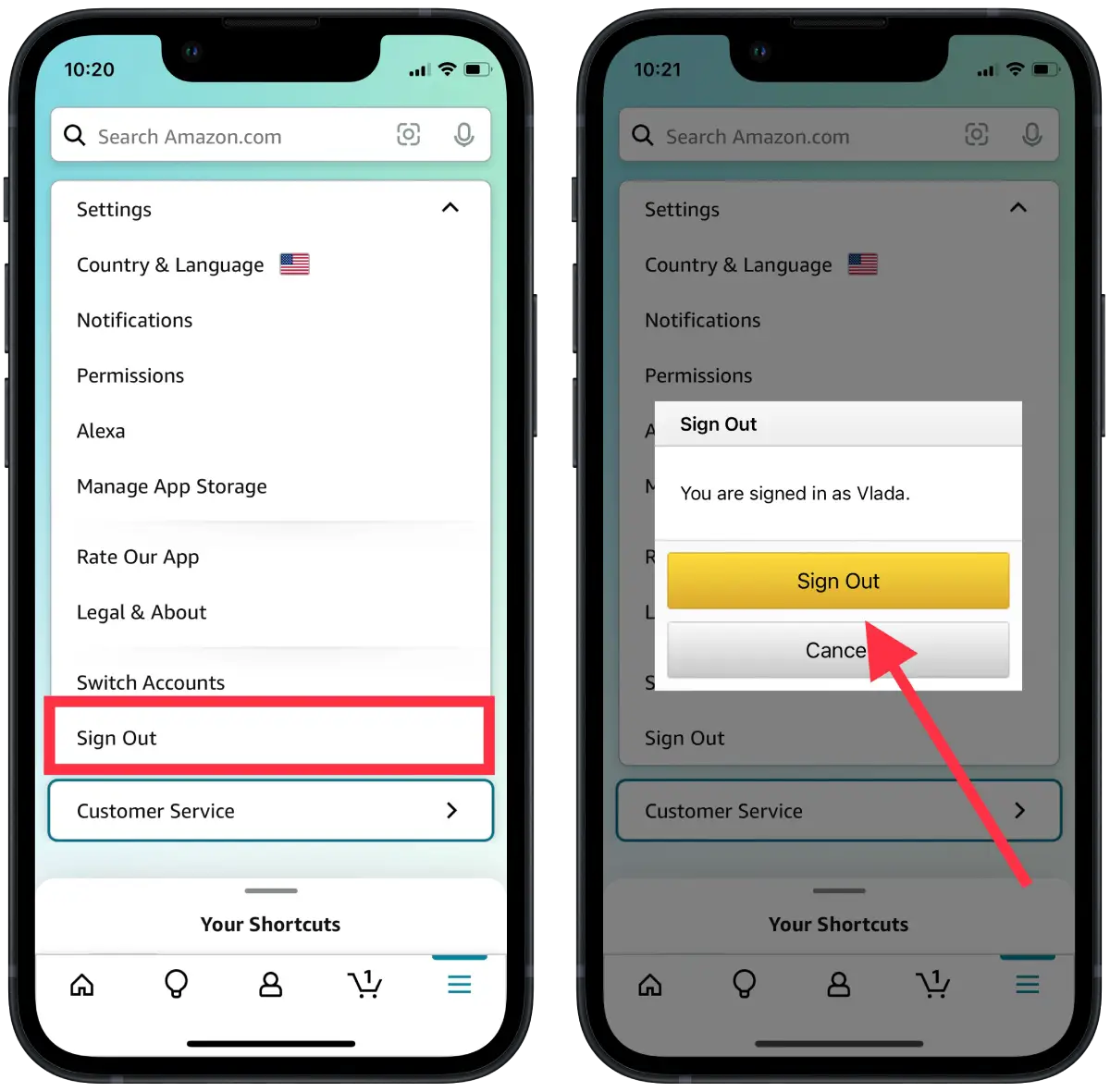
After following these steps, you should be logged out of your Amazon account on the iPhone app.
How do you log out of all Amazon devices using your iPhone?
You can also remotely log out of all devices currently connected to your Amazon account on your iPhone. This is useful if you suspect that someone has gained unauthorized access to your Amazon account or if you want to prevent others from accessing your account on devices that are no longer in use. This is especially important if your Amazon account holds sensitive personal information or payment details.
To do this, you’ll need to follow these steps:
- Open the Amazon app on your iPhone.
- Then click on the three horizontal lines in the bottom right corner.
- Select the “Account” section.
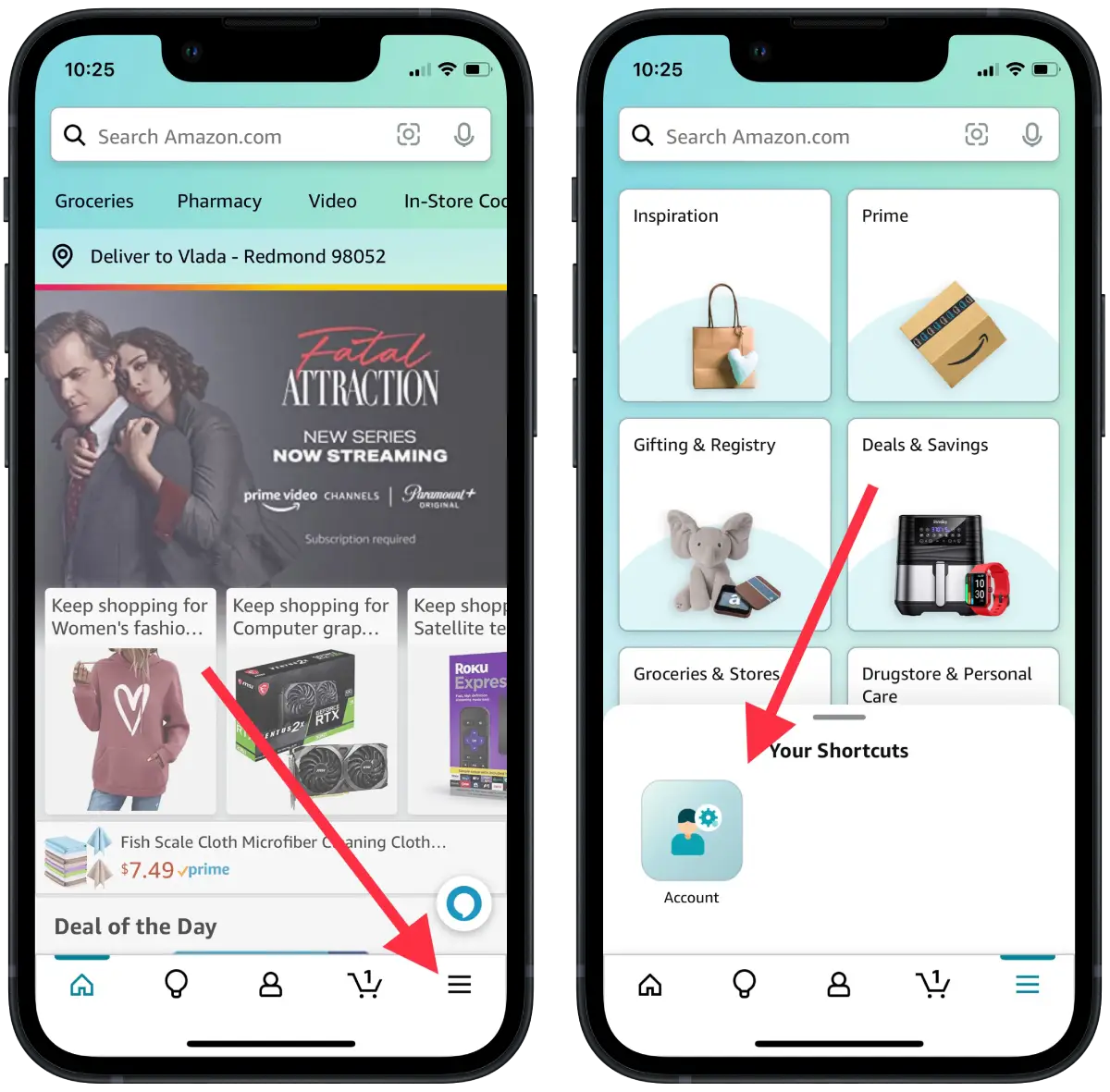
- Then scroll down to the “Account settings” section and select the “Manage content and devices” option.
- In the new window, select the “Devices” section and click on the one you want.
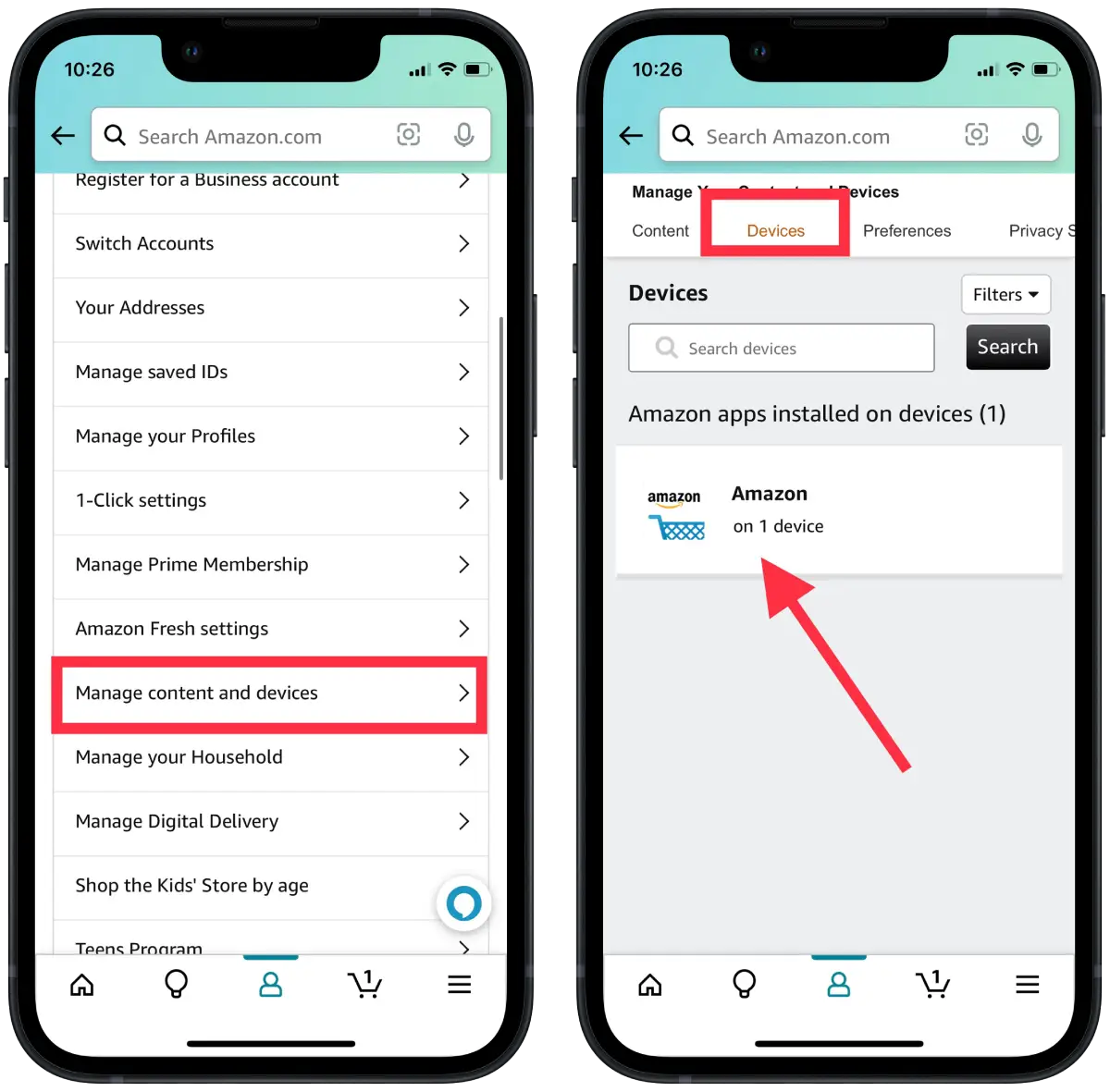
- Then click on “Deregister“.
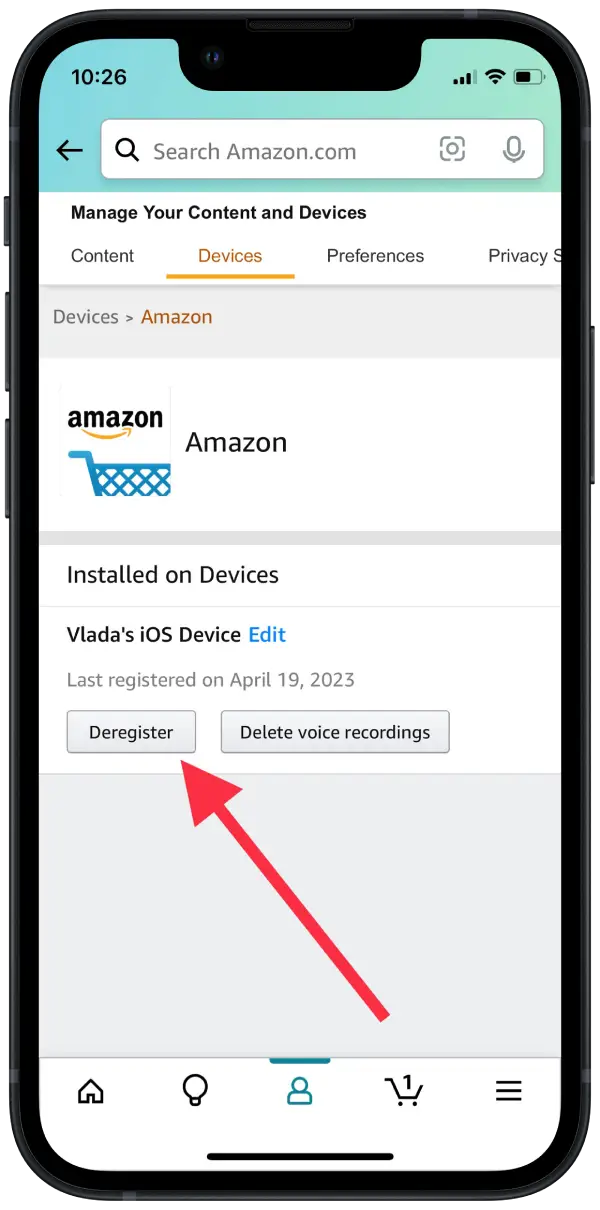
- Confirm that you want to unregister the device and click “Deregister” again.
Repeat the steps for all devices from which you want to log out. This way, you can delete your account from these devices.
What to do if you can’t log out of the Amazon app?
If you are using your iPhone or iPad with someone else, it may be critical to sign out of your account because that’s where your search history, order history, and payment information are stored.
In fact, the Amazon app is almost no different if there is an issue with logging out. You can add other technical problems, such as hanging up or quitting the app. Among the most common methods to solve what you can’t log out of the Amazon app is:
- Closing an app. If the app isn’t responding or working correctly, you can close the app to try to fix the problem. To do this, swipe the app screen to close it, then restart it.
- Updating the app. The easiest way to fix app crashes is to update the app to the latest version. To do this, go to the App Store, find Amazon, click “Update,” and wait for the update to complete.
- Reinstall the app. If the update doesn’t work, the next step might be deleting and reinstalling the app.
If none of these methods work, it’s worth contacting Amazon support for more help.
Can you create a shortcut to log out of the Amazon app?
You can’t really do that. That is, at the moment, it is not possible to create a shortcut that will log out of your Amazon account. This could be useful for people who use one iPad for multiple family members.
The ability to create such a shortcut depends on whether the app supports opening certain screens or functions via deep linking. In fact, many apps may not allow you to create a shortcut leading directly to a particular screen for security or usability reasons.