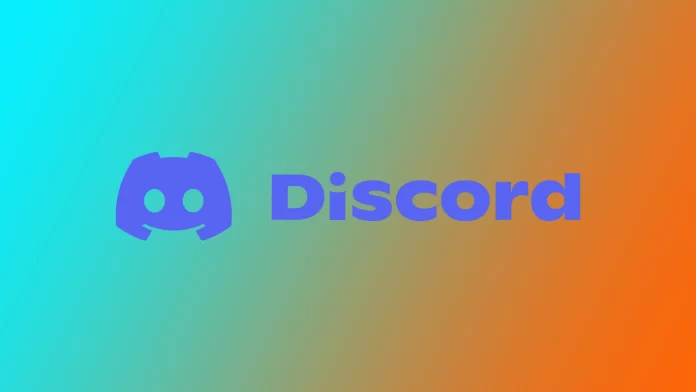Like most people, you probably use Discord on multiple devices, such as your phone, tablet, or computer. But what happens if you want to log out of Discord on all devices simultaneously? Perhaps you’ve lost a device or want to improve your account security. Whatever the reason, logging out of Discord on each device can be frustrating. You’re lucky that Discord has a built-in feature for logging out from all devices simultaneously.
How to log out of all devices on the Discord desktop
Most of the time, I use Discord to communicate with my friends while playing computer games. So I suggest we start there. It doesn’t matter if you have a Mac, Windows, or the app’s Web version. The instructions will be the same for you. To log out from all devices in Discord, you need:
- Open the Discord app on your desktop and sign in to your account if you haven’t already done so.
- Once logged in, click the gear icon at the screen’s bottom-left corner to open User Settings.
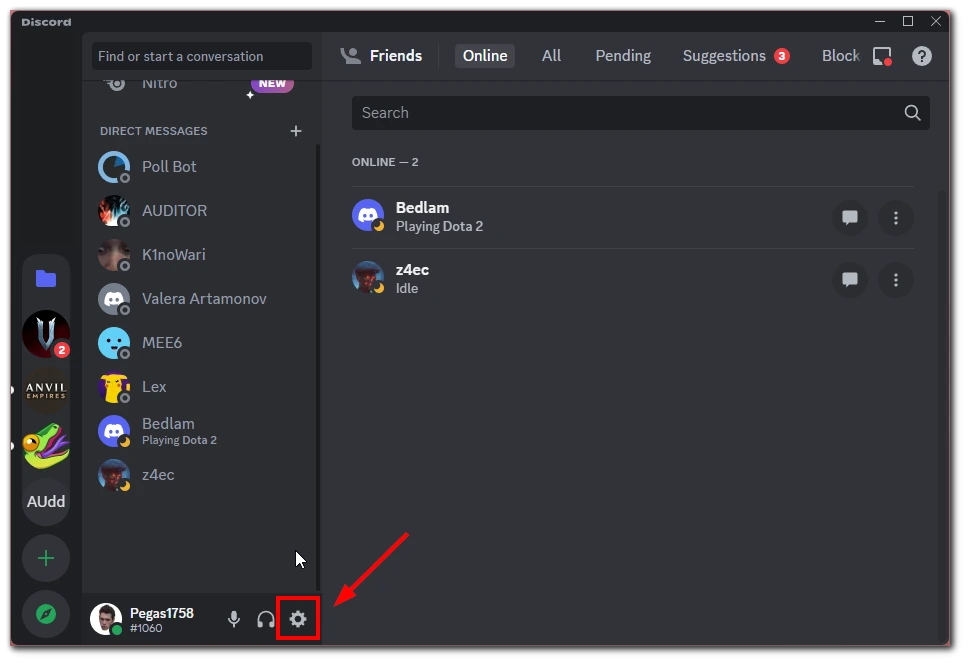
- Click the “Devices” tab on the screen’s left side in the User Settings menu.
- To log out of all devices simultaneously, click the “Log Out All Known Devices” button at the bottom of the “Devices” section.
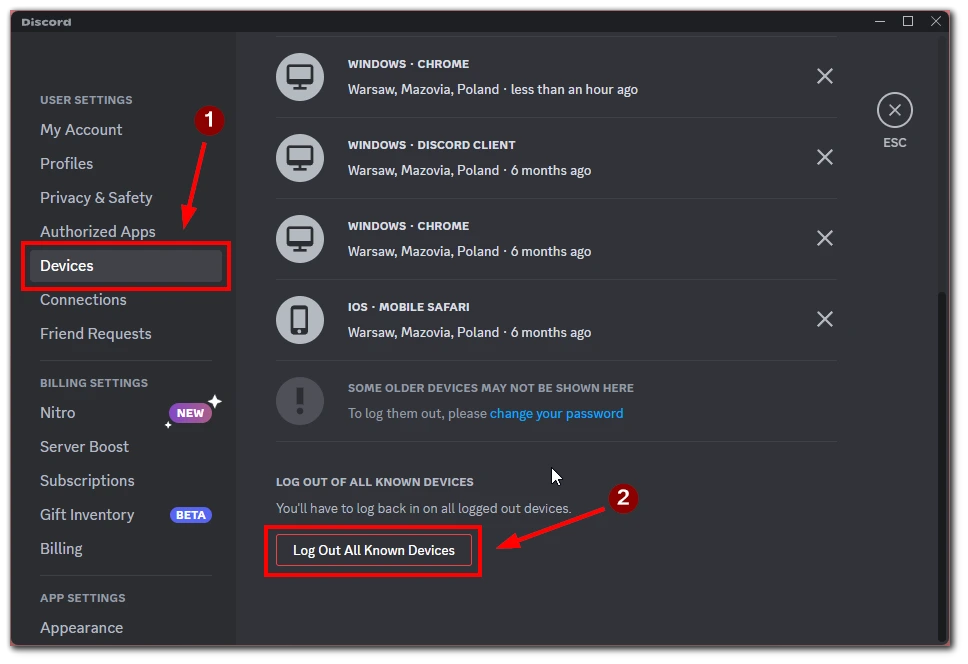
- A pop-up window will appear, asking you to confirm that you want to log out of all devices. Click on the “Log Out” button to proceed. Once you confirm, you will be logged out of Discord on all devices, including the desktop app.
That’s it! You have successfully logged out of Discord on all devices using the desktop app. It’s important to note that logging out of all sessions will also log you out of active voice or text chats. So, make sure you save any important information before you log out.
Also, in “Devices,” you will find a complete list of all active Discord sessions on different devices. Instead of going everywhere at once, you can find the device you don’t need and remove it with a cross next to it. This will log out of Discord only on that particular device.
How to log out of all devices on Discord mobile app
On the other hand, if I’m on the go or the microphone on my computer doesn’t work, I’ll use my smartphone. The mobile app on iPhones and Androids is also exactly the same, so you need instructions to log out from all devices:
- Tap on your profile icon at the bottom right of your screen.
- In the list of options, select “Devices”.
- Scroll to the bottom of the list of connected devices and tap on the “Log Out All Known Devices” button.
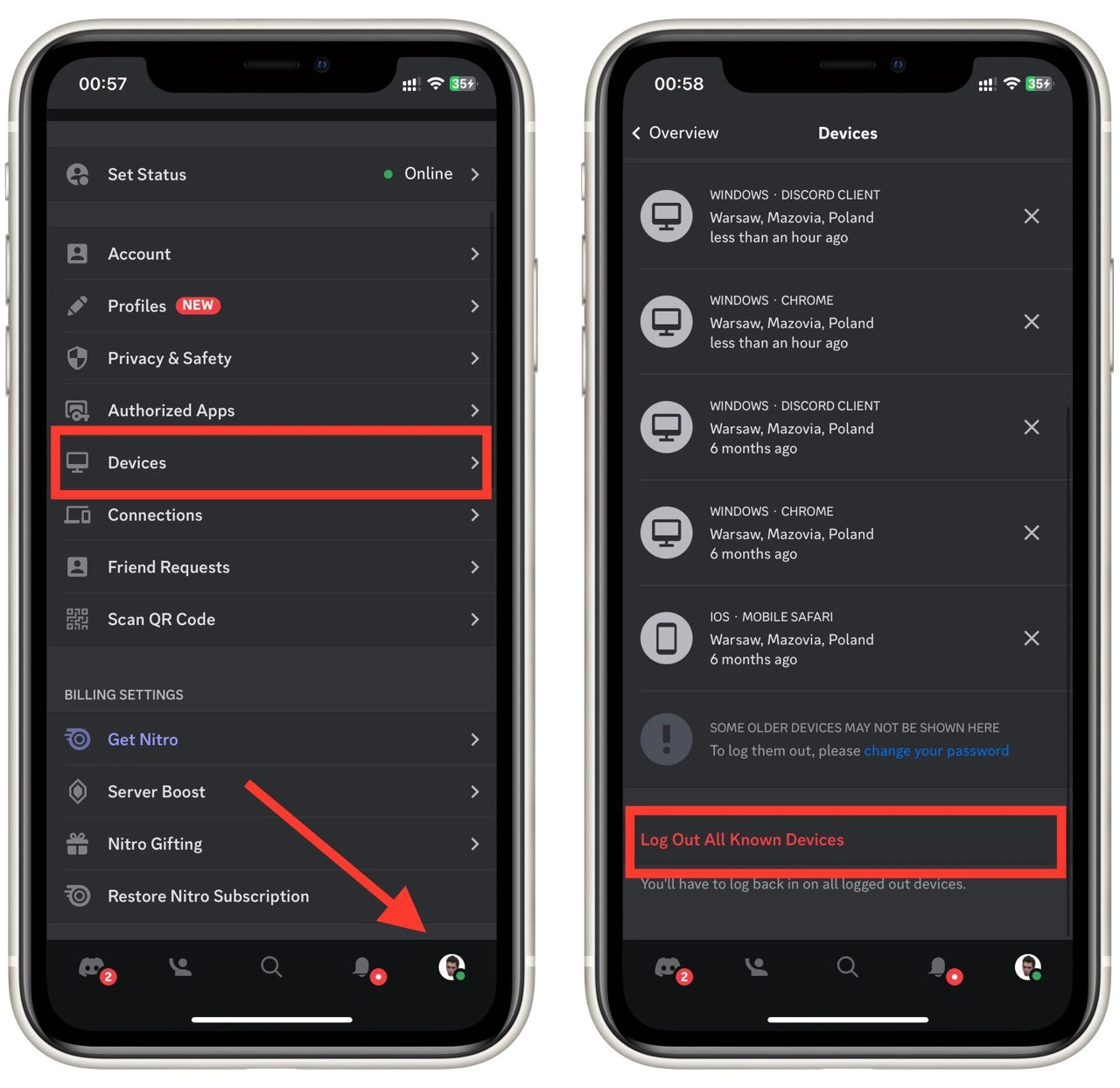
- Confirm your action, and you are done.
All devices, including your smartphone, are logged out of your Discord account. This means you must enter your login and password again to regain access to your account. Before logging out, ensure you know that account’s current login information.
Note that here you can also find a list of devices where you are logged into your Discord account and log out of unnecessary devices using the cross icon next to them.
How to log out of Discord on desktop
But what if you only need to log out of Discord on that device? Make it even easier! The instructions are the same for Windows, Mac, and Web versions. To do this, you need to:
- Open the Discord app on your desktop and ensure you’re logged in.
- Look for the gear icon in the screen’s bottom left corner and click on it.
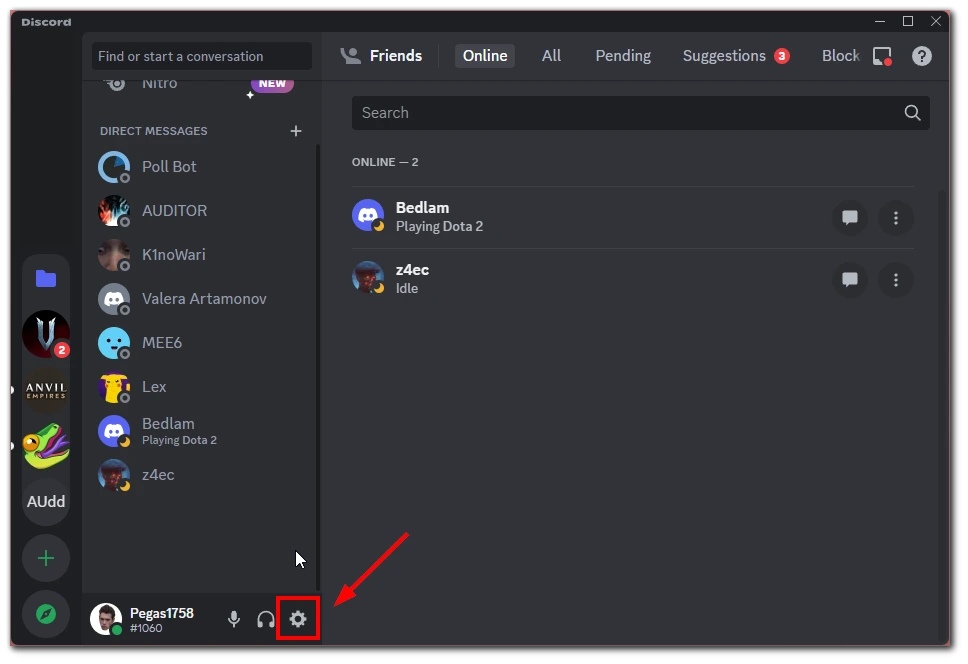
- The settings menu will appear. Click on the “Log Out” option at the bottom of the menu.
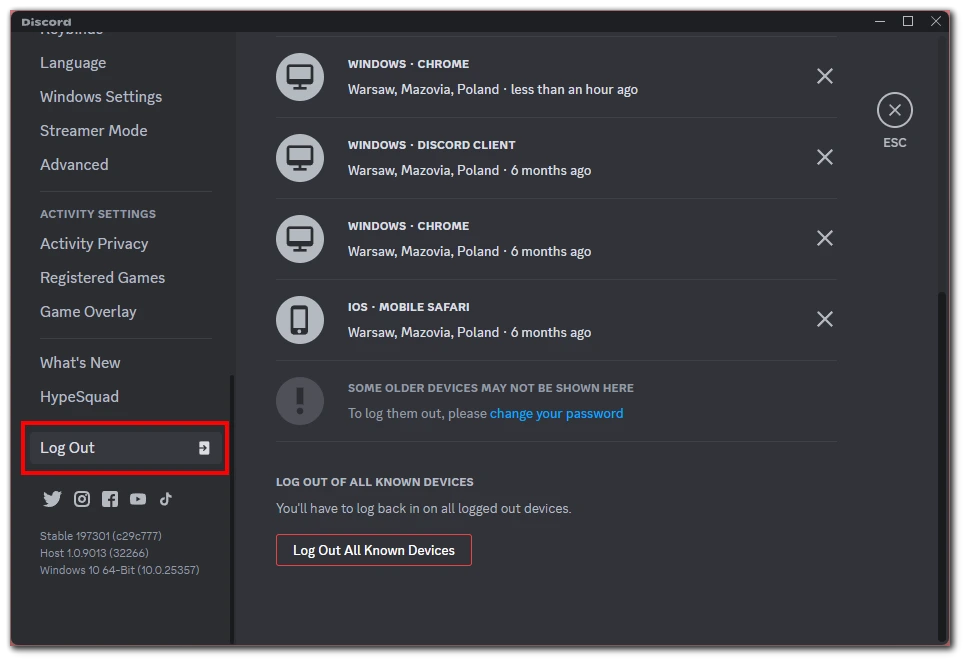
- A confirmation pop-up window will appear, asking if you want to log out. Click on the “Log Out” button to confirm.
And there you have it! You’re now logged out of Discord on your desktop. Remember that logging out of the desktop app only applies to that specific device. If you want to log out of all devices, follow the steps outlined in the previous section.
How to log out of Discord on iPhone or Android
If you’re an avid Discord user on your mobile device, you may need to log out for various reasons, such as security or to let someone else use your phone. Here’s how to log out of Discord on your iPhone or Android device:
- Open the Discord app on your mobile device and ensure you’re logged in.
- Tap on your profile picture in the screen’s bottom right corner to access your account settings.
- From the menu that appears, scroll down to the bottom of the page until you see the “Log Out” button and tap on it.
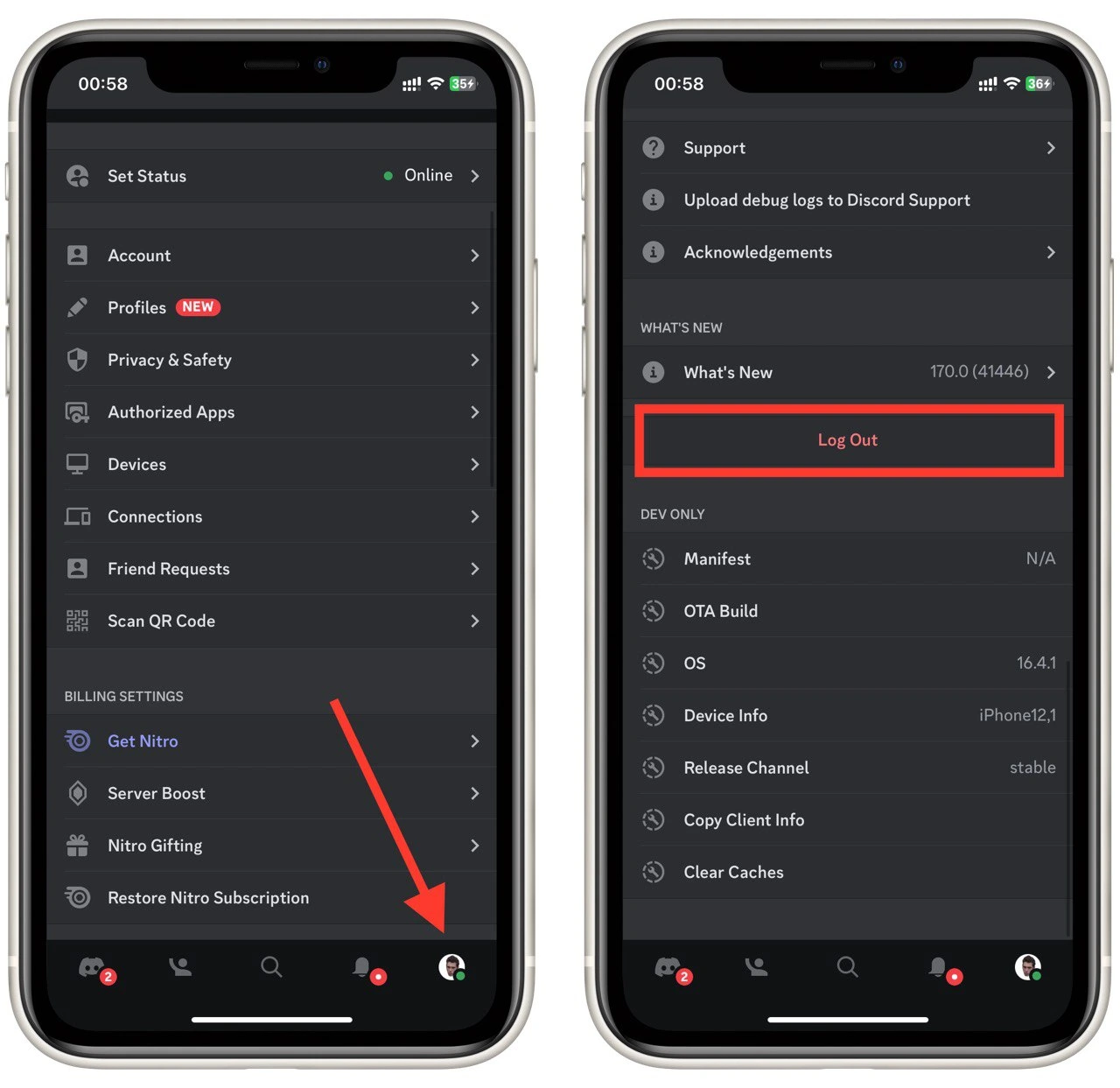
- A confirmation pop-up will appear asking if you want to log out. Tap on “Log Out” to confirm.
- You will be logged out of Discord on your mobile device.
And that’s it! You have successfully logged out of Discord on your iPhone or Android device. Remember that logging out only applies to the specific device you’re using.
How to change the password on Discord
There is another radical way to escape all the Discord sessions simultaneously. You can change your password. After that, discord will automatically end all active sessions, and you will need to re-enter your account with a new password on all devices. To do this, you need to:
- Open the Discord app or website and log in to your account.
- Click on the gear icon in the screen’s bottom left corner to access your User Settings.
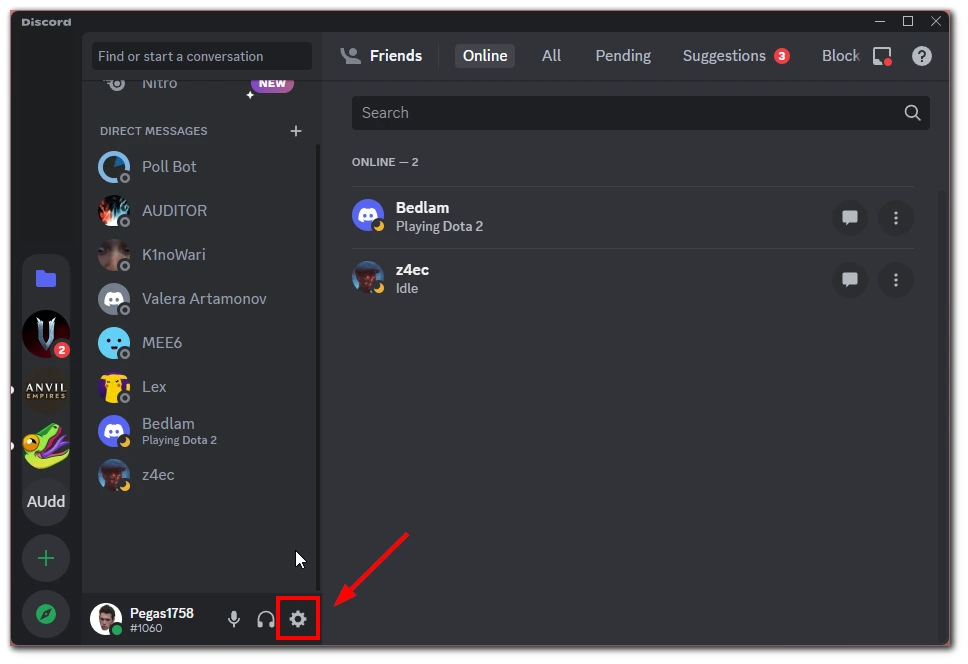
- From the left-hand side menu, click the “My Account” section.
- Scroll down to the “Password and Authentication” section and click the “Change Password” button.
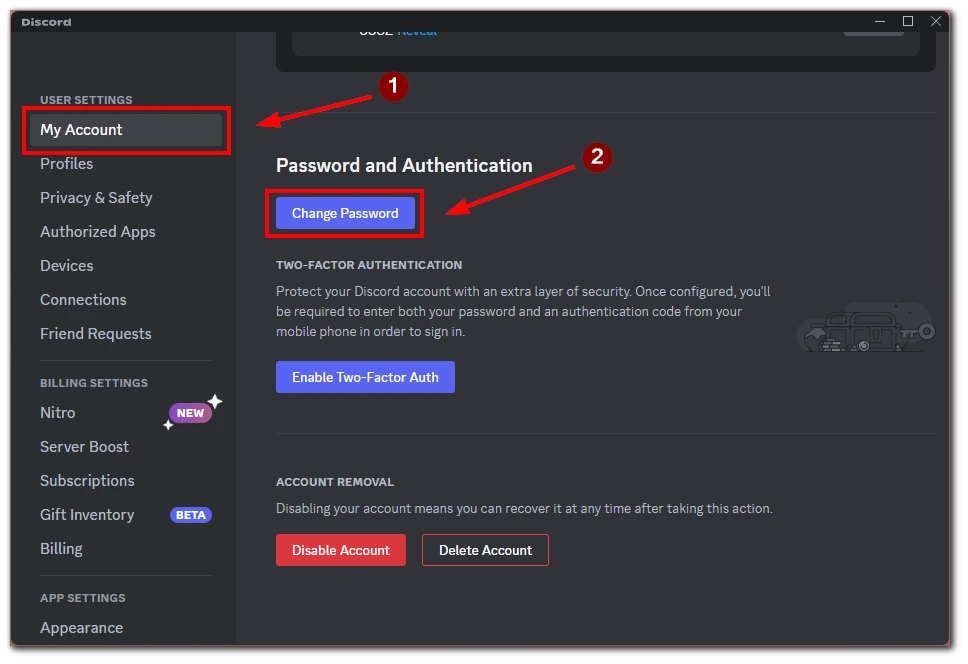
- You’ll be prompted to enter your current password and a new one. Make sure to create a strong and unique password.
- Once you’ve entered your new password, click the “Done” button to update your password.
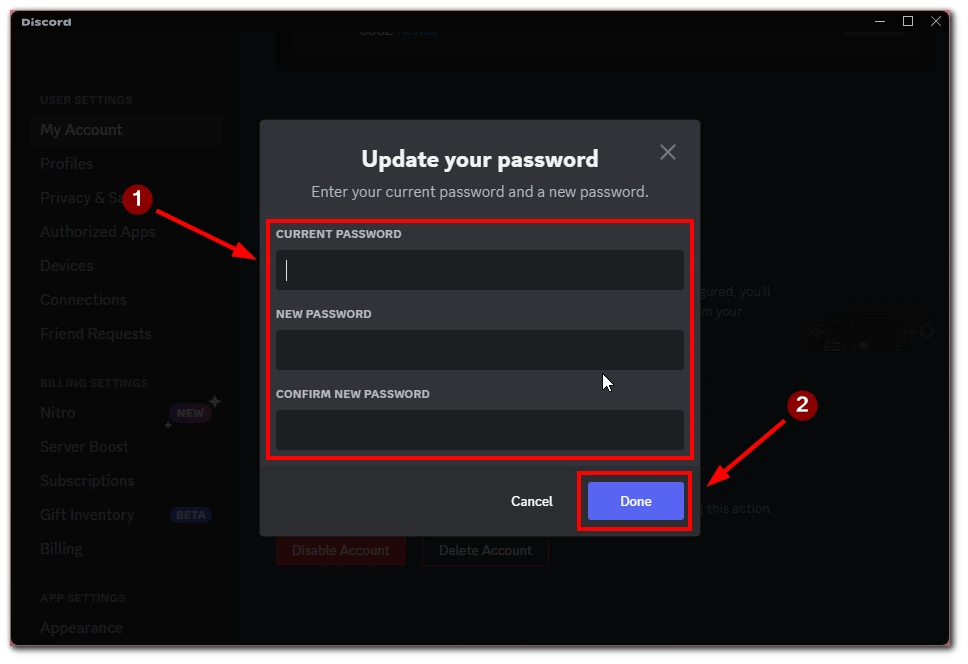
- Discord will then log you out of all active sessions. You must log back in with your new password on any Discord device.
That’s it! You have now successfully changed your password on Discord. Remember to keep your new password safe and avoid using the same password on multiple websites or services to help keep your account secure.