The Nest Thermostat is designed to learn the temperature preferences of its users and automatically adjust the temperature to those preferences. Locking the Nest Thermostat with a PIN code can help prevent unauthorized access or changes to the thermostat’s settings, which can help maintain comfortable and energy-efficient temperature control in the home. It can also prevent children or other household members from unintentionally changing the thermostat settings.
Several methods exist for setting up a PIN code on a Nest Thermostat. Overall, setting up a PIN code on a Nest Thermostat can provide an extra layer of security and peace of mind for homeowners who want to ensure that their thermostat is only accessed or changed by authorized individuals.
How to lock the Nest thermostat using the Nest app?
You can lock the Nest thermostat using the Nest app using the steps below:
- Open the Nest app on your smartphone or tablet.
- Select the thermostat you want to lock from the list of devices.
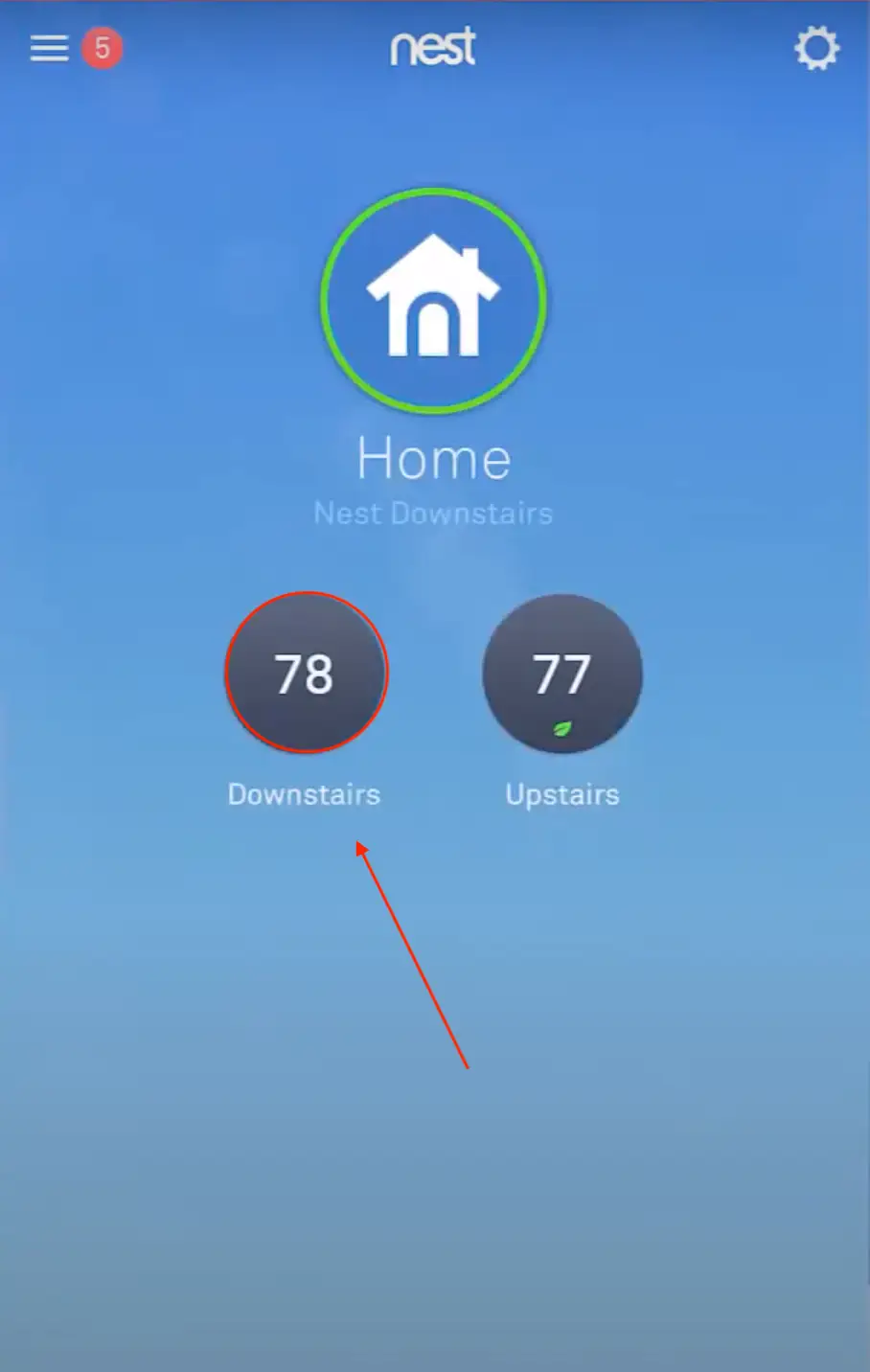
- Tap the gear icon in the top right corner to access the thermostat settings.
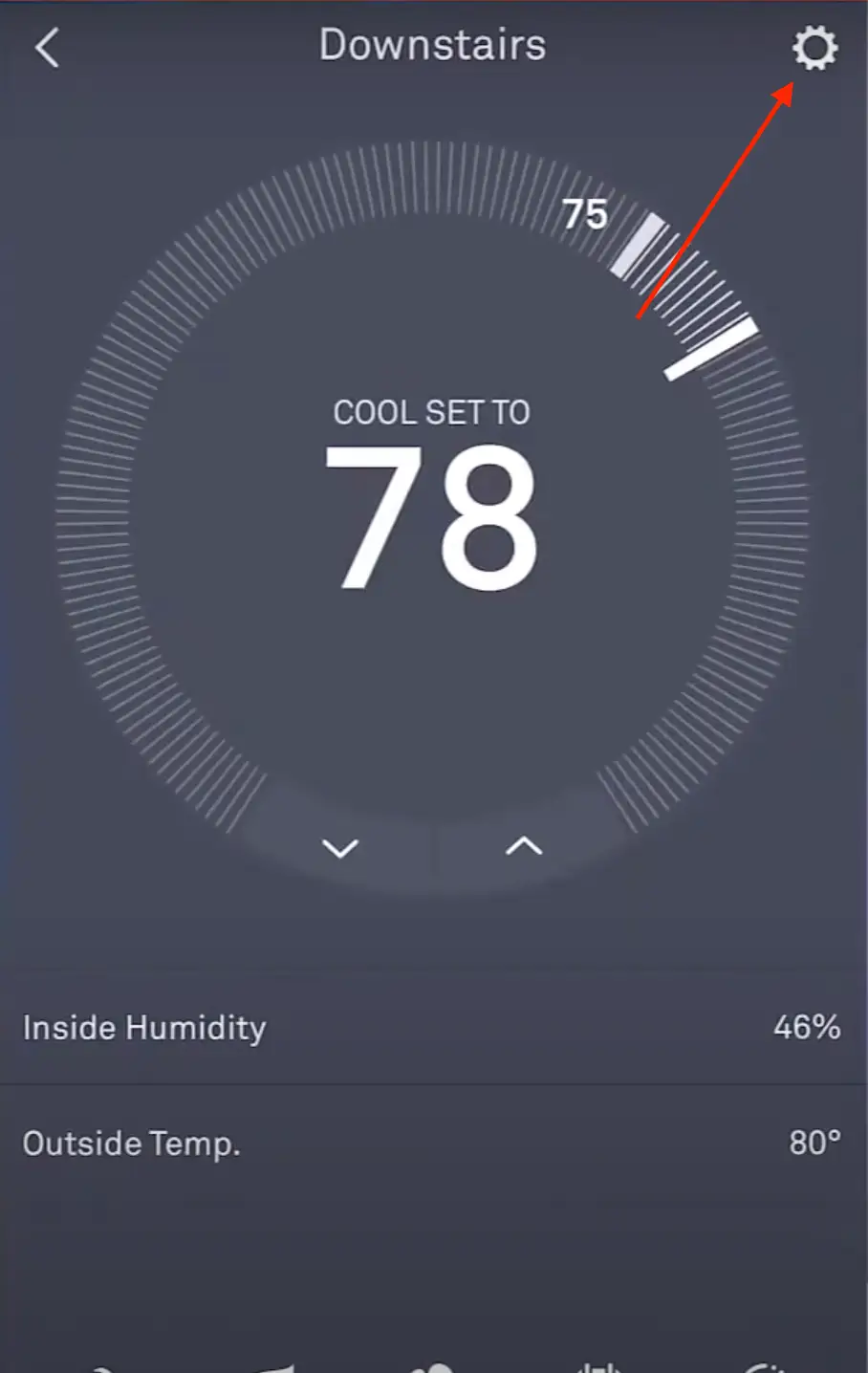
- Scroll to the “Lock” section and toggle the switch to “On”.
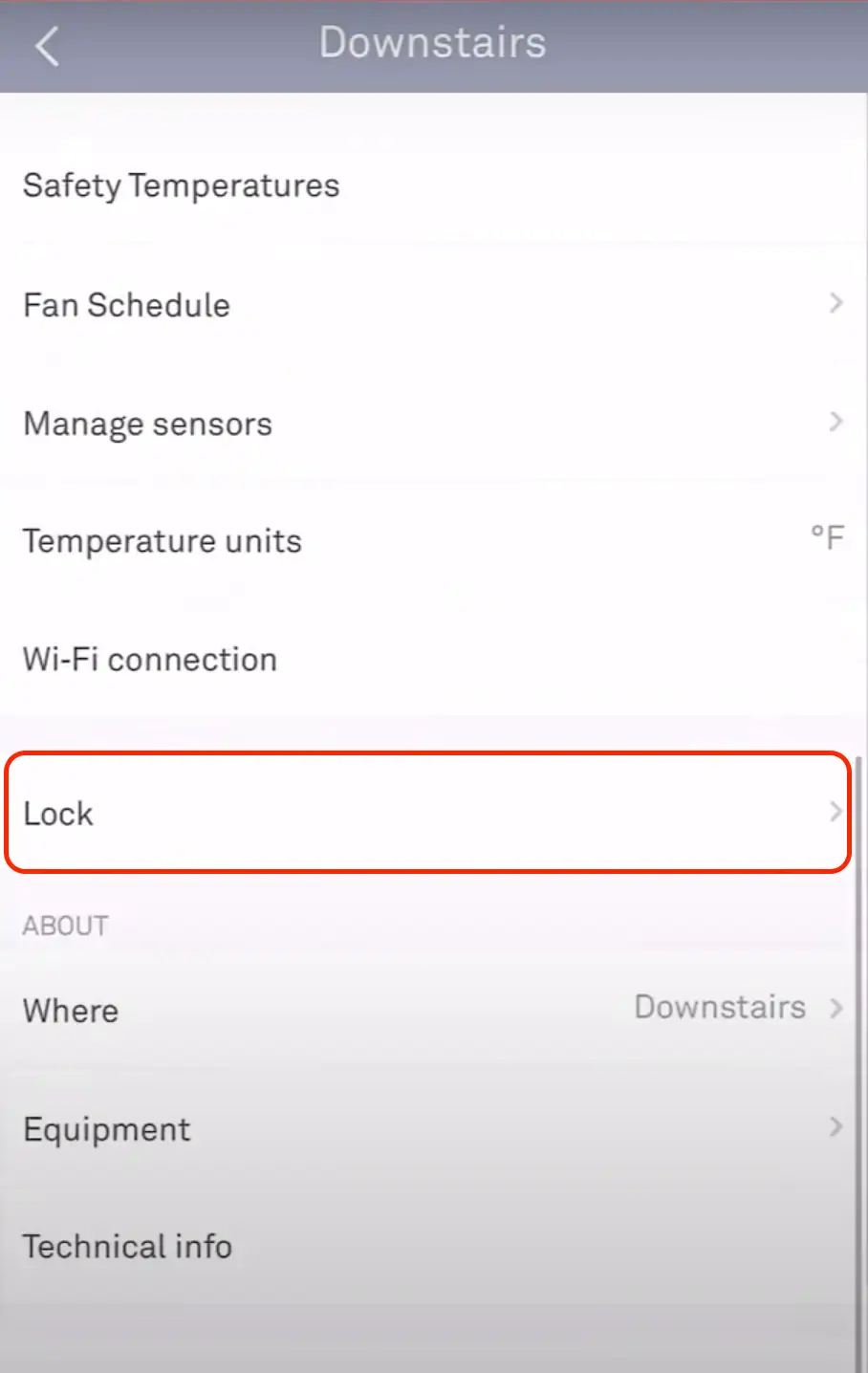
- Choose a 4-digit PIN that you will use to unlock the thermostat. Choose a PIN that is easy to remember but difficult for others to guess.
- If you want to enable “Restricted Access,” switch to “On.” This will require anyone who wants to change the thermostat to enter the PIN, even if they have access to the Nest app or the thermostat itself.
Once you have set up the lock and PIN, your Nest thermostat will be secured and protected from unauthorized access. Anyone who tries to adjust the temperature or access other thermostat features will be prompted to enter the PIN.
How to lock the Nest thermostat directly from the device?
You can lock your Nest thermostat directly from the device itself using the steps below:
- Press the thermostat display to wake it up.
- Go to Settings on your thermostat.
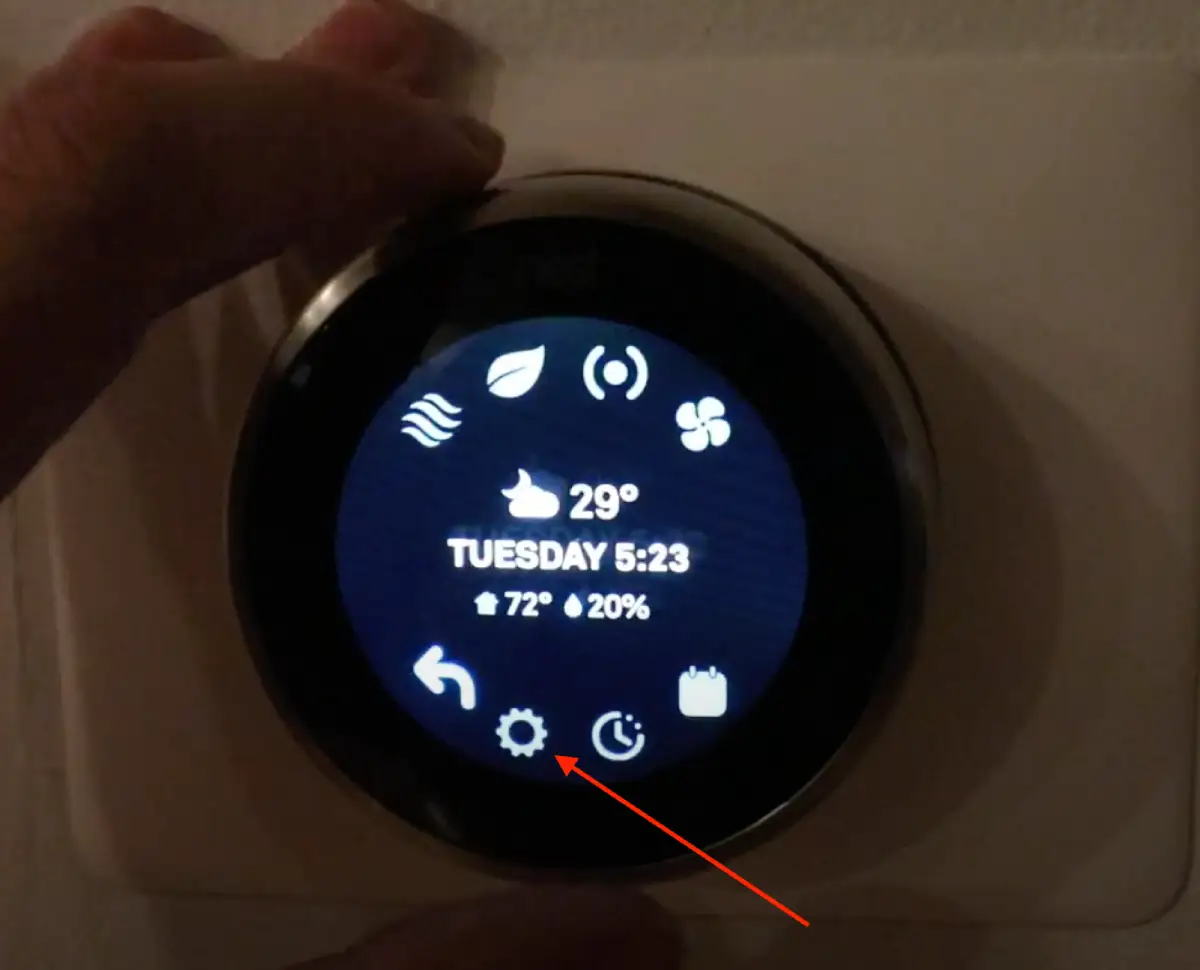
- Select “Lock” from the menu.
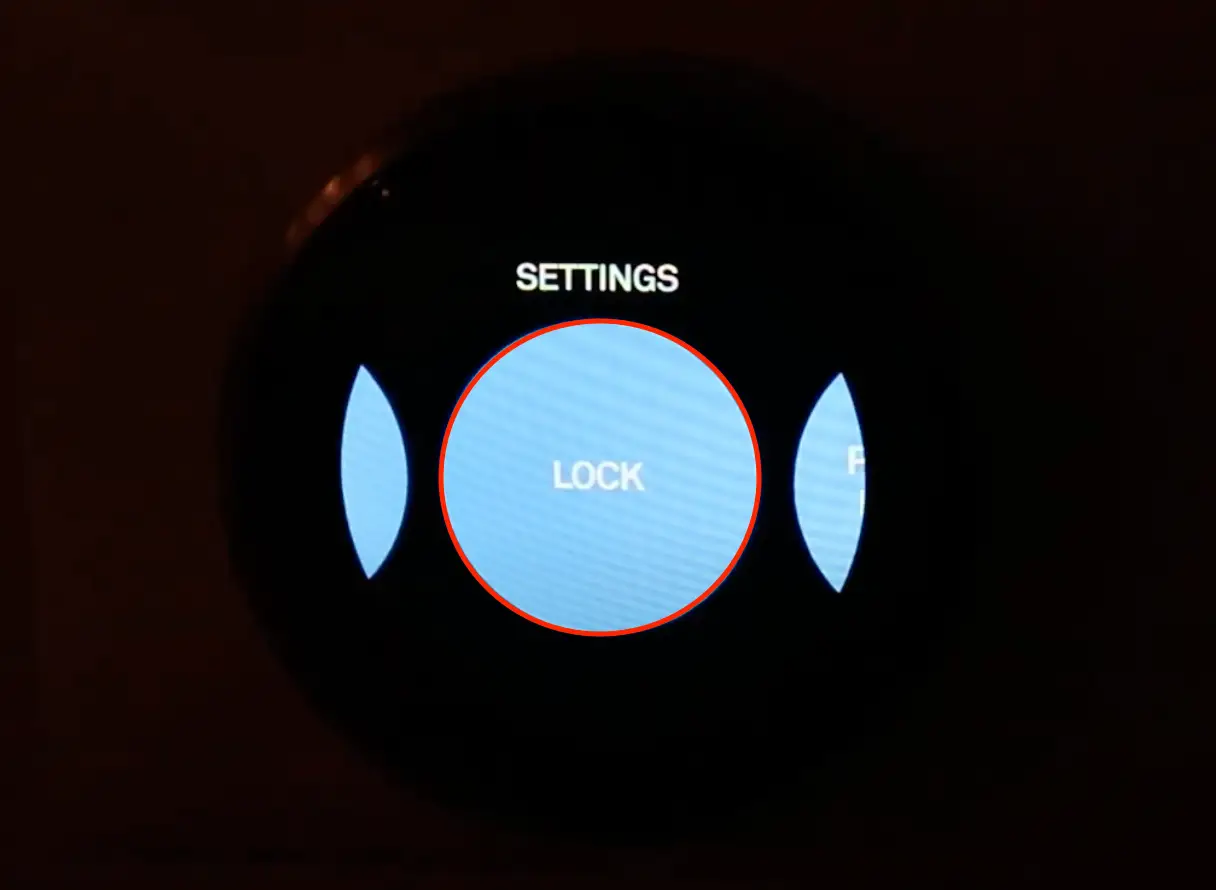
- Tap on Lock again.
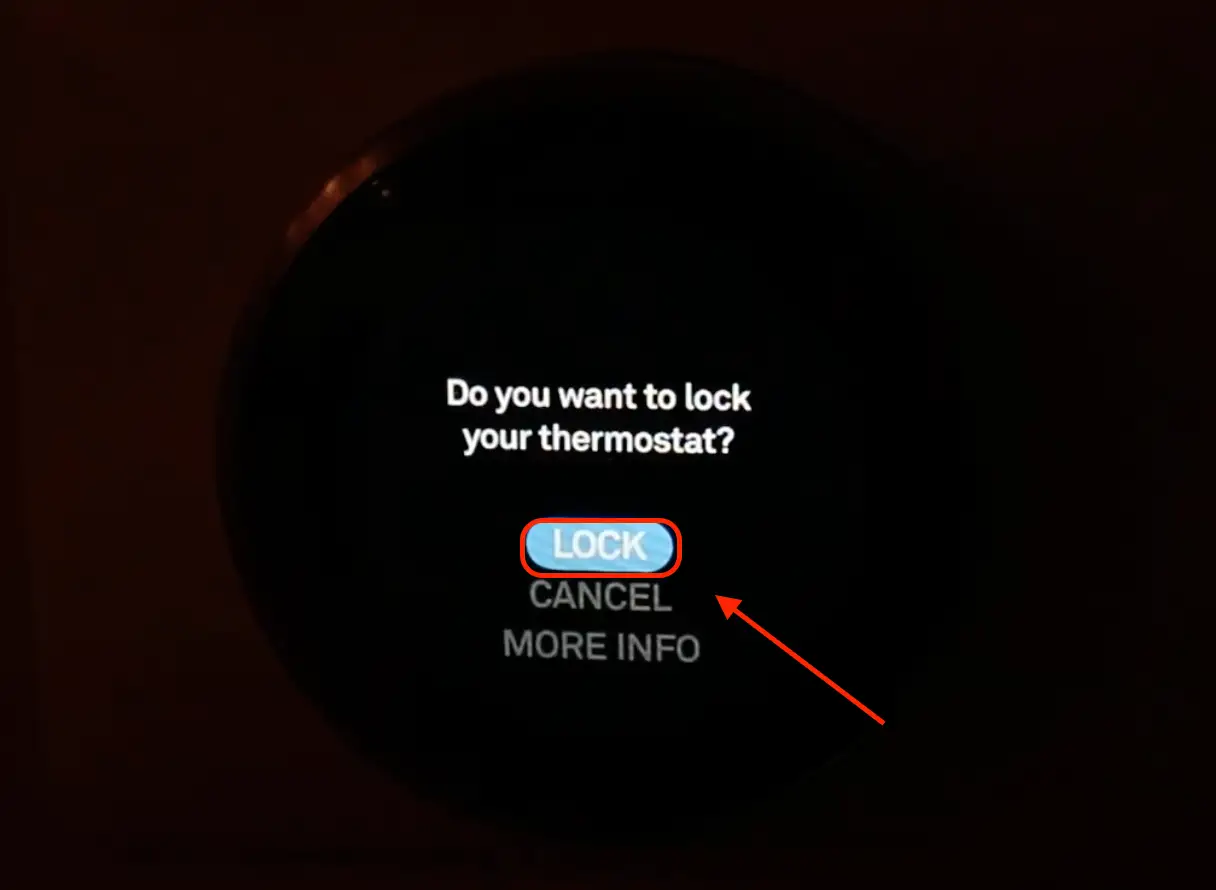
- Enter the PIN you want to use.
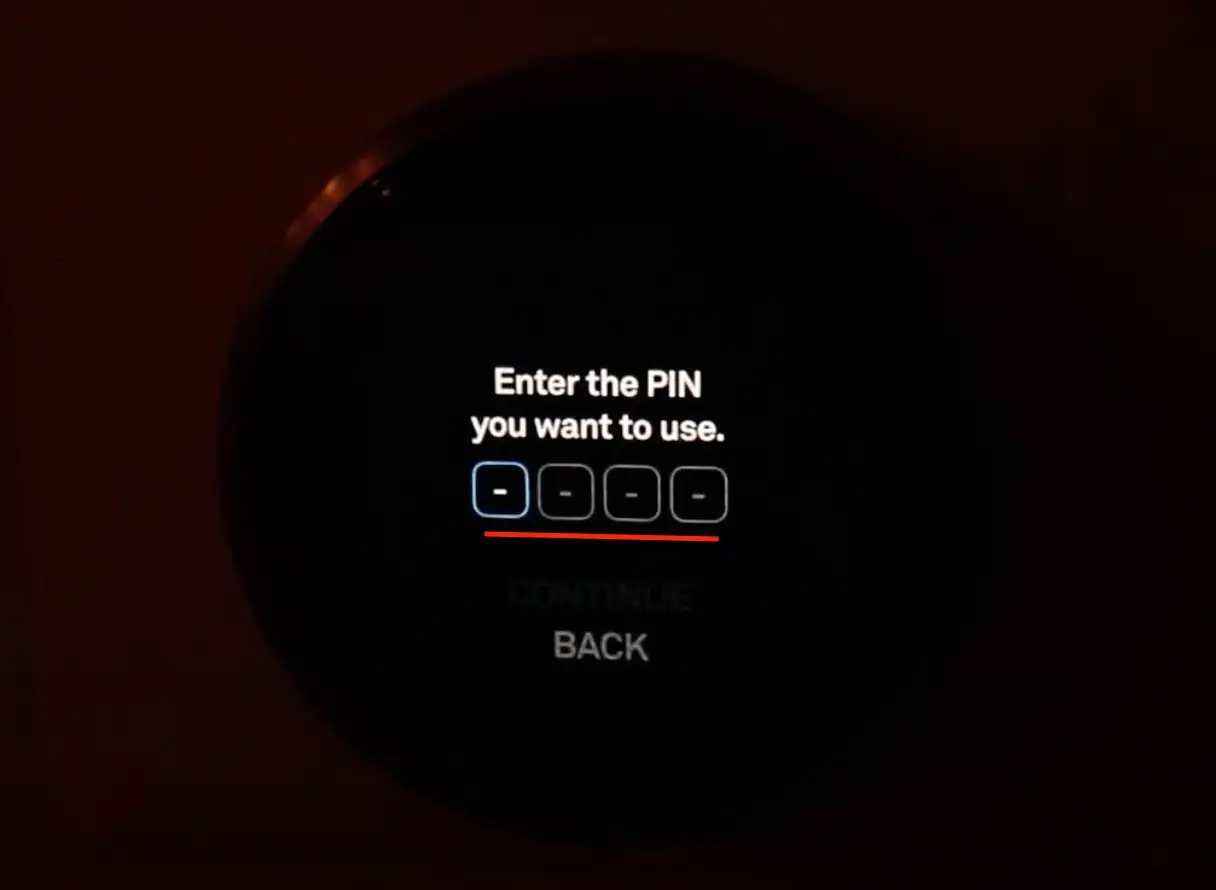
- Select “Range” or “Set Temperature”.
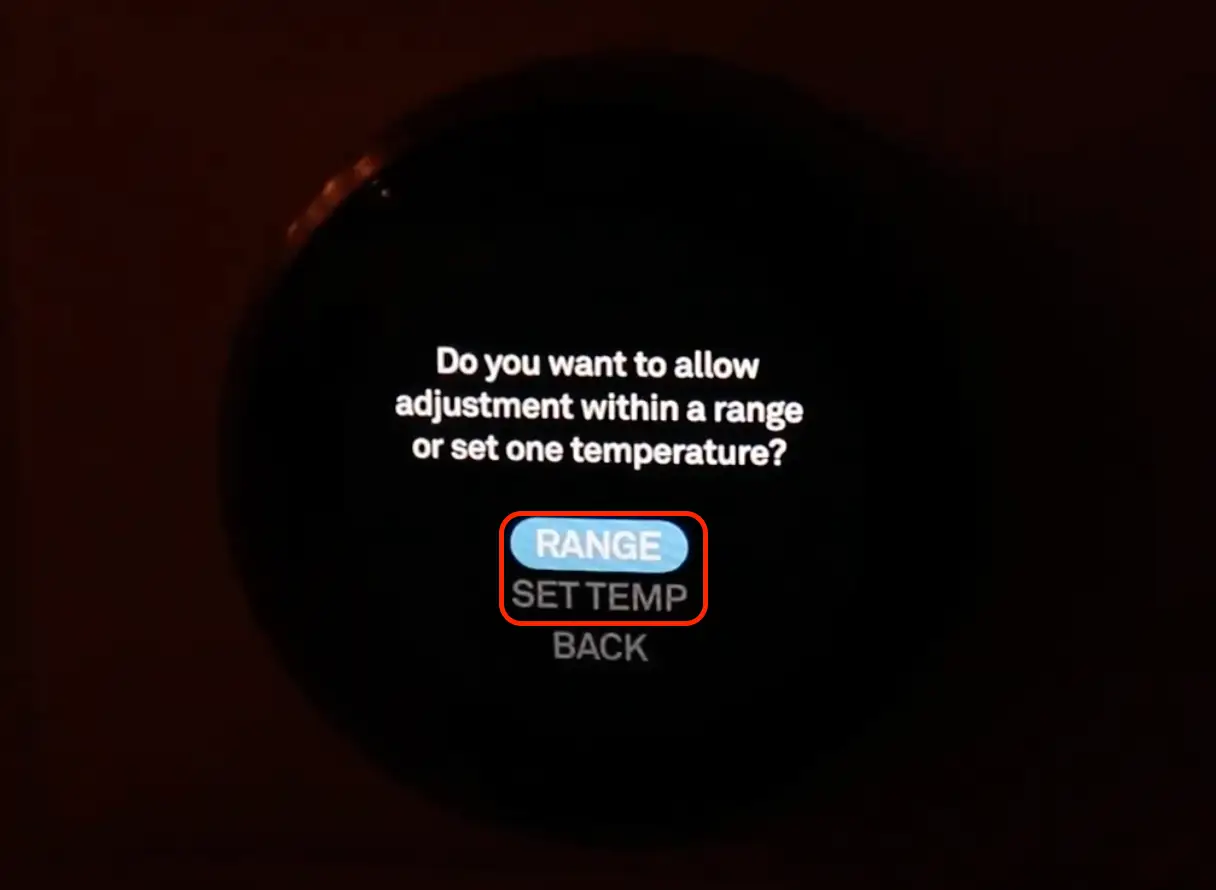
- Set the temperature.
- Press Done.
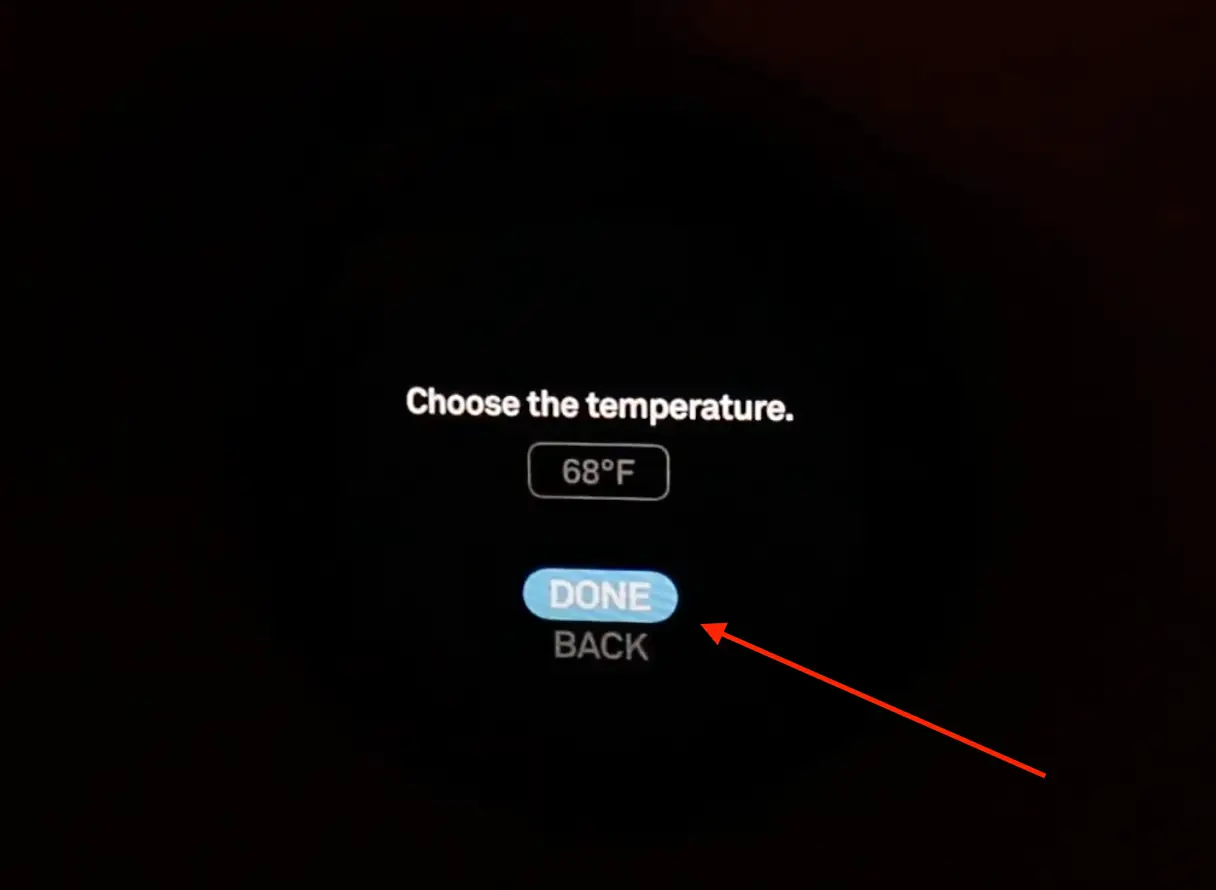
After these steps, you must enter the PIN whenever you want to adjust the temperature.
Can the Nest Thermostat be locked with a PIN without being connected to Wi-Fi or without being at home?
If you are not at home, you can’t make these changes remotely using the app. But you can lock the Nest Thermostat with a PIN code without a Wi-Fi connection at home. This is because the PIN code is stored on the thermostat itself, and you can use it to lock or unlock the thermostat even if you are not connected to Wi-Fi.
However, if you forget the PIN, you’ll need an Internet connection to reset it using the app or the Nest website. Also, if you want to unlock the Nest thermostat remotely using the Nest app, you’ll need an Internet connection.
How to reset the PIN code on the Nest thermostat?
If you have forgotten your current PIN code and are unable to unlock the thermostat to change it, you can reset the PIN code using the Nest app:
- Open the Nest app on your smartphone or tablet.
- Select the thermostat you want to reset the PIN code for from the list of devices.
- Tap the gear icon in the top right corner to access the thermostat settings.
- Scroll down to the “Lock” section and toggle the switch to “On”.
- Tap on “Forgot PIN” and follow the instructions to reset the PIN code.
Note that resetting the PIN code will also disable “Restricted Access” if enabled, and you will need to re-enable it and set up a new PIN code if you want to use this feature.
Is there a difference between the PIN and password of the Nest thermostat?
Yes, there is a difference between the PIN and password of the Nest thermostat.
The PIN is a 4-digit code that is used to quickly access certain features of the thermostat, such as setting the temperature or switching between heating and cooling modes. The PIN is set during the initial setup of the thermostat and can be changed at any time in the thermostat settings.
The password, on the other hand, is a longer and more complex combination of characters that is used to secure access to the Nest app and Nest account. The password is created during the Nest account setup process to log in to the Nest app on your smartphone or tablet. Using a strong and unique password to protect your Nest account from unauthorized access is essential.
So, while the PIN and password are used for security purposes, they serve different functions and should not be used interchangeably.
How to set a password for the Nest thermostat?
You can set a password for the Nest thermostat using the following steps:
- Open the Nest app on your smartphone or tablet.
- Tap on the gear icon in the top right corner to access the app settings.
- Scroll down and select “Account” from the menu.
- Tap on “Change Password” and enter your current password to verify your identity.
- Enter your new password and confirm it by typing it again.
- Tap on “Save” to save your new password.
Once you have set up a password for your Nest account, you must use it to log in to the Nest app on any device. This password is different from the PIN code used to lock the thermostat itself, and it is used to protect your Nest account from unauthorized access. It’s important to choose a strong and unique password to keep your account secure.
Why do you need protection on your Nest thermostat?
Protecting your Nest thermostat with a PIN code or password is important to prevent unauthorized access to your thermostat and to keep your home comfortable and secure. Here are a few reasons why you might want to consider setting up protection for your Nest thermostat:
Prevent unwanted changes
Without protection, anyone who has access to your Nest thermostat can adjust the temperature or make other changes that could make your home uncomfortable or waste energy.
Control access
If you have guests or housemates who you want to give limited access to your Nest thermostat, you can use the PIN code to restrict their access to certain features.
Security
Protecting your Nest thermostat with a password or PIN code can also help keep your home more secure. If someone gains access to your Nest account, they could potentially control your thermostat and access other connected devices in your home.




