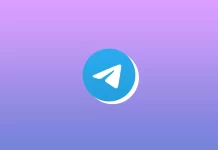Life360 is an app that displays your location. It has several features that may seem designed to spy on users. In other words, you give the okay to share your location in real-time. Of course, some might consider this a plus, because you can see where your child is and not have to worry about them.
However, some users don’t want to share their location and prefer Life360 to always show the same place. There are several methods of how you can do that. Let’s take a look at the most popular and effective ones.
How to turn off Life360 tracking by disabling Wi-Fi and cellular data
In fact, after you turn off the Wi-Fi and cellular data on your smartphone, Life360 stops working completely. In this case, the app will simply show your last location.
The obvious disadvantage of this method is that all other apps lose connectivity, which limits notifications, messaging apps, and other services. That’s why you can turn it off only for the Life360 app. In addition to not being connected to the Internet, other members of your group will quickly realize that something is wrong.
How to disable Wi-Fi and cellular data on iPhone
If you want to disable cellular data only for Life360 on iPhone, you can follow these steps:
- First of all, open Settings on your iPhone.
- After that, tap “Cellular”.
- Search for the “Life360” app and toggle the switch off for this app.
As long as Wi-Fi isn’t available on your iPhone, Life360 won’t be able to report your real location.
How to disable Wi-Fi and cellular data on Android
If you want to disable cellular data and WiFi usage for Life360 on your Android device, you have to follow these steps:
- Open Settings on your Android device.
- After that, select “Apps”.
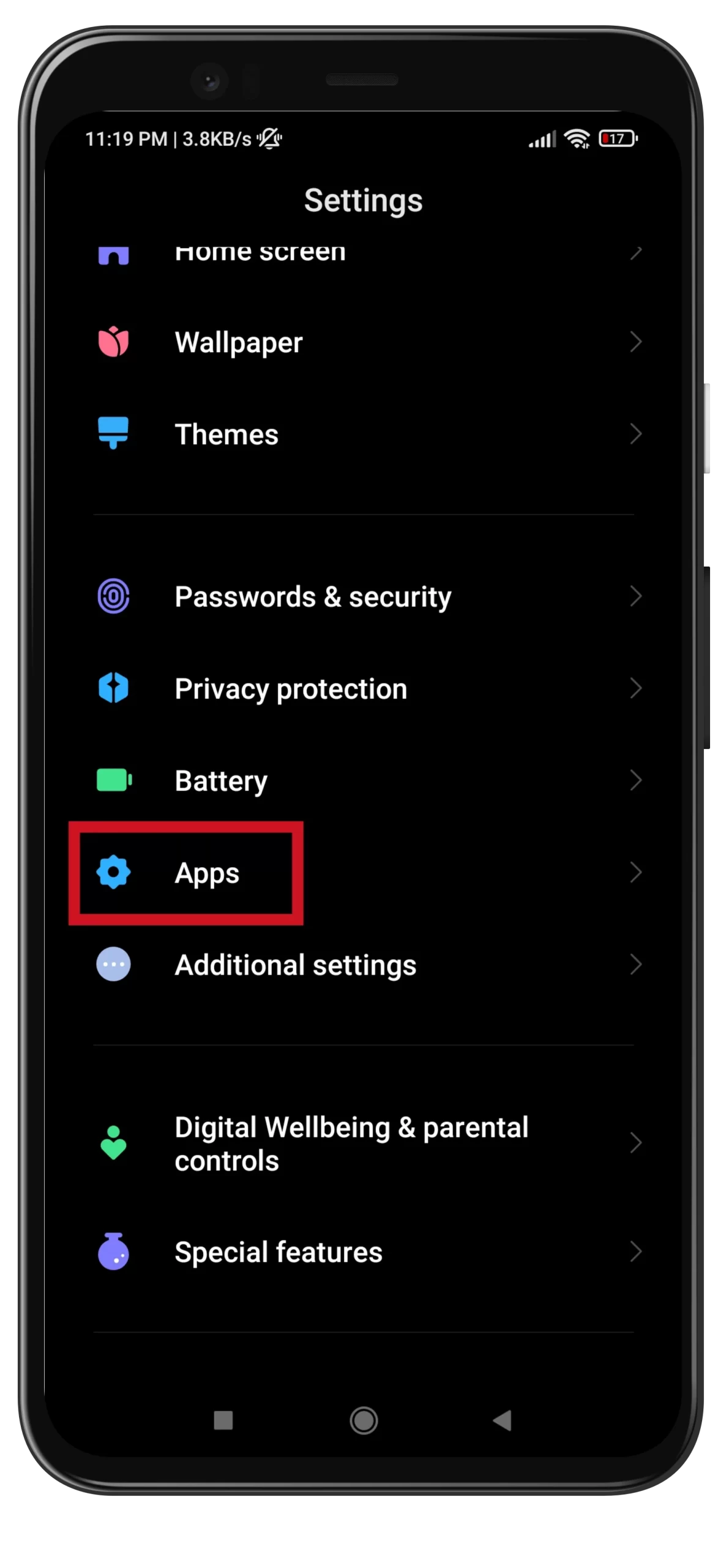
- Then tap “Manage apps”.
- Find and tap on the “Life360” app.
- Scroll down if needed and tap “Restrict data usage”.
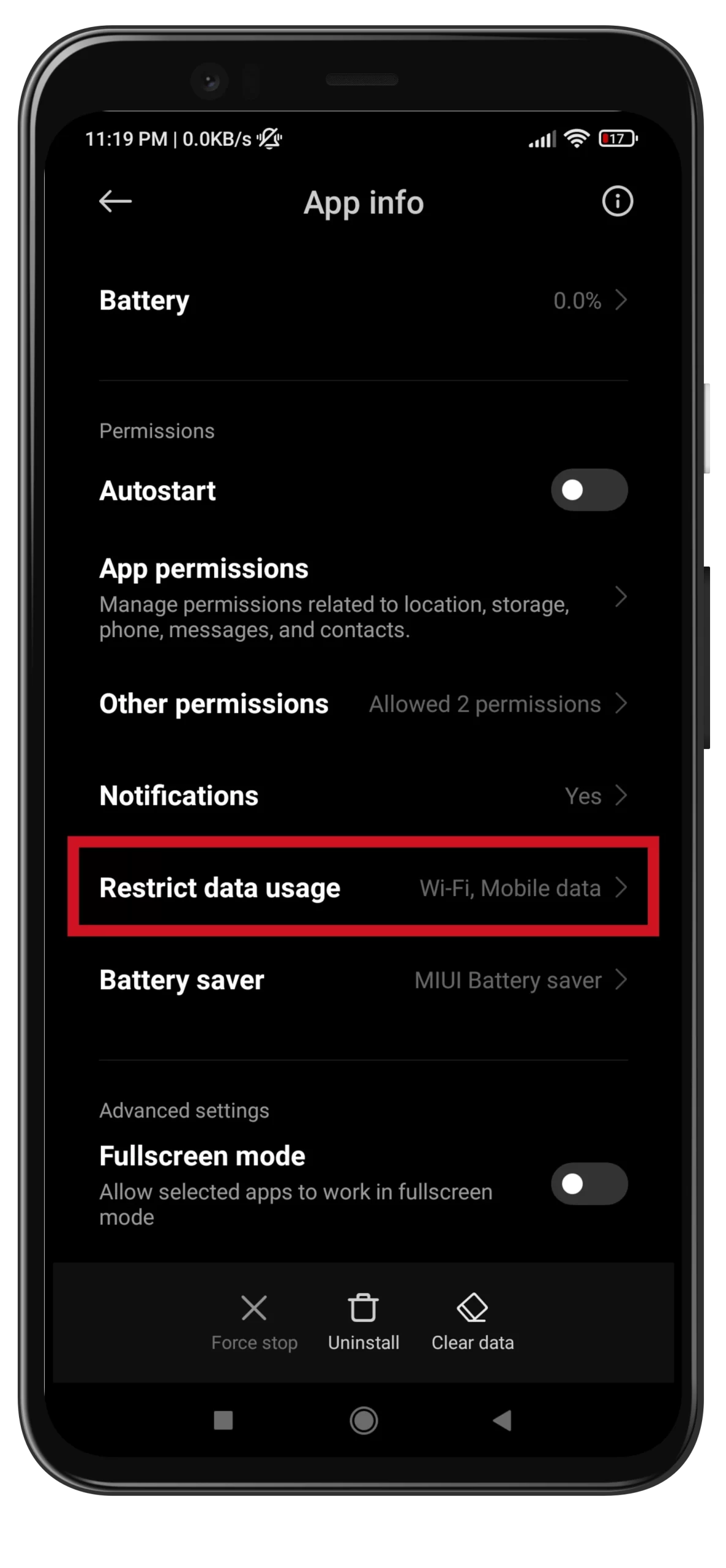
- Remove all of the checkmarks and tap “OK”.
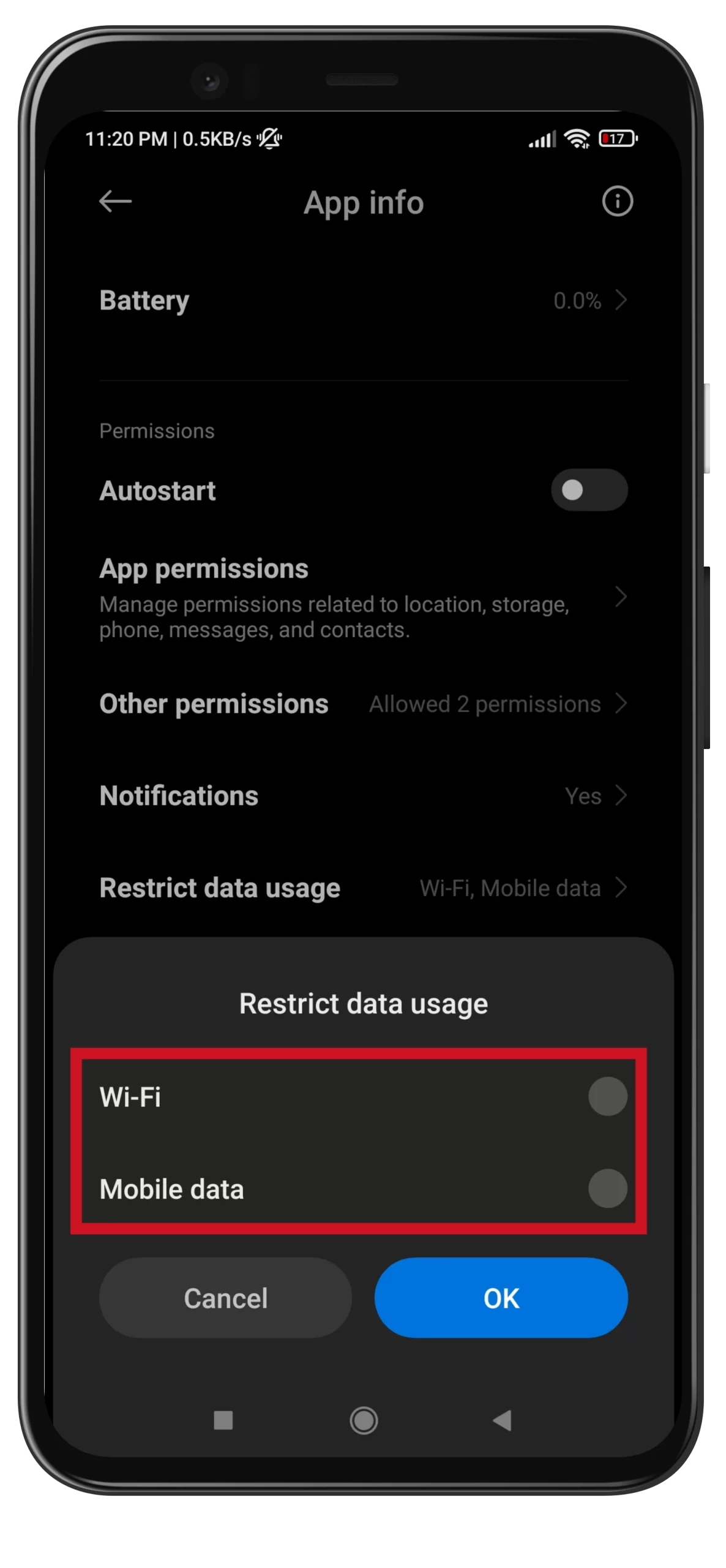
Once you have completed these steps, Life360 stops working properly and no one will see your exact location.
How to keep location on Life360 in one place using spoofing
Spoofing is a technique of impersonating another person in order to fool the network or a specific user into trusting the reliability of a source of information. In simple words, in our case, you are simply substituting your location for another one, which is on a different IP.
You can use this technique both on your iPhone and on your Android device. Let’s take a closer look at how to do this on these devices.
How to spoof your location on iPhone using iTools
It’s hard enough to fake a location on an iPhone, but it’s possible. This is due to the fact that iOS is well protected against the use of third-party unverified or suspicious software.
There are no free apps that allow you to spoof the GPS location on your iPhone, but there is a commercial program called iTools that will allow you to do this. Thanks to this feature, apps that track geolocation think your smartphone is connected to your PC and the location doesn’t change.
To use this app – follow these steps:
- Click on the “Toolbox” icon on the iTools panel.
- Then click on the “Virtual Location” button.
- Enter the location to which you want to spoof your location in the text box and click “Move Here”.
- Open Life360 on your iPhone and do whatever you want.
- To end the GPS spoofing just restart your iPhone.
How to spoof your location on Android using Fake GPS Location
If you want to fake your location on your Android device, the first thing you need to do is install a special app. As an example, we use the Fake GPS Location app from the Play Store. It has a rather outdated interface, but it’s reliable and works without crashing.
The next step is to enable developer settings on your Android device. To do that, you have to follow these steps:
- Open “Settings”.
- Tap “Software Information”.
- Tap on “Build Number” seven times. A countdown to “Developer Options” appears at the bottom.
- Return to “Settings” and scroll down to open “Developer Options”.
After that, you have to tell the smartphone to use the Fake GPS Location app as a GPS device. To do that, you have to follow these steps:
- First of all, open “Settings”.
- Tap “System” and select “Developer Options”.
- Scroll down to choose “mock location app”.
- Finally, select the Fake GPS Location app.
How to spoof your location using a VPN
You can try to spoof your location with a VPN. For example, you can install an Express VPN. It is available on both Android and iOS.
This app has proven itself well and works smoothly. However, to get all the features and a large number of geolocations, you need to buy a subscription. In addition, keep in mind that they affect all other apps on your smartphone.
How to keep location on Life360 using a burner phone
Buying a “burning” phone is probably the oldest trick. It means that you have two phones, and the “burning” device still has the Life360 installed on it. There is no need to change any settings. You leave one phone at home or elsewhere and take the other with you.
The trick is to think a little outside the box. For example, if you have an iPad or iPod Touch, you can use that device as a burner or take them with you and make your smartphone a decoy.
Read Also:
- Can Life360 see your screen
- How to change or manage your home location on Life360 – what you should know
- How to add someone else to Find My iPhone
How to keep location on Life360 by turning on battery-saving mode
The Life360 uses a lot of battery power to monitor and report your location and motion statistics. Most of its features are disabled when your battery is below 20%. The same happens when you intentionally turn on battery saver mode. But there is one catch.
You need to disable background app refresh so you don’t have to track your location. It’s unclear if the app can override battery saving mode if you turn it on at 50% or 70% charge.
Android and iPhone users can select a low-power mode. Android users can choose between “High Performance”, “Optimized”, “Medium”, and “Maximum power-saving” modes.
Maximum power saving allows only the phone’s main processes to run, so this is probably the mode you want to keep the Life360 from running in the background.
Finally, you can always uninstall Life360 from your smartphone.