Conventional TVs are a thing of the past, and they have been replaced by Smart TVs. Samsung Smart TV offers a huge number of different interesting features, including the ability to watch such a wonderful streaming service as ESPN+.
What do you need to install the ESPN app on your Samsung Smart TV
If you’re one of those who likes to watch sports content, you’ll definitely be interested in using the ESPN app on your Samsung Smart TV. ESPN+ is a service that provides sports content for its fans.
ESPN is heaven for all sports fans. It’s one of America’s premier basic cable sports channels. It’s owned by ESPN Inc. and was founded in 1979.
Name a sport, and ESPN will offer it to you. Cricket, Esports, Soccer, NCAA Football, Golf, Handball, Basketball, Athletics, Wrestling, UFC, and Tennis are just one of the endless lists of sports you can watch on ESPN.
You can also install and watch ESPN+ content on other Smart TVs, including LG Smart TVs. If you want to install the ESPN app on your Samsung Smart TV, here’s how you can do it in a few easy steps.
List of Samsung TVs that support ESPN Plus
You should know that the ESPN+ app is designed for the Tizen operating system, which has been installed on Samsung TVs since 2015. In 2016, Samsung fully completed the transition to the new OS. Therefore, Samsung TVs from 2016 onwards support ESPN+. If you don’t know what year your TV model is, you can check out my article “Samsung TV models number 2002-2022 lookup, decode explained LED, QLED, OLED, LifeStyle“. But I understand you need to make a quick decision about the model of your TV; here is a short list of TV models which support ESPN+:
| Year | Model TV Samsung |
| 2022 | Neo QLED: QN800B, QN900B, QN85B, QN90B, QN95B OLED: S95B QNED: Q60B, Q70B, Q80B, Q90B BU7000, BU8000, BU9000 |
| 2021 | QLED: QN9**A, QN8**A, QN7**A , QN9*A, QN8*A, Q8*A, Q7*A, Q6*A Life Style: LS**A AU8***, AU9*** |
| 2020 | Q8**T, Q9**T, LSR9, LS**T, Q7*T, Q8*T, Q9*T, TU8***, TU9*** The Terrace: LST*T |
| 2019 | Q***R, Q**R, LS**R, RU**** |
| 2018 | NSxxxx, NUxxxx, series QxxNx, series LSxxNx, Q9FN |
| 2017 | MS****, MU****, Q**** |
| 2016 | KS****, KU****, |
How to install the ESPN app on a Samsung Smart TV
If you want to install the ESPN app on your Samsung Smart TV, you have to follow these steps:
- First of all, sign up for ESPN+.
- Then, turn on your Samsung Smart TV and go to its Home screen.
- After that, open the Samsung TV app store and find the “ESPN+” app there.
- Next, click on the “Add to Home” option to install the app.
- Once the installation process is completed, you can sign in to your ESPN+ account using your credentials.
- Finally, just start streaming ESPN+ content on your Samsung Smart TV.
Once you have completed these steps, you will be able to install the ESPN app on your Samsung Smart TV.
How to watch ESPN Plus on a Samsung Smart TV using Apple AirPlay
If you want to watch ESPN Plus on your Samsung Smart TV using Apple Airplay, you have to follow these steps:
- First, sign up for ESPN+.
- Then, download and install the ESPN Plus app on your iPhone or iPad.
- After that, open the app and sign in to your ESPN Plus account using your credentials.
- Next, you have to ensure that your Samsung Smart TV is connected to the same Wi-Fi network as your iPhone or iPad.
- Now, find and start to play the content in the ESPN Plus app on your iOS device and tap on the AirPlay icon.
- Finally, just select your Samsung Smart TV model from the list and it should start displaying the ESPN Plus content.
Once you have completed these steps, you will be able to watch the ESPN Plus content on your Samsung Smart TV using Apple AirPlay.
How to watch ESPN Plus on a Samsung Smart TV using Chromecast
If you want to watch ESPN Plus on your Samsung Smart TV using Chromecast, you have to follow these steps:
- Sign up for ESPN+.
- Install the ESPN Plus app on your mobile device and sign in to your ESPN Plus account.
- Connect the Chromecast dongle to an older model Samsung TV and make the correct input selection on the TV.
- After that, connect your mobile device and Chromecast using the same Wi-Fi network.
- Then, open the ESPN app on your mobile device and go to the ESPN Plus section.
- Tap on the AirPlay icon and select your Chromecast device from the list.
- Finally, select the content you want to watch, play it and enjoy.
Once you have completed these steps, you will be able to watch the ESPN Plus content on your Samsung Smart TV using Chromecast.
List of devices supporting ESPN+ streaming
You can also access ESPN+ if you have other electronic devices on them or with them, you can also access ESPN+. Here is a list of devices that support ESPN+:
ESPN+ compatible computers and browsers
PC
- Chrome 75+ is supported on Windows 7 and later
- Edge is supported on Windows 10 and later
- Firefox 68+ is supported on Windows 7 and later
- Internet Explorer 11 is supported on Windows 8.1 and later
Mac
- Safari 11+ is supported on macOS 10.12 (Sierra) and later
- Chrome 75+ is supported on macOS 10.10 (Yosemite) and later
- Firefox 68+ is supported on macOS 10.9 (Mavericks) and later
Chromebook
- The latest version of Chrome is supported on Chrome OS 79 and later
ESPN+ compatible mobile devices
- Apple iPhones and iPads
- Android phones and tablets
- Amazon Fire tablet
ESPN+ compatible streaming devices
- Amazon Fire TV
- Apple TV
- Roku
- Chromecast
- Playstation
- Xbox
- Android TV devices
- Samsung Tizen smart TVs
- Xfinity Flex and X1 TV Box
- Cox Contour TV and Contour Stream Player
Of course, this is a partial list of all the devices supporting ESPN+. But you can always try to get ESPN+ on your device; it’s not hard, and it’s fun.

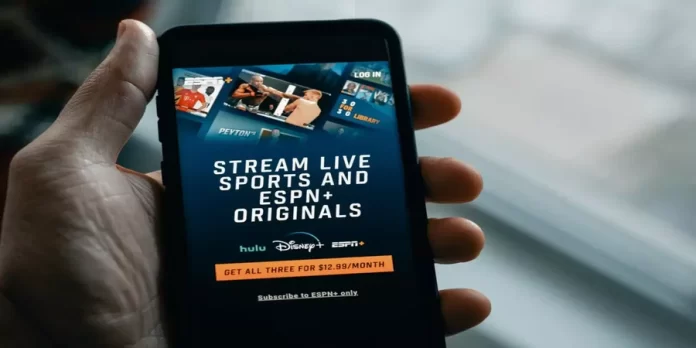




[…] How to install the ESPN app on Samsung Smart TV […]