Roku offers a wide selection of free channels for you to watch on your TV. The service is available on Roku streaming devices, TVs with the Roku TV operating system, and as an app for other devices. For example, the universal Roku app for Android and Apple devices includes a remote control, voice input, and access to The Roku Channel.
Additionally, there is a Roku Channel app for Samsung TVs, which can be installed from the app store. However, it is not available in all countries and is not supported on some TV models.
Which Samsung TVs support the Roku app?
The answer is quite simple: if you can find the Roku app in the app store, then it is supported. However, there are a few nuances to consider—if the app is already installed, it might be deactivated and stop working.
Initially, Samsung TVs manufactured in 2014 supported Roku, but by 2024, Roku support for older models was discontinued. Currently, Roku is supported on Samsung TVs from 2016 onward, though it’s likely that support for 2017 models will also be phased out soon. This is a natural process, as older TVs with outdated operating systems become fewer, and there’s little value in maintaining servers for these devices.
How to download the Roku Channel app on your Samsung Smart TV
- To download the Roku Channel app on your Samsung Smart TV, follow these simple steps:
- Once installed, open the app and sign in with your Roku account or start enjoying the free content available.
- Turn on your Samsung Smart TV and make sure it’s connected to the internet.
- Press the Home button on your remote to access the main menu.
- Navigate to the Apps section using the arrow keys on your remote.
- Search for “Roku Channel” by typing it in the search bar or browsing through the available apps.
- Once you find the Roku Channel app, select it and press Install.

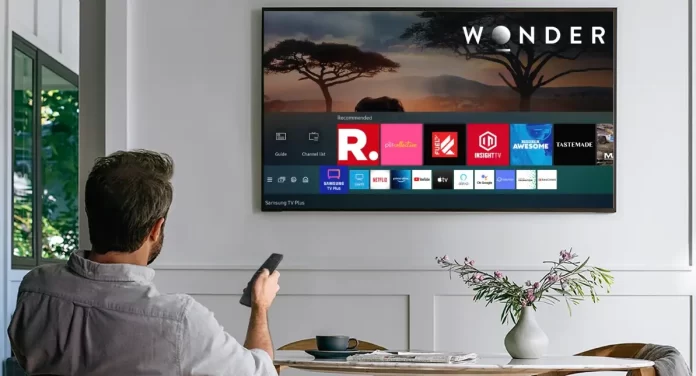



difficult to find anything I want to watch. categories would help. I’m interested in sitcoms.