Many people are fans of ESPN. As there are few people who don’t like to spend their free time watching sports games. Many people spend their evenings with their families, so it’s important to understand how to install the ESPN app on Roku. Don’t worry as it can be handled.
What to do to install the ESPN app on Roku
To understand how to install the ESPN app on Roku, you need to understand what Roku is and how it works. To avoid having problems with the connection in the future. Roku is a video streaming service. All video content is streamed over the Internet to a Roku device or a TV with the Roku operating system. To use the Roku service, you must have a Roku device.
A Roku device is a media player configured to work with Roku servers. Other companies stream their content through channels created on Roku. Roku has assembled many channels in its library, saving the user from configuring each one individually. This service has such a large audience of subscribers because it’s so easy to use. Roku is often used to watch ESPN. ESPN is one of the most famous American cable sports channels.
Since the sports culture is quite developed, ESPN has a lot of fans, as you can watch all kinds of sports on this channel. Access to ESPN offers many advantages, such as sports analysis and game highlights collection. You can enjoy watching any match at any time you want. You will also stop worrying about missing matches. You won’t have to be content with just watching the highlights. Live games will go without any problems.
What steps to take to install the ESPN app on Roku
An important point before installing is that you can download the official ESPN app for Roku for free. Therefore, to install the ESPN app on Roku you need to follow these steps:
- The first step in order to install the ESPN app on Roku you will need to select the ‘Home’ button on your remote control.
- Once you have pressed the ‘Home’ button, you need to open the ‘Streaming Channels’ option.
- Then you need to select the channel store to find ESPN among the great search.
- Select ESPN among the many app options.
- Then click on the ‘Add Channel’ button.
- After these previous steps, you need to enter the generated PIN code after receiving the request.
- Then after your PIN is generated, Roku will make the necessary addition to the main screen.
- Now that Roku has entered all the necessary data, you need to launch the app and click on the ‘Settings’ section.
- After that there are only a couple of steps left, you need to go to the ‘Subscriptions’ menu and click to select ESPN or ESPN+ subscriptions.
- Then you need to log in and get your activation code.
- Next, you need to log in to the browser you have saved or are more comfortable with and download the site.
- The final step is to enter the activation code that was generated by Roku.
- Once you have entered the activation code, you need to click on the ‘Continue’ button.
- Roku will then refresh the page after adding ESPN. Once the new page loads, all the icons and channels will appear on the screen.
Follow these simple steps to quickly set up the ESPN app on Roku. Then be able to watch hundreds of games as well as sports. Since ESPN is a great choice to have all possible sports on your TV. If you need to know how to install the ESPN app on your LG Smart TV, it’s also easy to do to upgrade your TV and have more services.

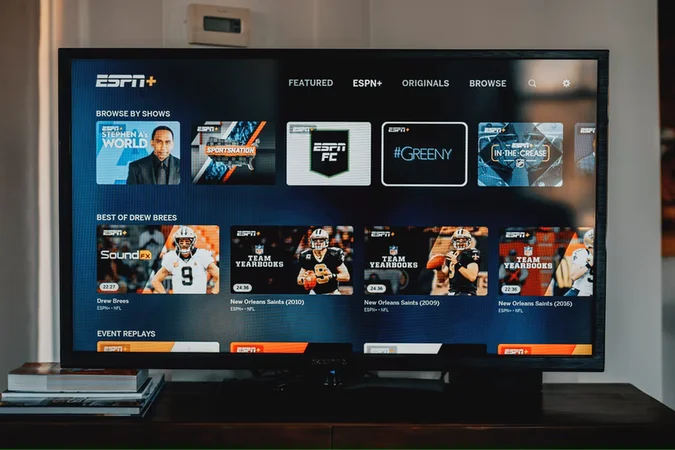




[…] How to install the ESPN app on Roku […]