Do you own an Apple TV, seeking a convenient way to bring the world of sports to your big screen? Then ESPN is what you need. With the ESPN app, you can access live sports, highlights, news, and analysis from the world of sports. But how to install it on Apple TV?
There is nothing complicated about it. Installing the ESPN app is no different from any other on the Apple TV. Therefore, if you already have experience in this, it will be an easy walk for you.
Nevertheless, let’s look at how to do it in more detail.
How to install ESPN on Apple TV
Ensure your Apple TV is properly connected to your television and powered on. Connect your Apple TV to the internet via Wi-Fi or Ethernet cable to ensure a stable connection throughout the installation. Once ready, follow these steps:
- Using your Apple TV remote, navigate to the Home screen and locate the App Store icon. It is represented by a blue square with an “A” inside.
- Once you find it, click on it to open the App Store.
- In the App Store, you will find a search option usually located in the top left corner of the screen. Select the search option and type “ESPN” using the on-screen keyboard.
- As you type, suggestions will appear below the search bar. Look for the official ESPN app labeled “ESPN: Live Sports & Scores.”
- Once you have found the ESPN app in the search results, click on it to access the app details page. You will find information about the app, including its size and ratings.
- Select the Get or Install button on the screen’s right side to initiate the installation process. The button label may vary depending on your Apple TV model and software version.
- If you haven’t logged in with your Apple ID, you will be prompted to do so during installation. Use the on-screen keyboard to enter your Apple ID and password.
- Once successfully logged in, the ESPN app will download and install onto your Apple TV.
The download progress can be viewed from the app details page. The installation time may vary depending on your internet connection speed and the size of the app.
Once the ESPN app has finished installing, you will find it on the home screen of your Apple TV. Navigate to the home screen using the remote and look for the ESPN app icon. Click on the app icon to launch it and start exploring the world of sports.
How to watch ESPN on Apple TV using AirPlay
If you don’t want to install the ESPN app on your Apple TV, you can use AirPlay. It lets you wirelessly stream content from your iOS device to your Apple TV. So here’s how:
- Ensure your Apple TV and iOS device are connected to the same Wi-Fi network. This is crucial for AirPlay to work seamlessly.
- On your iPhone or iPad, install the ESPN app.
- Then open it and log in to your ESPN account.
- After that, choose the live sports event, highlights, or analysis you wish to watch on your Apple TV. Start playing content on your iOS device.
- On your iOS device, swipe down from the top-right corner (iPhone X or later) or from the bottom (iPhone 8 or earlier, iPad) to access the Control Center.
- Look for the AirPlay icon in the Control Center, which resembles a rectangle with an arrow pointing upwards. Tap on it to open the AirPlay menu.
- Within the AirPlay menu, you will see a list of available AirPlay destinations. Look for your Apple TV in the list and tap on it to select it as the target device for AirPlay.
The ESPN content you started playing on your iOS device will now be wirelessly streamed to your Apple TV.
Are there alternative ways to watch ESPN on Apple TV?
Yes, there are alternative ways to watch ESPN on Apple TV. Here are a few options:
- Sling TV: Sling Orange offers the ESPN channel at $40/month and 30+ other channels. Access 50+ channels, including ESPN, with Sling Orange and Blue pack at $55/month.
- Hulu: Hulu Live TV also offers you ESPN. Hulu + Live TV is $69.99/month, or Hulu + Live TV (No Ads) is $82.99/month.
- YouTube TV: YouTube came up with the Live TV option that offers various channels along with ESPN at $64.99/month, and there is unlimited Cloud Storage to record as much as you want.
- Fubo: FuboTV is a live TV streaming service that offers a wide range of channels, including ESPN, ESPN2, ESPN3, and other sports networks. It has three plans: Pro ($74.99/month), Elite ($84.99/month), and Premier ($94.99/month).
By subscribing to one of these services and installing their app, you can access live ESPN channels and on-demand content.

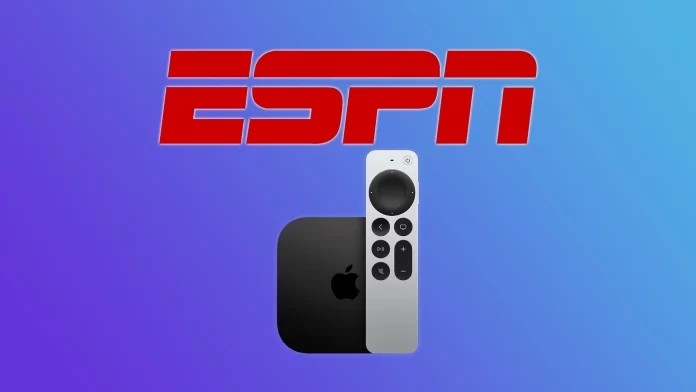



[…] How to install the ESPN app on Apple TV […]